Page 41 of 98
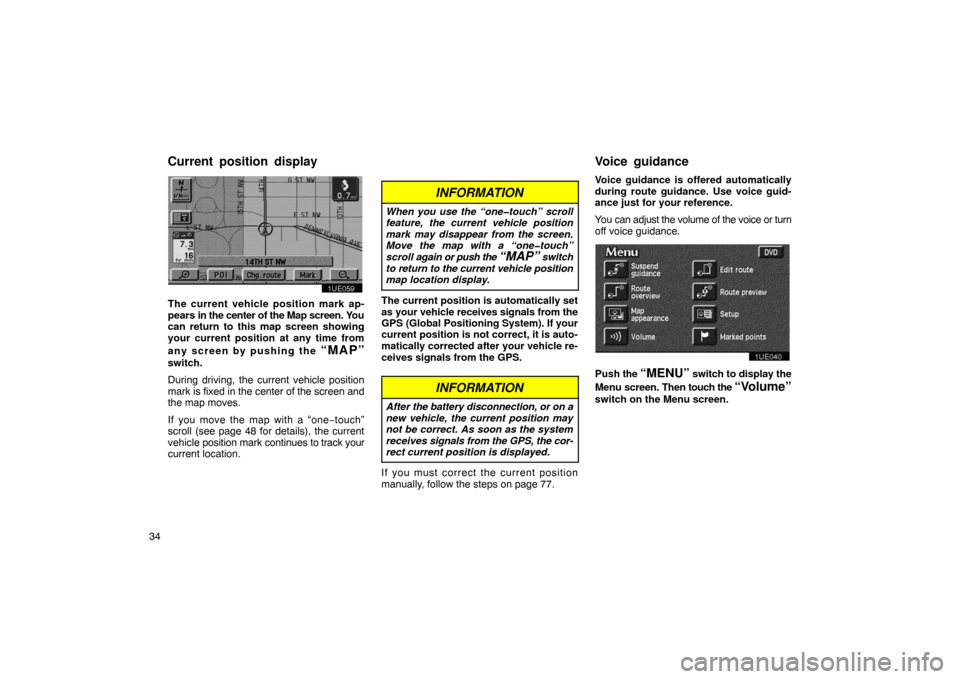
34
1UE059
The current vehicle position mark ap-
pears in the center of the Map screen. You
can return to this map screen showing
your current position at any time from
any screen by pushing the
“MAP”
switch.
During driving, the current vehicle position
mark is fixed in the center of the screen and
the map moves.
If you move the map with a “one −touch”
scroll (see page 48 for details), the current
vehicle position mark continues to track your
current location.
INFORMATION
When you use the “one�touch” scroll
feature, the current vehicle position
mark may disappear from the screen.
Move the map with a “one�touch”
scroll again or push the
“MAP” switch
to return to the current vehicle position
map location display.
The current position is automatically set
as your vehicle receives signals from the
GPS (Global Positioning System). If your
current position is not correct, it is auto-
matically corrected after your vehicle re-
ceives signals from the GPS.
INFORMATION
After the battery disconnection, or on a
new vehicle, the current position may
not be correct. As soon as the system
receives signals from the GPS, the cor-
rect current position is displayed.
If you must correct the current position
manually, follow the steps on page 77. Voice guidance is offered automatically
during route guidance. Use voice guid-
ance just for your reference.
You can adjust the volume of the voice or turn
off voice guidance.
1UE040
Push
the “MENU” switch to display the
Menu sc reen. Then touch the
“Volume”
switch on the Menu screen.
Current position displayVoice guidance
Page 42 of 98
35
1UE060
Touch any number to select the desired
volume. Touching the “Off” switch turns
the voice route guidance off. If you turn
the
“Adaptive volume control” on,
the volume is turned up automatically
when the vehicle speed exceeds 80 km/h
(50 mph).
INFORMATION
During route guidance, the voice route
guidance continues even if the naviga-
tion screen is changed to the other
screens, such as the audio screen.
UN301
The voice guidance provides various mes-
sages as you approach an intersection, or
other point where you need to maneuver the
vehicle.
1“Proceed about 5 miles”
2“In a quarter of a mile, right turn”
3“Right turn.”
4(Beep sound only)
INFORMATION
On freeways, interstates or other high-
ways with higher speed limits, the
voice guidance will be made at earlier
points than on city streets in order to al-
low time to maneuver.
Typical voice guidance
p
rompts
Page 43 of 98
36
IS2
1“Proceed about 4 miles to thetraffic circle.”
2“In a quarter of a mile, trafficcircle ahead, and then 3rd exit.”
3“The 3rd exit ahead.”
4(Beep sound only)
5“The exit ahead.”
6(Beep sound only)
EMV3114U
∗: The system indicates a U −turn if the dis-
tance between two one −way roads (of oppo-
site directions) is less than 15 m (50 ft.) in
residential areas or 50 m (164 ft.) in non −res-
idential areas.
1“In half of a mile, make a legal U−turn.”
2“Make a legal U −turn ahead.”
3(Beep sound only)
EMV3115U
The system announces your approach to the
final destination.
1“Your destination is ahead.”
2“You have arrived at your destina-
tion. The route guidance is now
finished.”
Page 44 of 98
37
INFORMATION
�If the system cannot determine the
current vehicle position correctly (in
cases of poor GPS signal reception),
the voice guidance may be made ear-
ly or delayed.
� If you did not hear the voice guid-
ance command, push the
“MAP”switch to hear it.
If you register your home address before-
hand, you can eas ily set the route back to
your home.
1UE040
1. Push the “MENU” switch to display
the Menu screen and touch the
“Marked points” switch.
1UE061
2. Touch the “Reg. home” switch of
Marked points screen for registering
your home.
Registering your home
Page 45 of 98
38If your home is registered, the
“Delete
home”
switch will be shown.
1UE062
You may register the location of your
home by some different methods: cur-
rent position, address, map location, etc.
Touch the screen to select your desired
method from the menu.
Input your home in the same way as the des-
tination input. (See page 22.)
Deleting your home
1UE040
1. Push the “MENU” switch to display
the Menu screen and touch the
“Marked points” switch.
1UE063
2. Touch the “Delete home” switch on
the “Marked points” screen.
Page 46 of 98
39
1UE064
The screen changes and displays the map
location of home and a message. If you are
sure that you want to delete the point, touch
the
“Yes” switch. If not, touch the “No”
switch. You can register up to 5 preset destina-
tions
1. Push the
“MENU” switch to display
the Menu screen and touch the
“Marked points” switch.
1UE065
2. Touch the “Register” switch of Pre-
set destinations
1~5.
1UE066
3. Touch any of the switches for
which you want to register the preset
destination.
Registering preset
d
estinations
Page 47 of 98
40If you have already registered the preset
destination,
you can overwrite on the present
registered destination.
1UE067
4. Input the preset destination in the
same way as the destination input.
(See page 22.)
Editing preset destinations
1. Push the “MENU” switch to display
the Menu screen and touch the
“Marked points” switch.
1UE065
2. Touch the “Edit” switch of Preset
destinations
1~5.
1UE068
3. Select the preset destination that you want to edit and touch the
switch.
1UE069
You can change the name, location and
phone number of the preset destination.
Touch the
“Change” switch.
Page 48 of 98
41
Deleting the preset destinations
1. Push the “MENU” switch to display
the Menu screen and touch the
“Marked points” switch.
1UE065
2. Touch the “Delete” switch of Preset
destinations
1~5.
1UE070
3. Select the preset destination that you
want to delete and touch the
switch.
If you want to delete all the preset des-
tinations, touch the “Delete all” switch.
Messages appear depending on the type of
deletion. If you want to delete, touch the
“Yes” switch. To cancel the deletion, touch
the
“No” switch. When you are driving while the route
guidance is operating, you can change
the route to detour around a section of
the route where a delay is caused by road
repairs, an accident, etc.
1UE059
Touch the “Chg. route” switch if you
encounter a reason to divert from the se-
lected route.
Detour setting