Page 46 of 187

4Runner_Navi_U (L/O 0208)
382003 MY 4Runner Navigation from Aug. ’02 Prod. (OM35799U)
L00074
The current vehicle position mark ap-
pears in the center of the map screen.
You can return to this map screen
showing your current position at any
time from any screen by touching the
“MAP/VOICE” tab on the screen.
During driving, the current vehicle posi-
tion mark is fixed in the center of the
screen and the map moves.
If you move the map with a “one −touch”
scroll (see page 58 for details), the cur-
rent vehicle position mark continues to
track your current location.
INFORMATION
When you use the “one�touch” scroll
feature, the current vehicle position
mark may disappear from the screen.
Move the map with a “one�touch”
scroll again or touch the
“MAP/
VOICE”
tab on the screen to return
to the current vehicle position map
location display.
The current position is automatically
set as your vehicle receives signals
from the GPS (Global Positioning Sys-
tem). If your current position is not
correct, it is automatically corrected
after your vehicle receives signals
from the GPS.
INFORMATION
After the battery disconnection, or
on a new vehicle, the current posi-
tion may not be correct. As soon as
the system receives signals from the
GPS, the correct current position is
displayed.
If you must correct the current position
manually, follow the steps on page 88. Voice guidance to the destination dur-
ing route guidance. Use voice guid-
ance just for your reference.
You can adjust the volume of the voice
or turn off voice guidance.
L00059
Touch the “MENU” tab on the
screen to display the “Menu” screen.
Then touch the
“Volume” switch on
the “Menu” screen.
Current position display Voice guidance
Page 48 of 187
4Runner_Navi_U (L/O 0208)
402003 MY 4Runner Navigation from Aug. ’02 Prod. (OM35799U)
NZ018
4.2 miles0.25 miles
1“Proceed about 4 miles to the
traffic circle.”
2“In a quarter of a mile, traffic
circle ahead, and then 3rd exit
ahead.”
3“The 3rd exit ahead.”
4“The exit ahead.”
5(Beep sound only)
EMV3114U
One −way road
One −way road
∗: The system indicates a U −turn if the
distance between two one −way roads (of
opposite directions) is less than 15 m (50
ft.) in residential areas or 50 m (164 ft.)
in non− residential areas.
1“In half of a mile, make a legal
U −turn.”
2“Make a legal U −turn ahead.”
3(Beep sound only)
EMV3115U
The system announces your approach to
the final destination.
1“Your destination is ahead.”
2“You have arrived at your des-
tination. The route guidance is
now finished.”
Page 49 of 187
4Runner_Navi_U (L/O 0208)
412003 MY 4Runner Navigation from Aug. ’02 Prod. (OM35799U)
INFORMATION
�If the system cannot determine the
current vehicle position correctly
(in cases of poor GPS signal recep-
tion), the voice guidance may be
made early or delayed.
� If you did not hear the voice guid-
ance command, touch the
“MAP/
VOICE”
tab on the screen to hear
it again.
Registering your home
Page 57 of 187
4Runner_Navi_U (L/O 0208)
492003 MY 4Runner Navigation from Aug. ’02 Prod. (OM35799U)
L00085
3. Select the destination that you want to delete and touch the switch.
If you want to delete all the preset
destinations, touch the “Delete all”
switch.
Messages appear depending on the type
of deletion. If you want to delete, touch
the
“Yes” switch. To cancel the dele-
tion, touch the
“No” switch. When you are driving while the route
guidance is operating, you can change
the route to detour around a section
of the route where a delay is caused
by road repairs, an accident, etc.
L00074
Touch the “Chg. Route” switch if
you encounter a reason to divert from
the selected route.
EMV3065U
This picture shows an example of how
the system would route you around a
delay caused by a traffic jam.
1This part indicates the location
where traffic jam is occurring due to
road repairs or an accident.
Detour setting
Page 58 of 187
4Runner_Navi_U (L/O 0208)
502003 MY 4Runner Navigation from Aug. ’02 Prod. (OM35799U)
2Detour route suggested by the sys-
tem
L00086
When you touch the “Chg. route”
switch, the screen changes to a “Change
route” screen that allows you to select
the distance you want to detour. Touch
one of the numeral keys to start the de-
tour process. After detouring, the system
returns to the original guidance route.
Whole route: If you touch this switch,
the system will calculate an entire new
route to the destination.
INFORMATION
� When your vehicle is on a freeway,
the detour distance selections are
5, 15, and 25 miles.
� The system may not be able to cal-
culate a detour route depending on
the selected distance and sur-
rounding road conditions.
Page 59 of 187

4Runner_Navi_U (L/O 0208)
512003 MY 4Runner Navigation from Aug. ’02 Prod. (OM35799U)
Points of interest such as gas stations
and restaurants can be displayed on
the map screen. You can also set their
location as a destination and use them
for route guidance.
L00074
To display a particular type of point of
interest on the screen, touch the
“POI” switch on the map screen.
L00087
A window with a limited choice of points
of interest will be displayed. When you
touch your desired type of point of inter-
est, symbols will appear on the map
screen indicating where the POI address-
es are located.
L00088
More: If you cannot find your desired
point of interest on the limited choice
screen, touch this switch. The screen
then displays the complete POI listing
screen.
You can display up to 5 categories of
icons on the screen.
L00089
When you select a point of interest type
from either the limited list or the com-
plete list, the screen will display symbols
at those locations on the map screen.
Touching the
“Delete” switch will de-
lete the last selected icon.
Local POI list: If you want to search the
nearest point of interest, touch this
switch. Then choose one of the catego-
ries. The system will list the points within
20 miles.
You can sort the local POI list three dif-
ferent ways as follows.
Icon: In the order of the POI icons
Dist: In the order of distance from your
current location
Name: In alphabetical order by name
Displaying POI
Page 67 of 187
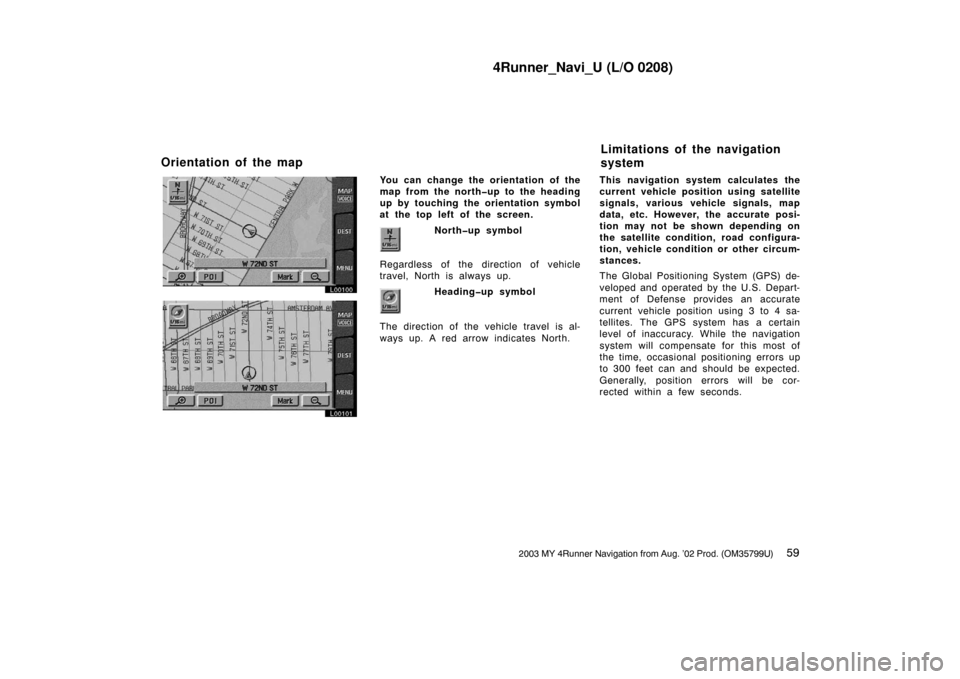
4Runner_Navi_U (L/O 0208)
592003 MY 4Runner Navigation from Aug. ’02 Prod. (OM35799U)
L00100
L00101
You can change the orientation of the
map from the north�up to the heading
up by touching the orientation symbol
at the top left of the screen.
North�up symbol
Regardless of the direction of vehicle
travel, North is always up.
Heading�up symbol
The direction of the vehicle travel is al-
ways up. A red arrow indicates North. This navigation system calculates the
current vehicle position using satellite
signals, various ve
hicle signals, map
data, etc. However, the accurate posi-
tion may not be shown depending on
the satellite condition, road configura-
tion, vehicle condition or other circum-
stances.
The Global Positioning System (GPS) de-
veloped and operated by the U.S. Depart-
ment of Defense provides an accurate
current vehicle position using 3 to 4 sa-
tellites. The GPS system has a certain
level of inaccuracy. While the navigation
system will compensate for this most of
the time, occasional positioning errors up
to 300 feet can and should be expected.
Generally, position errors will be cor-
rected within a few seconds.
Orientation of the map Limitations of the navigation
system
Page 68 of 187

4Runner_Navi_U (L/O 0208)
602003 MY 4Runner Navigation from Aug. ’02 Prod. (OM35799U)
L00102
When your vehicle is receiving signals
from the satellites, the “GPS” mark ap-
pears at the top left of the screen.
The GPS signal may be physically ob-
structed, leading to inaccurate vehicle
position on the map display. Tunnels, tall
buildings, trucks, or even the placement
of objects on the instrument panel may
obstruct the GPS signals.
The installation of window tinting may
also obstruct the GPS signals. Most win-
dow tinting contains some metallic con-
tent that will interfere with the GPS signal
reception. We recommend not to use the
window tinting on vehicles equipped with
navigation systems.The GPS satellites may not send signals
due to repairs or improvements being
made to them.
Even when the navigation system is re-
ceiving good GPS signals, the vehicle
position may not be shown accurately or
inappropriate route guidance may occur
in some cases.
�When driving on a small angled Y
−
shaped road.
�When driving on a spiral road.
�When driving on a slippery road such
as in sand, gravel, snow, etc.
�When driving on a long straight road.
�When freeway and surface streets run
in parallel.
�After moving by ferry or vehicle carri-
er.
�When a long route is searched during
high speed driving.
�When driving without setting the cur-
rent position calibration correctly.
�After repeating a change of directions
by going forward and backward, or
turning on a turntable in the parking
lot.
�When leaving a covered parking lot or
parking garage.
�When a roof carrier is installed.
�When driving with the tire chains
installed.
�When the tires are worn.
�After replacing a tire or tires.
�When using tires that are smaller or
larger than the fact ory specifications.
(a) Accurate current vehicle
position may not be shown in
the following cases: