2003 PONTIAC BONNEVILLE radio controls
[x] Cancel search: radio controlsPage 117 of 418
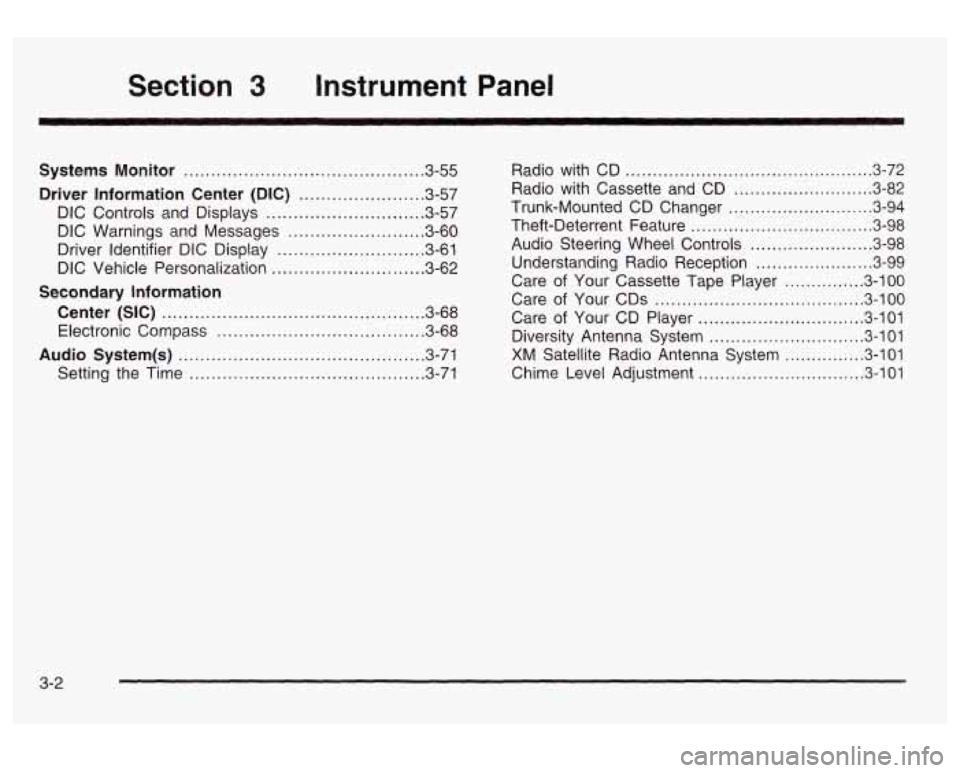
Section 3 Instrument Panel
Systems Monitor ............................................ 3.55
Driver Information Center (DIC) ....................... 3.57
DIC Controls and Displays
............................. 3.57
DIC Warnings and Messages
........................ -3-60
Driver Identifier DIC Display
........................... 3.61
DIC Vehicle Personalization
............................ 3.62
Center (SIC) ................................................ 3.68
Electronic Compass
...................................... 3.68
Audio System(s) ............................................. 3.71
Setting the Time
........................................... 3.71
Secondary Information
Radio with CD .............................................. 3.72
Radio with Cassette and CD
.......................... 3.82
Trunk-Mounted
CD Changer ........................... 3-94
Theft-Deterrent Feature
.................................. 3.98
Audio Steering Wheel Controls
....................... 3.98
Understanding Radio Reception
...................... 3.99
Care
of Your Cassette Tape Player ............... 3-100
Care of Your
CDs ....................................... 3.100
Care of Your CD Player ............................... 3.101
Diversity Antenna System
............................. 3.101
XM Satellite Radio Antenna System ............... 3.101
Chime Level Adjustment
............................... 3.101
3-2
Page 177 of 418
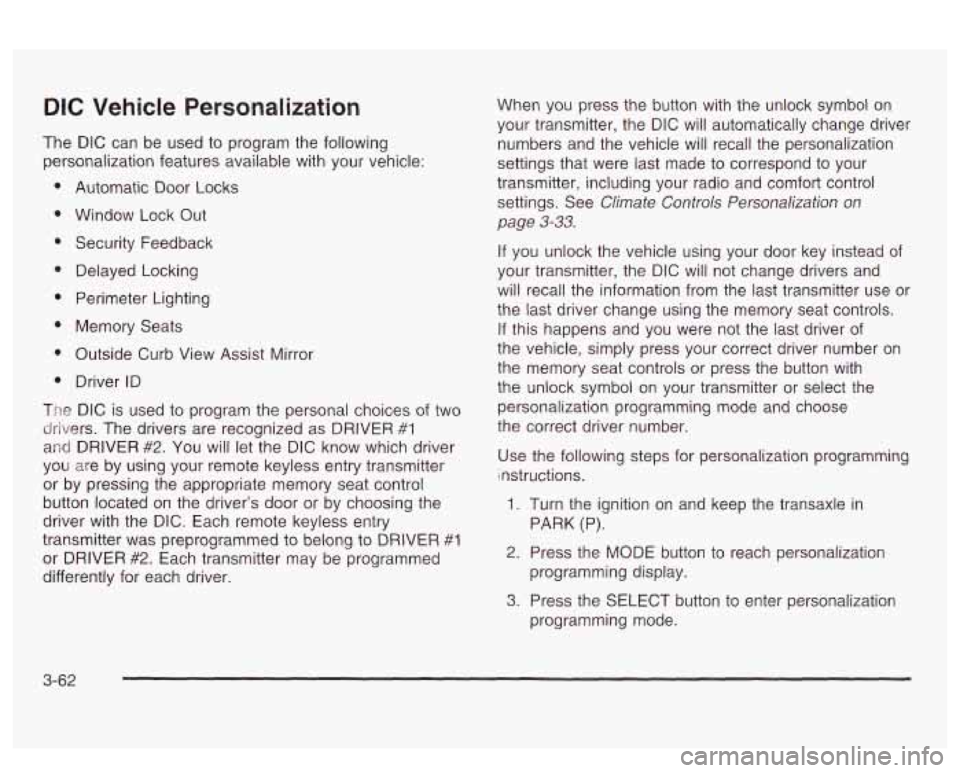
DIC Vehicle Personalization
The DIC can be used to program the following
personalization features available with your vehicle:
Automatic Door Locks
Window Lock Out
Security Feedback
Delayed Locking
Perimeter Lighting
Memory Seats
Outside Curb View Assist Mirror
Driver ID
The DIC is used to program the personal choices of two
drivers. The drivers are recognized as DRIVER
#1
and DRIVER #2. You will let the DIC know which driver
you are by using your remote keyless entry transmitter
or by pressing the appropriate memory seat control
button located on the driver’s door or by choosing the
driver with the
DIC. Each remote keyless entry
transmitter was preprogrammed to belong to DRIVER
#I
or DRIVER #2. Each transmitter may be programmed
differently for each driver. When you
press the button with the unlock symbol on
your transmitter, the DIC will automatically change driver
numbers and the vehicle will recall the personalization
settings that were last made to correspond to your
transmitter, including your radio and comfort control
settings. See
Climate Controls Personalization on
page
3-33.
If you unlock the vehicle using your door key instead of
your transmitter, the DIC will not change drivers and
will recall the information from the last transmitter use or
the last driver change using the memory seat controls.
If this happens and you were not the last driver of
the vehicle, simply press your correct driver number on
the memory seat controls or press the button with
the unlock symbol
on your transmitter or select the
personalization programming mode and choose
the correct driver number.
Use the following steps for personalization programming
instructions.
1. Turn the ignition on and keep the transaxle in
2. Press the MODE button to reach personalization
3. Press the SELECT button to enter personalization
PARK (P).
programming display. programming mode.
3-62
Page 186 of 418
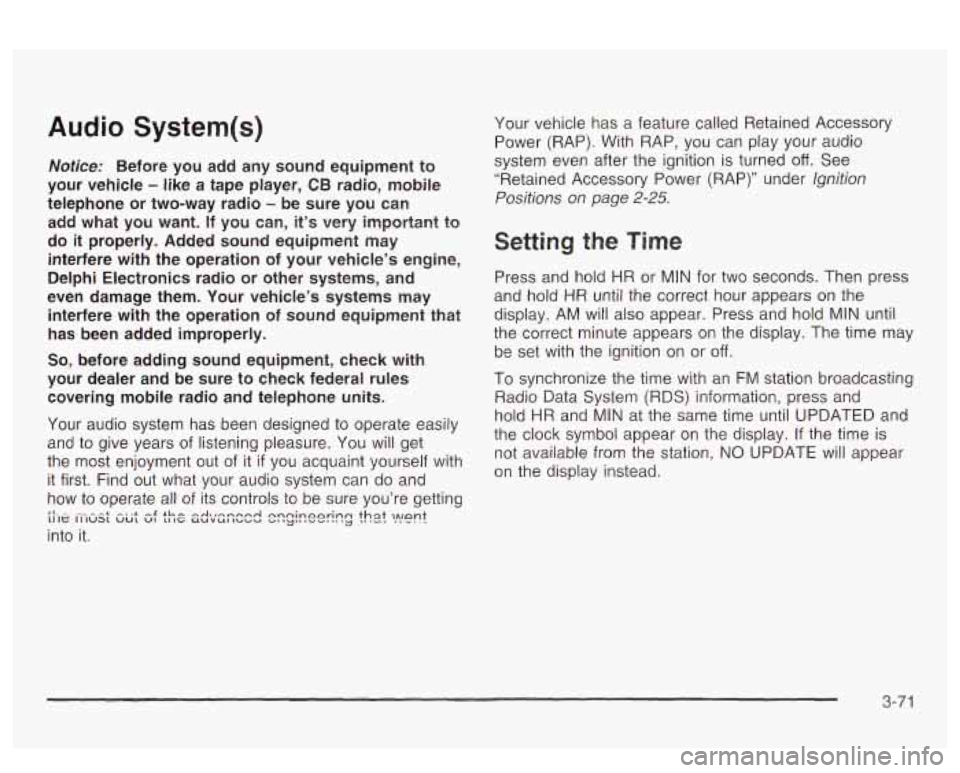
Audio System(s)
Notice: Before you add any sound equipment to
your vehicle
- like a tape player, CB radio, mobile
telephone or two-way radio
- be sure you can
add what you want. If you can, it’s very important to
do
it properly. Added sound equipment may
interfere with the operation of your vehicle’s engine,
Delphi Electronics radio or other systems, and
even damage them. Your vehicle’s systems may interfere with the operation of sound equipment that
has been added improperly.
So, before adding sound equipment, check with
your dealer and be sure to check federal rules
covering mobile radio and telephone units.
Your audio system has been designed
to operate easily
and
to give years of listening pleasure. You will get
the most enjoyment out of it
if you acquaint yourself with
it first. Find out what your audio system can do and
how to operate all of its controls to be sure you’re getting
LI It: II IUS1 vu1 VI 11 IC UUVUl IUUU ”1 ‘y“ I””. .. .
into it.
I‘- - --* -. .+ -g +h -A-r-nmmA nnninonrinn +hat
,ant 3 -..-- ..-..-
Your vehicle has a feature called Retained Accessory
Power (RAP). With RAP, you can play your audio
system even after the ignition is turned
off. See
“Retained Accessory Power (RAP)” under lgnition
Positions on page 2-25.
Setting the Time
Press and hold HR or MIN for two seconds. Then press
and hold
HR until the correct hour appears on the
display. AM will also appear. Press and hold MIN until
the correct minute appears on the display. The time may
be
set with the ignition on or off.
To synchronize the time with an FM station broadcasting
Radio Data System
(RDS) Information, press and
hold HR and MIN at the same time until UPDATED and
the clock symbol appear on the display.
If the time is
not available from the station, NO UPDATE will appear
on the display instead.
3-71
Page 189 of 418
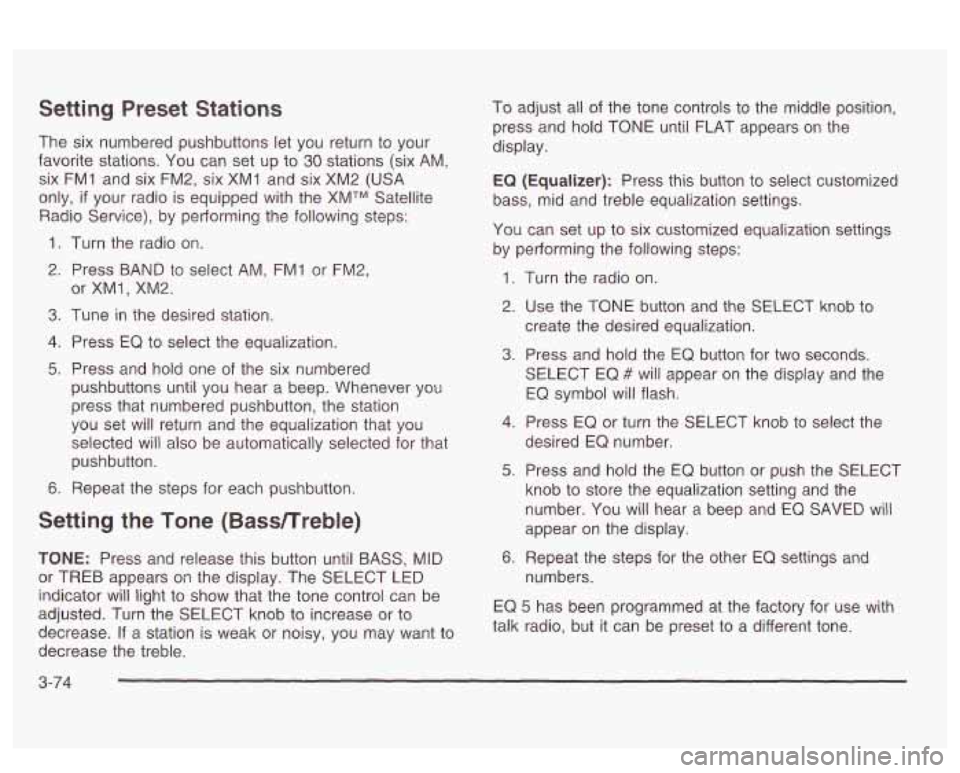
Setting Preset Stations
The six numbered pushbuttons let you return to your
favorite stations. You can set up to
30 stations (six AM,
six FM1 and six FM2, six XM1 and six XM2
(USA
only, if your radio is equipped with the XMTM Satellite
Radio Service), by pedorming the following steps:
1. Turn the radio on.
2. Press BAND to select AM, FMI or FM2,
3. Tune in the desired station.
4. Press EQ to select the equalization.
5. Press and hold one of the six numbered
or
XMl, XM2.
pushbuttons until you hear a beep. Whenever you
press that numbered pushbutton, the station
you set
will return and the equalization that you
selected will also be automatically selected for that
pushbutton.
6. Repeat the steps for each pushbutton.
Setting the Tone (Bassnreble)
TONE: Press and release this button until BASS, MID
or TREB appears on the display. The SELECT LED
indicator
will light to show that the tone control can be
adjusted. Turn the SELECT knob to increase or
to
decrease. If a station is weak or noisy, you may want to
decrease the treble. To
adjust all of the tone controls
to the middle position,
press and hold TONE until FLAT appears on the
display.
EQ (Equalizer): Press this button to select customized
bass, mid and treble equalization settings.
You can set up to six customized equalization settings
by performing the following steps:
1.
2.
3.
4.
5.
6. Turn
the radio on.
Use the TONE button and the SELECT knob to
create the desired equalization.
Press and hold the
EQ button for two seconds.
SELECT EQ
# will appear on the display and the
EQ symbol will flash.
Press EQ or turn the
SELECT knob to select the
desired EQ number.
Press and hold the EQ button or push the SELECT
knob
to store the equalization setting and the
number. You will hear
a beep and EQ SAVED will
appear on the display.
Repeat the steps for the other
EQ settings and
numbers.
EQ
5 has been programmed at the factory for use with
talk radio, but it can be preset
to a different tone.
3-74
Page 199 of 418
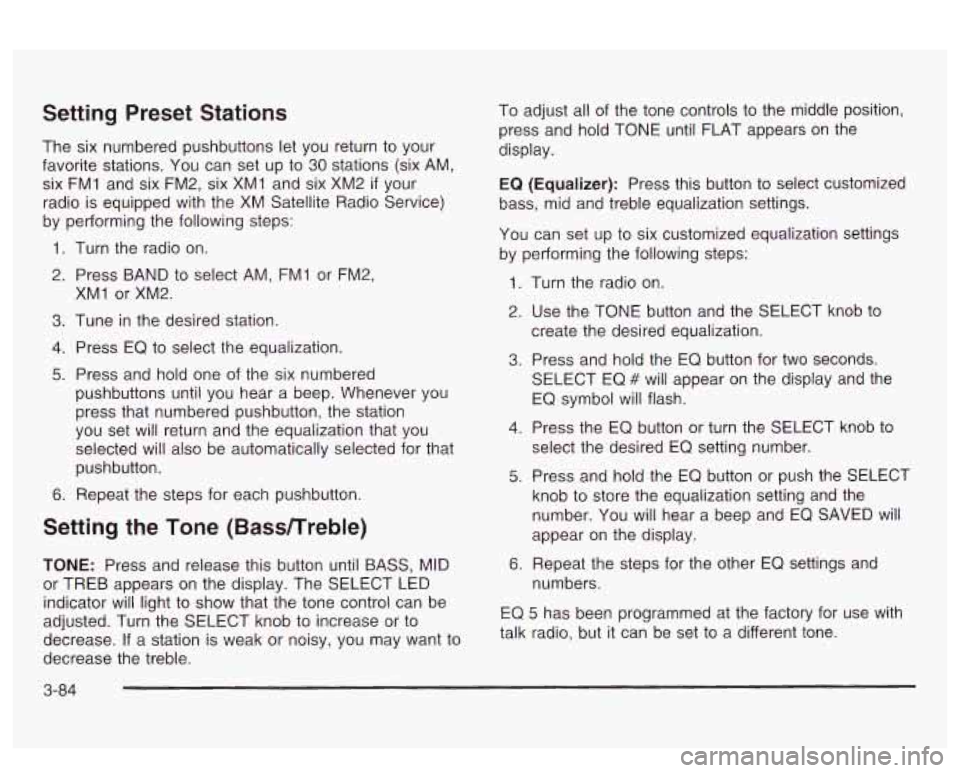
Setting Preset Stations
The six numbered pushbuttons let you return to your
favorite stations. You can set up to
30 stations (six AM,
six FMI and six FM2, six XMI and six XM2
if your
radio is equipped with the XM Satellite Radio Service)
by performing the following steps:
1. Turn the radio on.
2. Press BAND to select AM, FMI or FM2,
3. Tune in the desired station.
4. Press EQ to select the equalization.
5. Press and hold one of the six numbered
XMI
or XM2.
pushbuttons until you hear a beep. Whenever you
press that numbered pushbutton, the station
you set will return and the equalization that you
selected will also be automatically selected for that
pushbutton.
6. Repeat the steps for each pushbutton.
Setting the Tone (Bassnreble)
TONE: Press and release this button until BASS, MID
or TREB appears on the display. The SELECT LED
indicator will light to show that the tone control can be
adjusted. Turn the SELECT knob to increase or to
decrease.
If a station is weak or noisy, you may want to
decrease the treble. To
adjust all of the tone controls to the middle position,
press and hold TONE until FLAT appears on the
display.
EQ
(Equalizer): Press this button to select customized
bass, mid and treble equalization settings.
You can set
up to six customized equalization settings
by performing the following steps:
1.
2.
3.
4.
5.
6.
Turn the radio on.
Use the TONE button and the SELECT knob to
create the desired equalization.
Press and hold the EQ button for two seconds.
SELECT EQ
# will appear on the display and the
EQ symbol will flash.
Press the
EQ button or turn the SELECT knob to
select the desired EQ setting number.
Press and hold the EQ button or push the SELECT
knob to store the equalization setting and the
number. You will hear a beep and EQ SAVED
will
appear on the display.
Repeat the steps for the other EQ settings and
numbers.
EQ 5 has been programmed at the factory for use with
talk radio, but it can be set to a different tone.
3-84
Page 205 of 418
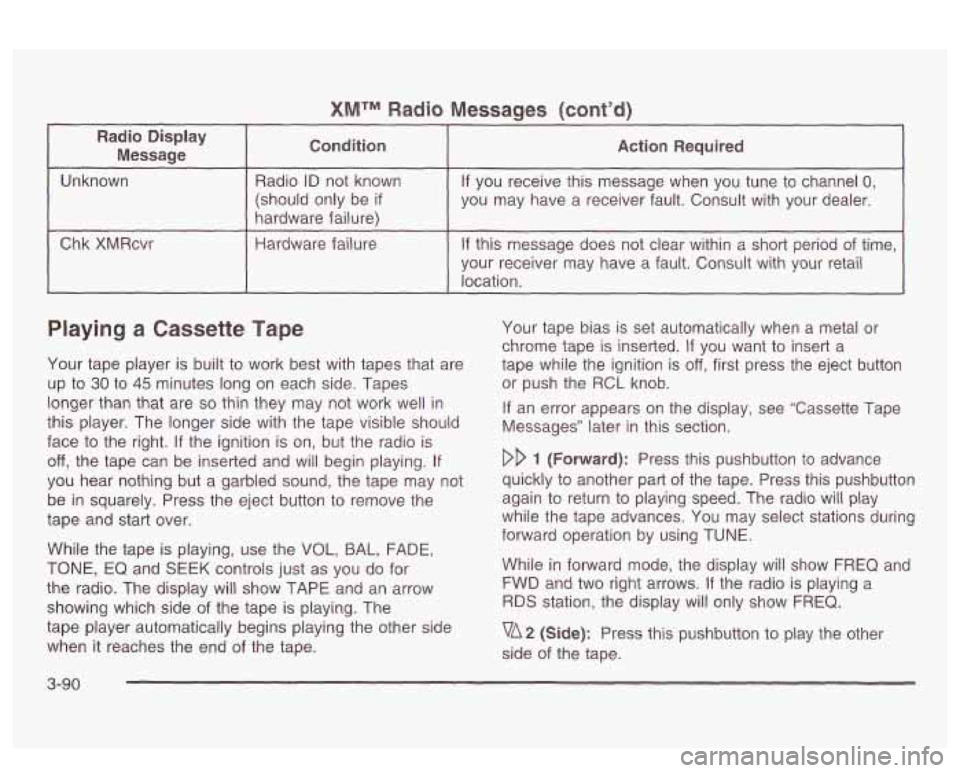
XMTM Radio Messaqes (cont’d)
I
Radio Display Message Condition
I Action Required -
Unknown
hardware failure) you may have a
receiver fault. Consult with your dealer.
(should only
be
if
If you receive this message when you tune to channel 0, Radio ID not known
I Chk XMRcvr I Hardware failure I If this message does not clear within a short period of time,
~ ~~~ ~ ~~~ -
your receiver may have a fault. Consult with your retail
location.
Playing a Cassette Tape
Your tape player is built to work best with tapes that are
up
to 30 to 45 minutes long on each side. Tapes
longer than that are
so thin they may not work well in
this player. The longer side with the tape visible should
face to the right. If the ignition is on, but the radio is
off, the tape can be inserted and will begin playing. If
you hear nothing but a garbled sound, the tape may not
be in squarely. Press the eject button to remove the
tape and start over.
While the tape is playing, use the
VOL, BAL, FADE,
TONE, EQ and SEEK controls just as you do for
the radio. The display will show TAPE and an arrow
showing which side
of the tape is playing. The
tape player automatically begins playing the other side
when it reaches the end of the tape. Your
tape bias is set automatically when a metal or
chrome tape is inserted.
If you want to insert a
tape while the ignition is
off, first press the eject button
or push the RCL knob.
If an error appears on the display, see “Cassette Tape
Messages” later in this section.
DD 1 (Forward): Press this pushbutton to advance
quickly to another part of the tape. Press this pushbutton
again to return to playing speed. The radio will play
while the tape advances. You may select stations during
forward operation by using TUNE.
While in forward mode, the display will show FREQ and
FWD and two right arrows. If the radio is playing a
RDS station, the display will only show FREQ.
vA2 (Side): Press this pushbutton to play the other
side of the tape.
3-90
Page 213 of 418
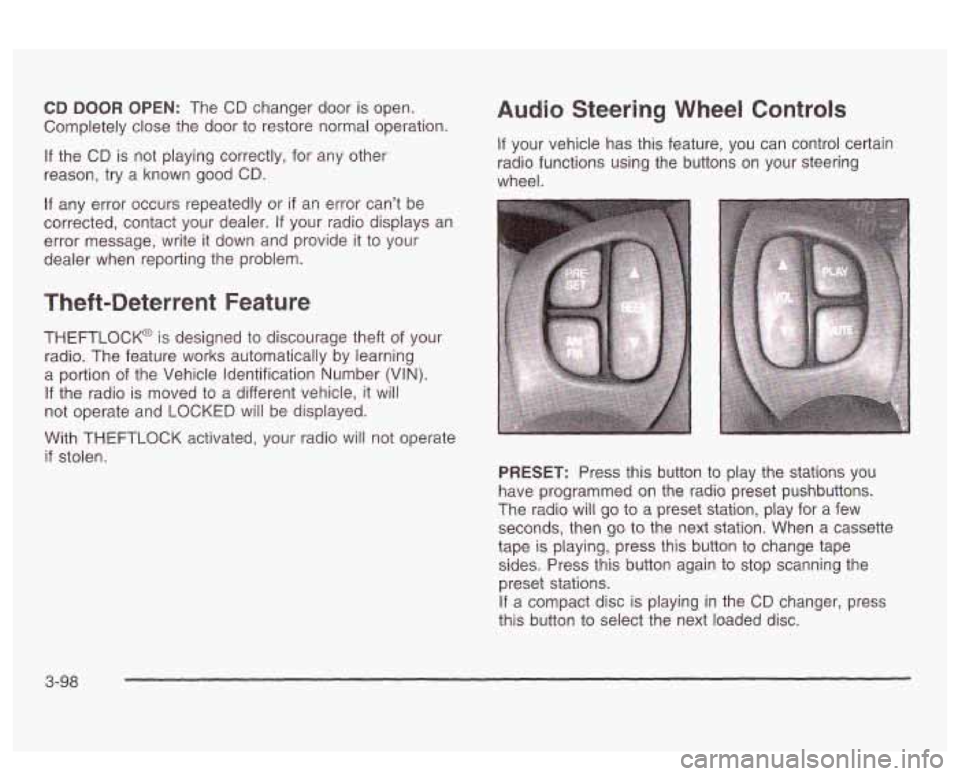
CD DOOR OPEN: The CD changer door is open.
Completely close the door to restore normal operation.
If the CD is not playing correctly, for any other
reason, try a known good CD.
If any error occurs repeatedly or if an error can’t be
corrected, contact your dealer.
If your radio displays an
error message, write it down and provide it to your
dealer when reporting the problem.
Theft-Deterrent Feature
THEFTLOCK@ is designed to discourage theft of your
radio. The feature works automatically by learning
a portion of the Vehicle Identification Number
(VIN)-
If the radio is moved to a different vehicle, it will
not operate and LOCKED will be displayed.
Audio Steering Wheel Controls
If your vehicle has this feature, you can control certain
radio functions using the buttons on your steering
wheel.
With THEFTLOCK activated, your radio will not operate
if stolen.
PRESET: Press this button to play the stations you
have programmed on the radio preset pushbuttons.
The radio will
go to a preset station, play for a few
seconds, then
go to the next station. When a cassette
tape is playing, press this button to change tape
sides. Press this button again to stop scanning the
preset stations.
If a compact disc is playing in the CD changer, press
this button to select the next loaded disc.
3-98
Page 400 of 418
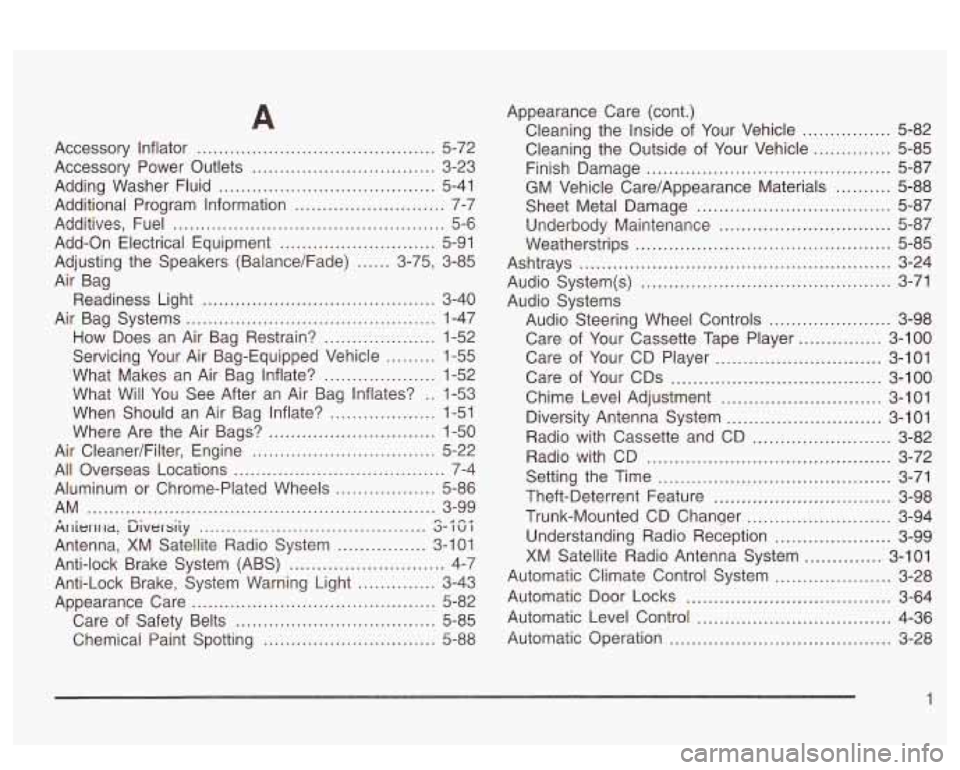
A
Accessory Inflator ........................................... 5-72
Accessory Power Outlets
................................. 3-23
Adding Washer Fluid
....................................... 5-41
Additional Program Information
........................... 7-7
Additives. Fuel
................................................. 5-6
Add-on Electrical Equipment
............................ 5-91
Adjusting the Speakers (Balance/Fade)
...... 3.75. 3-85
Air Bag
Readiness Light
.......................................... 3-40
Air Bag Systems
............................................. 1-47
How Does an Air Bag Restrain?
.................... 1-52
Servicing Your Air Bag-Equipped Vehicle
......... 1-55
What Makes an Air Bag Inflate? .................... 1-52
What Will You See After an Air Bag Inflates?
.. 1-53
When Should an Air Bag Inflate?
................... 1-51
Where
Are the Air Bags? .............................. 1-50
Air Cleaner/Filter, Engine
................................. 5-22
All Overseas Locations
...................................... 7-4
Aluminum or Chrome-Plated Wheels
.................. 5-86
Ar~ie~~~~a, ulversiiy a- IU I
Antenna, XM Satellite Radio System ................ 3-101
Anti-lock Brake System (ABS)
............................ 4-7
Anti-Lock Brake, System Warning Light
.............. 3-43
Appearance Care
............................................ 5-82
Care of Safety Belts
.................................... 5-85
Chemicai Paint Spotting
............................... 5-88
AM ............................................................... 3-99 R . 0 an* .........................................
Appearance Care (cont.)
Cleaning the Inside of Your Vehicle
................ 5-82
Cleaning the Outside of Your Vehicle
.............. 5-85
Finish Damage
............................................ 5-87
GM Vehicle Care/Appearance Materials
.......... 5-88
Sheet Metal Damage
................................... 5-87
Underbody Maintenance
............................... 5-87
Weatherstrips
.............................................. 5-85
Ashtrays
........................................................ 3-24
Audio System(s)
............................................. 3-71
Audio Systems
Audio Steering Wheel Controls
...................... 3-98
Care of Your Cassette Tape Player
............... 3-100
Care of Your CD Player
.............................. 3-101
Care of Your CDs
...................................... 3-100
Chime Levei Adjustment
............................. 3-101
Diversity Antenna System
............................ 3-1 01
Radio with Cassette and CD
......................... 3-82
Radio with CD
............................................ 3-72
Setting the Time
.......................................... 3-71
Theft-Deterrent Feature
................................ 3-98
Trunk-Mounted CD Chanuer
.......................... 3-94
Understanding Radio Reception
..................... 3-99
XM Satellite Radio Antenna System
.............. 3-101
Automatic Climate Control System
..................... 3-28
Automatic Door Locks
..................................... 3-64
Automatic Level Control
................................... 4-36
Automatic Operation
.................................... 3-28
1