2003 OLDSMOBILE SILHOUETTE change time
[x] Cancel search: change timePage 231 of 466

Using RDS
Radio Data System (RDS): Your audio system is
equipped with a Radio Data System (RDS). RDS
features are available for use only on FM stations that
broadcast RDS information.
Seek to stations broadcasting the selected type of
receive announcements concerning local and
display messages from radio stations, and
seek to stations with traffic announcements.
programming,
national emergencies,
Finding a PTY Station
This
system relies upon receiving specific information
from these stations and will only work when the
information is available. In rare cases, a radio station
may broadcast incorrect information that will cause
the radio features to work improperly. If this happens,
contact the radio station.
While you are tuned to an RDS station, the station name
or the call letters will appear on the display instead of the
frequency. RDS stations may also provide the time of
day, a program type (PTY) for current programming and
the name of the program being broadcast.
DlSP (Display): For RDS, press this knob to change
what appears on the display while using RDS. The
display options are station name, RDS station frequency,
PTY and the name of the program
(if available). To
select and find a desired PTY perform the following:
1. Press the P-TYPE LIST knob. TYPE and a PTY
2. Select a category by turning the P-TYPE LIST knob.
3. Once the desired category is displayed, press the
SEEK TYPE button
to take you to the category’s
first station. will appear on the display.
4. If you want to go to another station within that
category and the category is displayed, press the
SEEK TYPE button once.
If the category is not
displayed, press the SEEK TYPE button twice to
display the category and then to go to another
station.
If the radio cannot find the desired program type,
NONE will appear on the display and the radio will
return to the last station you were listening to.
BAND (Alternate Frequency): Alternate frequency
allows the radio to switch to a stronger station with the
same program type. Press and hold BAND for two
seconds to turn alternate frequency on.
AF ON
will appear on the display. The radio may switch to
stronger stations. Press and hold BAND again for
two seconds to turn alternate frequency
off. AF OFF
will appear on the display. The radio will not switch to
other stations.
3-74
Page 236 of 466

6 RDM (Random): Press this pushbutton to hear the
tracks in random, rather than sequential, order. RDM ON
will appear on the display. RDM
T and the track
number will appear on the display when each track
starts to play. Press it again to turn
off random play.
RDM
OFF will appear on the display.
4 SEEK b : The right arrow is the same as the NEXT
pushbutton, and the left arrow is the same as the PREV
pushbutton.
If either of the SEEK arrows is held or
pressed more than once, the player will continue moving
backward or forward through the CD.
DlSP (Display): Press this knob to see how long the
current track has been playing. ET and the elapsed time
will appear on the display.
To change the default on
the display (track or elapsed time), push the knob until
you see the display you want, then hold the knob
for two seconds. The radio will produce one beep and
selected display will now be the default.
BAND: Press this button to listen to the radio when
a disc
is plavina. The disc will stor, but remain in
the player.
e
TAPE CD: Press this button to play a CD when listening
to the radio. Press TAPE CD to switch between the tape
and compact disc
if both are loaded. The inactive tape or
CD will remain safely inside the radio for future listening.
A EJT (Eject): Press this button, located to the right
of the CD slot, to eject a CD. Eject may be activated with
either the ignition or radio
off. CDs may be loaded with
the radio and ignition
off if this button is pressed first.
Compact Disc Messages
If the disc comes out or CHECK CD appears on the
display,
it could be for one of the following reasons:
0 You’re driving on a very rough road. When the road
becomes smoother, the disc should play.
0 It’s very hot. When the temperature returns to
0 The disc is dirty, scratched, wet or upside down.
normal,
the disc should play.
0 It is very humid. If so, wait about an hour and
If any error occurs repeatedly or if an error can’t be
corrected, contact your dealer.
try again.
3-79
Page 237 of 466

Radio with Six-Disc CD
Playing the Radio
PWR (Power): Push this knob to turn the system
on and
off.
VOL (Volume): Turn the knob to increase or to
decrease volume. AUTO
VOL (Automatic
Volume): Your system has a
feature called automatic volume. With this feature,
your audio system adjusts automatically to make up for
road and wind noise as you drive.
Set the volume at the desired level. Press this button to
select
MIN, MED or MAX. Each higher setting will
allow for more volume compensation at faster vehicle
speeds. Then, as you drive, automatic volume increases
the volume, as necessary, to overcome noise at any
speed. The volume level should always sound the same
to you as you drive.
If you don’t want to use automatic
volume, select
OFF.
RCL (Recall): Push this knob to switch the display
between the time and the radio station frequency.
Push this knob with the ignition
off to display the time.
To change the default on the display, push the knob until
you see the display you want, then hold the knob for
two seconds. The radio will produce one beep and
selected display will now be the default.
3-80
Page 245 of 466

RDM (Random): With random, you can listen to the
tracks
in random, rather than sequential, order, on one
disc or on all of the discs. To use random, do one
of the following:
To play the tracks on the disc you are listening to in
random order, press and hold RDM for more than
two seconds. You will hear a beep and RANDOM
ONE
will appear on the display. Press RDM again to
turn it off.
To play the tracks on all of the discs that are
loaded in random order, press and release the RDM
button. RANDOM ALL will appear on the display.
Press RDM again to turn it
off.
AUTO EQ (Automatic Equalization): Press AUTO EQ
to select the desired equalization setting while playing
a compact disc. The equalization will be automatically
set whenever you play a compact disc. For more
information on AUTO
EQ, see "AUTO EQ" listed
previously in this section.
k SEEK >I : Press the left arrow to go to the start of
the current track,
if more than ten seconds have passed.
Press the right arrow
to go to the next track. If you
press the button more than once, the player will continue
moving backward or forward through the disc.
k SCAN >I : To scan one disc, press and hold either
SCAN arrow for more than two seconds until SCAN
appears on the display and you hear a beep. Use this
feature to listen to
10 seconds of each track of the
currently selected disc. SCAN will appear on the display.
Press either SCAN arrow again,
to stop scanning.
To scan all loaded discs, press and hold either SCAN
arrow for more than four seconds until DISC SCAN
appears on the display and you hear a beep. Use this
feature
to listen to 10 seconds of the first tracks of each
disc loaded. Press either SCAN arrow again,
to stop
scanning.
RCL (Recall): Push this knob
to see how long the
current track has been playing. To change the default
on the display (track and elapsed time), push the
knob until you see the display you want, then hold the
knob until the display flashes. The selected display
will now be the default.
AM FM: Press this button to play the radio when a
disc(s) is in the player.
3-88
Page 250 of 466

Battery Replacement
To change the batteries, do the following:
1. Slide open the battery door located on the left side
2. Rplace the two AAA batteries in the compartment.
3. Sde the battery door shut.
of
the headphones.
Make sure that they are installed correctly.
If the headphones are to be stored for a long period of
time, remove the batteries and keep them
in a cool,
dry place.
Stereo RCA Jacks
The RCA jacks are located on the faceplate of the DVD
player. They allow you to hook up an auxiliary device
such as a camcorder or a video game unit. You may
require adapter connectors or cables to connect
your auxiliary device to the RCA jacks. Refer to the
manufacturer’s instructions for proper usage.
To use the auxiliary function, connect a camcorder or a
video game unit to the RCA jacks and turn on the
auxiliary device. If you want to view a DVD, insert the
DVD into the DVD player. The system will automatically
switch to DVD and start
to play. To switch between
the auxiliary device and the DVD, press the SOURCE button
on the DVD player or on the remote control.
See “DVD Player” and “Remote Control’’ later in
this section for more information. When the auxiliary
device is the source for the entertainment system,
TRACK
99 will appear on the radio display. This
is normal.
Audio Speakers
Only one audio source can be heard through the
speakers at one time.
Audio from the radio, cassette or
CD player will be
heard through all speakers when the front audio system
is being used and the rear seat audio system is
off.
Sound from the DVD player or an auxiliary device can
be heard through all speakers when the front audio
system and rear seat audio are
off and a DVD or
auxiliary device
is playing.
When the front audio system
is on, to hear the DVD,
auxiliary device or the rear seat audio system you must
use the headphones. With the rear seat audio system
rear speakers are muted.
c::, the spesker I:: the !?/e!-hex! C2rrSClE 2zd the
The speaker in the overhead console is set at a low
level and is not intended to be heard at a high volume.
3-93
Page 254 of 466

b Fwd/( Rev (Fast Forward/Reverse): Press the
right or left arrow once to fast forward or reverse
the DVD. To resume play, press the button again or
press the Play/Pause button. Pressing and holding an
arrow will fast forward or fast reverse the DVD and play
will resume when the arrow is released. These buttons
may not work when the DVD is playing the copyright
or the previews.
A NexVV Prev (NexVPrevious): Press the up or the
down arrow to select the next or the previous chapter.
These buttons may not work when the DVD is playing
the copyright or the previews.
Menu: Press this button to view the media menu.
The media menu is different on every disc. Use the up
and the down and the right and the left arrow buttons to
move the cursor around the media menu. After making
your selection, press Enter. Some discs may contain a
short skit leading up to the media menu.
Source: Press this button to switch the source for the
(connected to the RCA jacks) and the DVD player.
Pressing this button has no effect when there is
no auxiliary device connected.
GI IIG1 IUII I1 I IC51 I1 3yJLGl I1 UGLVWGGI I LI IG UUAIIIUI y UG V IUG nm+mrCo;nmnnt +.r++nm hn+lIrnnrr +hn -I av;li--qr nlnlr;nn
Battery Replacement
To change the batteries, do the following:
1. Remove the screw and open the battery door
located on the back of the remote control.
2. Replace the two AAA batteries in the compartment.
Make sure that they are installed correctly.
3. Replace the battery door and screw.
If the remote control is to be stored for a long period of
time, remove the batteries and keep them in a cool,
dry place.
3-97
Page 272 of 466

Remember: Anti-lock doesn’t change the time you need
to get your foot up to the brake pedal or always
decrease stopping distance.
If you get too close to the
vehicle in front of you, you won’t have time to apply
your brakes
if that vehicle suddenly slows or stops.
Always leave enough room up ahead to stop, even
though you have anti-lock brakes.
Using Anti-Lock
Don’t pump the brakes. Just hold the brake pedal down
firmly and let anti-lock work for you. You may feel a
slight brake pedal pulsation or notice some noise,
but this is normal.
Braking in Emergencies
At some time, nearly every driver gets into a situation
that requires hard braking.
If you have anti-lock, you can steer and brake at the
same time. However,
if you don’t have anti-lock,
your first reaction
- to hit the brake pedal hard
and hold it down
- mav be the wronq thina to do. Your
wheels can stop rolling. Once they do, the vehicle
can’t respond to your steering. Momentum will carry
it in whatever direction it was headed when the wheels
stopped rolling. That could be off the road, into the
very thing you were trying to avoid, or into traffic.
If you don’t have anti-lock, use a “squeeze” braking
technique. This will give you maximum braking while
maintaining steering control. You can do this by pushing
on the brake pedal with steadily increasing pressure.
In an emergency, you will probably want to squeeze
the brakes hard without locking the wheels. If you hear
or feel the wheels sliding, ease
off the brake pedal.
This will help you retain steering control.
If you do have
anti-lock, it’s different. See “Anti-Lock Brakes.”
In many emergencies, steering can help you more than
even the very best braking.
4-9
Page 278 of 466
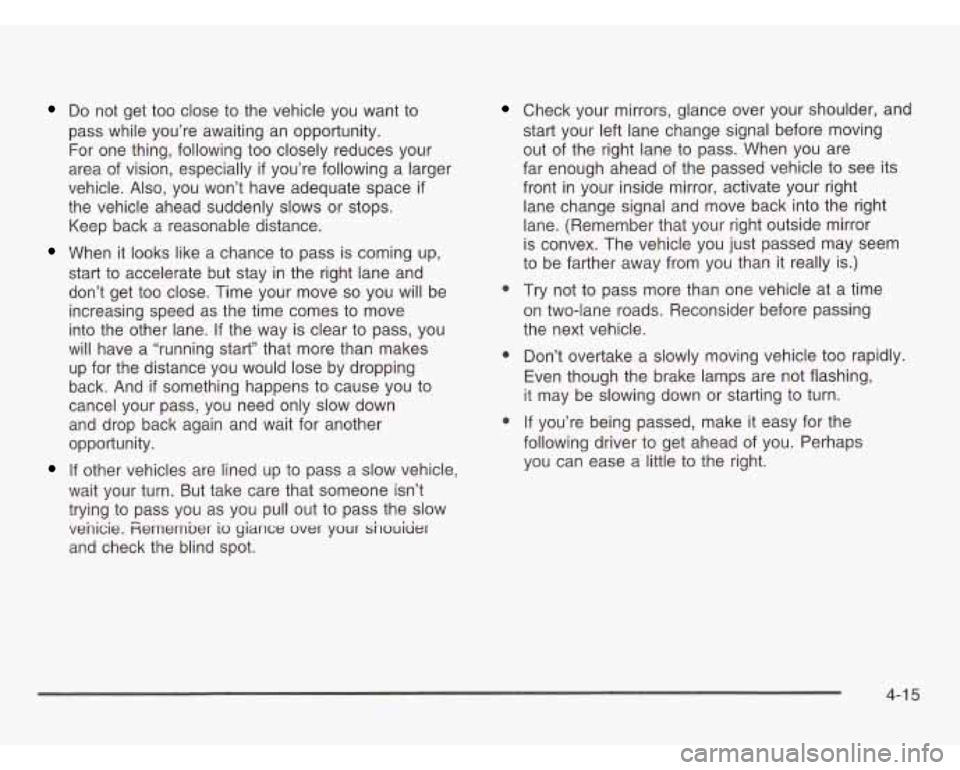
Do not get too close to the vehicle you want to
pass while you’re awaiting an opportunity.
For one thing, following too closely reduces your
area of vision, especially
if you’re following a larger
vehicle. Also, you won’t have adequate space
if
the vehicle ahead suddenly slows or stops.
Keep back a reasonable distance.
When it looks like a chance to pass is coming up,
start to accelerate but stay in the right lane and
don’t get too close. Time your move
so you will be
increasing speed as the time comes to move
into the other lane. If the way is clear to pass, you
will have a “running start” that more than makes
up for the distance you would lose by dropping
back. And
if something happens to cause you to
cancel your pass, you need only slow down
and drop back again and wait for another
opportunity.
If other vehicles are lined up to pass a slow vehicle,
wait your turn. But take care that someone isn’t
trying to pass you as you pull out to pass the slow
venicie.
Fiemember io yiance over your sirouicjer
and check the blind spot.
Check your mirrors, glance over your shoulder, and
start your left lane change signal before moving
out of the right lane to pass. When you are
far enough ahead of the passed vehicle to see its
front
in your inside mirror, activate your right
lane change signal and move back into the right
lane. (Remember that your right outside mirror
is convex. The vehicle you just passed may seem
to be farther away from you than it really is.)
0 Try not to pass more than one vehicle at a time
on two-lane roads. Reconsider before passing
the next vehicle.
0 Don’t overtake a slowly moving vehicle too rapidly.
Even though the brake lamps are not flashing,
it may be slowing down or starting to turn.
0 If you’re being passed, make it easy for the
following driver to get ahead of you. Perhaps
you can ease a little to the right.
4-1 5