2003 Oldsmobile Bravada light
[x] Cancel search: lightPage 161 of 410

Seat Position Recall Perimeter Lighting
Press
the personalization button until PERIMETER
LIGHTING appears in the display. To select your
personalization for perimeter lighting, press the select
button while PERIMETER LIGHTING is displayed on the
DIC. Pressing the select button will scroll through the
following choices:
PERIMETER LIGHTING ON (default)
PERIMETER LIGHTING OFF
Press the personalization button until SEAT POSITION
RECALL appears in the display. To select your
personalization for seat position recall, press the select
button while SEAT POSITION RECALL is displayed
on the DIC. Pressing the select button will scroll through
the following choices:
SEAT POSITION RECALL OFF (default)
SEAT POSITION RECALL AT KEY IN
SEAT POSITION RECALL ON REMOTE
If you choose seat recall
off, the memory seat position
you saved will only be recalled when the memory
button lor
2 is pressed.
If you choose seat recall at key in, the memory seat
position you saved will be recalled when you put the key
in the ignition.
If you choose seat recall on remote, the memory seat
position you saved will be recalled when you unlock the
vehicle with the remote keyless entry transmitter.
Choose one of the three options and press the
personalization button while it is displayed on the DIC
to
select it and move on to the next feature.
If you choose for perimeter lighting to be on, the
headlamps and back-up lamps will come on for
40 seconds, if it is dark enough outside, when you
unlock the vehicle with the remote keyless entry
transmitter.
Choose one of the
two options and press the
personalization button while it is displayed on the DIC to
select it and move on to the next feature.
3-48
Page 185 of 410

Playing a Compact Disc
If an error appears on the display, see “Compact Disc
Messages” later in this section.
LOAD CD : Press the LOAD side of this button to
load CDs into the compact disc player. This compact
disc player will hold up
to six discs.
To insert one disc, do the following:
1. Turn the ignition on.
2. Press and release the LOAD side of the LOAD CD
button.
3. Wait for the light, located to the right of the slot, to
turn green.
4. Load a disc. Insert the disc partway into the slot,
label side up. The player will pull the disc in.
When a disc is inserted, the CD symbol will be
displayed. If you select an equalization setting for your
disc, it will be activated each time you play a disc.
If the radio is on or
off, the disc will begin to play
automatically.
To insert multiple discs, do the following:
1. Turn the ignition on.
2. Press and hold the LOAD side of the LOAD CD
button for two seconds.
You will hear a beep and the light, located
to the
right of the
slot, will begin to flash.
3. Once the light stops flashing and turns green, load
a disc. Insert the disc partway into the
slot, label
side up. The player will pull the disc in.
Once the disc is loaded, the light will begin flashing
again. Once the light stops flashing and turns
green you can load another disc. The disc player
takes up
to six discs. Do not try to load more
than six.
To load more than one disc but less than six, complete
Steps
1 through 3. When you have finished loading
discs, with the radio on or
off, press the LOAD side of
the LOAD CD button
to cancel the loading function. The
radio will begin
to play the last CD loaded.
When a disc is inserted, the CD symbol will be
displayed. If more than one disc has been loaded, a
number for each disc will be displayed. If you select an
equalization setting for your disc, it will be activated
each time you play a disc.
If the radio is on or
off, the last disc loaded will begin to
play automatically.
As each new track starts
to play, the track number will
appear on the display.
3-72
Page 186 of 410

Playing a Specific Loaded
Compact Disc
For every CD loaded, a number will appear on the radio
display. To play a specific CD, first press the CD AUX
button
to start playing a CD. Then press the numbered
pushbutton that corresponds
to the CD you want to
play. A small bar will appear under the CD number that
is playing, and the track number will appear.
If an error appears on the radio display, see “Compact
Disc Messages” later in this section.
LOAD CD /1 (Eject): Pressing the CD eject side of
this button will eject a single disc or multiple discs.
To eject the disc that is currently playing, press
and release this button. To eject multiple discs, press
and hold this button for two seconds. You will hear
a beep and the light will flash
to let you know when a
disc is being ejected.
REMOVE CD will be displayed. You can now remove
the disc. If the disc is not removed, after 25 seconds, the
disc
will be automatically pulled back into the receiver.
If you try
to push the disc back into the receiver,
before the
25 second time period is complete, the
receiver will sense an error and will try
to eject the disc
several times before stopping.
Do not repeatedly press the CD eject side of the
LOAD CD eject button
to eject a disc after you have
tried to push it in manually. The receivers 25-second eject timer
will reset at each press
of eject, which will
cause the receiver
to not eject the disc until the
25-second time period has elapsed.
Once the player stops and the disc is ejected, remove
the disc. After removing the disc, press the PWR
knob
off and then on again. This will clear the
disc-sensing feature and enable discs
to be loaded into
the player again.
<< REV (Reverse): Press and hold this button to
reverse quickly within a track. You will hear sound at a
reduced volume. Release it
to play the passage.
The display will show elapsed time.
FWD >> (Forward): Press and hold this button to
advance quickly within a track. You will hear sound at a
reduced volume. Release it to play the passage. The
display will show elapsed time.
RPT (Repeat): With repeat, you can repeat one track
or an entire disc. To use repeat, do the following:
To repeat the track you are listening to, press and
release the RPT button. RPT will appear on the
display. Press RPT again to turn it
off.
To repeat the disc you are listening to, press and
hold the RPT button for two seconds. RPT will
appear
on the display. Press RPT again to turn it off.
3-73
Page 190 of 410
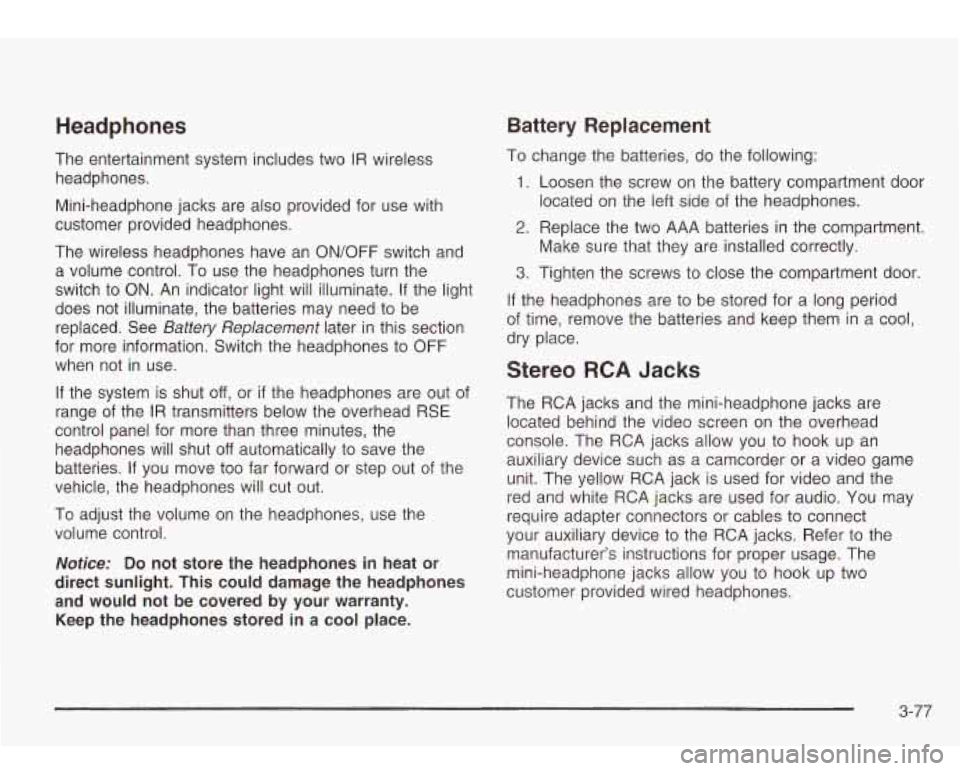
Headphones Battery Replacement
The entertainment system includes two IR wireless
headphones.
Mini-headphone jacks are also provided for use with
customer provided headphones.
The wireless headphones have an ON/OFF switch and
a volume control. To use the headphones turn the
switch to ON. An indicator light will illuminate.
If the light
does not illuminate, the batteries may need
to be
replaced. See
Battery Replacement later in this section
for more information. Switch the headphones
to OFF
when not in use.
If the system is shut
off, or if the headphones are out of
range of the IR transmitters below the overhead RSE
control panel for more than three minutes, the
headphones will shut
off automatically to save the
batteries.
If you move too far forward or step out of the
vehicle, the headphones will cut
out.
To adjust the volume on the headphones, use the
volume control.
Notice: Do not store the headphones in heat or
direct sunlight. This could damage the headphones
and would not be covered by your warranty.
Keep the headphones stored in a cool place.
To change the batteries, do the following:
1. Loosen the screw on the battery compartment door
located on the left side of the headphones.
2. Replace the two AAA batteries in the compartment.
3. Tighten the screws to close the compartment door
If the headphones are to be stored for a long period
of time, remove the batteries and keep them in a cool,
dry place. Make sure that they are installed correctly.
Stereo RCA Jacks
The
RCA jacks and the mini-headphone jacks are
located behind the video screen on the overhead
console. The RCA jacks allow you to hook up an
auxiliary device such as a camcorder or a video game
unit. The yellow RCA jack is used for video and the
red and white RCA jacks are used for audio.
You may
require adapter connectors or cables
to connect
your auxiliary device
to the RCA jacks. Refer to the
manufacturer’s instructions for proper usage. The
mini-headphone jacks allow you to hook up two
customer provided wired headphones.
3-77
Page 194 of 410

Remote Control
To use the remote control, aim it at the small square
window
to the left of the disc slot and press the desired
button. Direct sunlight or very bright light may affect
the ability of the entertainment system to receive signals
from the remote control. Be sure the remote’s batteries
are not discharged, as this will also affect the function
of the remote control. Objects blocking the line
of sight
may also affect the function of the remote control.
Remote Control Buttons
Notice: Do not store the remote control in heat or
direct sunlight. This could damage the remote
control and would not be covered by your warranty.
Keep the remote control stored in a cool, dry
place.
6 PWR (Power): Press this button to turn the DVD
player on or off.
,/I1 PLAY/PAUSE: Press this button to play a disc.
Press this button while a disc is playing
to pause. Press
it again to continue playing.
3-81
Page 196 of 410

CQMP/AUDIO (Compression) CQMP: Press and
release this button
to display the current compression
displayed on the screen. Press this button again
to
select the next compression state. Three compression
states are available inciuding minimum, standard
and
off. The compression feature only functions on AC3
(Dolby@ Digital Surround) encoded DVD video discs.
Press and hold this button
to see if the DVD playing has
optional audio tracks, such as different languages or
commentaries. Press and release to change selections.
INPUT/TITLE DVD AUX (Auxiliary): Press and
release this button to switch between the auxiliary input
device and the DVD player.
Press and hold this button to see a display of the DVD’s
titles. Press and release
to change the titles available.
6-h RTN (Return): When a DVD menu is active
and this button is pressed, the selected option will be
disabled. This button could have different functions with
different discs.
SCREEN BRIGHTNESS: Press the plus or the
minus symbol
to increase or to decrease the brightness
of the screen. This button can also be found on the
video screen.
-:q- LIGHT: Press this button to illuminate the keypad
for about eight seconds.
Setup Menu
To access the setup menu, ensure a DVD is in the
player and the video is in stop mode. Press the menu
key. Once the menu is activated, use the UP, DOWN, RIGHT,
LEFT, and Enter buttons to navigate the screen.
The setup menu allows the use
to select default
preferences for Menu Language, Subtitle Language,
Audio Language, TV Aspect, TV Mode, and Dynamic
Range Compression.
Not all DVDs support all the feature defaults in the
setup menus. In the event a particular feature is
not supported, defaults will be provided by the DVD
media.
Exit the setup menu by pressing the RETURN button on
the remote control. If you make changes
to the system
setup defaults, the disc will resume play from the
beginning and not where it previously left off.
Battery Replacement
To change the batteries, do the following:
1. Unclip the battery door located on the back of the
2. Replace the two AAA batteries in the compartment.
3. Close the battery door securely.
remote control.
Make sure that they are installed correctly.
If the remote control is to be stored for a long period of
time, remove the batteries and keep them in a cool,
dry place.
3-83
Page 201 of 410

PROG (Program): Press this button to switch between
playing a cassette tape or a CD and listening
to the
radio. The inactive tape
or CD will remain safely inside
the radio for future listening.
SEEK: Press the SEEK button to seek to the next
station and stay there. The display will show your
selection.
To scan preset stations, press and hold the SEEK
button. The radio will scan to a preset station, play for a
few seconds, then go on
to the next preset station.
The display will show your selections. The SEEK button
is inactive
if the front radio is in use.
While listening to a cassette tape, press the SEEK
button
to hear the next selection on the tape. Press and
hold the SEEK button to go
to the other side of the
tape. The SEEK button is inactive
if the tape mode on
the front radio is in use.
While listening
to a CD, press the SEEK button to hear
the next track on the CD. The SEEK button is inactive
if the CD mode on the front radio or the CD changer
is in use.
Radio Personalization
If your vehicle has this feature, it allows the driver to
return
to the last used audio source (radio, cassette or
CD) using the remote keyless entry transmitter. This
feature can also store and recall
AM and FM presets,
volume, tone and the
last selected radio station.
The number on the back of each transmitter
(1 or 2)
corresponds to driver 1 or 2. If transmitter 1 is used to
enter the vehicle, the last used audio source and/or
settings set by driver
1 will be recalled. If transmitter 2 is
used
to enter the vehicle, the last used audio source
and/or settings set by driver
2 will be recalled.
Theft-Deterrent Feature
THEFTLOCK@ is designed to discourage theft of yout
radio. The feature works automatically by learning a
portion of the Vehicle Identification Number (VIN). If the
radio is moved to
a different vehicle, it will not operate
and LOCKED will be displayed.
When the radio and vehicle are turned
off, your radio
may have a blinking red light that indicates that
THEFTLOCK is armed.
With THEFTLOCK activated, your radio will not operate
if stolen.
3-88
Page 203 of 410

Care of Your Cassette Tape Player
A tape player that is not cleaned regularly can cause
reduced sound quality, ruined cassettes or a damaged
mechanism. Cassette tapes should be stored in their
cases away from contaminants, direct sunlight and
extreme heat.
If they aren’t, they may not operate
properly or may cause failure of the tape player.
Your tape player should be cleaned regularly after every
50 hours of use. Your radio may display CLEAN
PLAYR
to indicate that you have used your tape player
for
50 hours without resetting the tape clean timer. If
this message appears on the display, your cassette tape
player needs
to be cleaned. It will still play tapes, but
you should clean it as soon as possible to prevent
damage
to your tapes and player. If you notice a
reduction in sound quality, try a known good cassette to
see
if the tape or the tape player is at fault. If this
other cassette has no improvement in sound quality,
clean the tape player.
For best results, use a scrubbing action, non-abrasive
cleaning cassette with pads which scrub the tape
head as the hubs of the cleaner cassette turn. The
recommended cleaning cassette is available through
your dealership.
The cut tape detection feature of your cassette tape
player may identify the cleaning cassette as a damaged
tape,
in error. To prevent the cleaning cassette from
being ejected, use the following steps.
I. Turn the ignition on.
2. Turn the radio off.
3. Press and hold the TP CD button for five seconds.
4. Insert the scrubbing action cleaning cassette.
5. Eject the cleaning cassette after the manufacturer’s
recommended cleaning time.
You may also choose a non-scrubbing action, wet-type
cleaner which uses a cassette with a fabric belt
to
clean the tape head. This type of cleaning cassette will
not eject on its own. A non-scrubbing action cleaner
may not clean as thoroughly as the scrubbing type
cleaner. The use
of a non-scrubbing action, dry-type
cleaning cassette is not recommended.
After you clean the player, press and hold the eject
button for five seconds to reset the CLEAN PLAYR
indicator. The radio will display CLEANED
to show the
indicator was reset.
Cassettes are subject
to wear and the sound quality
may degrade over time. Always make sure the cassette
tape
is in good condition before you have your tape
player serviced.
3-90