Page 205 of 226
197 Info Services/System settings
System settings
Adopting settings�
Press the right-hand rotary/push-
button v longer than 2 seconds.
The main system setting menu will ap-
pear.
or
�
Press *.
The “Date/Time” menu will appear.
1Acknowledgement beep
2Info beep
P Tone is switched on
Q Tone is switched off
�
Turn the right-hand rotary/push-
button v to highlight “Beeps” in the
settings menu and press to confirm.
The “Beeps” menu will appear.
�
Turn the right-hand rotary/push-
button v to highlight 1 or 2 and
press to confirm.
The beep selected is switched on or off
accordingly.
Acknowledgement beep
You will hear this beep if you confirm a
function or select an entry.
Info beep
You will hear this beep if COMAND pro-
vides information, e.g. navigation turn
is approaching.
Switching beep tones on and off
Page 206 of 226
198 Info Services/System settingsSystem settings1Changes by pressing Ä
2Changes by pressing Ä and head-
lights switch
P Setting active
Q Setting not activeIf the settings menu (
�page 188) is dis-
played
�
Turn the right-hand rotary/push-
button v to highlight “Display (day/
night)...” and press to confirm.
The “Display (Day/Night)” menu will
appear. The setting 2 is active, when
calling up the menu for the first time.
�
Turn the right-hand rotary/push-
button v to highlight the desired set-
ting and press to confirm.
The desired setting is active.
Setting 2 has been selected
When the headlights are switched on, the
screen will change to night display.Changing the display
�
Press Ä to access the following dis-
plays in succession.�
Day display
�
Night display
�
Screen off
�
and the Day display again
Setting the display dimming charac-
teristics (day and night display)
P82.85-9255-3112
Page 207 of 226
199 Info Services/System settings
System settings
If the settings menu is displayed�
Turn the right-hand rotary/push-
button v to highlight “Factory set-
tings” and press to confirm.
An inquiry menu will appear. “Yes” is
highlighted.
Accepting the factory settings
�
Press the right-hand rotary/push-
button v.
A screen with the factory setting will
appear for 8 seconds.
The main sytem settings menu is reac-
tivated.The factory settings are:
�
Acknowledgement beep – off
�
Info beep – off
�
Language – English (imp.)
�
Time display – 24 h
�
Date format –DD.MM (day, month)
If you do not wish to reset to factory
settings
�
Turn the right-hand rotary/push-
button v to highlight “No” and press
to confirm.
The main system settings menu will ap-
pear.
Resetting all settings to the
factory settings
P82.85-7723-31
Page 208 of 226
200 Info Services/System settingsAuxiliary audio source
� Auxiliary audio sourceThe auxiliary audio source (e.g. tape recor-
der) will be installed in the glove compart-
ment of your vehicle and connected to the
socket available for this purpose. You will
require a separate connecting cable for
this.COMAND will play back voice outputs du-
ring route guidance even if the auxiliary au-
dio source has been switched on.
It is possible to use the telephone while the
auxiliary audio source is in operation.
1Adjusting sound settings (
�page 63)
ConnectingiMercedes-Benz recommends that any
auxiliary audio unit is installed and con-
nected by an authorized Mercedes-
Benz Center.
iRefer to the seperate operating instruc-
tions for information on how to operate
the auxiliary audio source (e.g. tape
player).
Switching auxiliary audio source on
P82.85-7724-31
1
Page 209 of 226
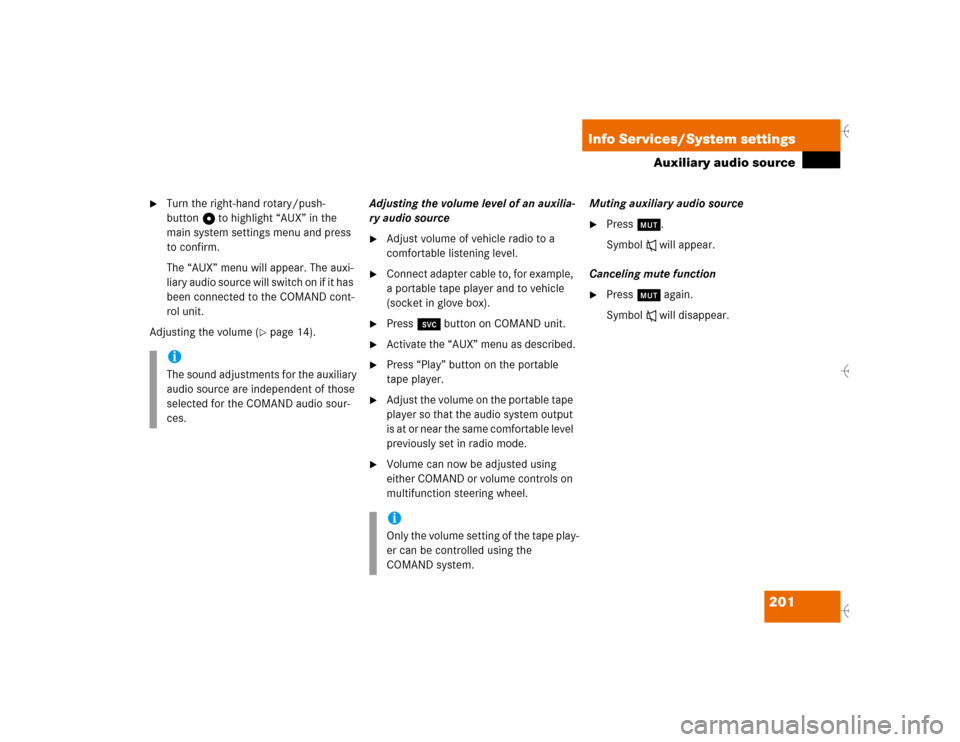
201 Info Services/System settings
Auxiliary audio source
�
Turn the right-hand rotary/push-
button v to highlight “AUX” in the
main system settings menu and press
to confirm.
The “AUX” menu will appear. The auxi-
liary audio source will switch on if it has
been connected to the COMAND cont-
rol unit.
Adjusting the volume (
�page 14).Adjusting the volume level of an auxilia-
ry audio source
�
Adjust volume of vehicle radio to a
comfortable listening level.
�
Connect adapter cable to, for example,
a portable tape player and to vehicle
(socket in glove box).
�
Press ( button on COMAND unit.
�
Activate the “AUX” menu as described.
�
Press “Play” button on the portable
tape player.
�
Adjust the volume on the portable tape
player so that the audio system output
is at or near the same comfortable level
previously set in radio mode.
�
Volume can now be adjusted using
either COMAND or volume controls on
multifunction steering wheel.Muting auxiliary audio source
�
Press Ö.
Symbol R will appear.
Canceling mute function
�
Press Ö again.
Symbol R will disappear.
iThe sound adjustments for the auxiliary
audio source are independent of those
selected for the COMAND audio sour-
ces.
iOnly the volume setting of the tape play-
er can be controlled using the
COMAND system.
Page 210 of 226
202 Info Services/System settingsAuxiliary audio source�
Press e.g. c on the COMAND
control unit.
The COMAND audio source selected
will switch on.Switching auxiliary audio source off
Page 211 of 226

203 Glossary
Audio source
This includes the systems radio and CD
(CD drive in the control unit and CD
changer) as well as an auxiliary audio
source, e.g. tape player.
COMAND
(Co
ckpit Man
agement and D
ata Sys-
tem)
Information and operating center for
vehicle sound and communications
systems, including the radio and CD
player, as well as for other optional
equipment (CD changer, telephone*,
etc.).
Emergency call
This function places a call to a local
9-1-1 provider. It does not initiate a
->TELE AID call. Please note that the
9-1-1 emergency call system is a public
service. Using it without due cause is a
criminal offense.GPS
(G
lobal P
ositioning S
ystem)
Satellite-based system for relaying
geographic location information to and
from vehicles equipped with special re-
ceivers. Employs CD digital maps for
navigation.
Heading-up
The map is displayed facing driving di-
rection pointing up during route
guidance.
Info Services*
With this function you can request in-
formation on news, weather, stocks,
sports and reminders. Info Services is
an additional optional feature to basic
Tele Aid service. Tele Aid can be initial-
ly activated by completing a subscriber
agreement and placing an acquain-
tance call. Mix
Display representation during route
guidance. The symbol display is activa-
ted automatically from the map display
before making a turn. After you have
made the turn, the map will appear
again.
Multifunction display
Two displays in the combination instru-
ment that show important information
about the COMAND systems radio, CD,
telephone* and navigation. The dis-
plays can be called up using the control
buttons on the multifunction steering
wheel.
Navigation CD
Contains all the destination addresses
(town, road, intersection, house num-
ber, special destinations) and the digi-
tal map material for a country or a
region for destination entry, route cal-
culation and route guidance.
Page 212 of 226

204 GlossaryNorth-up
The map is displayed facing due north
during route guidance.
Provider
is the network operator who makes
available (provides) telephone services
Roaming
For this function, the telephone* uses
the telephone network of a contract
partner. There are home type and non-
home type systems. COMAND displays
the system currently used with the
RM indicator.
Service numbers
includes a personal service number
and the number for Roadside Assis-
tance
Service source
This includes the systems telephone,
navigation (voice output during desti-
nation guidance) and ->Voice control
system*.SMS
(S
hort M
essage S
ervice)
With this function you can receive, read
and delete short text messages (if SMS
service is provided by your carrier).
TELE AID*
(Tele
matic A
larm I
dentification on D
e-
mand)
The Tele Aid system consists of three
types of response: automatic and ma-
nual emergency, Roadside Assistance,
and information. Tele Aid is initially ac-
tivated by completing a subscriber
agreement and placing an acquain-
tance call.
The Tele Aid system is operational pro-
viding that the vehicle's battery is char-
ged, properly connected, not damaged,
and cellular and GPS coverage is avai-
lable.Unlock code
Your unlock code prevents unauthori-
zed persons from using your telephone.
The unlock code is a number string,
which you have to enter on switching
on the telephone*.
Voice output
During a trip, apart from visual informa-
tions (symbol or map displays),
COMAND also provides all of the
necessary spoken route information
via voice output.
Voice control system*
One of the service sources of
COMAND.
As voice-operated control system it
controls the COMAND systems via
voice, refer to the separate operating
instructions.