Page 93 of 226

85 Telephone
Telephone operation
Dialing a number from the phone book
Dialing using the multifunction steering
wheel
In order to use this feature, the phone
book must have previously been downloa-
ded to the COMAND memory. This is per-
formed automatically each time the
portable phone is connected to the coiled
cord.
The telephone is ready for operation
(�page 78).
�
Press E or H as often as neces-
sary until the telephone operation ap-
pears in the multifunction display.
If ENTER CODE
appears, enter your unlock
code first (�page 78).
The message NO ENTRY
appears when the
portable phone has been put into the crad-
le and no entries are stored in the phone
book.
�
Press F or G.
You are paging the phone book back-
wards or forwards in alphabetical or-
der. Name and memory location
appear.
or
�
Press F or G longer than 2 se-
conds.
You are scrolling through the phone
book very quickly.
The name that is selected appears in
the display.
DS
TEL M39
P82.85-9128-31
MERCEDES
iIf you do not wish to place a call, press
L. The process will be cancelled and
the message
READY
appears again.
Page 114 of 226
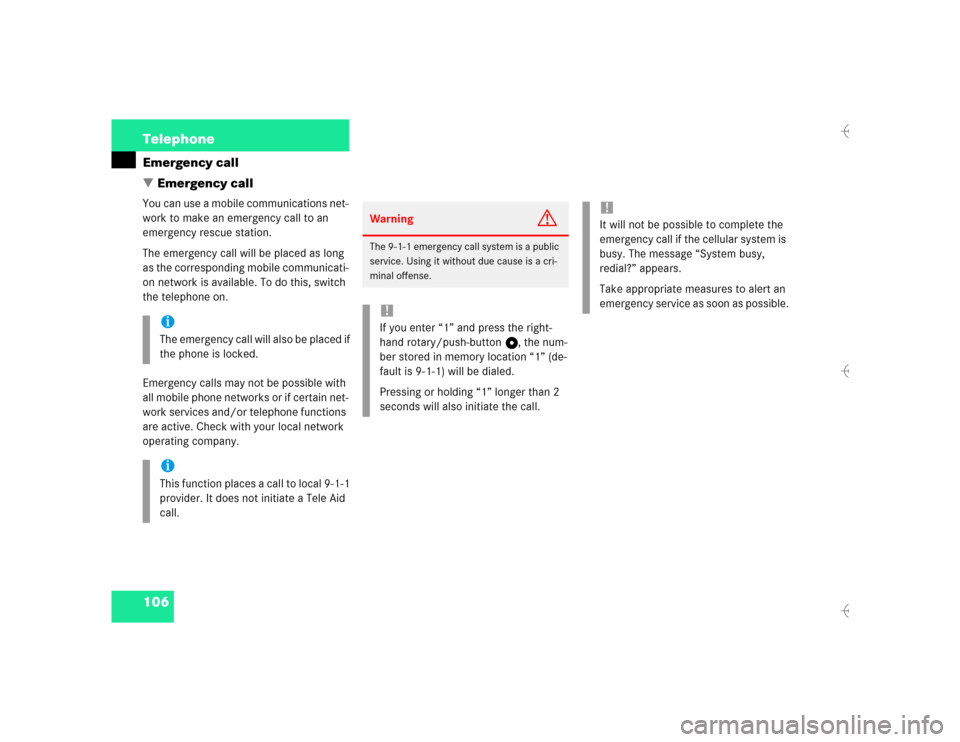
106 TelephoneEmergency call
� Emergency callYou can use a mobile communications net-
work to make an emergency call to an
emergency rescue station.
The emergency call will be placed as long
as the corresponding mobile communicati-
on network is available. To do this, switch
the telephone on.
Emergency calls may not be possible with
all mobile phone networks or if certain net-
work services and/or telephone functions
are active. Check with your local network
operating company.
iThe emergency call will also be placed if
the phone is locked.iThis function places a call to local 9-1-1
provider. It does not initiate a Tele Aid
call.
Warning
G
The 9-1-1 emergency call system is a public
service. Using it without due cause is a cri-
minal offense.!If you enter “1” and press the right-
hand rotary/push-button v, the num-
ber stored in memory location “1” (de-
fault is 9-1-1) will be dialed.
Pressing or holding “1” longer than 2
seconds will also initiate the call.
!It will not be possible to complete the
emergency call if the cellular system is
busy. The message “System busy,
redial?” appears.
Take appropriate measures to alert an
emergency service as soon as possible.
Page 115 of 226
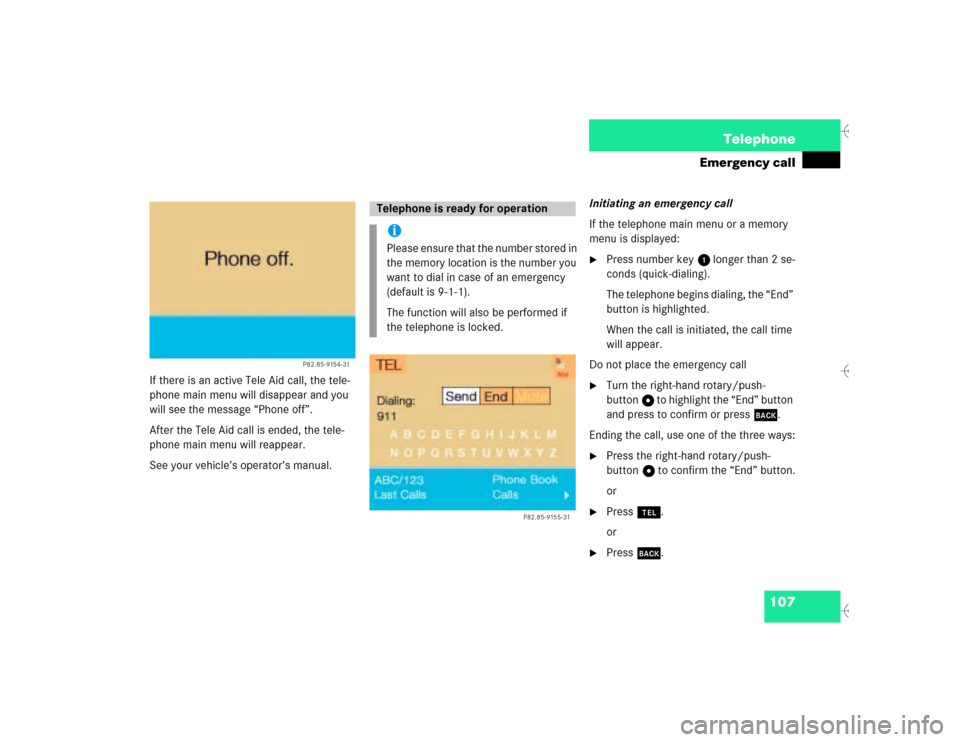
107 Telephone
Emergency call
If there is an active Tele Aid call, the tele-
phone main menu will disappear and you
will see the message “Phone off”.
After the Tele Aid call is ended, the tele-
phone main menu will reappear.
See your vehicle’s operator’s manual.Initiating an emergency call
If the telephone main menu or a memory
menu is displayed:
�
Press number key 1 longer than 2 se-
conds (quick-dialing).
The telephone begins dialing, the “End”
button is highlighted.
When the call is initiated, the call time
will appear.
Do not place the emergency call
�
Turn the right-hand rotary/push-
button v to highlight the “End” button
and press to confirm or press *.
Ending the call, use one of the three ways:
�
Press the right-hand rotary/push-
button v to confirm the “End” button.
or
�
Press a.
or
�
Press *.
P82.85-9154-31
Telephone is ready for operationiPlease ensure that the number stored in
the memory location is the number you
want to dial in case of an emergency
(default is 9-1-1).
The function will also be performed if
the telephone is locked.
P82.85-9155-31
Page 138 of 226
130 NavigationDestination input�
Turn the right-hand rotary/push-
button v to highlight the desired block
and press to confirm.
The selection menu “Destination Entry”
will appear.
�
Press the right-hand rotary/push-
button v longer than 2 seconds to cal-
culate the route (
�page 141).Selecting a city center
You can activate the list “Center Entry” in
the main address menu (
�page 123) or af-
ter selecting a city (
�page 126).
�
Turn the right-hand rotary/push-
button v to highlight “Center” and
press to confirm.
The list “Center Entry” will appear.
�
Turn the right-hand rotary/push-
button v to highlight the desired entry
and press to confirm.
The selection menu “Destination Entry”
will appear.
�
Press the right-hand rotary/push-
button v longer than 2 seconds to cal-
culate the route (
�page 141).
iThe house numbers usually appear on
the list in blocks, e.g.
1-5 odd numbers
42-50 even numbers
1-50 mixed numbers
Page 171 of 226
163 Navigation
Route guidance
Main detour menu
1It is possible to block route sections
ahead
2Ends the detour function, the previous
route is calculated
3It is possible to block route sections in
the route list (
�page 165)
Explanation corresponding 2
�
Detour has not yet been selected
You cannot select “Cancel”
�
Detour has been selected
“Cancel” is highlighted
�
Press ) while any menu is on the
screen during route guidance.
The main detour menu will appear.
�
Turn the right-hand rotary/push-
button v to highlight the desired
menu field and press the button.
^
Selecting a detour
P82.85-9222-31
1223
iTraffic jams are identified by the driver,
not by the COMAND.
If you switch off COMAND for more than
30 minutes during active route
guidance, all manually entered traffic
jams are deleted.
Page 172 of 226

164 NavigationRoute guidanceTraffic jam ahead
If a traffic jam lies ahead, you can block the
route sections following the next turn.Traffic jam menu1Length of the blocked route section in
miles
�
Turn the right-hand rotary/push-
button v to highlight “Traffic Jam
Ahead...” in the main detour menu and
press to confirm.
The traffic jam menu will appear.Entering the length of the blocked route
section
Increasing the blocked section
�
Turn the right-hand rotary/push-
button v to the right.
Decreasing the blocked section
�
Turn the right-hand rotary/push-
button v to the left.
Calculating detour
�
Press the right-hand rotary/push-
button v.
The route will be re-calculated. An in-
formation menu will appear.
After that COMAND continues route
guidance.
iCOMAND suggests reasonable route
sections.
Minimum/maximum length of detour is
governed by the logical grouping of rou-
te sections. If additional detour seg-
ments are required after the original
detour, they must be requested indivi-
dually.
iYou can also select “Traffic Jam Ahead”
during the course of a detour. The cur-
rent detour will then be cancelled.
Page 173 of 226
165 Navigation
Route guidance
Detour in route list�
Turn the right-hand rotary/push-
button v to highlight “Detour in Route
List” in the main detour menu and
press to confirm.
The message “The route list is being
calculated” will appear.
Then the route list will appear.
Route list1Street cannot be blocked off
2Symbol “+”: street contains several
sections which can be blocked off
3Blocked street will appear in redDisplaying an entry in full in a window
�
Press u.
�
Press u again to remove the window.
Page 174 of 226
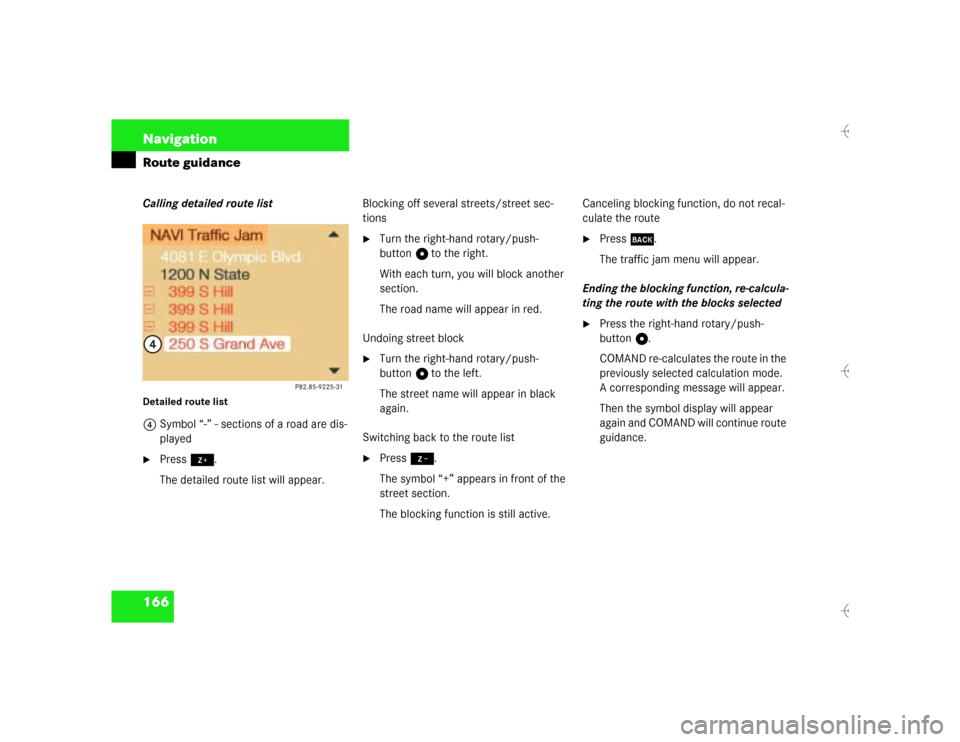
166 NavigationRoute guidanceCalling detailed route list Detailed route list4Symbol “-” - sections of a road are dis-
played�
Press +.
The detailed route list will appear.Blocking off several streets/street sec-
tions
�
Turn the right-hand rotary/push-
button v to the right.
With each turn, you will block another
section.
The road name will appear in red.
Undoing street block
�
Turn the right-hand rotary/push-
button v to the left.
The street name will appear in black
again.
Switching back to the route list
�
Press ,.
The symbol “+” appears in front of the
street section.
The blocking function is still active.Canceling blocking function, do not recal-
culate the route
�
Press *.
The traffic jam menu will appear.
Ending the blocking function, re-calcula-
ting the route with the blocks selected
�
Press the right-hand rotary/push-
button v.
COMAND re-calculates the route in the
previously selected calculation mode.
A corresponding message will appear.
Then the symbol display will appear
again and COMAND will continue route
guidance.