Page 42 of 226
34 AudioRadio operationYou can use the following functions:�
Saving stations manually FM
�
Saving stations manually AM
(�page 36)
�
Saving stations automatically FM, AM
(�page 36)
�
Selecting a station from the FM/AM
preset menu (
�page 38)
�
Selecting channels from the WB preset
menu (
�page 38)
�
Selecting a station by entering the sta-
tions frequency in the FM/AM presets
(�page 39)Saving stations manually (FM)
In the main radio menu
�
Press one of the number keys, e.g. 3,
longer than 2 seconds.
You will hear a confirmation beep if the
beep tones option was activated
(�page 197).The radio saves the current station at
the memory preset selected. The me-
mory preset selected will appear in the
status line, e.g. “FM3”.
Memory functions
P82.85-9085-31
iThere are 10 presets available (1 - 9,
0).
An existing entry is overwritten in the
memory list when a new input is given.
Page 43 of 226
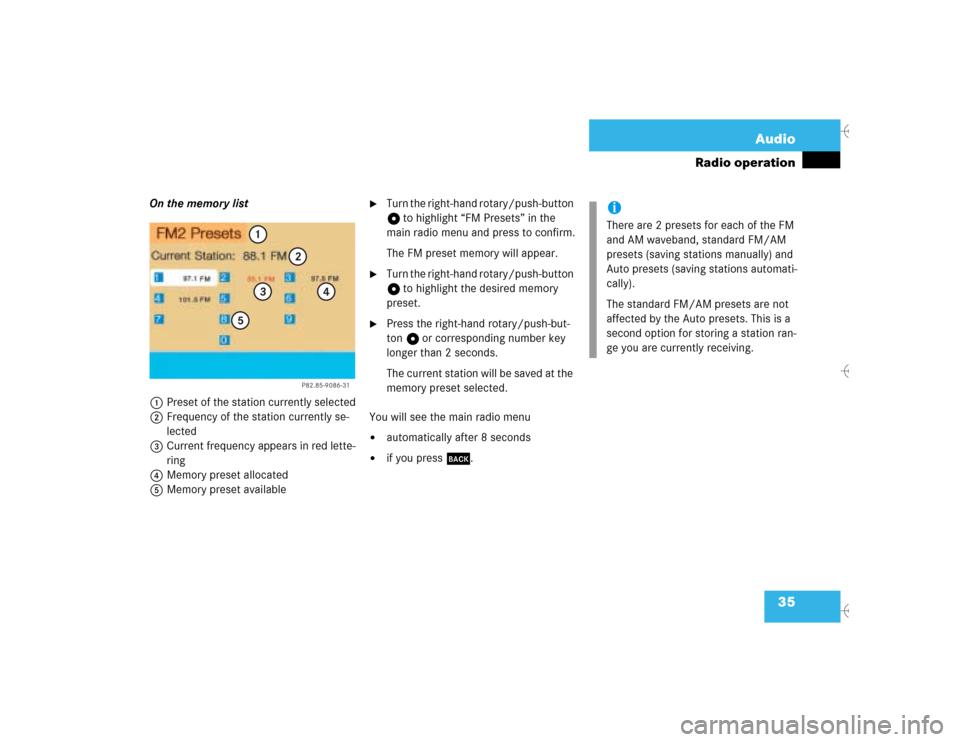
35 Audio
Radio operation
On the memory list
1Preset of the station currently selected
2Frequency of the station currently se-
lected
3Current frequency appears in red lette-
ring
4Memory preset allocated
5Memory preset available
�
Turn the right-hand rotary/push-button
v to highlight “FM Presets” in the
main radio menu and press to confirm.
The FM preset memory will appear.
�
Turn the right-hand rotary/push-button
v to highlight the desired memory
preset.
�
Press the right-hand rotary/push-but-
ton v or corresponding number key
longer than 2 seconds.
The current station will be saved at the
memory preset selected.
You will see the main radio menu
�
automatically after 8 seconds
�
if you press *.
P82.85-9086-31
1
2
3
4
5
iThere are 2 presets for each of the FM
and AM waveband, standard FM/AM
presets (saving stations manually) and
Auto presets (saving stations automati-
cally).
The standard FM/AM presets are not
affected by the Auto presets. This is a
second option for storing a station ran-
ge you are currently receiving.
Page 46 of 226
38 AudioRadio operationSelecting a station from the preset
menu (FM, AM)�
Activate the FM or AM memory
(�page 35).You can use one of the following two ways
to select a station from the FM/AM pre-
sets:
�
Press the corresponding number key
(e.g. 3) to select the desired station.
�
Turn the right-hand rotary/push-button
v to highlight a memory preset in the
FM/AM preset list and press briefly to
confirm.
In both cases, the main radio menu will
then appear automatically after 8 se-
conds, indicating the memory preset
number.Selecting a channel from the WB preset
menu
�
Activate the WB Presets (
�page 37).
�
Use one of the two ways to select a
channel from the WB presets as descri-
bed on the left.
The main WB menu will then appear au-
tomatically after 8 seconds, indicating
the memory preset number.
P82.85-9092-31
P82.85-9093-31
Page 47 of 226
39 Audio
Radio operation
Selecting a station by entering the sta-
tion frequency in the presets (FM/AM)
The station frequency can be entered in
FM and AM Bands in the corresponding
presets list.
1Input lineFor both FM/AM Bands:
�
Press t.
An input line 1 will appear on the top
line in place of the current station na-
me.
�
Use the number keys to enter the fre-
quency.
The frequency is entered into 1 begin-
ning from the right. After 8 seconds at
the most, the station selected will be-
gin to play.
P82.85-9094-31
1
Frequency band
FM
AM
Frequency range
87.7 - 107.9 FM
530 - 1710 AM
iIf you enter a frequency which is not
within the given range, the message “In-
valid input” will appear.
Enter a valid frequency.
Page 51 of 226
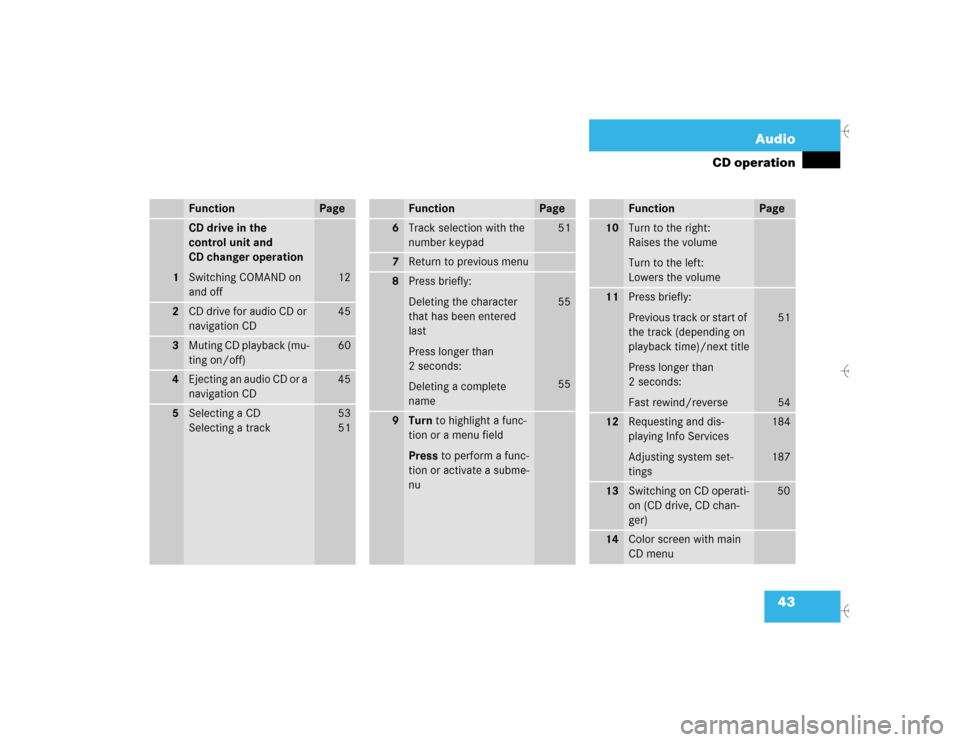
43 Audio
CD operation
Function
Page
1
CD drive in the
control unit and
CD changer operation
Switching COMAND on
and off
12
2
CD drive for audio CD or
navigation CD
45
3
Muting CD playback (mu-
ting on/off)
60
4
Ejecting an audio CD or a
navigation CD
45
5
Selecting a CD
Selecting a track
53
5 1
6
Track selection with the
number keypad
51
7
Return to previous menu
8
Press briefly:
Deleting the character
that has been entered
last
Press longer than
2 seconds:
Deleting a complete
name
55
55
9
Turn to highlight a func-
tion or a menu field
Press to perform a func-
tion or activate a subme-
nuFunction
Page
10
Turn to the right:
Raises the volume
Turn to the left:
Lowers the volume
11
Press briefly:
Previous track or start of
the track (depending on
playback time)/next title
Press longer than
2 seconds:
Fast rewind/reverse
51
54
12
Requesting and dis-
playing Info Services
Adjusting system set-
tings
184
187
13
Switching on CD operati-
on (CD drive, CD chan-
ger)
50
14
Color screen with main
CD menuFunction
Page
Page 58 of 226
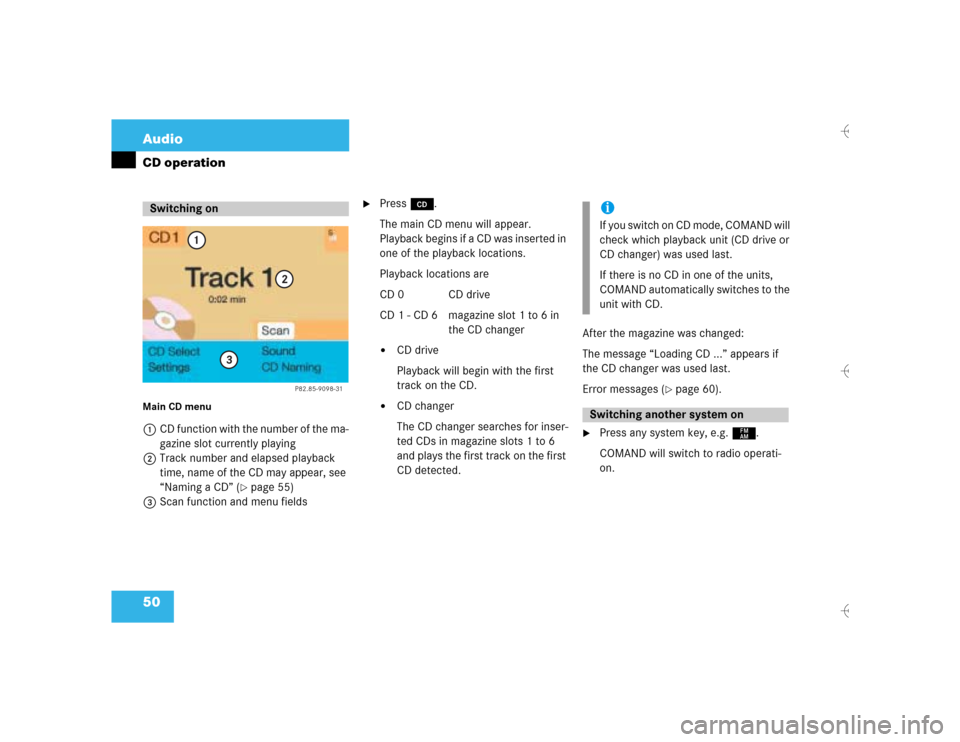
50 AudioCD operationMain CD menu 1CD function with the number of the ma-
gazine slot currently playing
2Track number and elapsed playback
time, name of the CD may appear, see
“Naming a CD” (
�page 55)
3Scan function and menu fields
�
Press d.
The main CD menu will appear.
Playback begins if a CD was inserted in
one of the playback locations.
Playback locations are
CD 0 CD drive
CD 1 - CD 6 magazine slot 1 to 6 in
the CD changer�
CD drive
Playback will begin with the first
track on the CD.
�
CD changer
The CD changer searches for inser-
ted CDs in magazine slots 1 to 6
and plays the first track on the first
CD detected.After the magazine was changed:
The message “Loading CD ...” appears if
the CD changer was used last.
Error messages (
�page 60).
�
Press any system key, e.g. c.
COMAND will switch to radio operati-
on.
Switching on
P82.85-9098-31
1
2
3
iIf you switch on CD mode, COMAND will
check which playback unit (CD drive or
CD changer) was used last.
If there is no CD in one of the units,
COMAND automatically switches to the
unit with CD.Switching another system on
Page 59 of 226
51 Audio
CD operation
You can select a track�
with the rocker switch g/h
�
with the number keypad
�
in the “CD Select” menuWith the rocker switch g/h
Next track
�
Press h briefly.
Previous track or start of track (if more
than 9 seconds of playing time has
elapsed)
�
Press g briefly.
Select any desired track
�
Press g/h as often as necessa-
ry.With the number keypad
�
Press t and enter the number of the
track you wish to select, e.g. 2.
Track select
P82.85-9099-31
iIf you enter a two-digit number, you
must enter the second number within 3
seconds. Otherwise the system will
switch to the track of the first number
entered.
P82.85-9100-31
Page 60 of 226
52 AudioCD operation
You will hear the selected track �
automatically after 3 seconds
�
if you press t.
The new track number will appear in
the main CD menu.In the “CD Select” menu
�
Turn the right-hand rotary/push-button
v to highlight “CD Select” in the main
CD menu and press to confirm.
The “CD Select” menu will appear.
�
Press t and the number key for the
track you wish to select, e.g. 2.
You will hear the track you have chosen�
automatically after 3 seconds
�
if you press t.
The main CD menu with the new track
number will appear.
P82.85-9101-31