Page 139 of 416
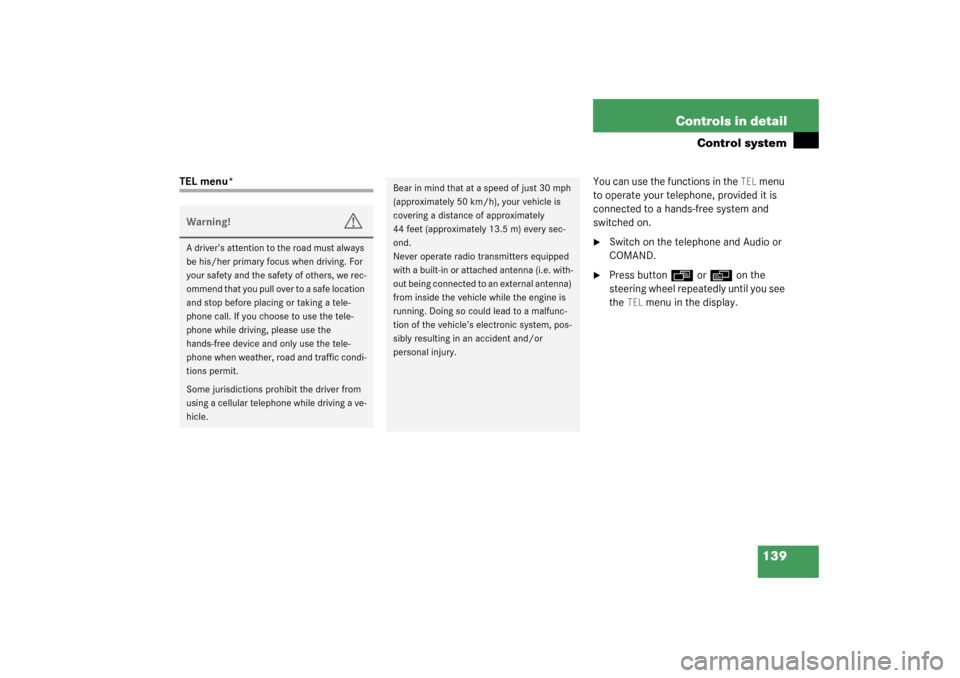
139 Controls in detail
Control system
TEL menu*You can use the functions in the
TEL
menu
to operate your telephone, provided it is
connected to a hands-free system and
switched on.
�
Switch on the telephone and Audio or
COMAND.
�
Press button
ÿ
or
è
on the
steering wheel repeatedly until you see
the
TEL
menu in the display.
Warning!
G
A driver’s attention to the road must always
be his/her primary focus when driving. For
your safety and the safety of others, we rec-
o m m e n d t h a t y o u p u l l o v e r t o a s a f e l o c a t i o n
and stop before placing or taking a tele-
phone call. If you choose to use the tele-
phone while driving, please use the
hands-free device and only use the tele-
phone when weather, road and traffic condi-
tions permit.
Some jurisdictions prohibit the driver from
using a cellular telephone while driving a ve-
hicle.
Bear in mind that at a speed of just 30 mph
(approximately 50 km/h), your vehicle is
covering a distance of approximately
44 feet (approximately 13.5 m) every sec-
ond.
Never operate radio transmitters equipped
with a built-in or attached antenna (i.e. with-
out being connected to an external antenna)
from inside the vehicle while the engine is
running. Doing so could lead to a malfunc-
tion of the vehicle’s electronic system, pos-
sibly resulting in an accident and/or
personal injury.
Page 140 of 416
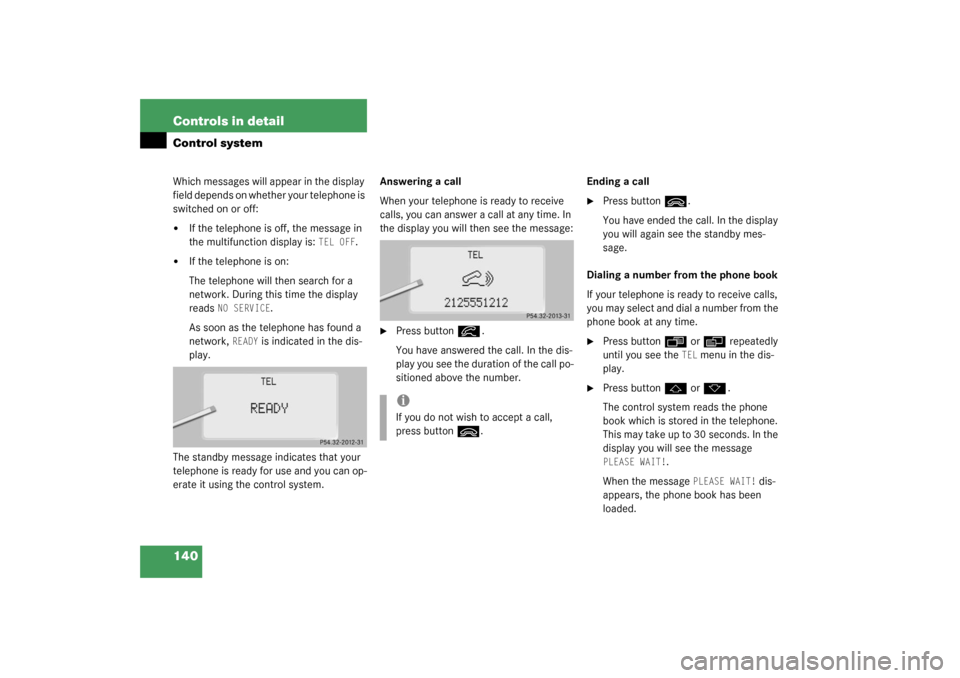
140 Controls in detailControl systemWhich messages will appear in the display
field depends on whether your telephone is
switched on or off:�
If the telephone is off, the message in
the multifunction display is:
TEL OFF
.
�
If the telephone is on:
The telephone will then search for a
network. During this time the display
reads
NO SERVICE
.
As soon as the telephone has found a
network,
READY
is indicated in the dis-
play.
The standby message indicates that your
telephone is ready for use and you can op-
erate it using the control system.Answering a call
When your telephone is ready to receive
calls, you can answer a call at any time. In
the display you will then see the message:
�
Press button
í
.
You have answered the call. In the dis-
play you see the duration of the call po-
sitioned above the number.Ending a call
�
Press button
ì
.
You have ended the call. In the display
you will again see the standby mes-
sage.
Dialing a number from the phone book
If your telephone is ready to receive calls,
you may select and dial a number from the
phone book at any time.
�
Press button
ÿ
or
è
repeatedly
until you see the
TEL
menu in the dis-
play.
�
Press button
j
or
k
.
The control system reads the phone
book which is stored in the telephone.
This may take up to 30 seconds. In the
display you will see the message
PLEASE WAIT!
.
When the message
PLEASE WAIT!
dis-
appears, the phone book has been
loaded.
iIf you do not wish to accept a call,
press button
ì
.
Page 141 of 416
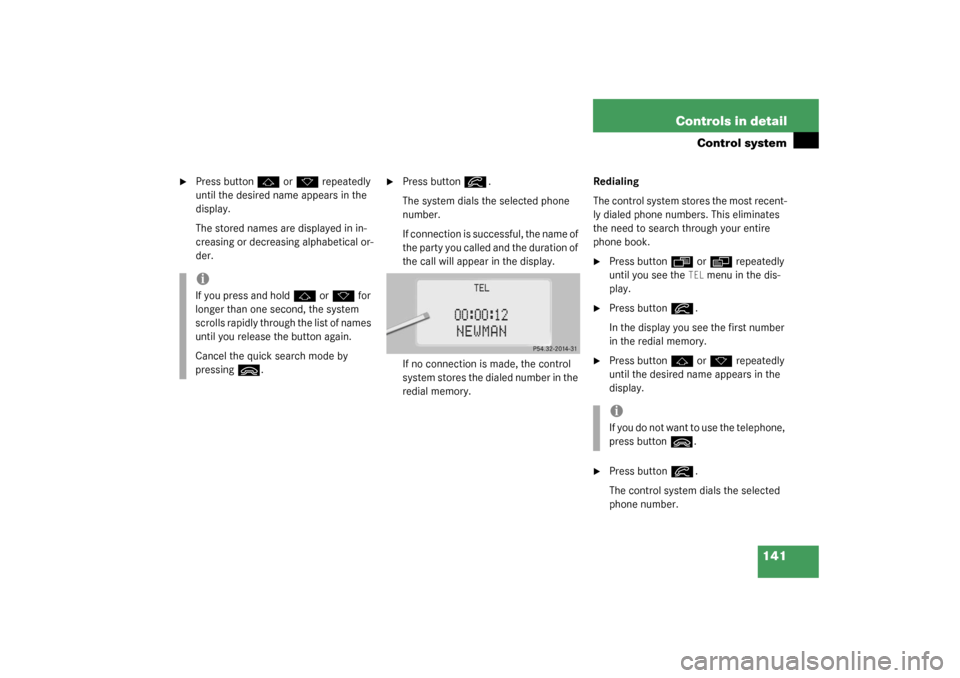
141 Controls in detail
Control system
�
Press button
j
or
k
repeatedly
until the desired name appears in the
display.
The stored names are displayed in in-
creasing or decreasing alphabetical or-
der.
�
Press button
í
.
The system dials the selected phone
number.
If connection is successful, the name of
the party you called and the duration of
the call will appear in the display.
If no connection is made, the control
system stores the dialed number in the
redial memory.Redialing
The control system stores the most recent-
ly dialed phone numbers. This eliminates
the need to search through your entire
phone book.
�
Press button
ÿ
or
è
repeatedly
until you see the
TEL
menu in the dis-
play.
�
Press button
í
.
In the display you see the first number
in the redial memory.
�
Press button
j
or
k
repeatedly
until the desired name appears in the
display.
�
Press button
í
.
The control system dials the selected
phone number.
iIf you press and hold
j
or
k
for
longer than one second, the system
scrolls rapidly through the list of names
until you release the button again.
Cancel the quick search mode by
pressing
ì
.
iIf you do not want to use the telephone,
press button
ì
.
Page 142 of 416
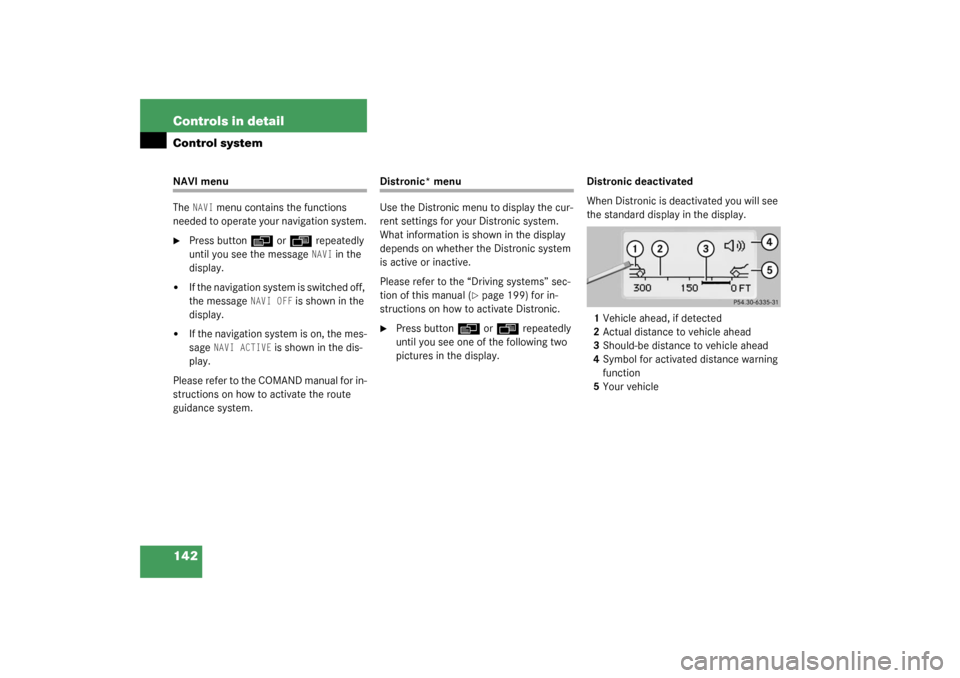
142 Controls in detailControl systemNAVI menu
The
NAVI
menu contains the functions
needed to operate your navigation system.
�
Press button
è
or
ÿ
repeatedly
until you see the message NAVI
in the
display.
�
If the navigation system is switched off,
the message
NAVI OFF
is shown in the
display.
�
If the navigation system is on, the mes-
sage
NAVI ACTIVE
is shown in the dis-
play.
Please refer to the COMAND manual for in-
structions on how to activate the route
guidance system.
Distronic* menu
Use the Distronic menu to display the cur-
rent settings for your Distronic system.
What information is shown in the display
depends on whether the Distronic system
is active or inactive.
Please refer to the “Driving systems” sec-
tion of this manual (
�page 199) for in-
structions on how to activate Distronic.
�
Press button
è
or
ÿ
repeatedly
until you see one of the following two
pictures in the display.Distronic deactivated
When Distronic is deactivated you will see
the standard display in the display.
1Vehicle ahead, if detected
2Actual distance to vehicle ahead
3Should-be distance to vehicle ahead
4Symbol for activated distance warning
function
5Your vehicle
Page 143 of 416
143 Controls in detail
Control system
Distronic activated
When Distronic is activated,
DISTRONIC
and the set speed are seen in the display.
1Distronic activated
Trip computer menu
Use the trip computer menu to call up sta-
tistical data on your vehicle. The following
information is available:Fuel consumption statistics after start
�
Press button
ÿ
or
è
repeatedly
until you see the first function of the
Trip computer menu.
�
Press button
j
or
k
repeatedly
until you see this message in the left
display:
AFTER START
.
1Distance driven since start
2Time elapsed since start
3Average fuel consumption since start
4Average speed since start
Function
Page
Fuel consumption statistics after
start
see
below
Fuel consumption statistics
since last reset
144
Call up range (distance to empty)
145
Page 144 of 416
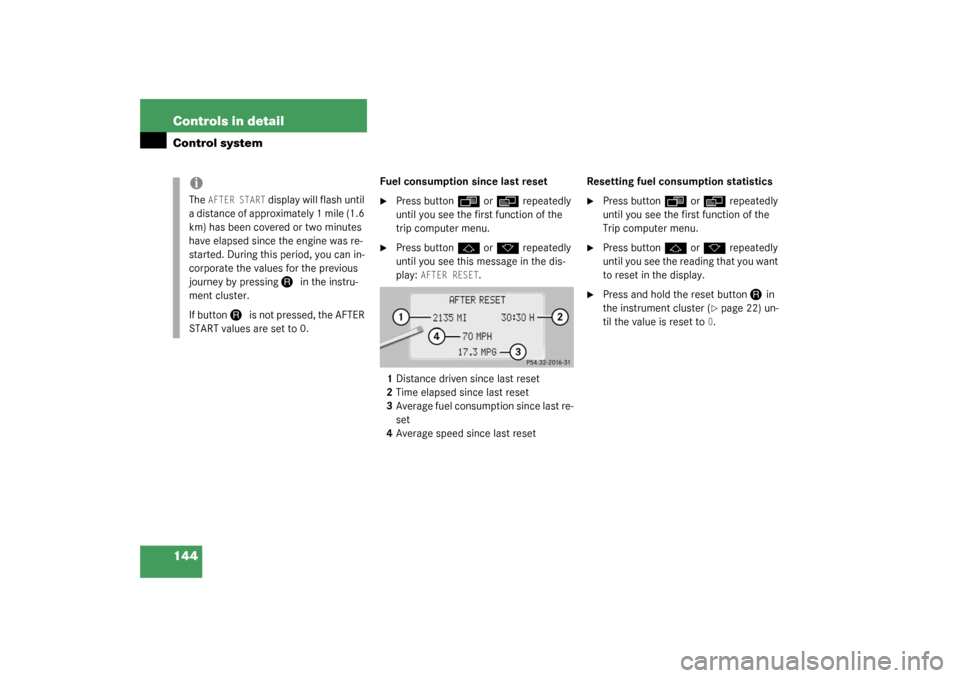
144 Controls in detailControl system
Fuel consumption since last reset�
Press button
ÿ
or
è
repeatedly
until you see the first function of the
trip computer menu.
�
Press button
j
or
k
repeatedly
until you see this message in the dis-
play:
AFTER RESET
.
1Distance driven since last reset
2Time elapsed since last reset
3Average fuel consumption since last re-
set
4Average speed since last resetResetting fuel consumption statistics
�
Press button
ÿ
or
è
repeatedly
until you see the first function of the
Trip computer menu.
�
Press button
j
or
k
repeatedly
until you see the reading that you want
to reset in the display.
�
Press and hold the reset button
J
in
the instrument cluster (
�page 22) un-
til the value is reset to
0.
iThe
AFTER START
display will flash until
a distance of approximately 1 mile (1.6
km) has been covered or two minutes
have elapsed since the engine was re-
started. During this period, you can in-
corporate the values for the previous
journey by pressing
J
in the instru-
ment cluster.
If button
J
is not pressed, the AFTER
START values are set to 0.
Page 145 of 416
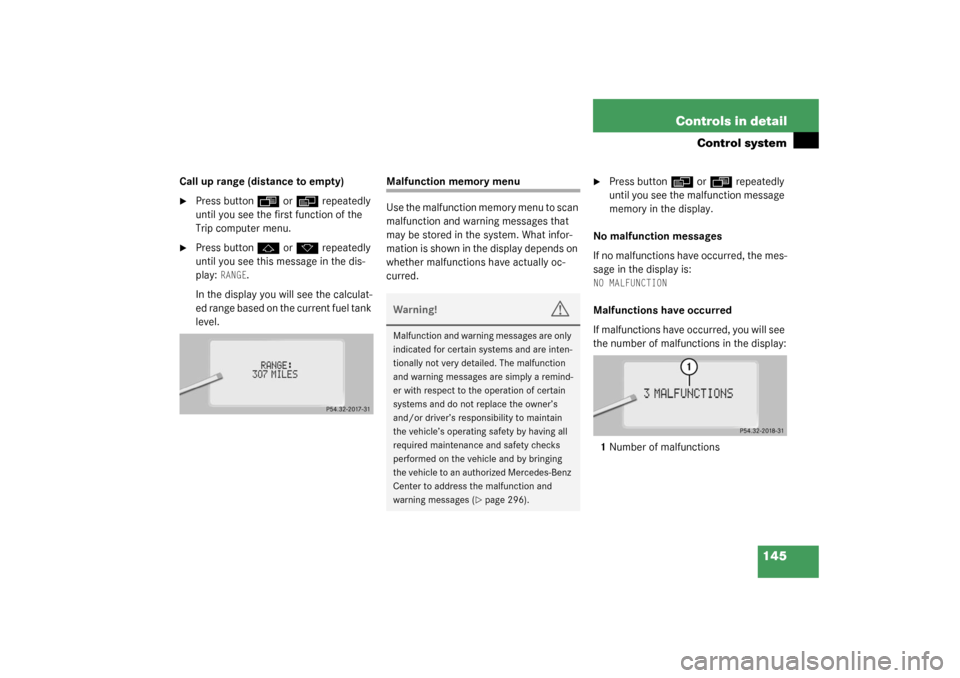
145 Controls in detail
Control system
Call up range (distance to empty)�
Press button
ÿ
or
è
repeatedly
until you see the first function of the
Trip computer menu.
�
Press button
j
or
k
repeatedly
until you see this message in the dis-
play:
RANGE
.
In the display you will see the calculat-
ed range based on the current fuel tank
level.
Malfunction memory menu
Use the malfunction memory menu to scan
malfunction and warning messages that
may be stored in the system. What infor-
mation is shown in the display depends on
whether malfunctions have actually oc-
curred.
�
Press button
è
or
ÿ
repeatedly
until you see the malfunction message
memory in the display.
No malfunction messages
If no malfunctions have occurred, the mes-
sage in the display is:
NO MALFUNCTIONMalfunctions have occurred
If malfunctions have occurred, you will see
the number of malfunctions in the display:
1Number of malfunctions
Warning!
G
Malfunction and warning messages are only
indicated for certain systems and are inten-
tionally not very detailed. The malfunction
and warning messages are simply a remind-
er with respect to the operation of certain
systems and do not replace the owner’s
and/or driver’s responsibility to maintain
the vehicle’s operating safety by having all
required maintenance and safety checks
performed on the vehicle and by bringing
the vehicle to an authorized Mercedes-Benz
Center to address the malfunction and
warning messages (
�page 296).
Page 146 of 416
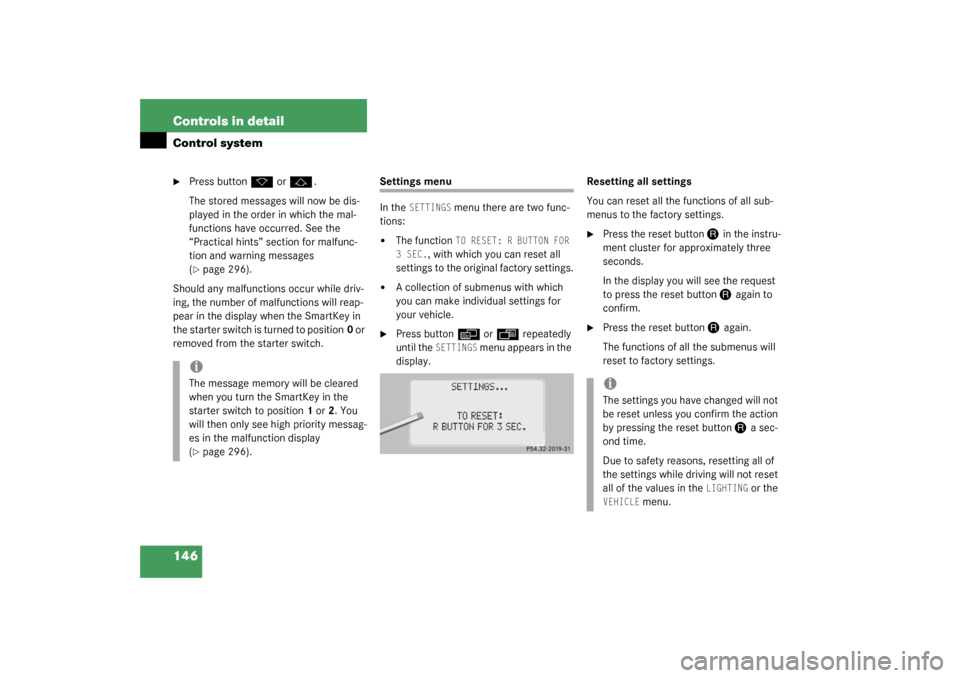
146 Controls in detailControl system�
Press button
k
or
j
.
The stored messages will now be dis-
played in the order in which the mal-
functions have occurred. See the
“Practical hints” section for malfunc-
tion and warning messages
(
�page 296).
Should any malfunctions occur while driv-
ing, the number of malfunctions will reap-
pear in the display when the SmartKey in
the starter switch is turned to position0 or
removed from the starter switch.
Settings menu
In the
SETTINGS
menu there are two func-
tions:
�
The function
TO RESET: R BUTTON FOR
3 SEC.
, with which you can reset all
settings to the original factory settings.
�
A collection of submenus with which
you can make individual settings for
your vehicle.
�
Press button
è
or
ÿ
repeatedly
until the
SETTINGS
m e n u a p p e a r s i n t h e
display.Resetting all settings
You can reset all the functions of all sub-
menus to the factory settings.
�
Press the reset button
J
in the instru-
ment cluster for approximately three
seconds.
In the display you will see the request
to press the reset button J
again to
confirm.
�
Press the reset button
J
again.
The functions of all the submenus will
reset to factory settings.
iThe message memory will be cleared
when you turn the SmartKey in the
starter switch to position1 or2. You
will then only see high priority messag-
es in the malfunction display
(�page 296).
iThe settings you have changed will not
be reset unless you confirm the action
by pressing the reset button
J
a sec-
ond time.
Due to safety reasons, resetting all of
the settings while driving will not reset
all of the values in the
LIGHTING
or the
VEHICLE
menu.