Page 15 of 225
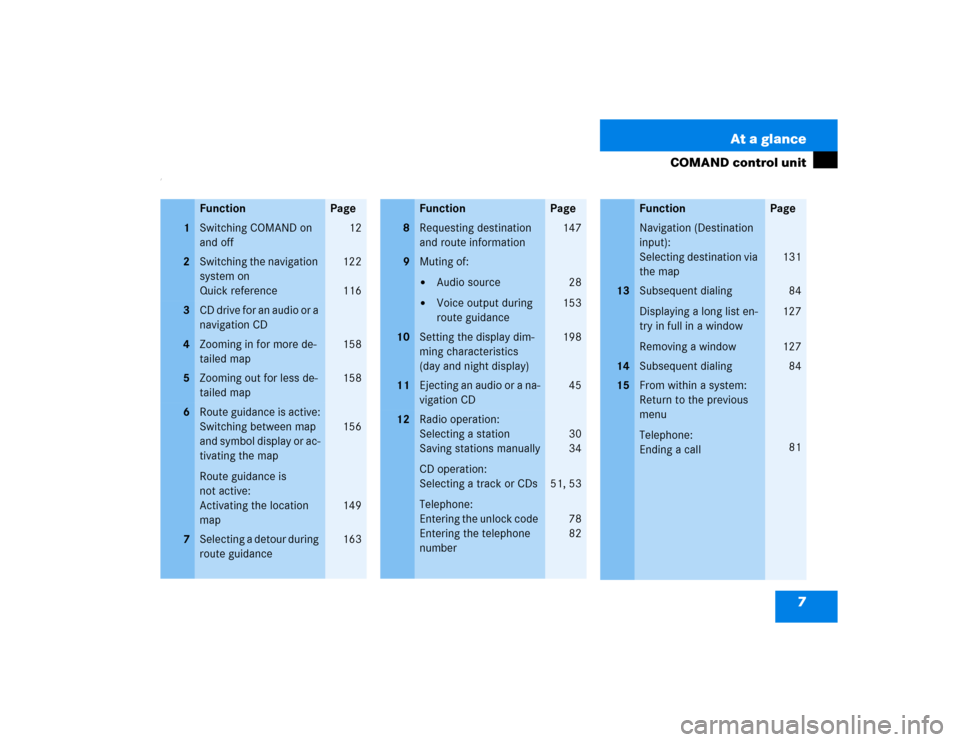
7 At a glance
COMAND control unit
/
Function
Page
1
Switching COMAND on
and off
12
2
Switching the navigation
system on
Quick reference
122
116
3
CD drive for an audio or a
navigation CD
4
Zooming in for more de-
tailed map
158
5
Zooming out for less de-
tailed map
158
6
Route guidance is active:
Switching between map
and symbol display or ac-
tivating the map
Route guidance is
not active:
Activating the location
map
156
149
7
Selecting a detour during
route guidance
163
8
Requesting destination
and route information
147
9
Muting of:�
Audio source
�
Voice output during
route guidance
28
153
10
Setting the display dim-
ming characteristics
(day and night display)
198
11
Ejecting an audio or a na-
vigation CD
45
12
Radio operation:
Selecting a station
Saving stations manually
CD operation:
Selecting a track or CDs
Telephone:
Entering the unlock code
Entering the telephone
number
30
34
51, 53
78
82
Function
Page
Navigation (Destination
input):
Selecting destination via
the map
131
13
Subsequent dialing
Displaying a long list en-
try in full in a window
Removing a window
84
127
127
14
Subsequent dialing
84
15
From within a system:
Return to the previous
menu
Telephone:
Ending a call
81
Function
Page
Page 16 of 225
8 At a glanceCOMAND control unit
Function
Page
16
General:
Altering or deleting
entries
CD operation:
Deleting a CD name
Telephone:
Altering or deleting the
unlock code or a tele-
phone number
18
57
83
17
Turn to highlight a func-
tion or a menu field
Press to start a function
or activate a submenu
18
Turn to adjust the volu-
me of �
Audio source
�
Hands-free operation
of the telephone
�
Voice output during
route guidance
Press to repeat the cur-
rent voice output
14
19
Radio operation:
Automatic seek tuning
Manual tuning
CD operation:
Track select
Fast forward/reverse
30
31
51
53
20
Requesting and dis-
playing Info Services
Adjusting system set-
tings
184
187
Function
Page
21
Switching radio operati-
on on
Quick reference
Changing the radio band
28
24
29
22
Switching CD operation
on
Quick reference
50
42
23
Switching telephone
operation on
Quick reference
78
74
24
Color screen, e.g. with
main radio menu
14
Function
Page
Page 18 of 225
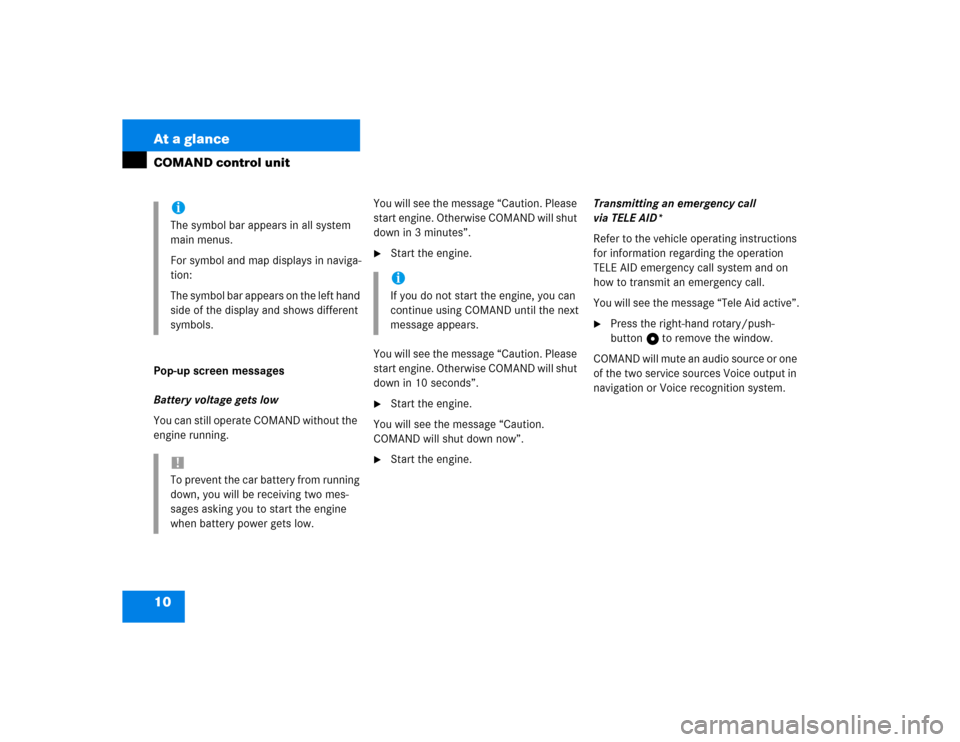
10 At a glanceCOMAND control unitPop-up screen messages
Battery voltage gets low
You can still operate COMAND without the
engine running.You will see the message “Caution. Please
start engine. Otherwise COMAND will shut
down in 3 minutes”.
�
Start the engine.
You will see the message “Caution. Please
start engine. Otherwise COMAND will shut
down in 10 seconds”.
�
Start the engine.
You will see the message “Caution.
COMAND will shut down now”.
�
Start the engine.Transmitting an emergency call
via TELE AID*
Refer to the vehicle operating instructions
for information regarding the operation
TELE AID emergency call system and on
how to transmit an emergency call.
You will see the message “Tele Aid active”.
�
Press the right-hand rotary/push-
button v to remove the window.
COMAND will mute an audio source or one
of the two service sources Voice output in
navigation or Voice recognition system.
iThe symbol bar appears in all system
main menus.
For symbol and map displays in naviga-
tion:
The symbol bar appears on the left hand
side of the display and shows different
symbols.!To prevent the car battery from running
down, you will be receiving two mes-
sages asking you to start the engine
when battery power gets low.
iIf you do not start the engine, you can
continue using COMAND until the next
message appears.
Page 22 of 225
14 At a glanceQuick reference COMANDAt the multifunction steering wheel
To raise the volume�
Press J.
To lower the volume
�
Press I.
At the COMAND operating unit
�
Turn the the left-hand rotary/push-
button v.
For the audio sources
�
Radio
�
CD (CD drive and CD changer)
you can set the volume jointly.For the service sources
�
Voice output during route guidance
(navigation system)
and
�
Voice Recognition System (refer to se-
parate operating instruction)
you can set the volume jointly.
For the service source
�
Telephone
you can alter the listening volume for the
telephone only.
Switching on
�
Press c.
The radio is switched on. The station
last tuned to will begin to play.
Changing the radio band
�
Press c to switch between FM-,
AM- and WB-Band.
Adjusting the volume
Radio operation
P82.85-6062-31
Page 71 of 225
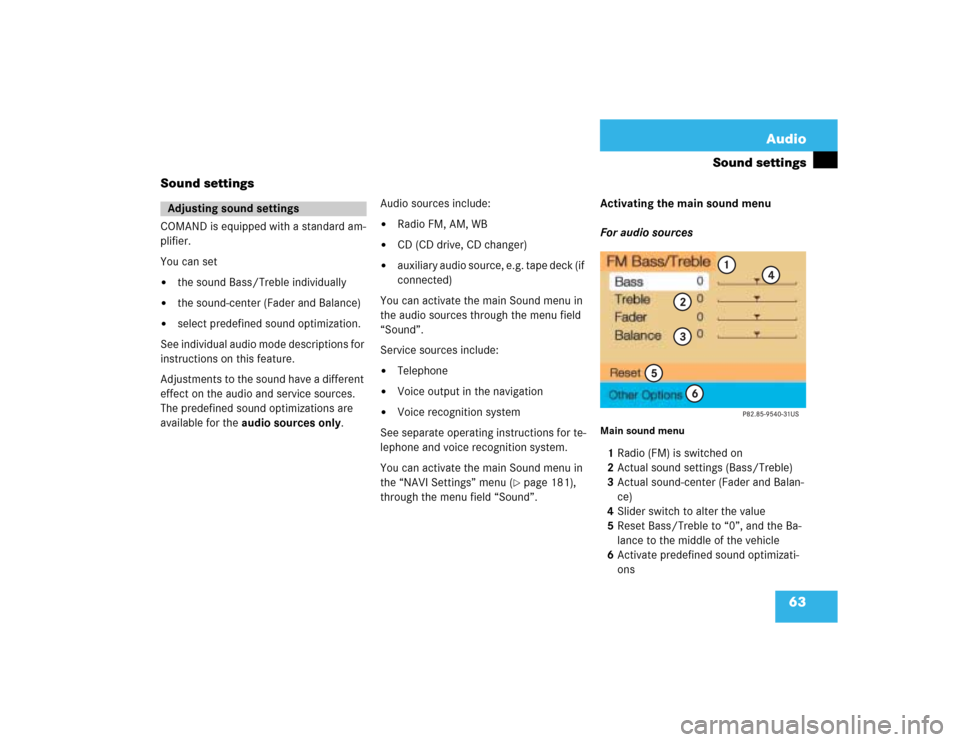
63 Audio
Sound settings
Sound settings
COMAND is equipped with a standard am-
plifier.
You can set �
the sound Bass/Treble individually
�
the sound-center (Fader and Balance)
�
select predefined sound optimization.
See individual audio mode descriptions for
instructions on this feature.
Adjustments to the sound have a different
effect on the audio and service sources.
The predefined sound optimizations are
available for the audio sources only.Audio sources include:
�
Radio FM, AM, WB
�
CD (CD drive, CD changer)
�
auxiliary audio source, e.g. tape deck (if
connected)
You can activate the main Sound menu in
the audio sources through the menu field
“Sound”.
Service sources include:
�
Telephone
�
Voice output in the navigation
�
Voice recognition system
See separate operating instructions for te-
lephone and voice recognition system.
You can activate the main Sound menu in
the “NAVI Settings” menu (
�page 181),
through the menu field “Sound”. Activating the main sound menu
For audio sources
Main sound menu1Radio (FM) is switched on
2Actual sound settings (Bass/Treble)
3Actual sound-center (Fader and Balan-
ce)
4Slider switch to alter the value
5Reset Bass/Treble to “0”, and the Ba-
lance to the middle of the vehicle
6Activate predefined sound optimizati-
ons
Adjusting sound settings
Page 72 of 225

64 AudioSound settings�
Turn the right-hand rotary/push-button
v to highlight “Sound“ in the main
menu for radio or CD operation and
press to confirm.
The main sound menu will appear dis-
playing the actual settings.For service sources
1Volume difference
Set the difference between voice out-
put during route guidance and an acti-
ve audio source
“0” The volume of the audio source
is not affected during voice out-
put.
“10” The audio source is set very low
during voice output.
�
Turn the right-hand rotary/push-button
v to highlight “Settings” in the main
destination input menu (
�page 122)
and press to confirm.
The “NAVI Settings” menu will appear
(
�page 181).
�
Turn the right-hand rotary/push-button
v to highlight “Sound” and press to
confirm.
The “Speech Bass/Treble” menu will
appear.
iIt is also possible that “AM Bass/Treb-
le”, “WB Bass/Treble”, “CD Bass/Treb-
le” or “AUX Bass/Treble” are indicated
in 1.
Fader defines sound-center front/
back
Balance defines sound-center left/
right
iNo predefined sound optimizations are
available for service sources.
During adjustment in the “Speech
Bass/Treble” menu, COMAND will is-
sue a repetative voice output of “Samp-
le” to allow you to set the settings as
you prefer.
Page 73 of 225
65 Audio
Sound settings
Setting Bass/Treble/Fader/Balance
1Setting mode active�
Turn the right-hand rotary/push-button
v to move the cursor to the parameter
you want to adjust and press to con-
firm.
The setting mode is active. The activa-
ted sound parameter is shown in red.
�
Turn the right-hand rotary/push-button
v to set the desired value.
�
Press the button.
The value is set. The sound feature is
shown in black.Reset the Settings to “0”
�
Turn the right-hand rotary/push-button
v to highlight “Reset” and press to
confirm.
COMAND sets treble and bass to “0”
and sets the sound-center into the
middle of the vehicle.
Return to the main audio menu
�
Press *.iThe sound-center adjustments affect
the settings for the radio (FM/AM/WB)
and CD operation.
Adjustments which are made to the na-
vigation system will affect the voice re-
cognition system and the telephone.
Page 120 of 225

112 NavigationImportant notes
Important notesWarning
G
For safety reasons you should only enter a
destination when the vehicle is stationary.
When the vehicle is in motion, a passenger
should enter the destination. Study manual
and select route before driving.
Do not watch display screen or operate but-
tons while the vehicle is in motion - let voice
instructions guide you. Stop at a safe locati-
on before using buttons or making correc-
tions.
Traffic regulations always have priority over
any route recommendations given.
The route calculated by COMAND is a re-
commendation on how the best reach your
selected destination.
During route guidance, you will not receive
any information on�
Traffic lights
�
Stop and yield signs
�
Parking or stopping zones
�
One-way streets
�
Narrow bridges
�
Similar traffic regulation data
You should therefore always strictly observe
traffic regulations while driving. Drive care-
fully and always obey traffic laws and road
signs even if they contradict COMAND in-
structions.