Page 45 of 225
37 Audio
Radio operation
The radio stores the 10 strongest stations.
The station frequencies available will ap-
pear in the memory list.Select other station
�
Turn the right-hand rotary/push-button
v to highlight the memory position
and press to confirm.
The main radio menu appears�
automatically after 8 seconds
�
if you press *.Weather Band
�
Activate the Weather Band WB.
�
Turn the right-hand rotary/push-button
v to highlight “WB Presets” and press
to confirm.
The WB Presets will appear. Channels 1
to 7 are listed in the memory. The me-
mory position of the channels are fixed
and cannot be altered.
P82.85-9329-31US
14
25
36
78
9
0
FM1 Auto Presets
Current Station: 97.1 FM
97.1 FM
101.5 FM88.1 FM 97.5 FM
91.3 FM70.5 FM
P82.85-9328-31US
14
25
36
7WB5 Presets
Current Station: Channel 5
Channel 1
Channel 4Channel 2 Channel 3
Channel 5Channel 6
Channel 7
Page 46 of 225
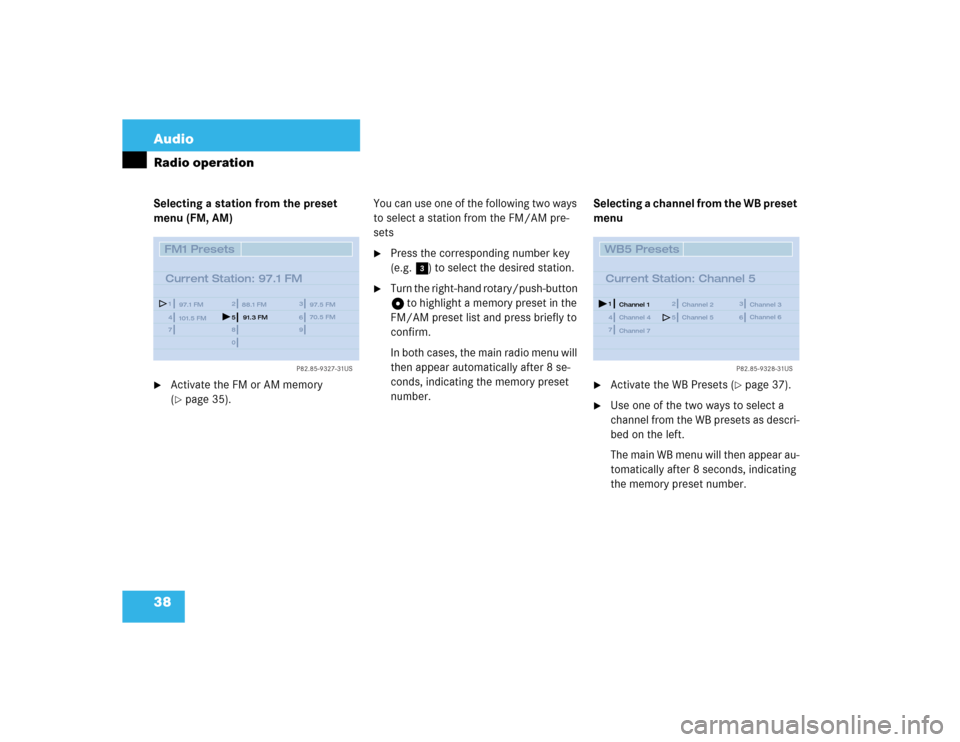
38 AudioRadio operationSelecting a station from the preset
menu (FM, AM)�
Activate the FM or AM memory
(�page 35).You can use one of the following two ways
to select a station from the FM/AM pre-
sets
�
Press the corresponding number key
(e.g. 3) to select the desired station.
�
Turn the right-hand rotary/push-button
v to highlight a memory preset in the
FM/AM preset list and press briefly to
confirm.
In both cases, the main radio menu will
then appear automatically after 8 se-
conds, indicating the memory preset
number.Selecting a channel from the WB preset
menu
�
Activate the WB Presets (
�page 37).
�
Use one of the two ways to select a
channel from the WB presets as descri-
bed on the left.
The main WB menu will then appear au-
tomatically after 8 seconds, indicating
the memory preset number.
P82.85-9327-31US
14
25
36
78
9
0
FM1 Presets
Current Station: 97.1 FM
97.1 FM
101.5 FM88.1 FM 97.5 FM
91.3 FM70.5 FM
P82.85-9328-31US
14
25
36
7WB5 Presets
Current Station: Channel 5
Channel 1
Channel 4Channel 2 Channel 3
Channel 5Channel 6
Channel 7
Page 47 of 225
39 Audio
Radio operation
Selecting a station by entering the sta-
tion frequency in the presets (FM/AM)
The station frequency can be entered in
FM and AM Bands in the corresponding
presets list.
1Input lineFor both FM/AM Bands
�
Press t.
An input line 1 will appear on the top
line in place of the current station na-
me.
�
Use the number keys to enter the fre-
quency.
The frequency is entered into 1 begin-
ning from the right. After 8 seconds at
the most, the station selected will be-
gin to play.
1 The frequency range is from 530 - 1620 AM in
some countries
P82.85-9326-31US
14
25
36
Frequency: ___._ FM78
9
0
1
FM1 Presets
97.1 FM
101.5 FM88.1 FM97.5 FM
Frequency band
Frequency range
FM
AM
87.7 - 107.9 FM
530 - 1710 AM
1
iIf you enter a frequency which is not
within the given range, the message “In-
valid input” will appear.
Enter a valid frequency.
Page 48 of 225
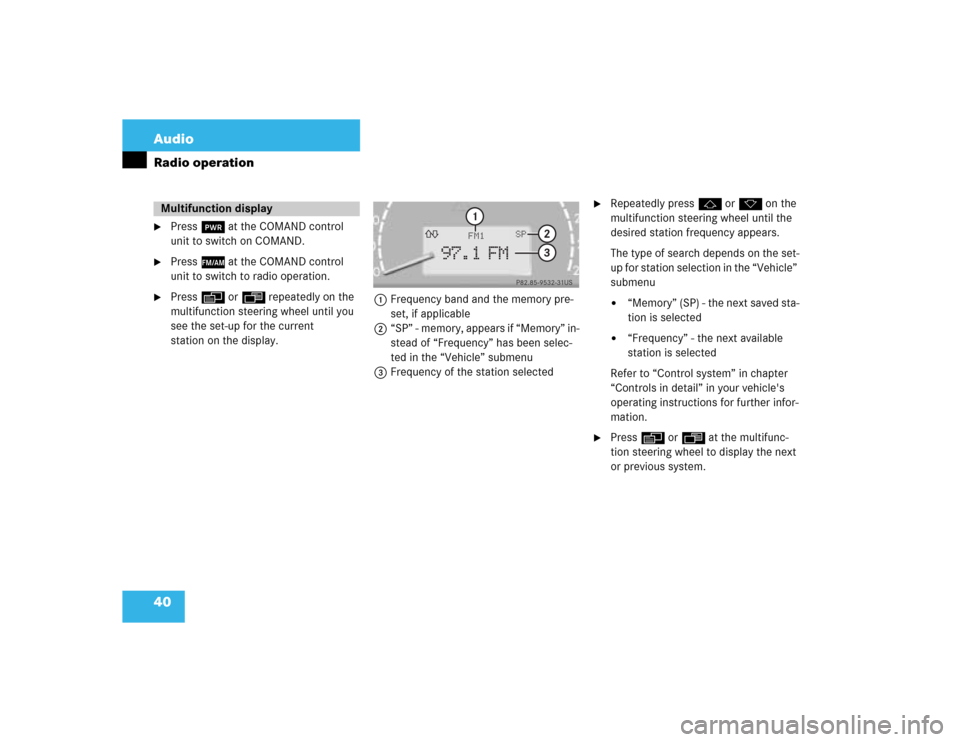
40 AudioRadio operation�
Press # at the COMAND control
unit to switch on COMAND.
�
Press c at the COMAND control
unit to switch to radio operation.
�
Press E or H repeatedly on the
multifunction steering wheel until you
see the set-up for the current
station on the display.1Frequency band and the memory pre-
set, if applicable
2“SP” - memory, appears if “Memory” in-
stead of “Frequency” has been selec-
ted in the “Vehicle” submenu
3Frequency of the station selected
�
Repeatedly press F or G on the
multifunction steering wheel until the
desired station frequency appears.
The type of search depends on the set-
up for station selection in the “Vehicle”
submenu�
“Memory” (SP) - the next saved sta-
tion is selected
�
“Frequency” - the next available
station is selected
Refer to “Control system” in chapter
“Controls in detail” in your vehicle's
operating instructions for further infor-
mation.
�
Press E or H at the multifunc-
tion steering wheel to display the next
or previous system.
Multifunction display
P82.85-9532-31US
97.1 FM
FM1
3
SP
2
1
Page 49 of 225
Page 58 of 225

50 AudioCD operationMain CD menu 1CD function with the number of the ma-
gazine slot currently playing
2Track number and elapsed playback
time will appear. Also, the name of the
CD will appear here, see “Naming a
CD” (
�page 55)
3Scan function and menu fields
�
Press d.
The main CD menu will appear.
Playback begins if a CD was inserted in
one of the playback locations.
Playback locations are
CD 0 CD drive
CD 1 - CD 6 magazine slot 1 to 6 in
the CD changer�
CD drive
Playback will begin with the first
track on the CD.
�
CD changer
The CD changer searches for inser-
ted CDs in magazine slots 1 to 6
and plays the first track on the first
CD detected.After the magazine was changed
The message “Loading CD ...” appears if
the CD changer was used last.
Error messages (
�page 60).
�
Press any system key, e.g. c.
COMAND will switch to radio operati-
on.
Switching on
P82.85-9334-31US
1
3
0:05 min
CD1
CD Select
SettingsSound
CD Naming Scan
Track 1
2
iIf you switch on CD mode, COMAND will
check which playback unit (CD drive or
CD changer) was used last.
If there is no CD in one of the units,
COMAND automatically switches to the
unit with CD.Switching another system on
Page 68 of 225
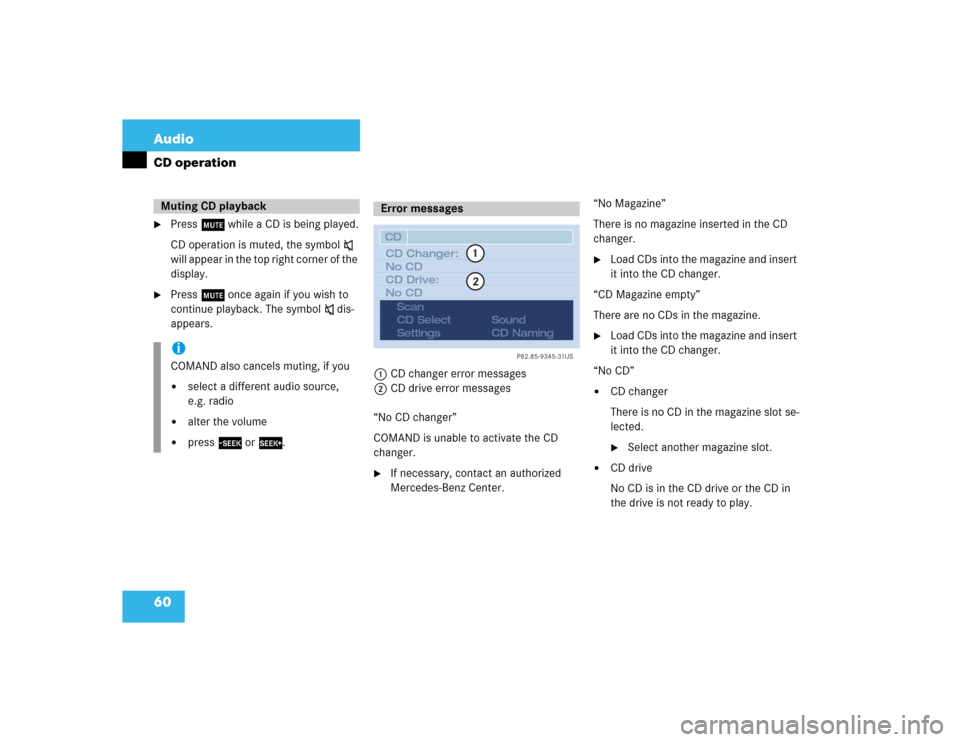
60 AudioCD operation�
Press o while a CD is being played.
CD operation is muted, the symbol ß
will appear in the top right corner of the
display.
�
Press o once again if you wish to
continue playback. The symbol ß dis-
appears.
1CD changer error messages
2CD drive error messages
“No CD changer”
COMAND is unable to activate the CD
changer.
�
If necessary, contact an authorized
Mercedes-Benz Center.“No Magazine”
There is no magazine inserted in the CD
changer.
�
Load CDs into the magazine and insert
it into the CD changer.
“CD Magazine empty”
There are no CDs in the magazine.
�
Load CDs into the magazine and insert
it into the CD changer.
“No CD”
�
CD changer
There is no CD in the magazine slot se-
lected. �
Select another magazine slot.
�
CD drive
No CD is in the CD drive or the CD in
the drive is not ready to play.
Muting CD playback iCOMAND also cancels muting, if you�
select a different audio source,
e.g. radio
�
alter the volume
�
press g or h.
Error messages
P82.85-9345-31US
12
CD
CD Changer:
No CD
CD Drive:
No CD
Scan
CD Select
SettingsSound
CD Naming
Page 71 of 225
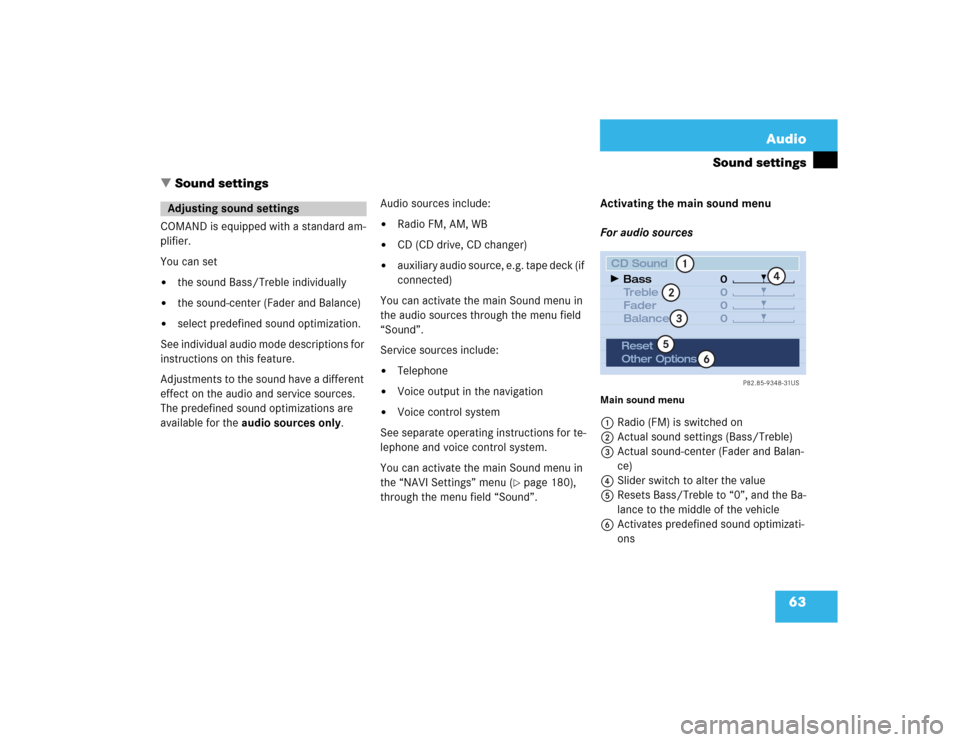
63 Audio
Sound settings
� Sound settings
COMAND is equipped with a standard am-
plifier.
You can set �
the sound Bass/Treble individually
�
the sound-center (Fader and Balance)
�
select predefined sound optimization.
See individual audio mode descriptions for
instructions on this feature.
Adjustments to the sound have a different
effect on the audio and service sources.
The predefined sound optimizations are
available for the audio sources only.Audio sources include:
�
Radio FM, AM, WB
�
CD (CD drive, CD changer)
�
auxiliary audio source, e.g. tape deck (if
connected)
You can activate the main Sound menu in
the audio sources through the menu field
“Sound”.
Service sources include:
�
Telephone
�
Voice output in the navigation
�
Voice control system
See separate operating instructions for te-
lephone and voice control system.
You can activate the main Sound menu in
the “NAVI Settings” menu (
�page 180),
through the menu field “Sound”. Activating the main sound menu
For audio sources
Main sound menu1Radio (FM) is switched on
2Actual sound settings (Bass/Treble)
3Actual sound-center (Fader and Balan-
ce)
4Slider switch to alter the value
5Resets Bass/Treble to “0”, and the Ba-
lance to the middle of the vehicle
6Activates predefined sound optimizati-
ons
Adjusting sound settings
P82.85-9348-31US
0
0
0 0
1
23
4
5
6
CD Sound
Treble
Fader
Balance Bass
Reset
Other Options