Page 44 of 225
36 AudioRadio operationSaving stations manually (AM)�
Activate the AM Band (
�page 29).
Save a station in the same way as descri-
bed for the FM Band (
�page 34)
�
in the AM main radio menu
�
on the memory listOn the memory list
�
Press the right-hand rotary/push-
button v to confirm “AM Presets”.
The AM preset memory will appear.Saving stations automatically (FM, AM)
1Function is active
If the FM/AM main radio menu is display-
ed
�
Turn the right-hand rotary/push-button
v to highlight “Auto Presets” and
press the button longer than
2 seconds.
Message 1 will appear.
P82.85-9320-31US
AM Presets
Auto Presets Scan
1080 AM
Sound
WB AM1
iThe standard AM presets are not affec-
ted by the Auto presets. This is a second
option for storing a station range you
are currently receiving.
P82.85-9325-31US
14
25
36
78
9
01
FM Auto Presets
Searching...
Page 45 of 225
37 Audio
Radio operation
The radio stores the 10 strongest stations.
The station frequencies available will ap-
pear in the memory list.Select other station
�
Turn the right-hand rotary/push-button
v to highlight the memory position
and press to confirm.
The main radio menu appears�
automatically after 8 seconds
�
if you press *.Weather Band
�
Activate the Weather Band WB.
�
Turn the right-hand rotary/push-button
v to highlight “WB Presets” and press
to confirm.
The WB Presets will appear. Channels 1
to 7 are listed in the memory. The me-
mory position of the channels are fixed
and cannot be altered.
P82.85-9329-31US
14
25
36
78
9
0
FM1 Auto Presets
Current Station: 97.1 FM
97.1 FM
101.5 FM88.1 FM 97.5 FM
91.3 FM70.5 FM
P82.85-9328-31US
14
25
36
7WB5 Presets
Current Station: Channel 5
Channel 1
Channel 4Channel 2 Channel 3
Channel 5Channel 6
Channel 7
Page 46 of 225
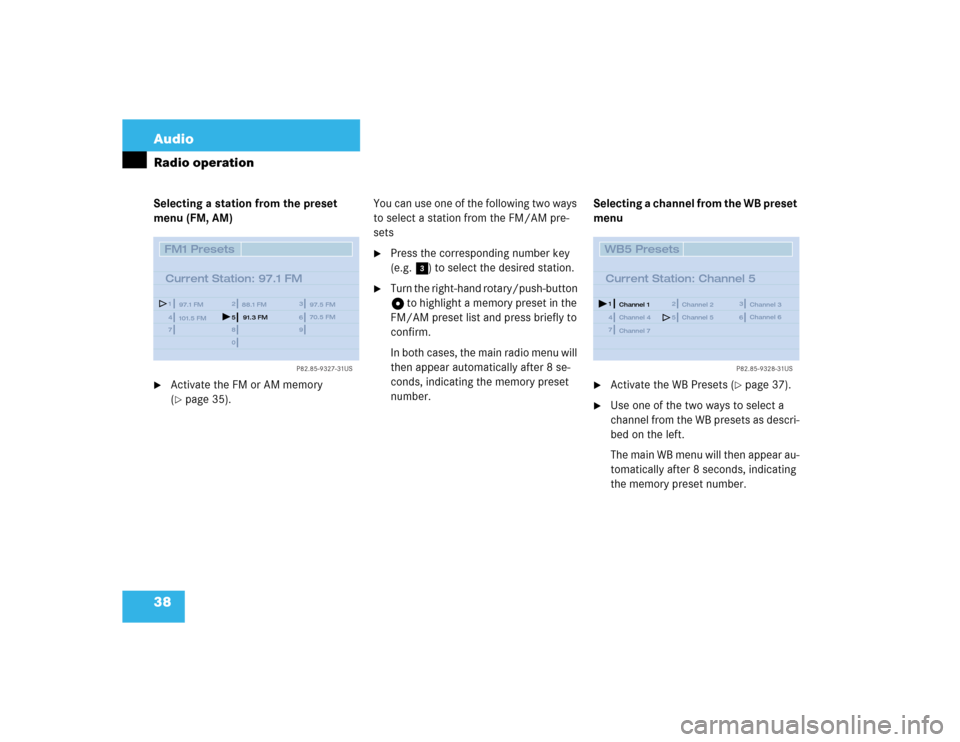
38 AudioRadio operationSelecting a station from the preset
menu (FM, AM)�
Activate the FM or AM memory
(�page 35).You can use one of the following two ways
to select a station from the FM/AM pre-
sets
�
Press the corresponding number key
(e.g. 3) to select the desired station.
�
Turn the right-hand rotary/push-button
v to highlight a memory preset in the
FM/AM preset list and press briefly to
confirm.
In both cases, the main radio menu will
then appear automatically after 8 se-
conds, indicating the memory preset
number.Selecting a channel from the WB preset
menu
�
Activate the WB Presets (
�page 37).
�
Use one of the two ways to select a
channel from the WB presets as descri-
bed on the left.
The main WB menu will then appear au-
tomatically after 8 seconds, indicating
the memory preset number.
P82.85-9327-31US
14
25
36
78
9
0
FM1 Presets
Current Station: 97.1 FM
97.1 FM
101.5 FM88.1 FM 97.5 FM
91.3 FM70.5 FM
P82.85-9328-31US
14
25
36
7WB5 Presets
Current Station: Channel 5
Channel 1
Channel 4Channel 2 Channel 3
Channel 5Channel 6
Channel 7
Page 47 of 225
39 Audio
Radio operation
Selecting a station by entering the sta-
tion frequency in the presets (FM/AM)
The station frequency can be entered in
FM and AM Bands in the corresponding
presets list.
1Input lineFor both FM/AM Bands
�
Press t.
An input line 1 will appear on the top
line in place of the current station na-
me.
�
Use the number keys to enter the fre-
quency.
The frequency is entered into 1 begin-
ning from the right. After 8 seconds at
the most, the station selected will be-
gin to play.
1 The frequency range is from 530 - 1620 AM in
some countries
P82.85-9326-31US
14
25
36
Frequency: ___._ FM78
9
0
1
FM1 Presets
97.1 FM
101.5 FM88.1 FM97.5 FM
Frequency band
Frequency range
FM
AM
87.7 - 107.9 FM
530 - 1710 AM
1
iIf you enter a frequency which is not
within the given range, the message “In-
valid input” will appear.
Enter a valid frequency.
Page 48 of 225
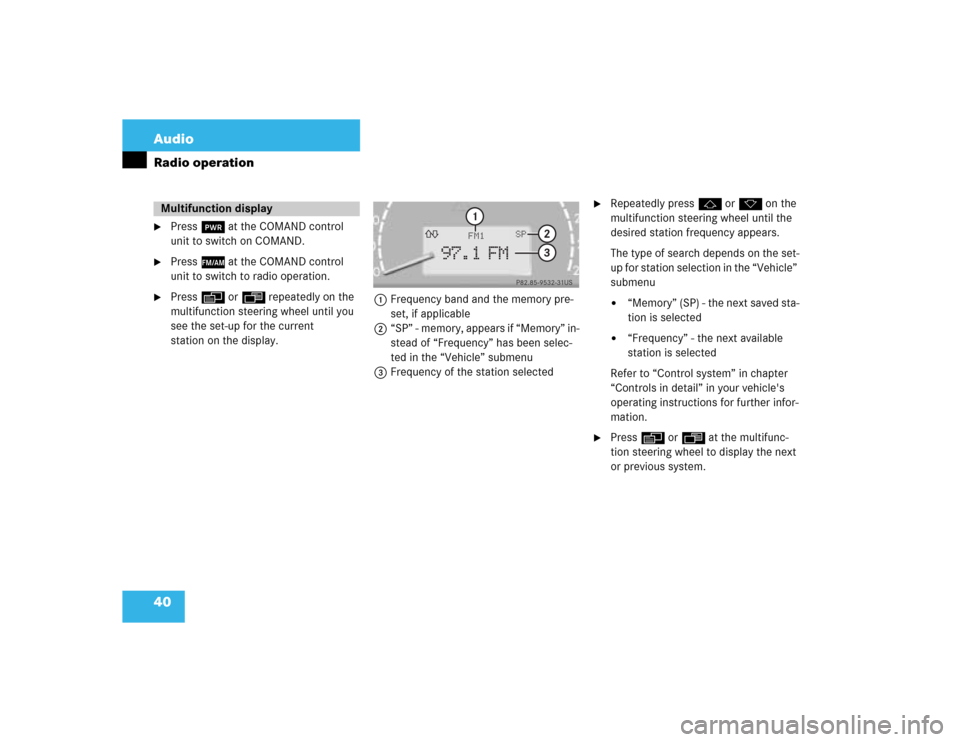
40 AudioRadio operation�
Press # at the COMAND control
unit to switch on COMAND.
�
Press c at the COMAND control
unit to switch to radio operation.
�
Press E or H repeatedly on the
multifunction steering wheel until you
see the set-up for the current
station on the display.1Frequency band and the memory pre-
set, if applicable
2“SP” - memory, appears if “Memory” in-
stead of “Frequency” has been selec-
ted in the “Vehicle” submenu
3Frequency of the station selected
�
Repeatedly press F or G on the
multifunction steering wheel until the
desired station frequency appears.
The type of search depends on the set-
up for station selection in the “Vehicle”
submenu�
“Memory” (SP) - the next saved sta-
tion is selected
�
“Frequency” - the next available
station is selected
Refer to “Control system” in chapter
“Controls in detail” in your vehicle's
operating instructions for further infor-
mation.
�
Press E or H at the multifunc-
tion steering wheel to display the next
or previous system.
Multifunction display
P82.85-9532-31US
97.1 FM
FM1
3
SP
2
1
Page 49 of 225
Page 50 of 225
42 AudioCD operation
� CD operation
r
Quick reference
TELNAVFM/AM
CDSVC
MNO
ABCJKL GHI
DEF
2
1
3
5
4
6
TUV PQRS
WXYZ8
7
9
0
P82.85-9346-31US
6
7
9
15 14 13 12 11
15
810
324
CD2
BEST OF SOUL
2:07 min
CD Select
SettingsSound
CD Naming Scan
Track 2
- SEEKSEEK +
DEL BACK MAP
DETR RPT INFO DISP MUTE
OPR Z+
Z-
PWR
Page 51 of 225
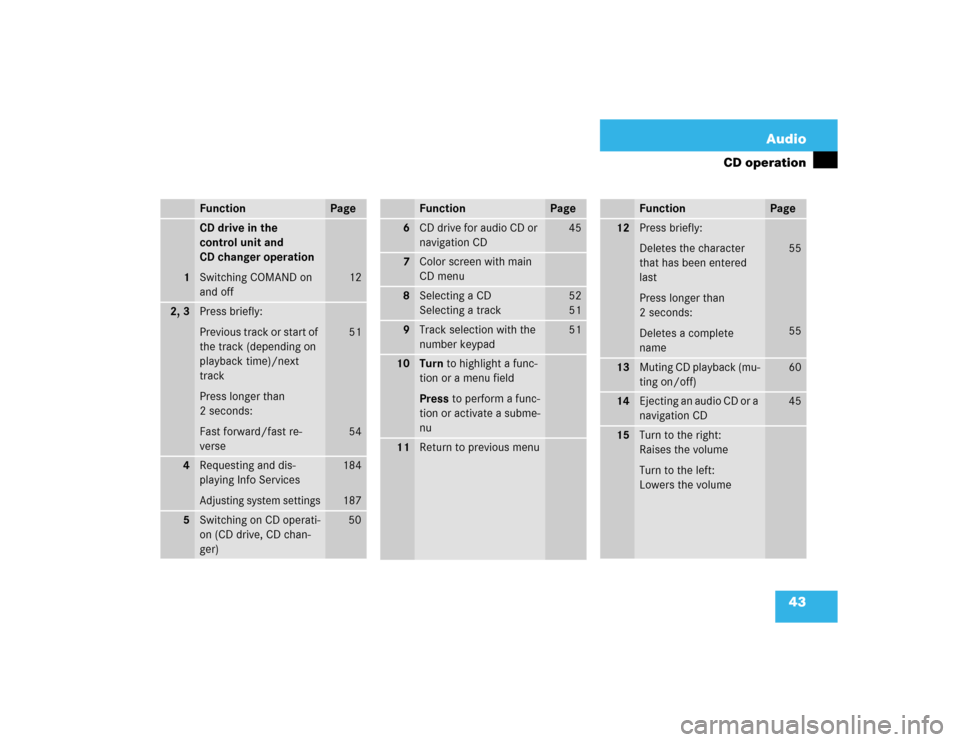
43 Audio
CD operation
Function
Page
1
CD drive in the
control unit and
CD changer operation
Switching COMAND on
and off
12
2, 3
Press briefly:
Previous track or start of
the track (depending on
playback time)/next
track
Press longer than
2 seconds:
Fast forward/fast re-
verse
51
54
4
Requesting and dis-
playing Info ServicesAdjusting system settings
184
187
5
Switching on CD operati-
on (CD drive, CD chan-
ger)
50
6
CD drive for audio CD or
navigation CD
45
7
Color screen with main
CD menu
8
Selecting a CD
Selecting a track
52
5 1
9
Track selection with the
number keypad
51
10
Turn to highlight a func-
tion or a menu field
Press to perform a func-
tion or activate a subme-
nu
11
Return to previous menuFunction
Page
12
Press briefly:
Deletes the character
that has been entered
last
Press longer than
2 seconds:
Deletes a complete
name
55
55
13
Muting CD playback (mu-
ting on/off)
60
14
Ejecting an audio CD or a
navigation CD
45
15
Turn to the right:
Raises the volume
Turn to the left:
Lowers the volumeFunction
Page