Page 43 of 225
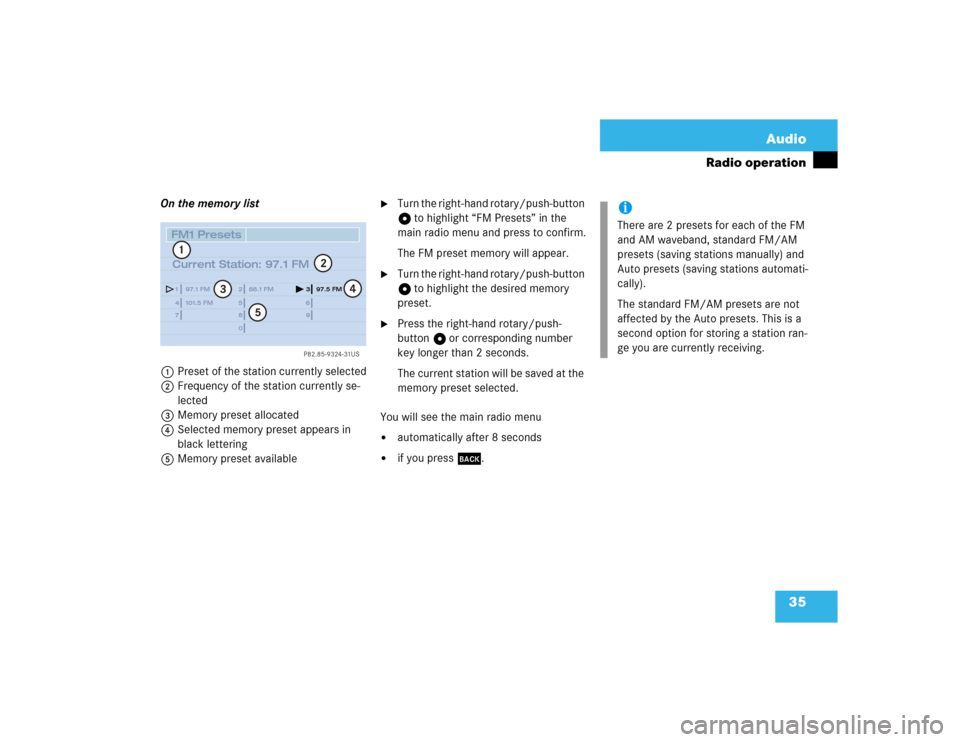
35 Audio
Radio operation
On the memory list
1Preset of the station currently selected
2Frequency of the station currently se-
lected
3Memory preset allocated
4Selected memory preset appears in
black lettering
5Memory preset available
�
Turn the right-hand rotary/push-button
v to highlight “FM Presets” in the
main radio menu and press to confirm.
The FM preset memory will appear.
�
Turn the right-hand rotary/push-button
v to highlight the desired memory
preset.
�
Press the right-hand rotary/push-
button v or corresponding number
key longer than 2 seconds.
The current station will be saved at the
memory preset selected.
You will see the main radio menu
�
automatically after 8 seconds
�
if you press *.
P82.85-9324-31US
14
25
36
78
9
0 97.1 FM
101.5 FM88.1 FM97.5 FM
1
2
3
4
5
FM1 Presets
Current Station: 97.1 FM
iThere are 2 presets for each of the FM
and AM waveband, standard FM/AM
presets (saving stations manually) and
Auto presets (saving stations automati-
cally).
The standard FM/AM presets are not
affected by the Auto presets. This is a
second option for storing a station ran-
ge you are currently receiving.
Page 44 of 225
36 AudioRadio operationSaving stations manually (AM)�
Activate the AM Band (
�page 29).
Save a station in the same way as descri-
bed for the FM Band (
�page 34)
�
in the AM main radio menu
�
on the memory listOn the memory list
�
Press the right-hand rotary/push-
button v to confirm “AM Presets”.
The AM preset memory will appear.Saving stations automatically (FM, AM)
1Function is active
If the FM/AM main radio menu is display-
ed
�
Turn the right-hand rotary/push-button
v to highlight “Auto Presets” and
press the button longer than
2 seconds.
Message 1 will appear.
P82.85-9320-31US
AM Presets
Auto Presets Scan
1080 AM
Sound
WB AM1
iThe standard AM presets are not affec-
ted by the Auto presets. This is a second
option for storing a station range you
are currently receiving.
P82.85-9325-31US
14
25
36
78
9
01
FM Auto Presets
Searching...
Page 45 of 225
37 Audio
Radio operation
The radio stores the 10 strongest stations.
The station frequencies available will ap-
pear in the memory list.Select other station
�
Turn the right-hand rotary/push-button
v to highlight the memory position
and press to confirm.
The main radio menu appears�
automatically after 8 seconds
�
if you press *.Weather Band
�
Activate the Weather Band WB.
�
Turn the right-hand rotary/push-button
v to highlight “WB Presets” and press
to confirm.
The WB Presets will appear. Channels 1
to 7 are listed in the memory. The me-
mory position of the channels are fixed
and cannot be altered.
P82.85-9329-31US
14
25
36
78
9
0
FM1 Auto Presets
Current Station: 97.1 FM
97.1 FM
101.5 FM88.1 FM 97.5 FM
91.3 FM70.5 FM
P82.85-9328-31US
14
25
36
7WB5 Presets
Current Station: Channel 5
Channel 1
Channel 4Channel 2 Channel 3
Channel 5Channel 6
Channel 7
Page 46 of 225
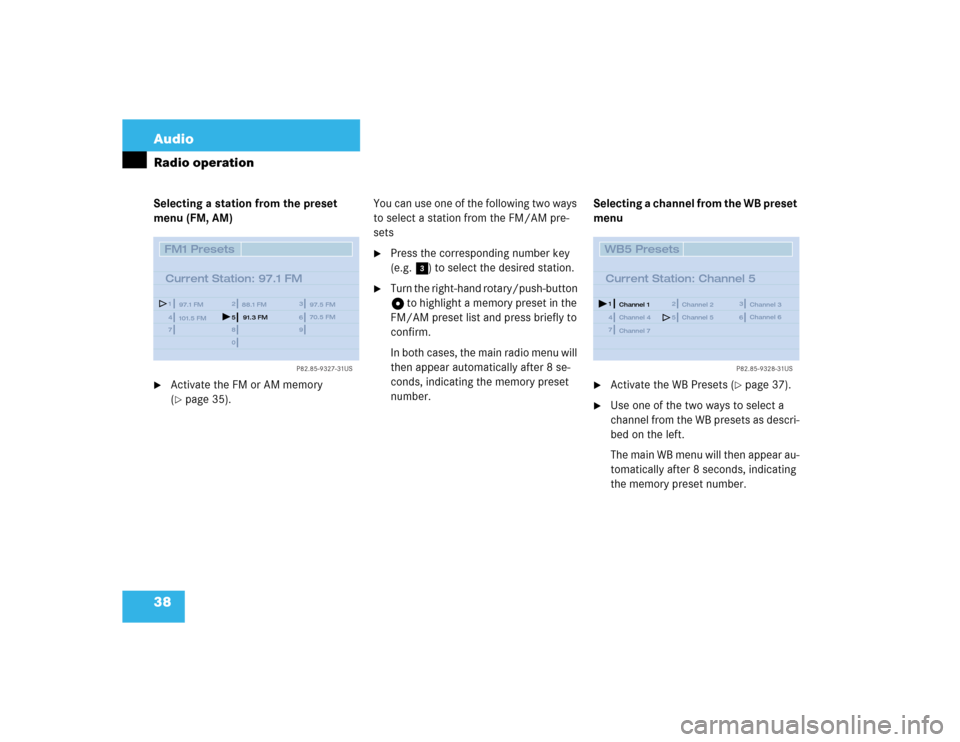
38 AudioRadio operationSelecting a station from the preset
menu (FM, AM)�
Activate the FM or AM memory
(�page 35).You can use one of the following two ways
to select a station from the FM/AM pre-
sets
�
Press the corresponding number key
(e.g. 3) to select the desired station.
�
Turn the right-hand rotary/push-button
v to highlight a memory preset in the
FM/AM preset list and press briefly to
confirm.
In both cases, the main radio menu will
then appear automatically after 8 se-
conds, indicating the memory preset
number.Selecting a channel from the WB preset
menu
�
Activate the WB Presets (
�page 37).
�
Use one of the two ways to select a
channel from the WB presets as descri-
bed on the left.
The main WB menu will then appear au-
tomatically after 8 seconds, indicating
the memory preset number.
P82.85-9327-31US
14
25
36
78
9
0
FM1 Presets
Current Station: 97.1 FM
97.1 FM
101.5 FM88.1 FM 97.5 FM
91.3 FM70.5 FM
P82.85-9328-31US
14
25
36
7WB5 Presets
Current Station: Channel 5
Channel 1
Channel 4Channel 2 Channel 3
Channel 5Channel 6
Channel 7
Page 51 of 225
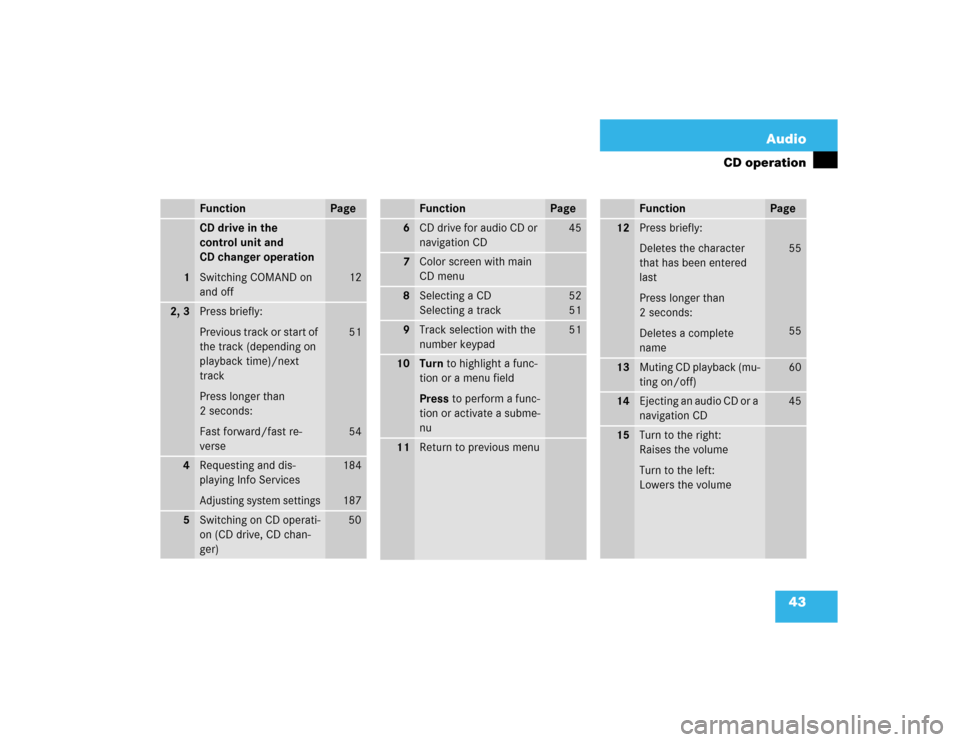
43 Audio
CD operation
Function
Page
1
CD drive in the
control unit and
CD changer operation
Switching COMAND on
and off
12
2, 3
Press briefly:
Previous track or start of
the track (depending on
playback time)/next
track
Press longer than
2 seconds:
Fast forward/fast re-
verse
51
54
4
Requesting and dis-
playing Info ServicesAdjusting system settings
184
187
5
Switching on CD operati-
on (CD drive, CD chan-
ger)
50
6
CD drive for audio CD or
navigation CD
45
7
Color screen with main
CD menu
8
Selecting a CD
Selecting a track
52
5 1
9
Track selection with the
number keypad
51
10
Turn to highlight a func-
tion or a menu field
Press to perform a func-
tion or activate a subme-
nu
11
Return to previous menuFunction
Page
12
Press briefly:
Deletes the character
that has been entered
last
Press longer than
2 seconds:
Deletes a complete
name
55
55
13
Muting CD playback (mu-
ting on/off)
60
14
Ejecting an audio CD or a
navigation CD
45
15
Turn to the right:
Raises the volume
Turn to the left:
Lowers the volumeFunction
Page
Page 52 of 225
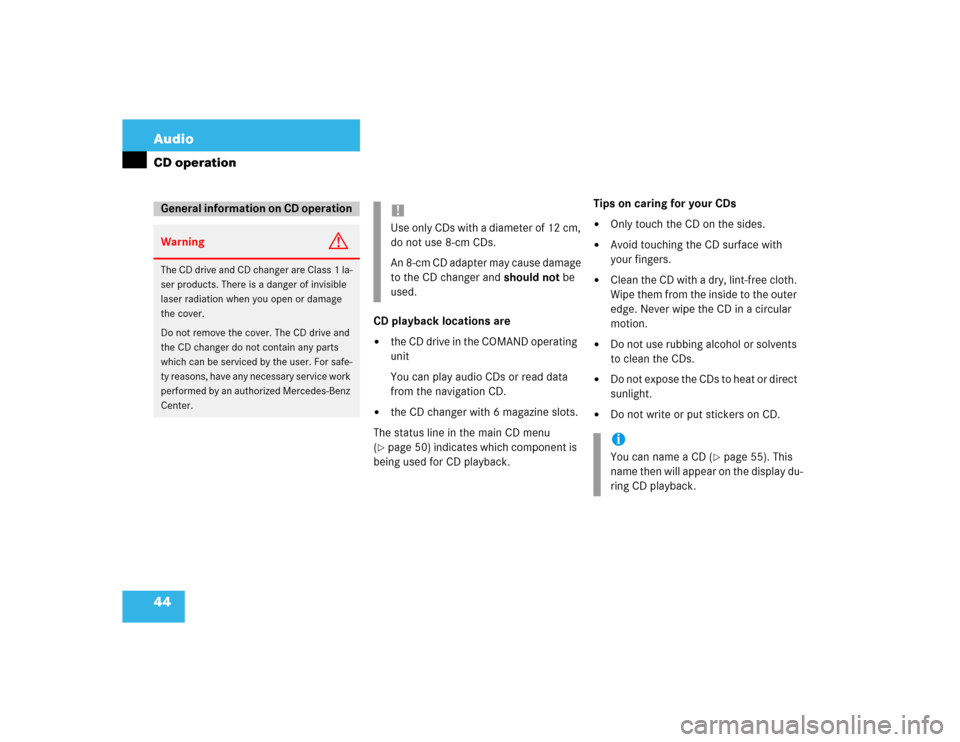
44 AudioCD operation
CD playback locations are�
the CD drive in the COMAND operating
unit
You can play audio CDs or read data
from the navigation CD.
�
the CD changer with 6 magazine slots.
The status line in the main CD menu
(
�page 50) indicates which component is
being used for CD playback.Tips on caring for your CDs
�
Only touch the CD on the sides.
�
Avoid touching the CD surface with
your fingers.
�
Clean the CD with a dry, lint-free cloth.
Wipe them from the inside to the outer
edge. Never wipe the CD in a circular
motion.
�
Do not use rubbing alcohol or solvents
to clean the CDs.
�
Do not expose the CDs to heat or direct
sunlight.
�
Do not write or put stickers on CD.
General information on CD operationWarning
G
The CD drive and CD changer are Class 1 la-
ser products. There is a danger of invisible
laser radiation when you open or damage
the cover.
Do not remove the cover. The CD drive and
the CD changer do not contain any parts
which can be serviced by the user. For safe-
ty reasons, have any necessary service work
performed by an authorized Mercedes-Benz
Center.
!Use only CDs with a diameter of 12 cm,
do not use 8-cm CDs.
An 8-cm CD adapter may cause damage
to the CD changer and should not be
used.
iYou can name a CD (
�page 55). This
name then will appear on the display du-
ring CD playback.
Page 60 of 225
52 AudioCD operationIn the “CD Select” menu�
Turn the right-hand rotary/push-button
v to highlight “CD Select” in the main
CD menu and press to confirm.
The “CD Select” menu will appear.
�
Press t and the number key for the
track you wish to select, e.g. 2.
You will hear the track you have chosen�
automatically after 3 seconds
�
if you press t.
The main CD menu with the new track
number will appear.
You can select a CD
�
with the number keypad
�
in the “CD Select” menu
P82.85-9336-31US
14
25
36
0
CD Select
BEST OF SOUL, Track_1
Selecting a CD
P82.85-9337-31US
2:07 min
CD2
BEST OF SOUL
CD Select
SettingsSound
CD Naming Scan
Track 1
Page 61 of 225
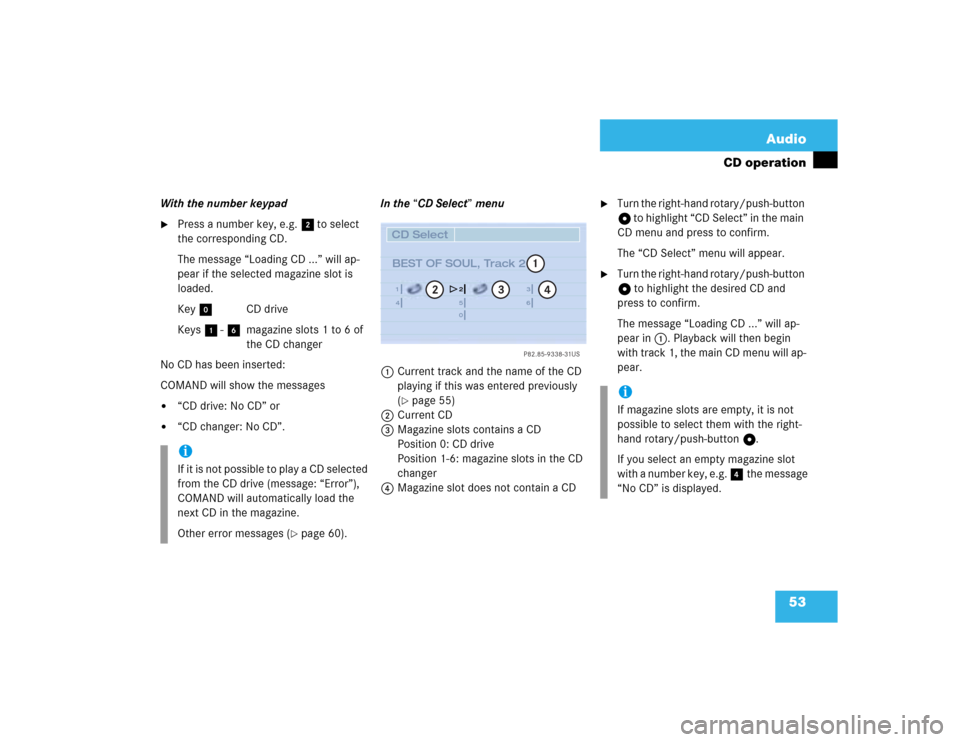
53 Audio
CD operation
With the number keypad�
Press a number key, e.g. 2 to select
the corresponding CD.
The message “Loading CD ...” will ap-
pear if the selected magazine slot is
loaded.
Key 0 CD drive
Keys 1 - 6 magazine slots 1 to 6 of
the CD changer
No CD has been inserted:
COMAND will show the messages
�
“CD drive: No CD” or
�
“CD changer: No CD”.In the “CD Select” menu
1Current track and the name of the CD
playing if this was entered previously
(
�page 55)
2Current CD
3Magazine slots contains a CD
Position 0: CD drive
Position 1-6: magazine slots in the CD
changer
4Magazine slot does not contain a CD
�
Turn the right-hand rotary/push-button
v to highlight “CD Select” in the main
CD menu and press to confirm.
The “CD Select” menu will appear.
�
Turn the right-hand rotary/push-button
v to highlight the desired CD and
press to confirm.
The message “Loading CD ...” will ap-
pear in 1. Playback will then begin
with track 1, the main CD menu will ap-
pear.
iIf it is not possible to play a CD selected
from the CD drive (message: “Error”),
COMAND will automatically load the
next CD in the magazine.
Other error messages (
�page 60).
P82.85-9338-31US
14
25
36
0
2
3
4
CD Select
BEST OF SOUL, Track 2
1
iIf magazine slots are empty, it is not
possible to select them with the right-
hand rotary/push-button v.
If you select an empty magazine slot
with a number key, e.g. 4 the message
“No CD” is displayed.