Page 192 of 225
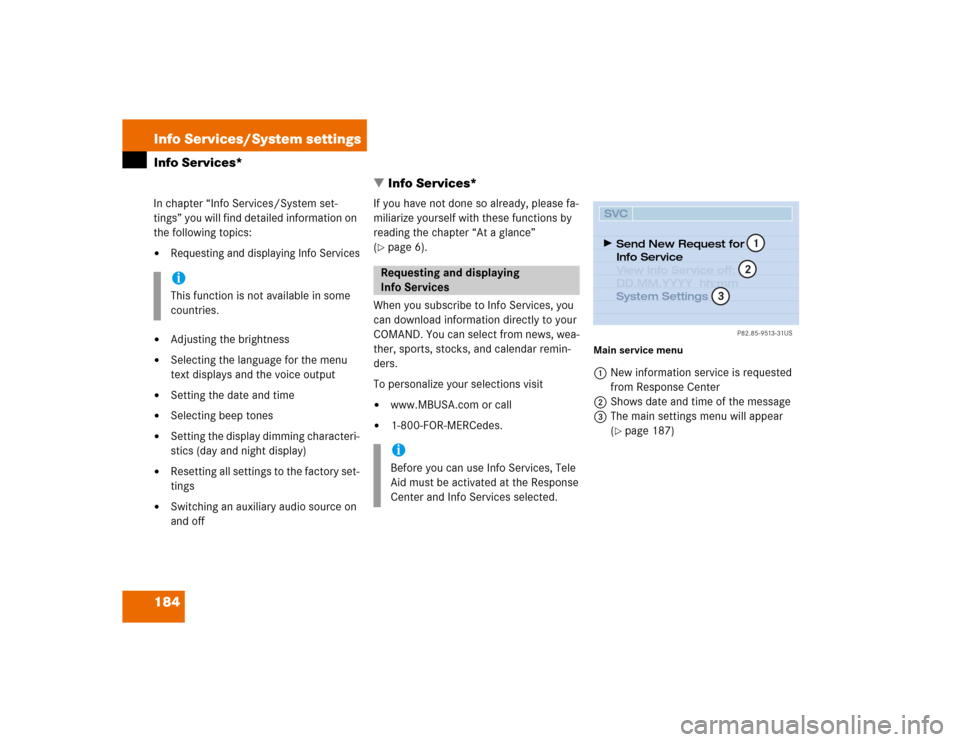
184 Info Services/System settingsInfo Services*
� Info Services*In chapter “Info Services/System set-
tings” you will find detailed information on
the following topics:�
Requesting and displaying Info Services
�
Adjusting the brightness
�
Selecting the language for the menu
text displays and the voice output
�
Setting the date and time
�
Selecting beep tones
�
Setting the display dimming characteri-
stics (day and night display)
�
Resetting all settings to the factory set-
tings
�
Switching an auxiliary audio source on
and offIf you have not done so already, please fa-
miliarize yourself with these functions by
reading the chapter “At a glance”
(
�page 6).
When you subscribe to Info Services, you
can download information directly to your
COMAND. You can select from news, wea-
ther, sports, stocks, and calendar remin-
ders.
To personalize your selections visit
�
www.MBUSA.com or call
�
1-800-FOR-MERCedes.
Main service menu1New information service is requested
from Response Center
2Shows date and time of the message
3The main settings menu will appear
(
�page 187)
iThis function is not available in some
countries.
Requesting and displaying
Info ServicesiBefore you can use Info Services, Tele
Aid must be activated at the Response
Center and Info Services selected.
P82.85-9513-31US
SVCSend New Request for
Info Service
System Settings View Info Service off:
DD.MM.YYYY hh:mm
12
3
Page 193 of 225
185 Info Services/System settings
Info Services*
�
Press ( in any menu.
The main service menu will appear.
�
Press the right-hand rotary/push-
button v to confirm 1.
New information service is requested
from the Response Center.4This message appears
5Cancels the requestYou will hear a beep tone if there is a new
incoming message.
There are three ways to cancel the request
and switch to a main menu, e.g. radio main
menu:
�
Press the right-hand rotary/push-
button v and confirm “Cancel”.
�
Press *.
or
�
Automatically after 15 seconds.
iThe characters are displayed in light
grey
In 1 During an active request trans-
mission
In 2 If no information is available
P82.85-9514-31US
SVCConnect. counter since
01. 01. 02 reset?
037 Connections
New Info Service
Request Transmitted
Cancel
4
5
Page 195 of 225
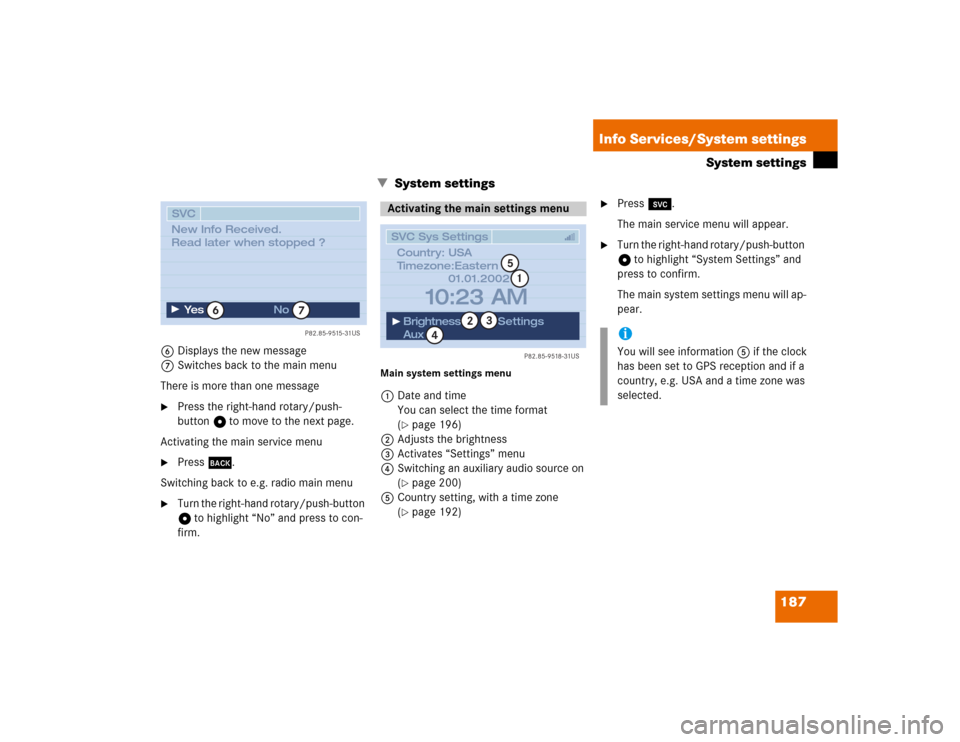
187 Info Services/System settings
System settings
� System settings
6Displays the new message
7Switches back to the main menu
There is more than one message�
Press the right-hand rotary/push-
button v to move to the next page.
Activating the main service menu
�
Press *.
Switching back to e.g. radio main menu
�
Turn the right-hand rotary/push-button
v to highlight “No” and press to con-
firm.
Main system settings menu1Date and time
You can select the time format
(
�page 196)
2Adjusts the brightness
3Activates “Settings” menu
4Switching an auxiliary audio source on
(�page 200)
5Country setting, with a time zone
(�page 192)
�
Press (.
The main service menu will appear.
�
Turn the right-hand rotary/push-button
v to highlight “System Settings” and
press to confirm.
The main system settings menu will ap-
pear.
P82.85-9515-31US
SVC
Ye s
No
6
7
New Info Received.
Read later when stopped ?
Activating the main settings menu
P82.85-9518-31US
SVC Sys Settings
01.01.2002
Brightness
AuxSettings
10:23 AM
1
2
4
3
Country: USA
Timezone:Eastern
5
iYou will see information 5 if the clock
has been set to GPS reception and if a
country, e.g. USA and a time zone was
selected.
Page 196 of 225
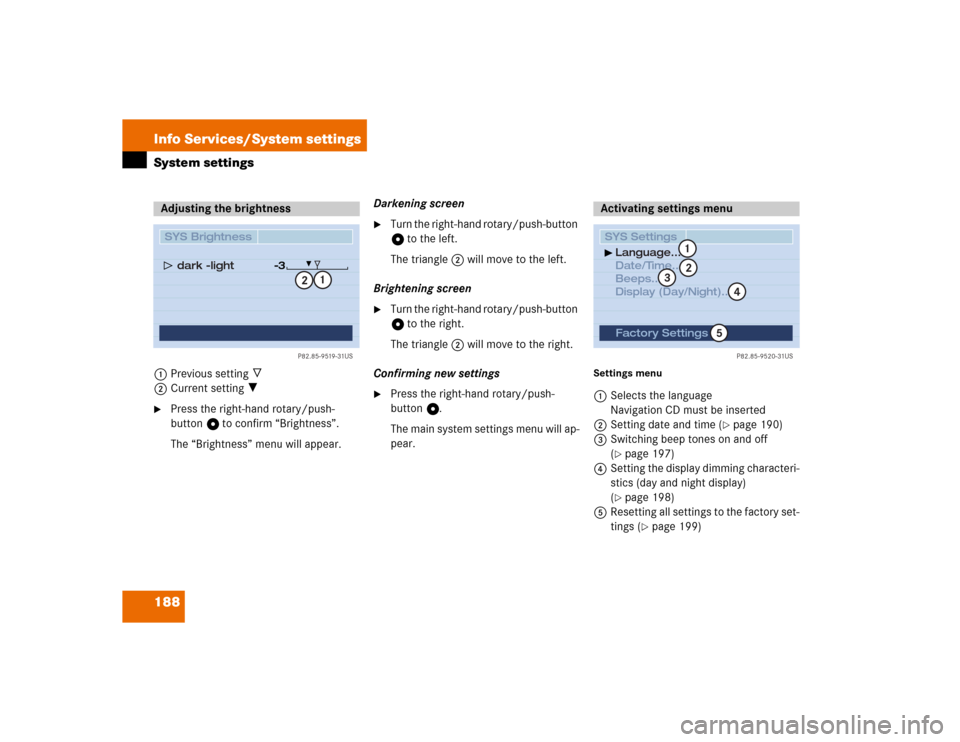
188 Info Services/System settingsSystem settings1Previous setting _
2Current setting ?�
Press the right-hand rotary/push-
button v to confirm “Brightness”.
The “Brightness” menu will appear.Darkening screen
�
Turn the right-hand rotary/push-button
v to the left.
The triangle 2 will move to the left.
Brightening screen
�
Turn the right-hand rotary/push-button
v to the right.
The triangle 2 will move to the right.
Confirming new settings
�
Press the right-hand rotary/push-
button v.
The main system settings menu will ap-
pear.
Settings menu 1Selects the language
Navigation CD must be inserted
2Setting date and time (
�page 190)
3Switching beep tones on and off
(
�page 197)
4Setting the display dimming characteri-
stics (day and night display)
(�page 198)
5Resetting all settings to the factory set-
tings (
�page 199)
Adjusting the brightness
P82.85-9519-31US
SYS Brightness
dark �light
�3
1
2
Activating settings menu SYS SettingsLanguage...
Date/Time...
Beeps...
Display (Day/Night)...
P82.85-9520-31US
Factory Settings
12
4
3
5
Page 197 of 225
189 Info Services/System settings
System settings
�
Turn the right-hand rotary/push-button
v to highlight “Settings” in the main
system settings menu and press to
confirm.
The “Settings” menu will appear.The language affects the menu text dis-
plays and the voice output during route
guidance.
1Current language R
2Top of list - or display
previous page =
3Display next page ? or end of list _
�
Press the right-hand rotary/push-
button v to confirm “Language...” in
the settings menu.
The languages list will appear.
�
Turn the right-hand rotary/push-button
v to highlight the desired language
and press to confirm.
COMAND displays the message “Loa-
ding the xx language” and loads the se-
lected language.
After that, the main system settings
menu will appear with the display text
in the language selected.
Selecting the language
P82.85-9521-31US
SYS Language
Deutsch
English (metr.)
English (imp.)
Español
FrançaisFrom instr. cluster
1
23
Page 198 of 225
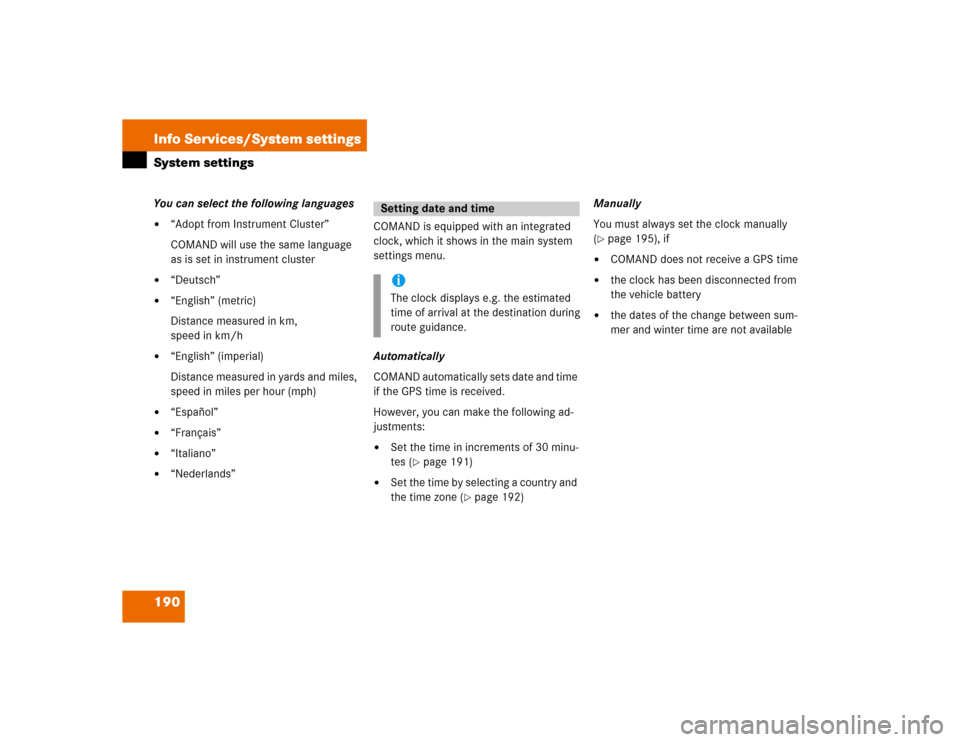
190 Info Services/System settingsSystem settingsYou can select the following languages�
“Adopt from Instrument Cluster”
COMAND will use the same language
as is set in instrument cluster
�
“Deutsch”
�
“English” (metric)
Distance measured in km,
speed in km/h
�
“English” (imperial)
Distance measured in yards and miles,
speed in miles per hour (mph)
�
“Español”
�
“Français”
�
“Italiano”
�
“Nederlands”COMAND is equipped with an integrated
clock, which it shows in the main system
settings menu.
Automatically
COMAND automatically sets date and time
if the GPS time is received.
However, you can make the following ad-
justments:�
Set the time in increments of 30 minu-
tes (
�page 191)
�
Set the time by selecting a country and
the time zone (
�page 192)Manually
You must always set the clock manually
(
�page 195), if
�
COMAND does not receive a GPS time
�
the clock has been disconnected from
the vehicle battery
�
the dates of the change between sum-
mer and winter time are not available
Setting date and timeiThe clock displays e.g. the estimated
time of arrival at the destination during
route guidance.
Page 199 of 225
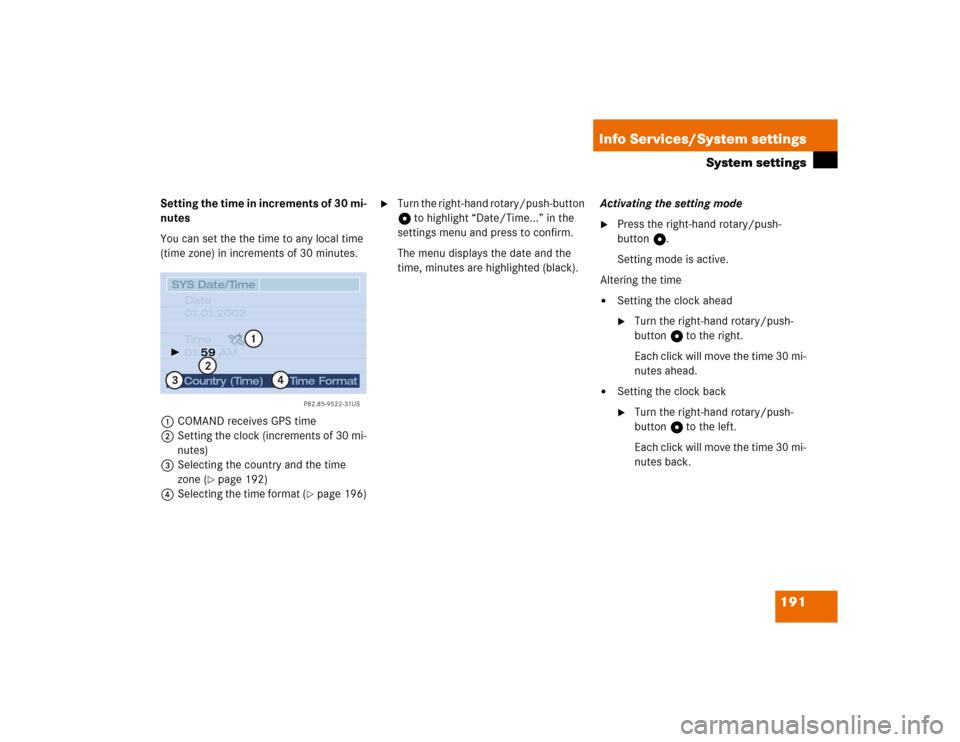
191 Info Services/System settings
System settings
Setting the time in increments of 30 mi-
nutes
You can set the the time to any local time
(time zone) in increments of 30 minutes.
1COMAND receives GPS time
2Setting the clock (increments of 30 mi-
nutes)
3Selecting the country and the time
zone (
�page 192)
4Selecting the time format (
�page 196)
�
Turn the right-hand rotary/push-button
v to highlight “Date/Time...” in the
settings menu and press to confirm.
The menu displays the date and the
time, minutes are highlighted (black).Activating the setting mode
�
Press the right-hand rotary/push-
button v.
Setting mode is active.
Altering the time
�
Setting the clock ahead�
Turn the right-hand rotary/push-
button v to the right.
Each click will move the time 30 mi-
nutes ahead.
�
Setting the clock back�
Turn the right-hand rotary/push-
button v to the left.
Each click will move the time 30 mi-
nutes back.
P82.85-9522-31US
SYS Date/Time
Date
01.01.2002
Ti m e
01: AM59Country (Time)
Time Format
1
2
4
3
Page 203 of 225
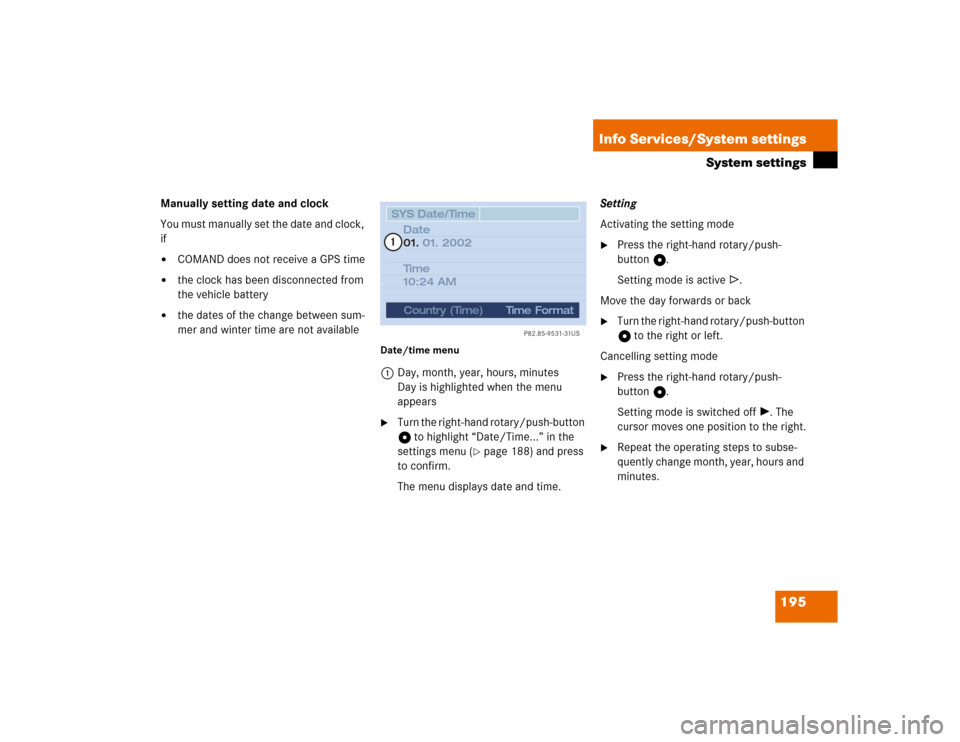
195 Info Services/System settings
System settings
Manually setting date and clock
You must manually set the date and clock,
if�
COMAND does not receive a GPS time
�
the clock has been disconnected from
the vehicle battery
�
the dates of the change between sum-
mer and winter time are not available
Date/time menu1Day, month, year, hours, minutes
Day is highlighted when the menu
appears�
Turn the right-hand rotary/push-button
v to highlight “Date/Time...” in the
settings menu (
�page 188) and press
to confirm.
The menu displays date and time.Setting
Activating the setting mode
�
Press the right-hand rotary/push-
button v.
Setting mode is active R.
Move the day forwards or back
�
Turn the right-hand rotary/push-button
v to the right or left.
Cancelling setting mode
�
Press the right-hand rotary/push-
button v.
Setting mode is switched off V. The
cursor moves one position to the right.
�
Repeat the operating steps to subse-
quently change month, year, hours and
minutes.
P82.85-9531-31US
SYS Date/TimeDate
01. 2002
Ti m e
10:24 AM 01.
Country (Time)
Time Format
1