Page 103 of 356

103
Controls in detail
Instrument cluster
Turn the SmartKey in the starter switch to
position
1 or 2.�
Call up the trip odometer and main
odometer by pressing button
è
or
ÿ
on the multifunction steering
wheel (�page 106).
�
Press button
j
or
k
until the
coolant temperature gauge appears. During severe operating conditions and
stop-and-go city traffic, the coolant tem-
perature may rise close to 248°F (120°C).
The engine should not be operated with
the coolant temperature above 248°F
(120°C). Doing so may cause serious en-
gine damage which is not covered by the
Mercedes-Benz Limited Warranty.
Trip odometer�
Check to see that the trip odometer
and main odometer (
�page 105) ap-
pear in the multifunction display.
�
Press and hold the reset knob on the in-
strument cluster (
�page 22) until the
trip odometer is reset.
Tachometer
The red marking on the tachometer de-
notes excessive engine speed.
To help protect the engine, the fuel supply
is interrupted if the engine is operated
within the red marking.
iExcessive coolant temperatures trigger
a warning in the multifunction display
!Avoid driving at excessive engine
speeds, as it may result in serious en-
gine damage that is not covered by the
Mercedes-Benz Limited Warranty.
Page 104 of 356

104 Controls in detailInstrument clusterOutside temperature indicatorThe temperature sensor is located in the
front bumper area. Due to its location, the
sensor can be affected by road or engine
heat during idling or slow driving. This
means that the accuracy of the displayed
temperature can only be verified by com-
parison to a thermometer placed next to
the sensor, not by comparison to external
displays (e.g. bank signs etc.).When moving the vehicle into colder ambi-
ent temperatures (e.g. when leaving your
garage), you will notice a delay before the
lower temperature is displayed.
A delay also occurs when ambient temper-
atures rise. This prevents inaccurate tem-
perature indications caused by heat
radiated from the engine during idling or
slow driving.Warning!
G
The outside temperature indicator is not de-
signed to serve as an ice-warning device and
is therefore unsuitable for that purpose.
Indicated temperatures just above the freez-
ing point do not guarantee that the road sur-
face is free of ice. The road may still be icy,
especially in wooded areas or on bridges.
Page 105 of 356

105
Controls in detail
Control system
Control system
The control system is activated as soon as
the key in the starter switch is turned to
position 1. The control system enables you
to�
call up information about your vehicle
�
change vehicle settings
For example, you can use the control sys-
tem to find out when your vehicle is next
due for service, to set the language for
messages in the instrument cluster dis-
play, and much more.
The control system relays information to
the multifunction display.
Multifunction display
1 Main odometer
2 Trip odometer
3 Automatic transmission program mode
4 Current gear selector lever position
5 Digital clock
6 Outside temperature
iThe displays for the audio systems (ra-
dio, CD player, cassette player) will ap-
pear in English, regardless of the
language selected.
Warning!
G
A driver’s attention to the road and traffic
conditions must always be his /her primary
focus when driving.
For your safety and the safety of others, se-
lecting features through the multifunction
steering wheel should only be done by the
driver when traffic and road conditions per-
mit it to be done safely.
Bear in mind that at a speed of just 30 mph
(approximately 50 km/h), your vehicle is
covering a distance of 44 feet (approximate-
ly 13.5 m) every second.
Page 106 of 356
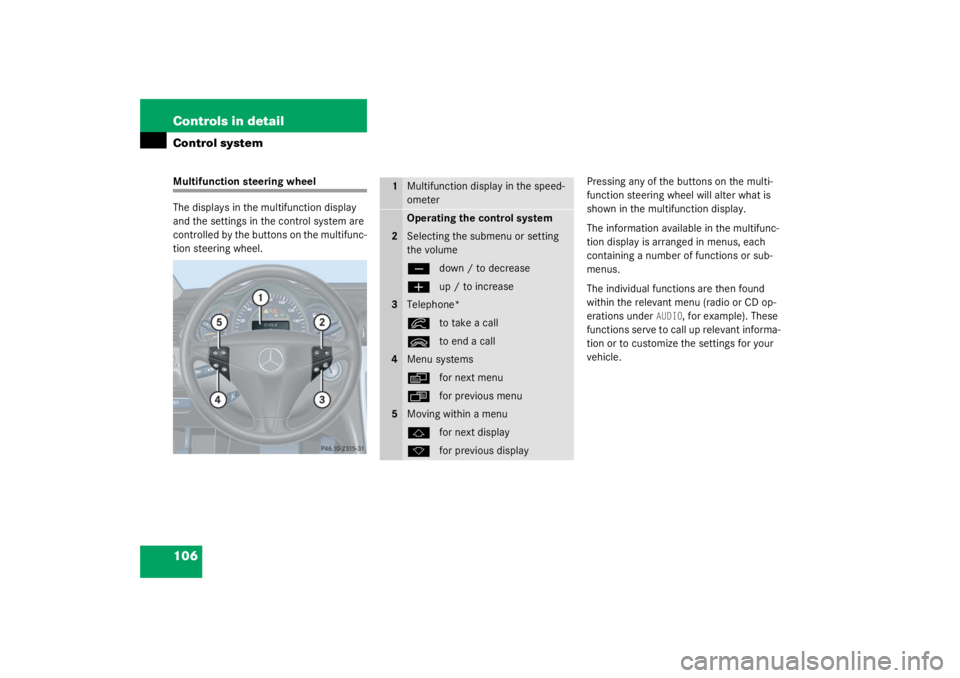
106 Controls in detailControl systemMultifunction steering wheel
The displays in the multifunction display
and the settings in the control system are
controlled by the buttons on the multifunc-
tion steering wheel.Pressing any of the buttons on the multi-
function steering wheel will alter what is
shown in the multifunction display.
The information available in the multifunc-
tion display is arranged in menus, each
containing a number of functions or sub-
menus.
The individual functions are then found
within the relevant menu (radio or CD op-
erations under
AUDIO
, for example). These
functions serve to call up relevant informa-
tion or to customize the settings for your
vehicle.
1
Multifunction display in the speed-
ometerOperating the control system
2
Selecting the submenu or setting
the volumeç
down / to decrease
æ
up / to increase
3
Telephone*í
to take a call
ì
to end a call
4
Menu systemsè
for next menu
ÿ
for previous menu
5
Moving within a menuj
for next display
k
for previous display
Page 107 of 356
107
Controls in detail
Control system
It is helpful to think of the menus, and the
functions within each menu, as being ar-
ranged in a circular pattern.�
If you press button
è
or
ÿ
repeatedly, you will pass through each
menu one after the other.
�
If you press button
k
or
j
repeatedly, you will pass through each
function display, one after the other, in
the current menu. In the
SETTINGS
menu, instead of functions
you will find a number of submenus for
calling up and changing settings. For in-
structions on using these submenus, see
the “Settings menu” section (
�page 114).
The number of menus available in the sys-
tem depends on which optional equipment
is installed in your vehicle. The menus are described on the following
pages.
Page 110 of 356

110 Controls in detailControl system
Standard display menu
You can select the functions in the stan-
dard display menu with button
k
or
j
.
The following functions are available:
Display digital speedometer
�
Press button
j
twice.
The current vehicle speed is shown in
the multifunction display.
AUDIO menu
The functions in the
AUDIO
menu operate
the audio equipment which you currently
have turned on.
If no audio equipment is currently turned
on, the message
AUDIO OFF
i s s h o w n i n t h e
display.
The following functions are available:
iThe headings used in the menus table
are designed to facilitate navigation
within the system and are not neces-
sarily identical to those shown in the
control system displays.
The first function displayed in each
menu will automatically show you
which part of the system you are in.
Function
Page
Call up coolant temperature
gauge
102
Call up digital speedometer
see
below
Call up FSS
238
Check engine oil level
227
Function
Page
Select radio station
111
Operate CD player*
111
Operate cassette player
112
Page 111 of 356
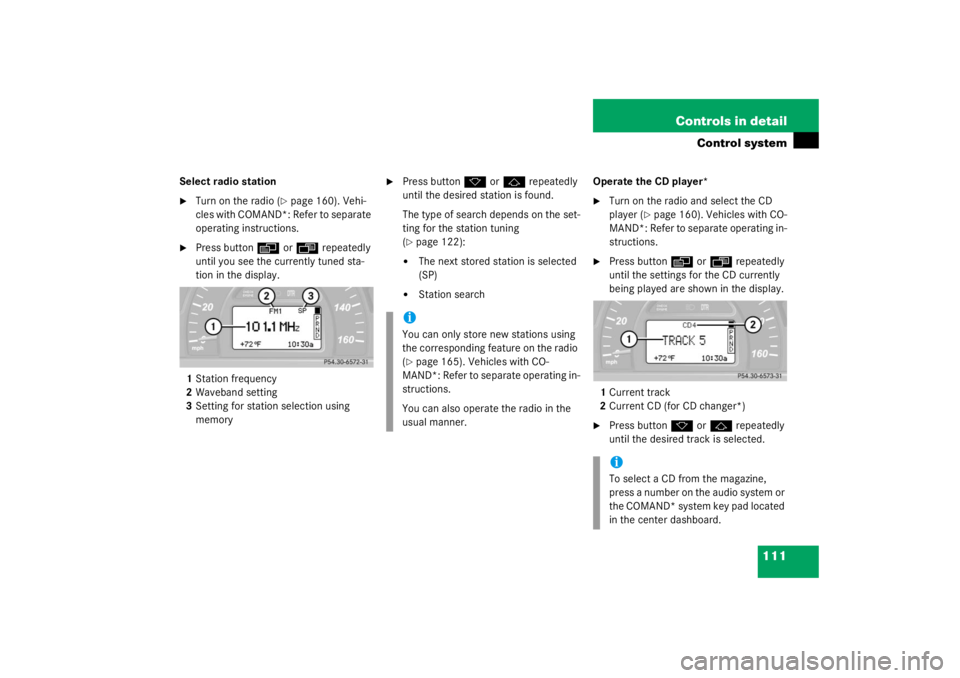
111
Controls in detail
Control system
Select radio station�
Turn on the radio (
�page 160). Vehi-
cles with COMAND*: Refer to separate
operating instructions.
�
Press button
è
or
ÿ
repeatedly
until you see the currently tuned sta-
tion in the display.
1 Station frequency
2 Waveband setting
3 Setting for station selection using
memory
�
Press button
k
or
j
repeatedly
until the desired station is found.
The type of search depends on the set-
ting for the station tuning
(
�page 122):
�
The next stored station is selected
(SP)
�
Station search Operate the CD player*
�
Turn on the radio and select the CD
player (
�page 160). Vehicles with CO-
MAND*: Refer to separate operating in-
structions.
�
Press button
è
or
ÿ
repeatedly
until the settings for the CD currently
being played are shown in the display.
1 Current track
2 Current CD (for CD changer*)
�
Press button
k
or
j
repeatedly
until the desired track is selected.
iYou can only store new stations using
the corresponding feature on the radio
(�page 165). Vehicles with CO-
MAND*: Refer to separate operating in-
structions.
You can also operate the radio in the
usual manner.
iTo select a CD from the magazine,
press a number on the audio system or
the COMAND* system key pad located
in the center dashboard.
Page 112 of 356

112 Controls in detailControl systemOperate the cassette player*�
Turn on the radio and select the cas-
sette player (
�page 160). Vehicles
with COMAND*: Refer to separate op-
erating instructions.
�
Press button
è
or
ÿ
repeatedly
until the settings for the cassette cur-
rently being played are shown in the
display.
1 Current side
�
Press button
j
to fast forward to
the next track.
�
Press button
k
to rewind the cas-
sette to the beginning of the current
track.
NAV menu
The
NAV
menu contains the functions need-
ed to operate your navigation system.
�
Press button
è
or
ÿ
repeatedly
until you see the message NAV
in the
display.
�
If the navigation system is switched off,
the message
NAV OFF
is shown in the
display.
�
If the navigation system is on, the mes-
sage
NAV ACTIVE
is shown in the dis-
play.
Please refer to the COMAND* manual for
instructions on how to activate the route
guidance system*.
Malfunction memory menu
Use the malfunction memory menu to scan
malfunction and warning messages that
may be stored in the system. What infor-
mation is shown in the display depends on
whether malfunctions have actually oc-
curred.
iTo select the reverse side of the tape,
press button below track number on
the audio system display, or enter re-
quest on the COMAND* system locat-
ed in the center dashboard.
Warning!
G
Malfunction and warning messages are only
indicated for certain systems and are inten-
tionally not very detailed. The malfunction
and warning messages are simply a remind-
er with respect to the operation of certain
systems and do not replace the owner’s
and/or driver’s responsibility to maintain
the vehicle’s operating safety by having all
required maintenance and safety checks
performed on the vehicle and by bringing
the vehicle to an authorized Mercedes-Benz
Center to address the malfunction and
warning messages (
�page 252).