Page 21 of 225
13 At a glance
Quick reference COMAND
The navigation system was the last sys-
tem used
The menu displayed will vary according to
the last navigation function used.
If route guidance was active:�
the symbol display or
�
the map
If route guidance was active and the
COMAND was switched off for more than
2hours:
�
an inquiry menu (
�page 169)If destination input was active:
�
the main destination input menuSwitching another system on
�
Press a system key, e.g. d.
The main CD menu will appear.
Switching off
�
Press #.
The COMAND control unit will switch
off.
iIf COMAND is switched off for more
than 30 minutes during active route
guidance, all manually entered traffic
jams and detours are deleted. You will
see a corresponding message. Selec-
ting a detour (
�page 163).
Page 23 of 225
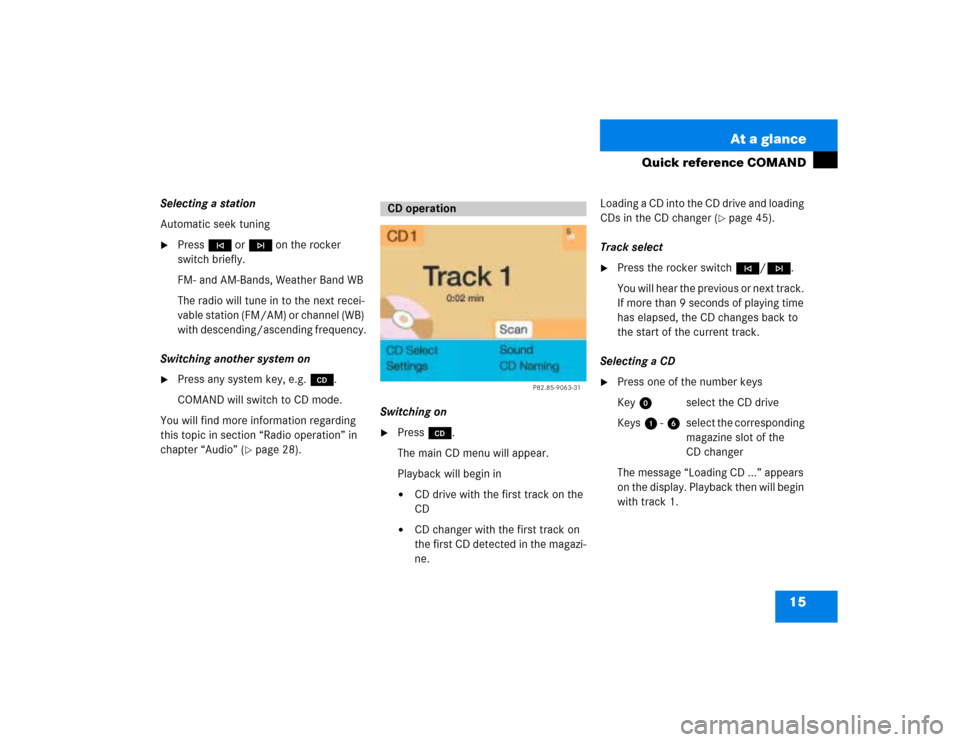
15 At a glance
Quick reference COMAND
Selecting a station
Automatic seek tuning�
Press g or h on the rocker
switch briefly.
FM- and AM-Bands, Weather Band WB
The radio will tune in to the next recei-
vable station (FM/AM) or channel (WB)
with descending/ascending frequency.
Switching another system on
�
Press any system key, e.g. d.
COMAND will switch to CD mode.
You will find more information regarding
this topic in section “Radio operation” in
chapter “Audio” (
�page 28).Switching on
�
Press d.
The main CD menu will appear.
Playback will begin in�
CD drive with the first track on the
CD
�
CD changer with the first track on
the first CD detected in the magazi-
ne.Loading a CD into the CD drive and loading
CDs in the CD changer (
�page 45).
Track select
�
Press the rocker switch g/h.
You will hear the previous or next track.
If more than 9 seconds of playing time
has elapsed, the CD changes back to
the start of the current track.
Selecting a CD
�
Press one of the number keys
Key 0 select the CD drive
Keys 1 - 6 select the corresponding
magazine slot of the
CD changer
The message “Loading CD ...” appears
on the display. Playback then will begin
with track 1.
CD operation
P82.85-9063-31
Page 24 of 225
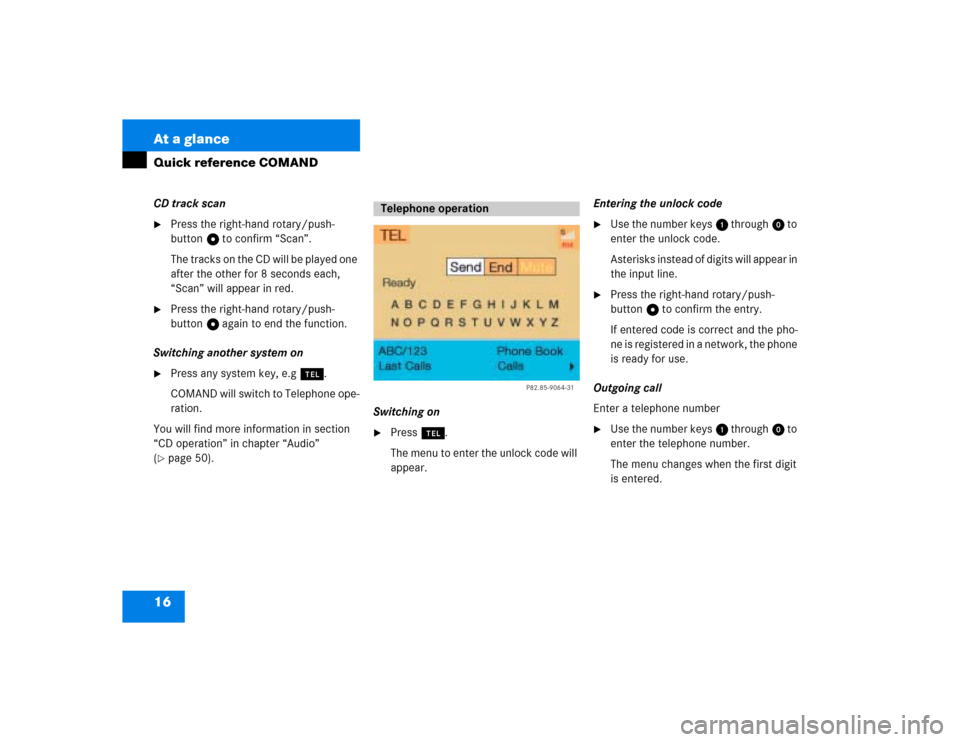
16 At a glanceQuick reference COMANDCD track scan�
Press the right-hand rotary/push-
button v to confirm “Scan”.
The tracks on the CD will be played one
after the other for 8 seconds each,
“Scan” will appear in red.
�
Press the right-hand rotary/push-
button v again to end the function.
Switching another system on
�
Press any system key, e.g a.
COMAND will switch to Telephone ope-
ration.
You will find more information in section
“CD operation” in chapter “Audio”
(
�page 50).Switching on
�
Press a.
The menu to enter the unlock code will
appear.Entering the unlock code
�
Use the number keys 1 through 0 to
enter the unlock code.
Asterisks instead of digits will appear in
the input line.
�
Press the right-hand rotary/push-
button v to confirm the entry.
If entered code is correct and the pho-
ne is registered in a network, the phone
is ready for use.
Outgoing call
Enter a telephone number
�
Use the number keys 1 through 0 to
enter the telephone number.
The menu changes when the first digit
is entered.
Telephone operation
P82.85-9064-31
Page 25 of 225
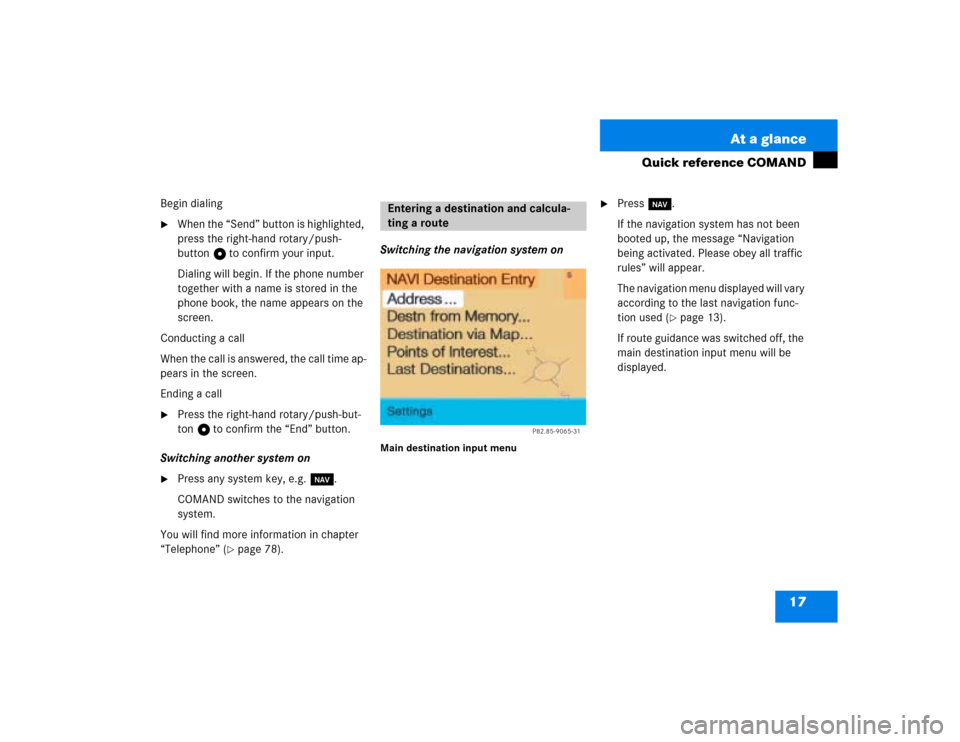
17 At a glance
Quick reference COMAND
Begin dialing�
When the “Send” button is highlighted,
press the right-hand rotary/push-
button v to confirm your input.
Dialing will begin. If the phone number
together with a name is stored in the
phone book, the name appears on the
screen.
Conducting a call
When the call is answered, the call time ap-
pears in the screen.
Ending a call
�
Press the right-hand rotary/push-but-
ton v to confirm the “End” button.
Switching another system on
�
Press any system key, e.g. b.
COMAND switches to the navigation
system.
You will find more information in chapter
“Telephone” (
�page 78).Switching the navigation system on
Main destination input menu
�
Press b.
If the navigation system has not been
booted up, the message “Navigation
being activated. Please obey all traffic
rules” will appear.
The navigation menu displayed will vary
according to the last navigation func-
tion used (
�page 13).
If route guidance was switched off, the
main destination input menu will be
displayed.
Entering a destination and calcula-
ting a route
P82.85-9065-31
Page 33 of 225
25 Audio
Radio operation
Function
Page
1
Switching COMAND on
and off
12
2
Muting the radio audio
(muting on/off)
28
3
Selecting a station via
number keypad (presets)
Selecting a station via di-
rect frequency entry
Saving a station
Selecting a station from
the preset menu FM/AM
Selecting a station from
the WB preset menu
32
32
34
38
38
4
Activating the input
mode for station fre-
quency
in the main radio menu
in the presets
32
39
5
Return to previous menu
6
Turn to highlight a func-
tion or a menu field
Press to perform a func-
tion or access a subme-
nu
7
Adjusting the volume
14
8
Automatic seek tuning
ascending/descending
Manual tuning ascen-
ding/descending
30
31
9
Requesting and dis-
playing Info Services
Adjusting system set-
tings
184
187
10
Switching to radio opera-
tion
28
11
Color screen with main
radio menu
Function
Page
Page 36 of 225
28 AudioRadio operationIn chapter “Audio” you will find detailed in-
formation regarding �
radio operation
�
CD operation and
�
sound adjustments
If you have not done so already, please fa-
miliarize yourself with these functions by
reading chapter “At a glance”.
Main radio menu FM1Frequency band (FM, AM, WB) and me-
mory location of station, e.g. “1”
2Station frequency
3Symbol bar�
Press c to switch to radio operati-
on.
The station last tuned will begin to play.Muting
�
Press Ö while listening to the radio.
The symbol R will appear in the symbol
bar.
�
Press Ö again to resume listening to
the current station.
The symbol R will have disappeared.
�
Press any system key, e.g. d.
COMAND will switch to CD mode.
Switching on
P82.85-9077-31
1
23
iYou can operate the telephone and the
navigation system while the radio is on.iMuting will also be canceled if you
switch to a different audio source, e.g.
CD, or if you alter the volume.Switching another system on
Page 38 of 225
30 AudioRadio operationYou can use the following functions:�
Automatic seek tuning (
�page 30)
�
Seek tuning at the multifunction stee-
ring wheel (
�page 31)
�
Manual tuning (
�page 31)
�
Station selection via number keypad
(presets) (
�page 32)
�
Station selection via direct frequency
entry (
�page 32)
�
Automatic station scan (
�page 33)
�
Station selection from the preset menu
(�page 38)Automatic seek tuning
�
Press g or h on the rocker
switch briefly.FM- and AM-Bands, Weather Band WB
The radio will tune in to the next receivable
station (FM, AM) or channel (WB) with de-
scending/ascending frequency depending
on the direction of seek.
WB
Alternatively, you can select the channel
directly:
�
Press a number key 1 through 7.
Selecting a station
P82.85-9080-31
Page 40 of 225
32 AudioRadio operationStation selection via number keypad
(presets)
FM- and AM-Bands�
Press one of the number keys, such as
2 briefly.
The radio will tune to the frequency as-
signed to that memory location. If none
has been set by you, the radio will not
change the station.
FWeather Band WB�
Tune the radio to the selected channel.
The memory preset number will appear
in the status line.Station selection via direct frequency
entry (FM, AM)
1Input line
�
Press t.
Input line 1 will appear in the main ra-
dio menu.
�
Enter the desired frequency with the
number keys within 8 seconds, e.g.
1027 for 102.7 FM.
The station you have selected will be-
gin to play.
P82.85-9082-31
iFM and AM presets are independent
and can only be accessed while in the
corresponding band.
Saving stations for FM and AM
(�page 34).
iThe “XX Presets” (XX = FM, AM or WB)
menu field provides an overview of
which stations have been allocated to
which memory presets (
�page 35).
P82.85-9083-311