Page 60 of 225
52 AudioCD operation
You will hear the selected track �
automatically after 3 seconds
�
if you press t.
The new track number will appear in
the main CD menu.In the “CD Select” menu
�
Turn the right-hand rotary/push-button
v to highlight “CD Select” in the main
CD menu and press to confirm.
The “CD Select” menu will appear.
�
Press t and the number key for the
track you wish to select, e.g. 2.
You will hear the track you have chosen�
automatically after 3 seconds
�
if you press t.
The main CD menu with the new track
number will appear.
P82.85-9101-31
Page 61 of 225
53 Audio
CD operation
You can select a CD�
with the number keypad
�
in the “CD Select” menuWith the number keypad
�
Press a number key, e.g. 2 to select
the corresponding CD.
The message “Loading CD ...” will ap-
pear if the selected magazine slot is
loaded.
Key 0 CD drive
Keys 1 - 6 magazine slots 1 to 6 of
the CD changer
No CD has been inserted:
COMAND will show the messages
�
“CD drive: No CD” or
�
“CD changer: No CD”.In the “CD Select” menu
1Current track and the name of the CD
playing if this was entered previously
(
�page 55)
2Current CD in red color
3Magazine slots contains a CD
Position 0: CD drive
Position 1-6: magazine slots in the CD
changer
4Magazine slot does not contain a CD
Selecting a CD
P82.85-9102-31
iIf it is not possible to play a CD selected
from the CD drive (message: “Error”),
COMAND will automatically load the
next CD in the magazine.
Other error messages (
�page 60).
P82.85-9103-31
1
2
34
Page 62 of 225
54 AudioCD operation�
Turn the right-hand rotary/push-button
v to highlight “CD Select” in the main
CD menu and press to confirm.
The “CD Select” menu will appear.
�
Turn the right-hand rotary/push-button
v to highlight the desired CD and
press to confirm.
The message “Loading CD ...” will ap-
pear in 1. Playback will then begin with
track 1, the main CD menu will appear.
Fast forward
�
Press h longer than 2 seconds and
keep it depressed.
The message “Forward S” will appear.
The display shows the current position
via the time indicator display.Fast reverse
�
Press g longer than 2 seconds and
keep it depressed.
The message “T Reverse” will appear.
Ending the function
�
Releaseg or h.
Playback will resume.
iIf magazine slots are empty, it is not
possible to select them with the right-
hand rotary/push-button v.
If you select an empty magazine slot
with a number key, e.g. 4 the message
“No CD” is displayed.
Fast forward/reverse
P82.85-9104-31
Page 69 of 225
61 Audio
CD operation
“Being activated”
The CD changer is not yet ready for opera-
tion.
“Reading error”
The CD that has been inserted cannot be
read.
“Temperature is too high”
CD operation will switch off automatically
after 3 seconds.�
Press the corresponding key to select a
different audio source.
“Error”
Another error has occurred.
iIf an error occurs in the operation of the
CD drive or CD changer, COMAND auto-
matically switches to the other device
after 3 seconds.
If it is not possible to play the CD selec-
ted in the CD changer, the system will
automatically select the next CD in the
magazine.
Page 79 of 225
71 Telephone
Multifunction display
Multifunction display
�
Turn the electronic key in the steering
lock to position “1” or “2”, refer to ve-
hicle operating instructions.
1
2
5
3
4
P82.85-9290-31
Function
Page
1
Multifunction display on
the speedometerUsing the control system
2
Adjusting the dial/idle
tone volume during a call
I lowering
J raising
3
To make a call
K Accept an incoming
call
Start dialing opera-
tion
Activate the redial
memory
79
85
91
L End a call
Interrupt dialing
The message
READY
appears
79
83
4
Changing from system to
system, displaying network
provider
E next
H previous
5
Pages through the phone
book in alphabetical order
F forward
G backwardFunction
Page
Page 86 of 225
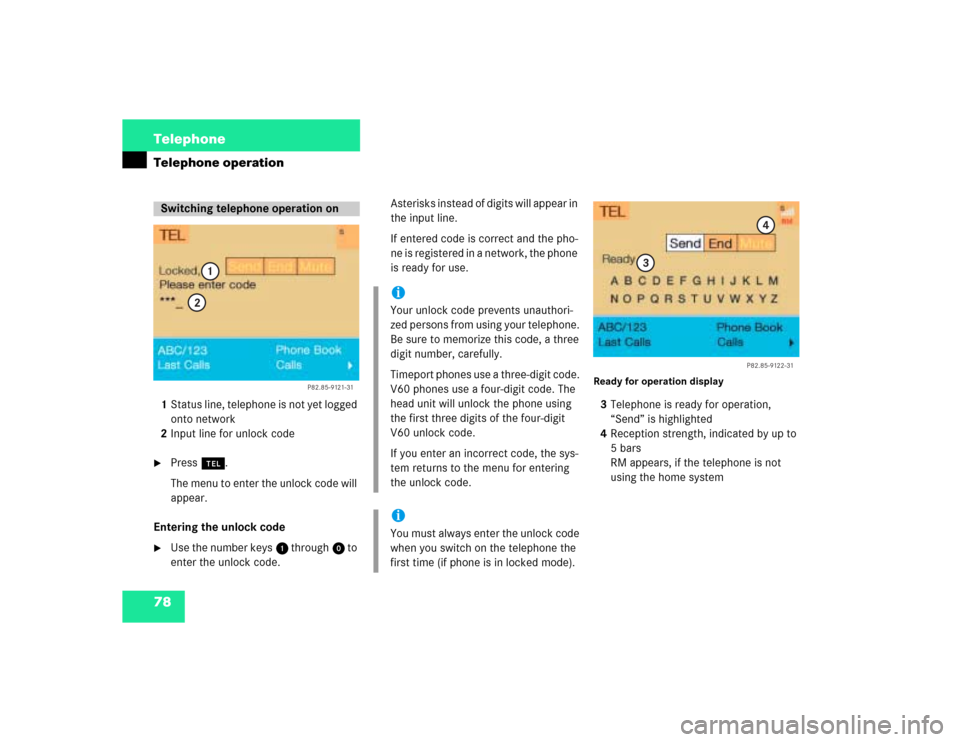
78 TelephoneTelephone operation1Status line, telephone is not yet logged
onto network
2Input line for unlock code�
Press a.
The menu to enter the unlock code will
appear.
Entering the unlock code
�
Use the number keys 1 through 0 to
enter the unlock code.Asterisks instead of digits will appear in
the input line.
If entered code is correct and the pho-
ne is registered in a network, the phone
is ready for use.
Ready for operation display3Telephone is ready for operation,
“Send” is highlighted
4Reception strength, indicated by up to
5 bars
RM appears, if the telephone is not
using the home system
Switching telephone operation on
P82.85-9121-31
1
2
iYour unlock code prevents unauthori-
zed persons from using your telephone.
Be sure to memorize this code, a three
digit number, carefully.
Timeport phones use a three-digit code.
V60 phones use a four-digit code. The
head unit will unlock the phone using
the first three digits of the four-digit
V60 unlock code.
If you enter an incorrect code, the sys-
tem returns to the menu for entering
the unlock code.iYou must always enter the unlock code
when you switch on the telephone the
first time (if phone is in locked mode).
P82.85-9122-31
3
4
Page 87 of 225
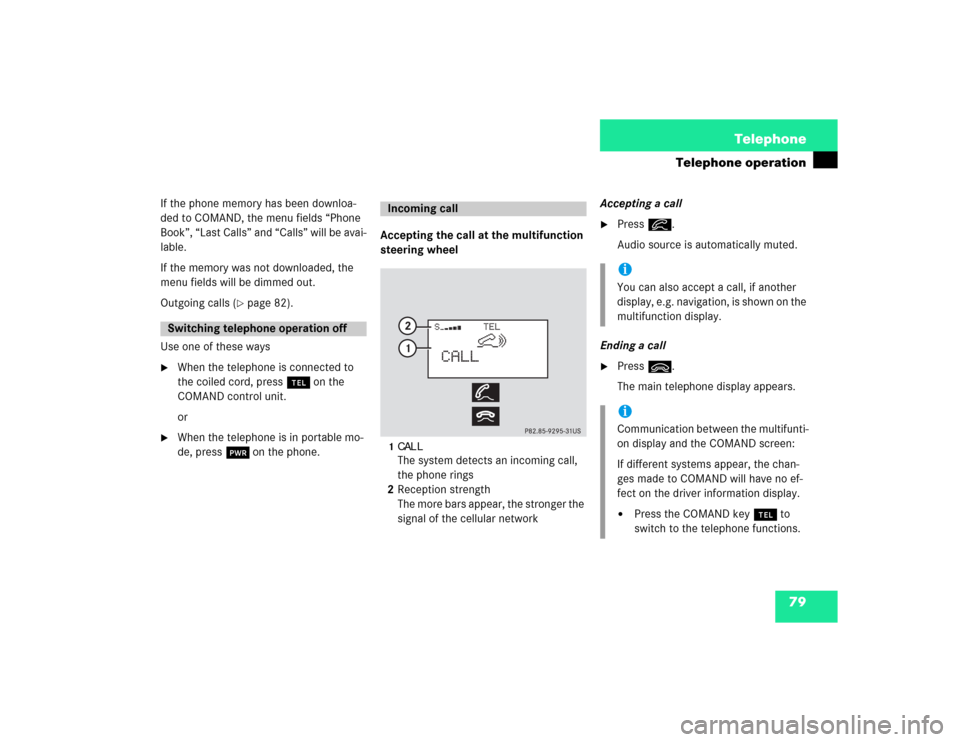
79 Telephone
Telephone operation
If the phone memory has been downloa-
ded to COMAND, the menu fields “Phone
Book”, “Last Calls” and “Calls” will be avai-
lable.
If the memory was not downloaded, the
menu fields will be dimmed out.
Outgoing calls (
�page 82).
Use one of these ways
�
When the telephone is connected to
the coiled cord, press a on the
COMAND control unit.
or
�
When the telephone is in portable mo-
de, press # on the phone.Accepting the call at the multifunction
steering wheel
1CALLThe system detects an incoming call,
the phone rings
2Reception strength
The more bars appear, the stronger the
signal of the cellular networkAccepting a call
�
Press K.
Audio source is automatically muted.
Ending a call
�
Press L.
The main telephone display appears.
Switching telephone operation off
Incoming call
iYou can also accept a call, if another
display, e.g. navigation, is shown on the
multifunction display.iCommunication between the multifunti-
on display and the COMAND screen:
If different systems appear, the chan-
ges made to COMAND will have no ef-
fect on the driver information display.�
Press the COMAND key a to
switch to the telephone functions.
Page 90 of 225
82 TelephoneTelephone operationYou can use the following functions:�
Dialing a telephone number
(�page 82)
�
Dialing a number from the phone book
(�page 85)
�
Redial (
�page 91)
�
Dialing from calls list (
�page 94)
�
Speed-dialing (only with COMAND)
(�page 95)
�
Dialing a telephone number from
the notebook (
�page 97)
�
Emergency call (
�page 106)Dialing a telephone number
Entering a telephone number
�
Press a.
The main telephone menu will appear.
�
Use the number keys 1 through 0 to
enter the telephone number.
The menu changes when the first digit
is entered.
Outgoing calls
P82.85-9125-31