Page 92 of 225
84 TelephoneTelephone operationConducting a call
When the call is initiated, the call time ap-
pears in the screen.Ending a call, use one of the three ways:
�
Press the right-hand rotary/push-
button v to confirm the “End” button
or call has been finished by the other
party.
or
�
Press a.
or
�
Press *.Subsequent dialing
Transmitting other dial tones:
�
During a call you can press the number
keys 1 through 0, u and t.
The numbers dialed will appear in the
menu for 10 seconds after the last key
is pressed (subsequent dialing display).
P82.85-9127-31
iDuring a conversation, you can enter a
telephone number in the notebook or
edit an existing one (
�page 97).
Page 97 of 225
89 Telephone
Telephone operation
Ending a call, use one of the three ways:�
Press the right-hand rotary/push-
button v to confirm the “End” button
or the call has been finished by the
other party.
or
�
Press a.
or
�
Press *.Opening phone book (phone number)
1Input line
2Activates “Phone book” selection
menu (no input in 1) or opens the
relevant phone book page
�
Turn the right-hand rotary/push-button
v to highlight “ABC/123” and press
to confirm.
The menu for entering the phone num-
ber will appear.
�
Use the number keys 1 through 0 to
enter up to 2 digits one by one.
The input appears in 1.
�
Turn the right-hand rotary/push-button
v until 2 is highlighted and press to
confirm.
or
�
Press the right-hand rotary/push-
button v longer than 2 seconds after
input of the last digit.
The relevant page of the phone book
will appear.
P82.85-9134-31
1
2
Page 103 of 225
95 Telephone
Telephone operation
Speed-dialing (only with COMAND)
For all memory locations
You can enter up to 2 digits
The main telephone menu is displayed�
Use the number keys, e.g. 1 and 4 to
enter the memory location number. Begin dialing
Use one of these ways
�
Press the last number key for more
than 2 seconds.
or
�
Press the right-hand rotary/push-
button v to confirm the “Send” but-
ton.
The phone number or name will appear
in the menu. The telephone will dial the
phone number that has been stored in
this memory location.
When the call is initiated, the call time
will appear.
P82.85-9140-31
Warning
G
If you enter “1” and confirm this memory lo-
cation using one of the described ways in
“Begin dialing”, the emergency number
9-1-1 (default input) will be dialed.
The 9-1-1 emergency call system is a public
service. Using it without due cause is a cri-
minal offense.
P82.85-9141-31
Page 105 of 225

97 Telephone
Telephone operation
You can enter a telephone number in the
notebook or edit an existing one�
during a conversation
�
in the main telephone menu without
having a callOpening the notebook
The main telephone menu is displayed
�
Turn the right-hand rotary/push-button
v to highlight the “V” symbol and
press to confirm.
Other menu fields will appear.
�
Turn the right-hand rotary/push-button
v until “Notebook” is highlighted and
press to confirm.
Entering the telephone number
�
Press number keys 1 through 0, u
and t.
Correcting input
To delete only the last digit
�
Press r briefly.
To delete the whole entry
�
Press r longer than 2 seconds.Closing the notebook and storing input
�
Press *.
Dialing a telephone number from
the notebook
�
Open the notebook.
�
When the notebook phone number ap-
pears, press the right-hand rotary/
push-button v to confirm the “Send”
button.
Dialing begins.
Notebook
P82.85-9143-31
iYou can transfer the notebook phone
number to the phone book
(�page 102).
Page 107 of 225
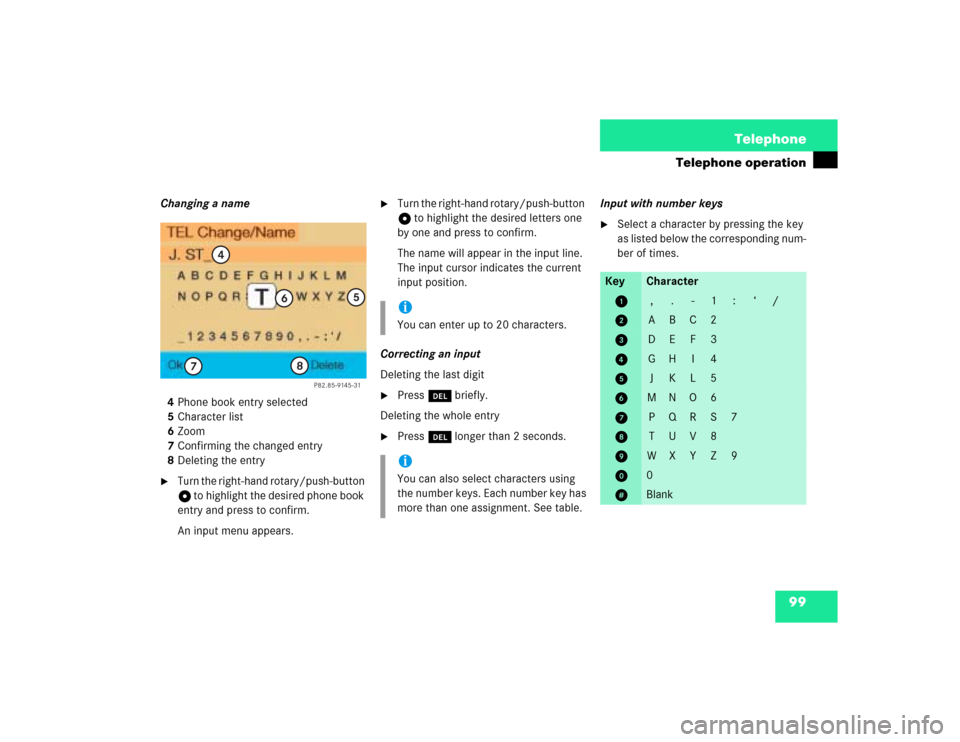
99 Telephone
Telephone operation
Changing a name
4Phone book entry selected
5Character list
6Zoom
7Confirming the changed entry
8Deleting the entry�
Turn the right-hand rotary/push-button
v to highlight the desired phone book
entry and press to confirm.
An input menu appears.
�
Turn the right-hand rotary/push-button
v to highlight the desired letters one
by one and press to confirm.
The name will appear in the input line.
The input cursor indicates the current
input position.
Correcting an input
Deleting the last digit
�
Press r briefly.
Deleting the whole entry
�
Press r longer than 2 seconds.Input with number keys
�
Select a character by pressing the key
as listed below the corresponding num-
ber of times.
P82.85-9145-31
4
5
6
7
8
iYou can enter up to 20 characters.iYou can also select characters using
the number keys. Each number key has
more than one assignment. See table.
Key
Character
1
,
.
-
1
:
‘
/
2
A
B
C
2
3
D
E
F
3
4
G
H
I
4
5
J
K
L
5
6
M
N
O
6
7
P
Q
R
S
7
8
T
U
V
8
9
W
X
Y
Z
9
0
0
u
Blank
Page 108 of 225
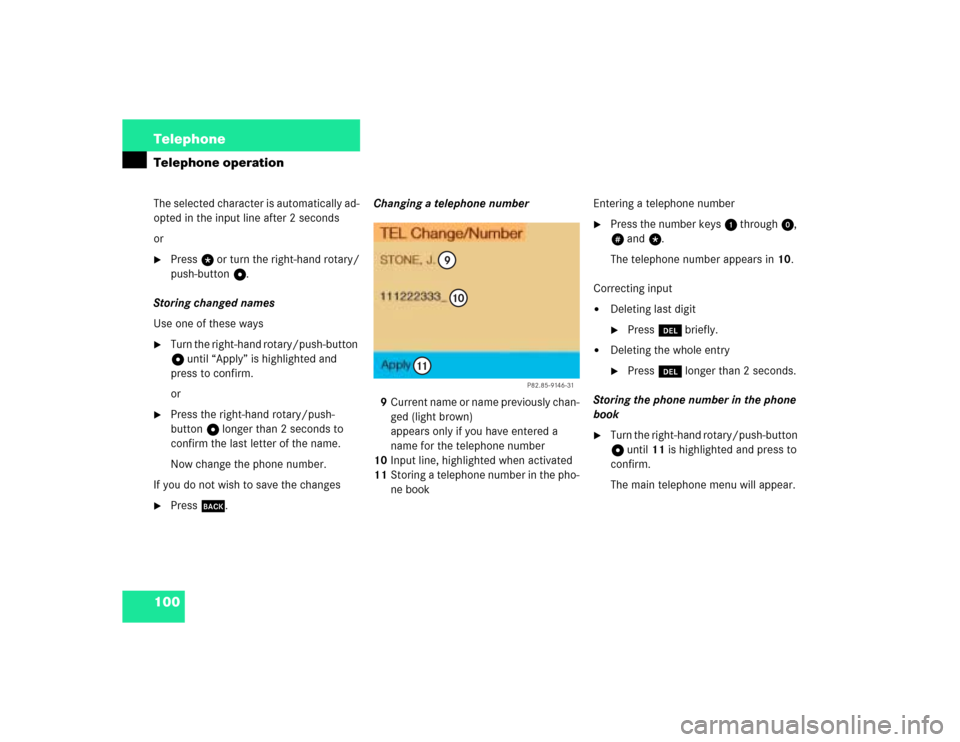
100 TelephoneTelephone operationThe selected character is automatically ad-
opted in the input line after 2 seconds
or�
Press t or turn the right-hand rotary/
push-button v.
Storing changed names
Use one of these ways
�
Turn the right-hand rotary/push-button
v until “Apply” is highlighted and
press to confirm.
or
�
Press the right-hand rotary/push-
button v longer than 2 seconds to
confirm the last letter of the name.
Now change the phone number.
If you do not wish to save the changes
�
Press *.Changing a telephone number
9Current name or name previously chan-
ged (light brown)
appears only if you have entered a
name for the telephone number
10Input line, highlighted when activated
11Storing a telephone number in the pho-
ne bookEntering a telephone number
�
Press the number keys 1 through 0,
u and t.
The telephone number appears in 10.
Correcting input
�
Deleting last digit�
Press r briefly.
�
Deleting the whole entry�
Press r longer than 2 seconds.
Storing the phone number in the phone
book
�
Turn the right-hand rotary/push-button
v until 11 is highlighted and press to
confirm.
The main telephone menu will appear.
P82.85-9146-31
910
11
Page 110 of 225
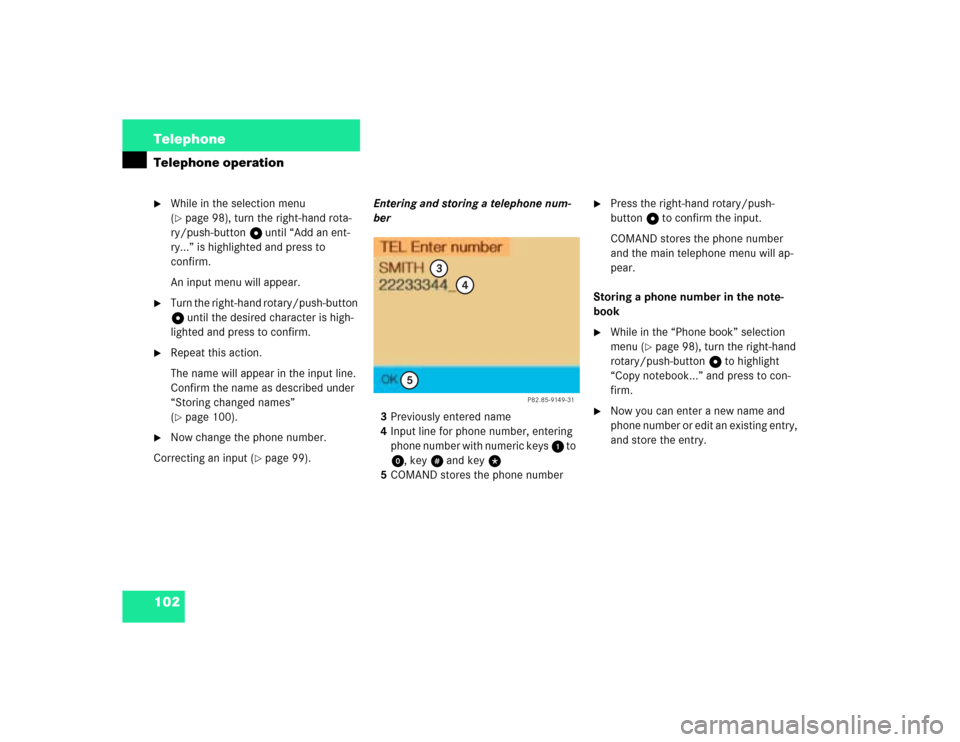
102 TelephoneTelephone operation�
While in the selection menu
(�page 98), turn the right-hand rota-
ry/push-button v until “Add an ent-
ry...” is highlighted and press to
confirm.
An input menu will appear.
�
Turn the right-hand rotary/push-button
v until the desired character is high-
lighted and press to confirm.
�
Repeat this action.
The name will appear in the input line.
Confirm the name as described under
“Storing changed names”
(�page 100).
�
Now change the phone number.
Correcting an input (
�page 99). Entering and storing a telephone num-
ber
3Previously entered name
4Input line for phone number, entering
phone number with numeric keys 1 to
0, keyu and key t
5COMAND stores the phone number
�
Press the right-hand rotary/push-
button v to confirm the input.
COMAND stores the phone number
and the main telephone menu will ap-
pear.
Storing a phone number in the note-
book
�
While in the “Phone book” selection
menu (
�page 98), turn the right-hand
rotary/push-button v to highlight
“Copy notebook...” and press to con-
firm.
�
Now you can enter a new name and
phone number or edit an existing entry,
and store the entry.
P82.85-9149-31
3
4
5
Page 115 of 225
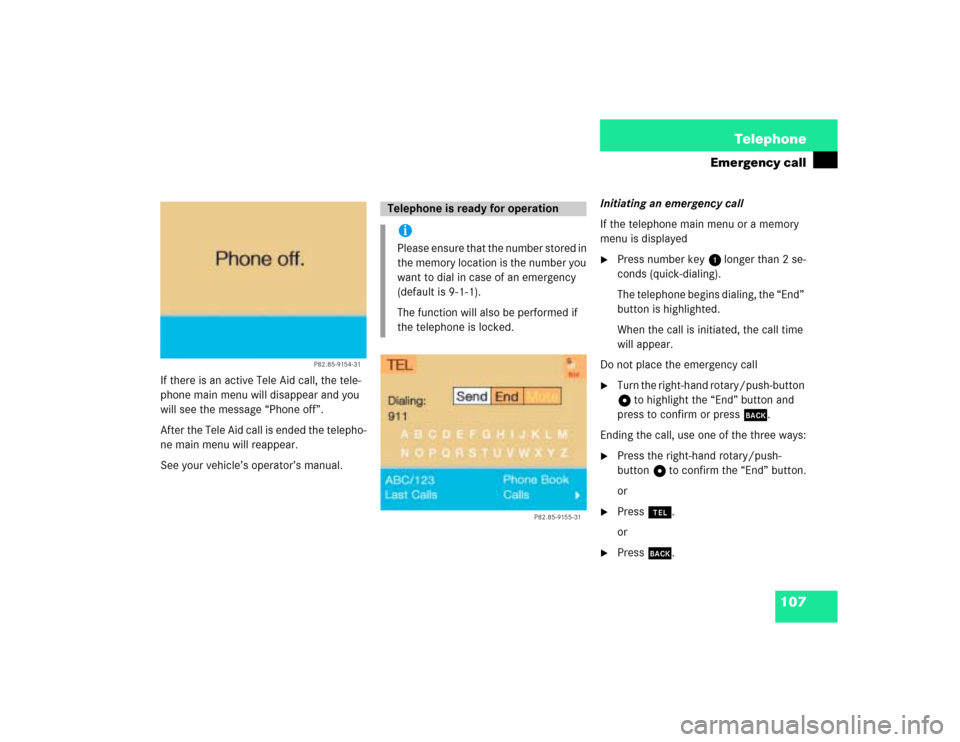
107 Telephone
Emergency call
If there is an active Tele Aid call, the tele-
phone main menu will disappear and you
will see the message “Phone off”.
After the Tele Aid call is ended the telepho-
ne main menu will reappear.
See your vehicle’s operator’s manual.Initiating an emergency call
If the telephone main menu or a memory
menu is displayed
�
Press number key 1 longer than 2 se-
conds (quick-dialing).
The telephone begins dialing, the “End”
button is highlighted.
When the call is initiated, the call time
will appear.
Do not place the emergency call
�
Turn the right-hand rotary/push-button
v to highlight the “End” button and
press to confirm or press *.
Ending the call, use one of the three ways:
�
Press the right-hand rotary/push-
button v to confirm the “End” button.
or
�
Press a.
or
�
Press *.
P82.85-9154-31
Telephone is ready for operationiPlease ensure that the number stored in
the memory location is the number you
want to dial in case of an emergency
(default is 9-1-1).
The function will also be performed if
the telephone is locked.
P82.85-9155-31