Page 289 of 483

AUDIO
276(s) Using the control screen
�
1 For DVD video2 For DVD audio
When playing a disc, push the “DVD” button on the
controller. The control screen will appear on the screen.
Details of the specific switches, controls and features are
described below.
“PICTURE” switch: Push the “PICTURE” switch to turn off
the control screen and return to the picture previously
displayed.
“RPT” switch (DVD audio only): Push the “RPT” switch
while the track is playing. When the track ends, it will
automatically replay. To turn off the repeat feature, push this
switch again.
“RAND” switch (DVD audio only): Push the “RAND” switch.
The player will play the tracks on the disc in random order. To
turn off the random feature, push this switch again. “SCAN”
switch (DVD audio only): Push the “SCAN” switch.
The player will scan all the tracks on the disc you are listening
to. To stop scanning, push this switch again. If the player
scanned all the tracks on the disc, it will stop scanning.
“
” and “” switches: Push and hold the “” or
“
” switch to fast forward or reverse a disc. When you
release the switch, the DVD player will resume playing.
(t) Error messages
If the player malfunctions, your audio system will display one
of the three following error messages.
If “DISC CHECK” appears on the screen: It indicates that
the disc is dirty, damaged or it was inserted upside down.
Clean the disc or insert it correctly.
If “REGION CODE ERROR” appears on the screen: It
indicates that the DVD region code is not set properly.
If “DVD ERROR” appears on the screen: There is a problem
inside the player. Eject the disc. Set the disc again.
If the malfunction still exists, take your vehicle to your Lexus
dealer.
Page 290 of 483
AUDIO
277
Video CD/audio CD/CD text player operation
(a) Selecting the disc menu number (video CD only)
� 1 Controller button 2 Screen switch
Push the “SEARCH” button on the controller or the “Sel.
Number” switch on the screen, and the disc menu number
search screen will appear.
Enter the disc menu number by using the “ −”, “+” and “+10”
switches and push the “Enter” switch. The player starts playing
the disc from the entered disc menu number. The entered disc
menu number will appear on the screen.
Push the “Back” switch to return to the menu screen.
Move up and down the switches by pushing the “Shift keys” on
the screen.
Page 292 of 483
AUDIO
279
(d) Changing menu page or track (video CD only)
Push
the “D. Menu Next” or “D. Menu Prev.” switch while
the disc menu is displayed. The next or previous page will
appear on the screen.
Push the “D. Menu Next” or “D. Menu Prev.” switch while
the player is playing video. The next or previous track will
be searched and played. (e) Changing a multiplex transmission (video CD only)Push the “Main/Sub” switch to change a multiplex
transmission.
The mode changes from Main/Sub to Main
to Sub and back to Main/Sub by pushing the “Main/Sub”
switch.
Page 293 of 483
AUDIO
280(f) Changing the initial setting (video CD only)
�
1 Controller button 2 Screen switch
Push the “SET UP” button on the controller or the “Set
Up” switch on the screen, and the initial setting screen will
appear. You can change the initial setting. (See “(j)
Changing the initial setting” on page 265 for details.)
After the setting is done, the player plays from the beginning
of the chapter or the track. (g) Using the control screen
22PY095
�
1 For video CD2 For audio CD3 For CD text
Page 294 of 483
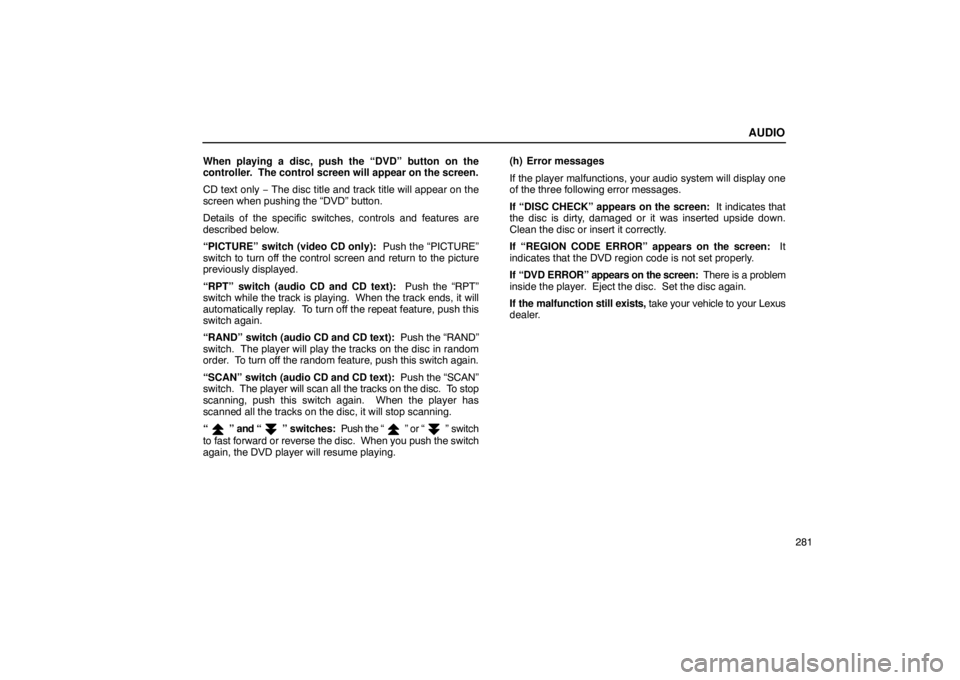
AUDIO
281
When playing a disc, push the “DVD” button on the
controller. The control screen will appear on the screen.
CD text only
− The disc title and track title will appear on the
screen when pushing the “DVD” button.
Details of the specific switches, controls and features are
described below.
“PICTURE” switch (video CD only): Push the “PICTURE”
switch to turn off the control screen and return to the picture
previously displayed.
“RPT” switch (audio CD and CD text): Push the “RPT”
switch while the track is playing. When the track ends, it will
automatically replay. To turn off the repeat feature, push this
switch again.
“RAND” switch (audio CD and CD text): Push the “RAND”
switch. The player will play the tracks on the disc in random
order. To turn off the random feature, push this switch again.
“SCAN” switch (audio CD and CD text): Push the “SCAN”
switch. The player will scan all the tracks on the disc. To stop
scanning, push this switch again. When the player has
scanned all the tracks on the disc, it will stop scanning.
“
” and “” switches: Push the “” or “” switch
to fast forward or reverse the disc. When you push the switch
again, the DVD player will resume playing. (h) Error messages
If the player malfunctions, your audio system will display one
of the three following error messages.
If “DISC CHECK” appears on the screen: It indicates that
the disc is dirty, damaged or it was inserted upside down.
Clean the disc or insert it correctly.
If “REGION CODE ERROR” appears on the screen: It
indicates that the DVD region code is not set properly.
If “DVD ERROR” appe
ars on the screen: There is a problem
inside the player. Eject the disc. Set the disc again.
If the malfunction still exists, take your vehicle to your Lexus
dealer.
Page 296 of 483
AUDIO
283
Selecting the video mode
The audio machine connected to the input terminal
adapter can be played in the video mode.
To select the video mode, push the “VIDEO” button on the
controller ( 1 ). You can also select the video mode on the
mode selection screen ( 2 ) mentioned above.
DVD video disc information
(a) DVD player and DVD video discs
This DVD player conforms to NTSC color TV formats. DVD
video discs conforming to other formats such as PAL or
SECAM cannot be used.
Region codes: Some DVD video discs have a region code
indicating where you can use. If the DVD video disc is not
labeled “ALL” or “1”, you cannot use it in this DVD player. If you
attempt to play an inappropriate DVD video disc in this player,
“REGION CODE ERROR” appears on the screen. Even if the
DVD video disc does not have a region code, in some cases
you cannot use it.
Page 297 of 483
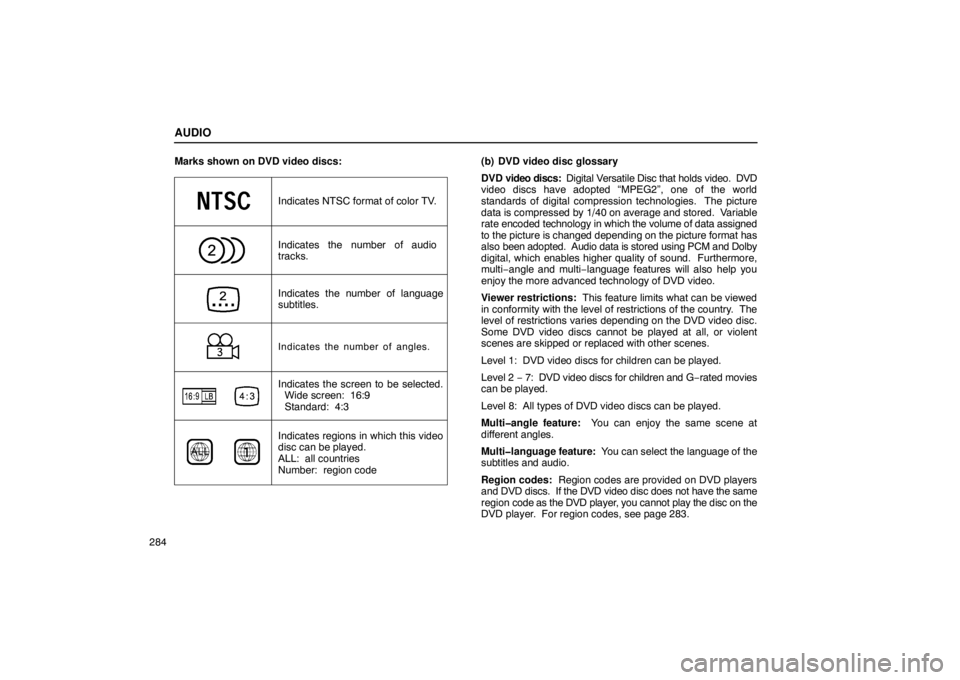
AUDIO
284Marks shown on DVD video discs:
Indicates NTSC format of color TV.
Indicates the number of audio
tracks.
Indicates the number of language
subtitles.
Indicates the number of angles.
Indicates the screen to be selected.
Wide screen: 16:9
Standard: 4:3
Indicates regions in which this video
disc can be played.
ALL: all countries
Number: region code
(b) DVD video disc glossary
DVD video discs: Digital Versatile Disc that holds video. DVD
video discs have adopted “MPEG2”, one of the world
standards of digital compression technologies. The picture
data is compressed by 1/40 on average and stored. Variable
rate encoded technology in which the volume of data assigned
to the picture is changed depending on the picture format has
also been adopted. Audio data is stored using PCM and Dolby
digital, which enables higher quality of sound. Furthermore,
multi−angle and multi −language features will also help you
enjoy the more advanced technology of DVD video.
Viewer restrictions: This feature limits what can be viewed
in conformity with the level of restrictions of the country. The
level of restrictions varies depending on the DVD video disc.
Some DVD video discs cannot be played at all, or violent
scenes are skipped or replaced with other scenes.
Level 1: DVD video discs for children can be played.
Level 2 − 7: DVD video discs for children and G −rated movies
can be played.
Level 8: All types of DVD video discs can be played.
Multi�angle feature: You can enjoy the same scene at
different angles.
Multi�language feature: You can select the language of the
subtitles and audio.
Region codes: Region codes are provided on DVD players
and DVD discs. If the DVD video disc does not have the same
region code as the DVD player, you cannot play the disc on the
DVD player. For region codes, see page 283.
Page 298 of 483

AUDIO
285
Audio: This DVD player can play liner PCM, Dolby digital, dts
and MPEG audio format DVD. Other decoded type cannot be
played.
Title and chapter: Video and audio programs stored on DVD
video discs are divided in parts by title and chapter.
Title: The largest unit of the video and audio programs stored
on DVD video discs. Usually, one piece of a movie, one album,
or one audio program is assigned as a title.
Chapter: A unit smaller than a title. A title comprises plural
chapters.
Manufactured under license from Dolby Laboratories.
“Dolby”,
“Pro Logic”, and “
” are trademarks of Dolby
Laboratories. Confidential unpublished works.
�1992�1997 Dolby Laboratories. All rights reserved.
This product incorporates copyright protection
technology that is protected by method claims of certain
U.S. patents and other intellectual property rights owned
by Macrovision Corporation and other rights owners. Use
of this copyright protection technology must be
authorized by Macrovision Corporation, and is intended
for home and other limited viewing uses only unless
otherwise authorized by Macrovision Corporation.
Reverse engineering or disassembly is prohibited.
“dts” is a trademark of Digital Theater Systems, Inc.
Input terminal adapter
The rear entertainment system plays videos and sound when
your audio system is connected to the input terminal adapter
on the rear console box. For details, refer to the
manufacturer’s instructions.
To use the input terminal adapter, push the lid.