Page 222 of 483
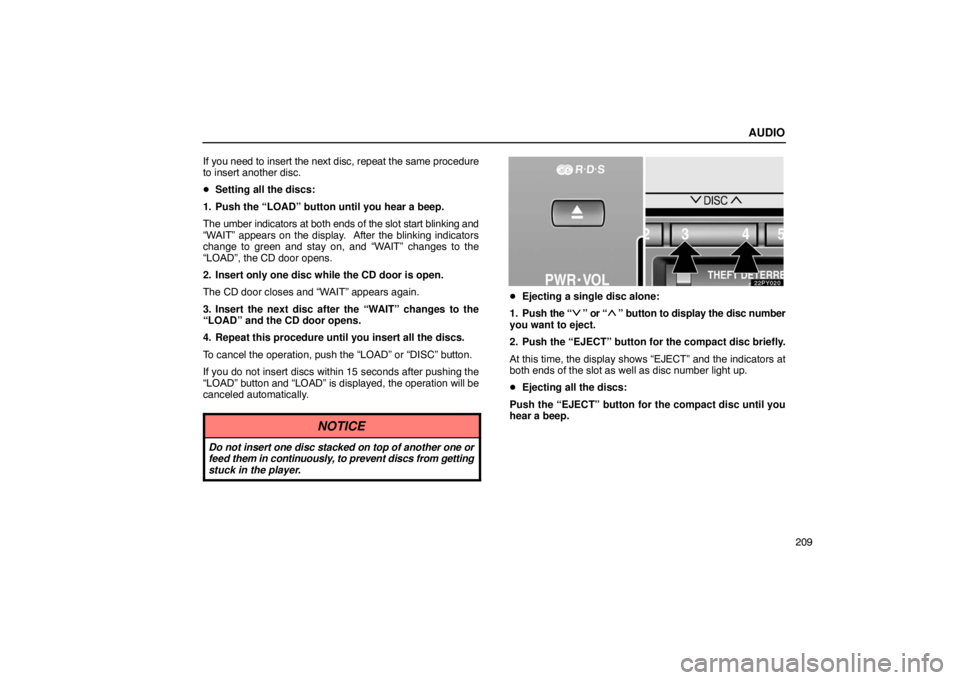
AUDIO
209
If you need to insert the next disc, repeat the same procedure
to insert another disc.
�
Setting all the discs:
1. Push the “LOAD” button until you hear a beep.
The umber indicators at both ends of the slot start blinking and
“WAIT” appears on the display. After the blinking indicators
change to green and stay on, and “WAIT” changes to the
“LOAD”, the CD door opens.
2. Insert only one disc while the CD door is open.
The CD door closes and “WAIT” appears again.
3. Insert the next disc after the “WAIT” changes to the
“LOAD” and the CD door opens.
4. Repeat this procedure until you insert all the discs.
To cancel the operation, push the “LOAD” or “DISC” button.
If you do not insert discs within 15 seconds after pushing the
“LOAD” button and “LOAD” is displayed, the operation will be
canceled automatically.
NOTICE
Do not insert one disc stacked on top of another one or
feed them in continuously, to prevent discs from getting
stuck in the player.
� Ejecting a single disc alone:
1. Push the “
” or “” button to display the disc number
you want to eject.
2. Push the “EJECT” button for the compact disc briefly.
At this time, the display shows “EJECT” and the indicators at
both ends of the slot as well as disc number light up.
� Ejecting all the discs:
Push the “EJECT” button for the compact disc until you
hear a beep.
Page 223 of 483
AUDIO
210(b) Playing a compact disc
Push the “DISC” button if the discs are already loaded in
the player.
“CD” appears on the display.
The discs set in the player are played continuously, starting
with the last disc you inserted. The disc number of the disc
currently
being played, the track number and the time from the
beginning of the program appear on the display.
When play of one disc ends, the first track of the following disc
starts. When play of the final disc ends, play of the first disc
starts again.
The player will skip any empty disc trays. (c) Selecting a desired discSearching for a desired disc:
Push the “
” or “” button to select the disc number.
Push the button several times until the desired disc number
appears on the display.
Page 224 of 483
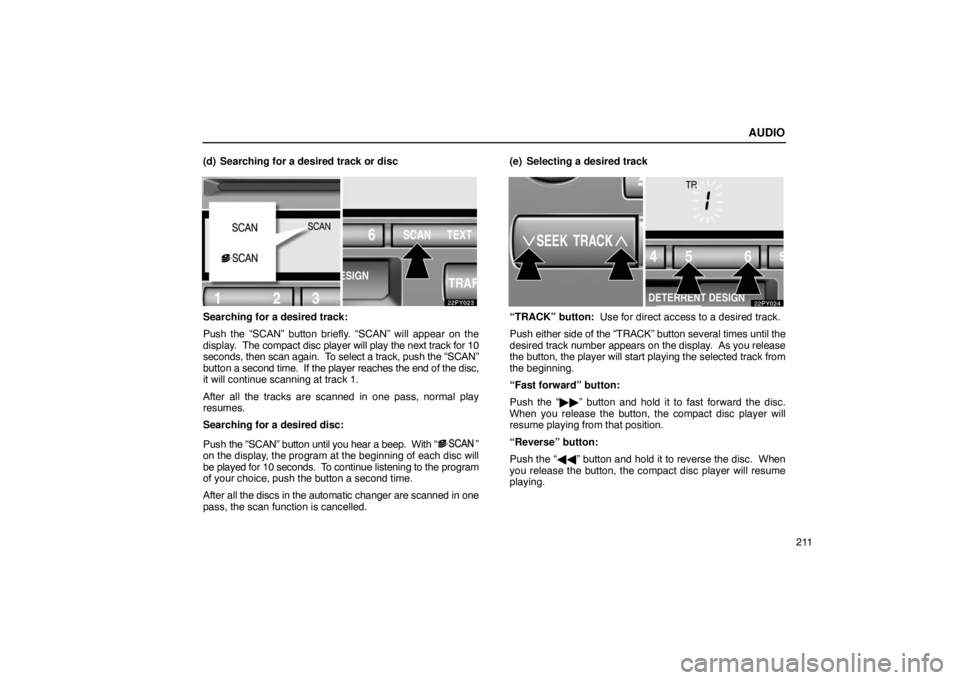
AUDIO
211
(d) Searching for a desired track or disc
Searching for a desired track:
Push the “SCAN” button briefly. “SCAN” will appear on the
display.
The compact disc player will play the next track for 10
seconds, then scan again. To select a track, push the “SCAN”
button a second time. If the player reaches the end of the disc,
it will continue scanning at track 1.
After all the tracks are scanned in one pass, normal play
resumes.
Searching for a desired disc:
Push the “SCAN” button until you hear a beep. With “
”
on the display, the program at the beginning of each disc will
be played for 10 seconds. To continue listening to the program
of your choice, push the button a second time.
After all the discs in the automatic changer are scanned in one
pass, the scan function is cancelled. (e) Selecting a desired track
“TRACK” button: Use for direct access to a desired track.
Push either
side of the “TRACK” button several times until the
desired track number appears on the display. As you release
the button, the player will start playing the selected track from
the beginning.
“Fast forward” button:
Push the “�� ” button and hold it to fast forward the disc.
When you release the button, the compact disc player will
resume playing from that position.
“Reverse” button:
Push the “�� ” button and hold it to reverse the disc. When
you release the button, the compact disc player will resume
playing.
Page 225 of 483
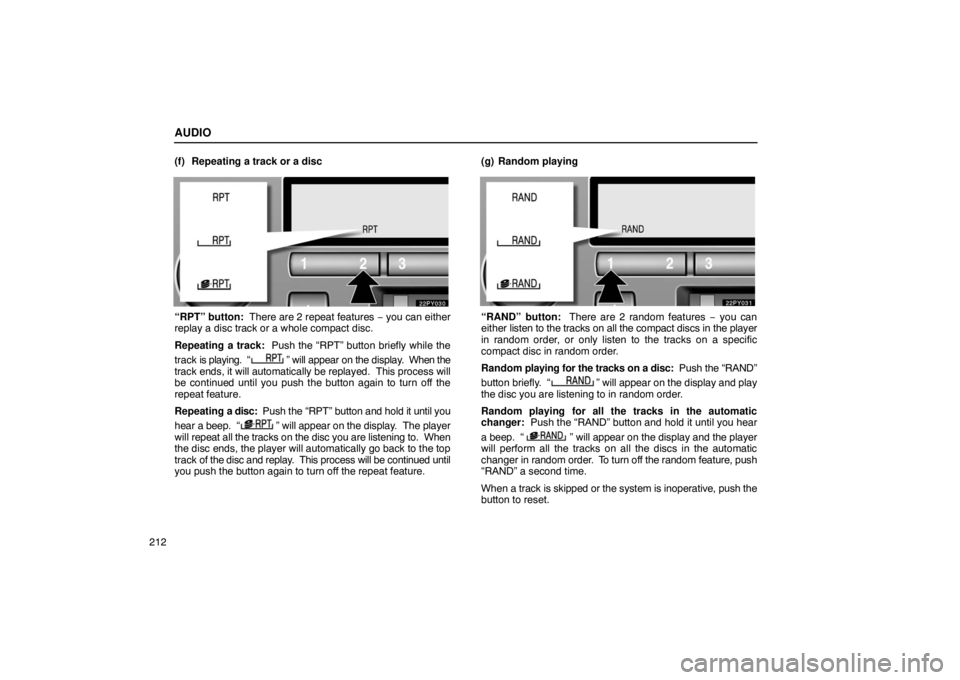
AUDIO
212(f) Repeating a track or a disc
“RPT” button: There are 2 repeat features
− you can either
replay a disc track or a whole compact disc.
Repeating a track: Push the “RPT” button briefly while the
track is playing. “
” will appear on the display. When the
track ends, it will automatically be replayed. This process will
be continued until you push the button again to turn off the
repeat feature.
Repeating a disc: Push the “RPT” button and hold it until you
hear a beep. “
” will appear on the display. The player
will repeat all the tracks on the disc you are listening to. When
the disc ends, the player will automatically go back to the top
track of the disc and replay. This process will be continued until
you push the button again to turn off the repeat feature. (g) Random playing
“RAND” button: There are 2 random features − you can
either
listen to the tracks on all the compact discs in the player
in random order, or only listen to the tracks on a specific
compact disc in random order.
Random playing for the tracks on a disc: Push the “RAND”
button briefly. “
” will appear on the display and play
the disc you are listening to in random order.
Random playing for all the tracks in the automatic
changer: Push the “RAND” button and hold it until you hear
a beep. “
” will appear on the display and the player
will perform all the tracks on all the discs in the automatic
changer in random order. To turn off the random feature, push
“RAND” a second time.
When a track is skipped or the system is inoperative, push the
button to reset.
Page 226 of 483
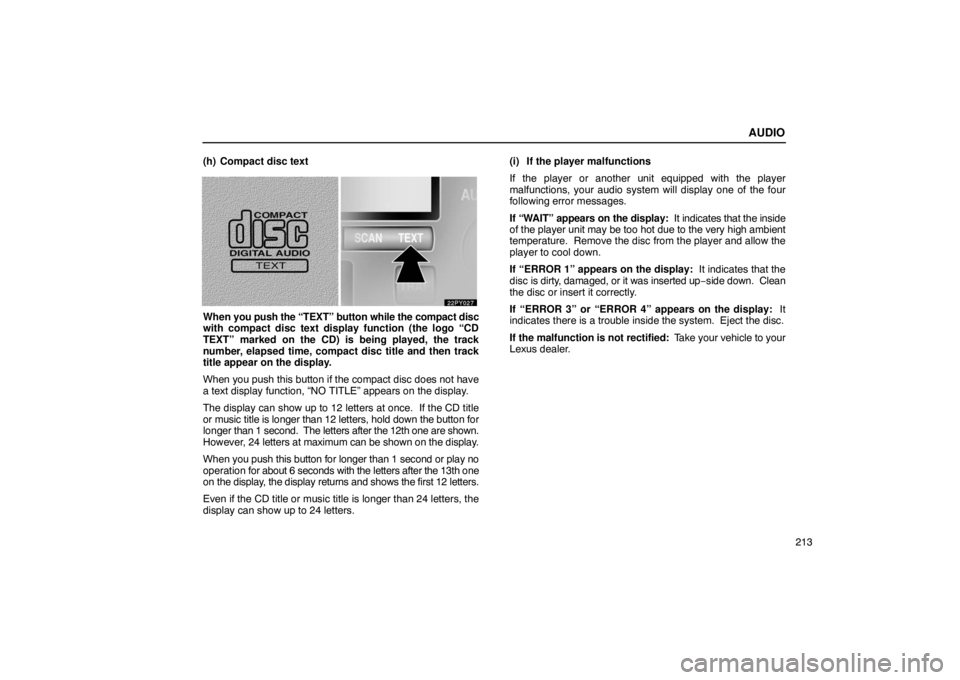
AUDIO
213
(h) Compact disc text
When
you push the “TEXT” button while the compact disc
with compact disc text display function (the logo “CD
TEXT” marked on the CD) is being played, the track
number, elapsed time, compact disc title and then track
title appear on the display.
When you push this button if the compact disc does not have
a text display function, “NO TITLE” appears on the display.
The display can show up to 12 letters at once. If the CD title
or music title is longer than 12 letters, hold down the button for
longer than 1 second. The letters after the 12th one are shown.
However, 24 letters at maximum can be shown on the display.
When you push this button for longer than 1 second or play no
operation for about 6 seconds with the letters after the 13th one
on the display, the display returns and shows the first 12 letters.
Even if the CD title or music title is longer than 24 letters, the
display can show up to 24 letters. (i) If the player malfunctions
If the player or another unit equipped with the player
malfunctions, your audio system will display one of the four
following error messages.
If “WAIT” appears on the display:
It indicates that the inside
of the player unit may be too hot due to the very high ambient
temperature. Remove the disc from the player and allow the
player to cool down.
If “ERROR 1” appears on the display: It indicates that the
disc is dirty, damaged, or it was inserted up −side down. Clean
the disc or insert it correctly.
If “ERROR 3” or “ERROR 4” appears on the display: It
indicates there is a trouble inside the system. Eject the disc.
If the malfunction is not rectified: Take your vehicle to your
Lexus dealer.
Page 229 of 483
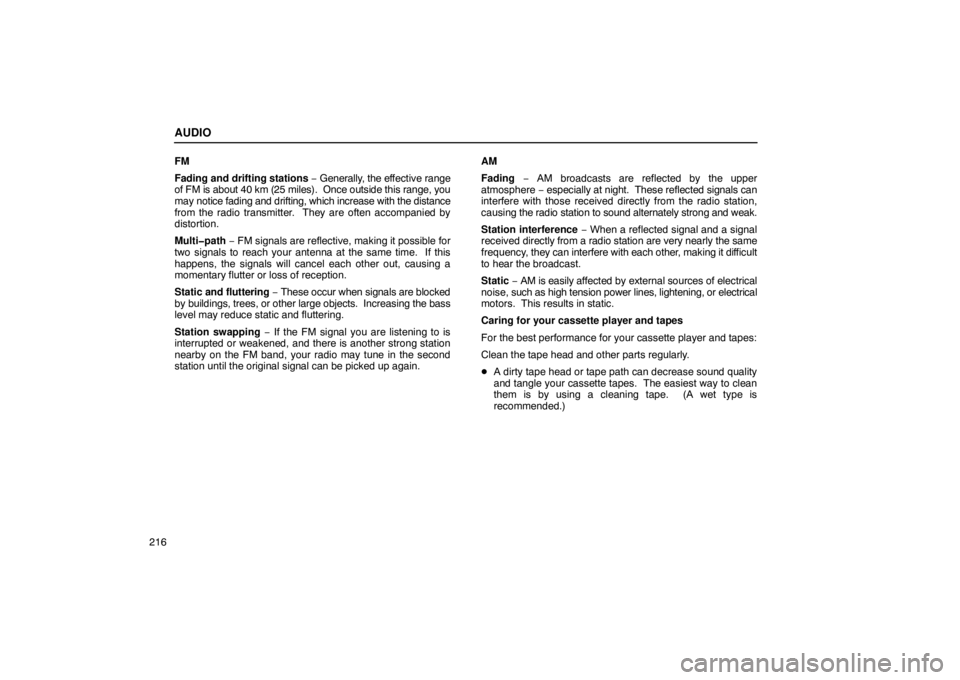
AUDIO
216FM
Fading and
drifting stations − Generally, the ef fective range
of FM is about 40 km (25 miles). Once outside this range, you
may notice fading and drifting, which increase with the distance
from the radio transmitter. They are often accompanied by
distortion.
Multi�path − FM signals are reflective, making it possible for
two signals to reach your antenna at the same time. If this
happens, the signals will cancel each other out, causing a
momentary flutter or loss of reception.
Static and fluttering − These occur when signals are blocked
by buildings, trees, or other large objects. Increasing the bass
level may reduce static and fluttering.
Station swapping − If the FM signal you are listening to is
interrupted or weakened, and there is another strong station
nearby on the FM band, your radio may tune in the second
station until the original signal can be picked up again. AM
Fading
− AM broadcasts are reflected by the upper
atmosphere − especially at night. These reflected signals can
interfere with those received directly from the radio station,
causing the radio station to sound alternately strong and weak.
Station interference − When a reflected signal and a signal
received directly from a radio station are very nearly the same
frequency, they can interfere with each other, making it dif ficult
to hear the broadcast.
Static − AM is easily af fected by external sources of electrical
noise, such as high tension power lines, l ightening, or electrical
motors. This results in static.
Caring for your cassette player and tapes
For the best performance for your cassette player and tapes:
Clean the tape head and other parts regularly.
� A dirty tape head or tape path can decrease sound quality
and tangle your cassette tapes. The easiest way to clean
them is by using a cleaning tape. (A wet type is
recommended.)
Page 230 of 483
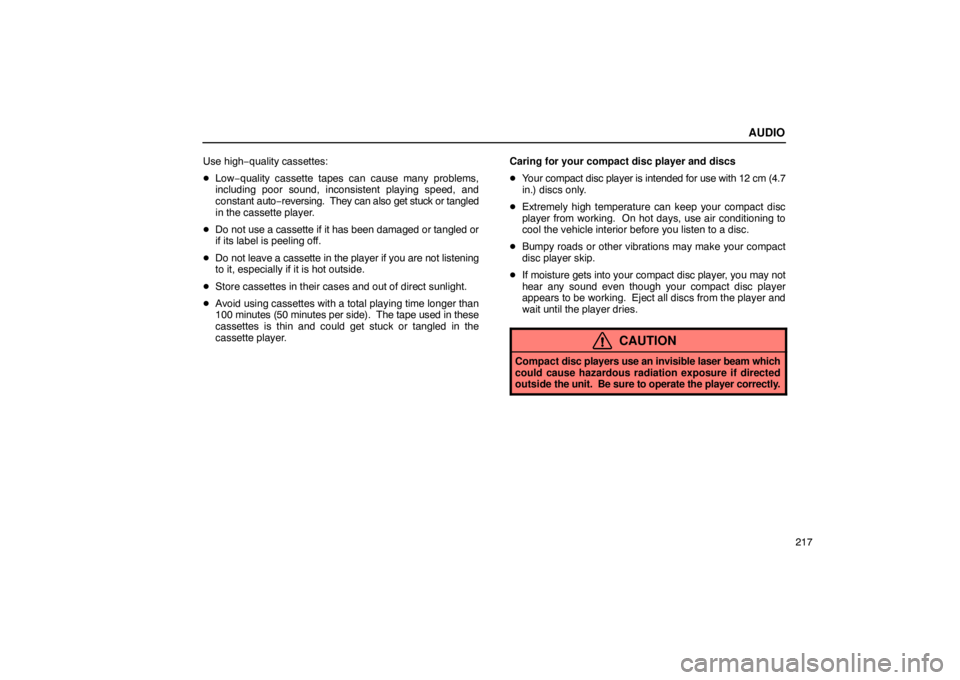
AUDIO
217
Use high−
quality cassettes:
� Low−quality cassette tapes can cause many problems,
including poor sound, inconsistent playing speed, and
constant auto−reversing. They can also get stuck or tangled
in the cassette player.
� Do not use a cassette if it has been damaged or tangled or
if its label is peeling off.
� Do not leave a cassette in the player if you are not listening
to it, especially if it is hot outside.
� Store cassettes in their cases and out of direct sunlight.
� Avoid using cassettes with a total playing time longer than
100 minutes (50 minutes per side). The tape used in these
cassettes is thin and could get stuck or tangled in the
cassette player. Caring for your compact disc player and discs
�
Your compact disc player is intended for use with 12 cm (4.7
in.) discs only.
� Extremely high temperature can keep your compact disc
player from working. On hot days, use air conditioning to
cool the vehicle interior before you listen to a disc.
� Bumpy roads or other vibrations may make your compact
disc player skip.
� If moisture gets into your compact disc player, you may not
hear any sound even though your compact disc player
appears to be working. Eject all discs from the player and
wait until the player dries.
CAUTION
Compact disc players use an invisible laser beam which
could cause hazardous radiation exposure if directed
outside the unit. Be sure to operate the player correctly.
Page 231 of 483
AUDIO
218
�Use only compact discs marked as shown above. The
following products may not be playable on your compact
disc player.
Copy− protected CD
CD− R (CD− Recordable)
CD−RW (CD− Re−writable)
CD−ROM
SACD
dts−CD� Special shaped discs
� Low quality discs