Page 232 of 483
AUDIO
219
� Labeled discs
NOTICE
To prevent damage to the player or changer, do not use
special shaped, low quality or labeled discs such as
those shown in the illustrations.
� Correct � Wrong
� Handle compact discs carefully, especially when you set
them into the player. Hold them on the edge and do not bend
them. A void getting fingerprints on them, particularly on the
shiny side.
� Dirt, scrapes, warping, pin holes, or other disc damage
could cause the player to skip or to repeat a section of a
track. (To see a pin hole, hold the disc up to the light.)
Page 233 of 483
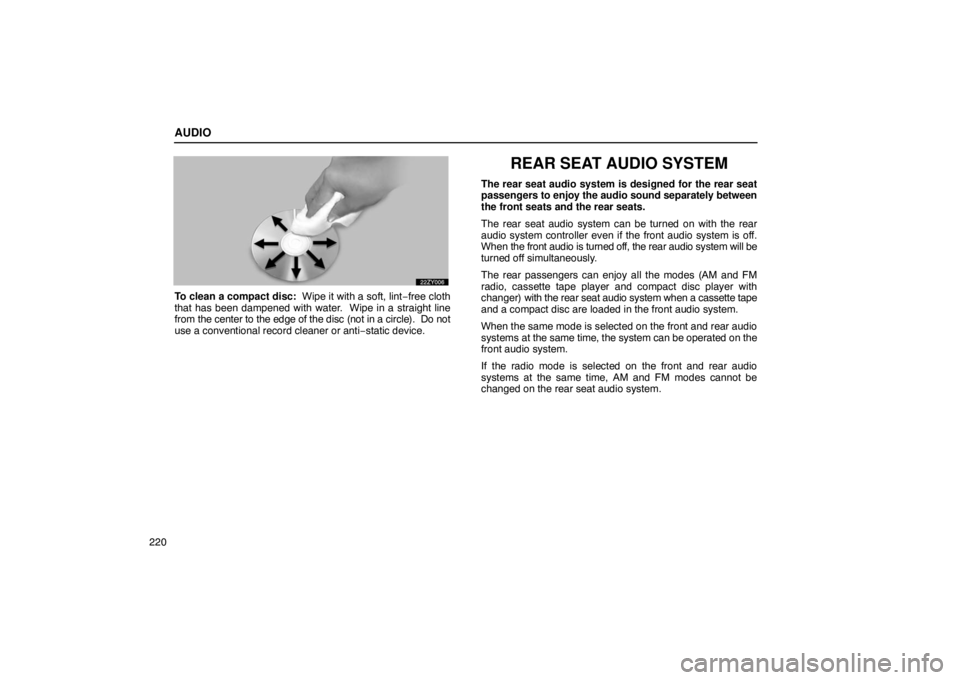
AUDIO
220
To clean a compact disc: Wipe it with a soft, lint−free cloth
that has been dampened with water. Wipe in a straight line
from the center to the edge of the disc (not in a circle). Do not
use a conventional record cleaner or anti −static device.
REAR SEAT AUDIO SYSTEM
The rear seat audio system is designed for the rear seat
passengers to enjoy the audio sound separately between
the front seats and the rear seats.
The rear seat audio system can be turned on with the rear
audio system controller even if the front audio system is off.
When the front audio is turned off, the rear audio system will be
turned off simultaneously.
The rear passengers can enjoy all the modes (AM and FM
radio, cassette tape player and compact disc player with
changer) with the rear seat audio system when a cassette tape
and a compact disc are loaded in the front audio system.
When the same mode is selected on the front and rear audio
systems at the same time, the system can be operated on the
front audio system.
If the radio mode is selected on the front and rear audio
systems at the same time, AM and FM modes cannot be
changed on the rear seat audio system.
Page 237 of 483
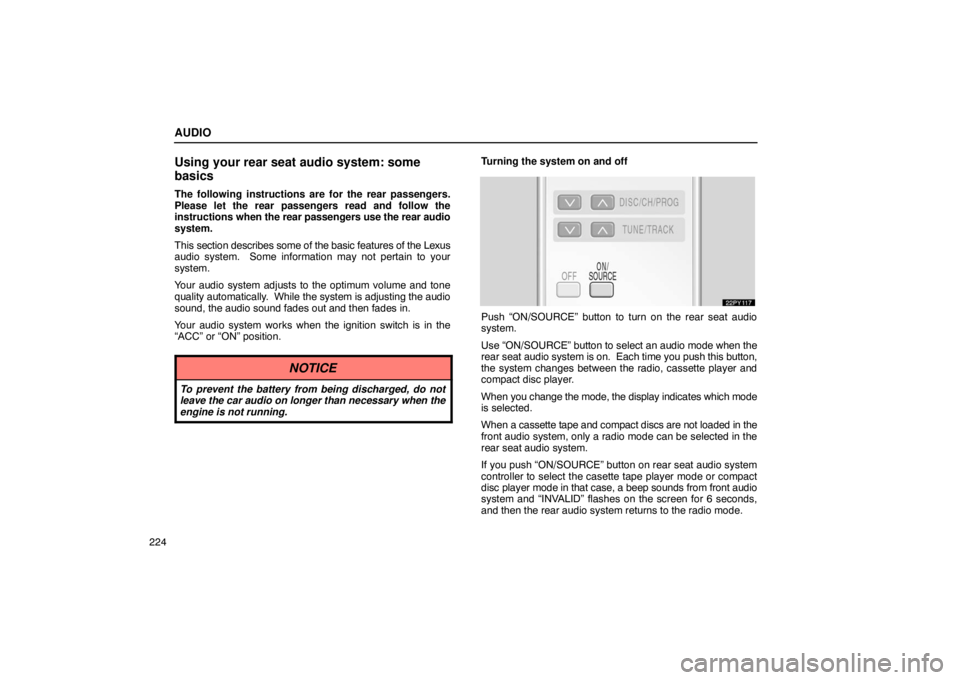
AUDIO
224
Using your rear seat audio system: some
basics
The following instructions are for the rear passengers.
Please let the rear passengers read and follow the
instructions when the rear passengers use the rear audio
system.
This section describes some of the basic features of the Lexus
audio system. Some information may not pertain to your
system.
Your audio system adjusts to the optimum volume and tone
quality automatically. While the system is adjusting the audio
sound, the audio sound fades out and then fades in.
Your audio system works when the ignition switch is in the
“ACC” or “ON” position.
NOTICE
To prevent the battery from being discharged, do not
leave the car audio on longer than necessary when the
engine is not running.
Turning the system on and off
Push “ON/SOURCE” button to turn on the rear seat audio
system.
Use “ON/SOURCE” button to select an audi o mode when the
rear seat audio system is on. Each time you push this button,
the system changes between the radio, cassette player and
compact disc player.
When you change the mode, the display indicates which mode
is selected.
When a cassette tape and compact discs are not loaded in the
front audio system, only a radio mode can be selected in the
rear seat audio system.
If you push “ON/SOURCE” button on rear seat audio system
controller to select the casette tape player mode or compact
disc player mode in that case, a beep sounds from front audio
system and “INVALID” flashes on the screen for 6 seconds,
and then the rear audio system returns to the radio mode.
Page 239 of 483
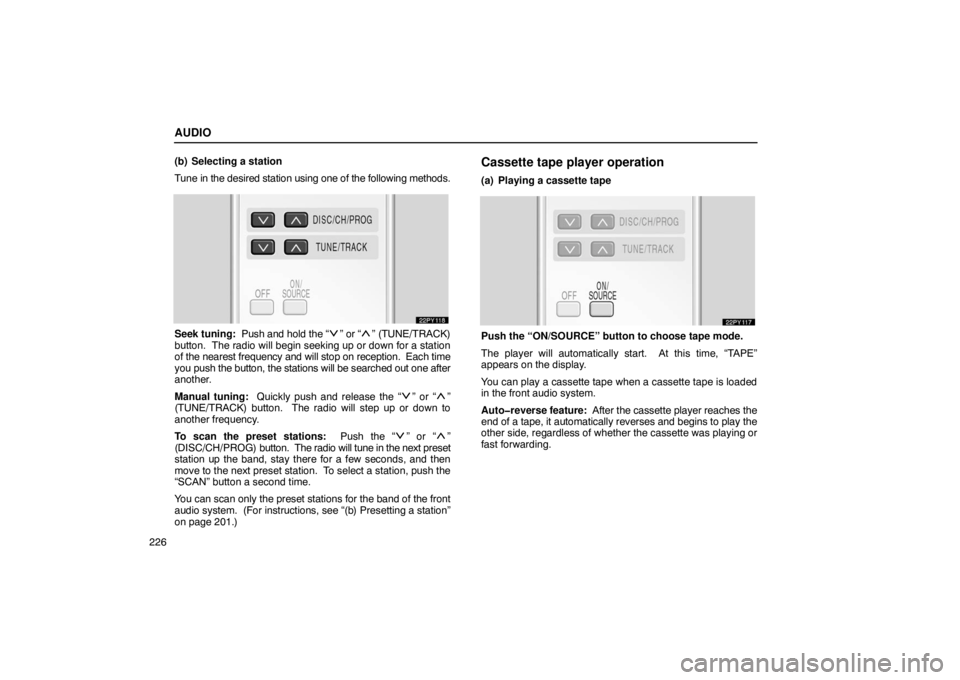
AUDIO
226(b) Selecting a station
Tune in the desired station using one of the following methods.
Seek tuning: Push and hold the “” or “” (TUNE/TRACK)
button. The radio will begin seeking up or down for a station
of the nearest frequency and will stop on reception. Each time
you push the button, the stations will be searched out one after
another.
Manual tuning: Quickly push and release the “
” or “”
(TUNE/TRACK) button. The radio will step up or down to
another frequency.
To scan the preset stations: Push the “
” or “”
(DISC/CH/PROG) button. The radio will tune in the next preset
station up the band, stay there for a few seconds, and then
move to the next preset station. To select a station, push the
“SCAN” button a second time.
You can scan only the preset stations for the band of the front
audio system. (For instructions, see “(b) Presetting a station”\
on page 201.)
Cassette tape player operation
(a) Playing a cassette tape
Push the “ON/SOURCE” button to choose tape mode.
The player will automatically start. At this time, “TAPE”
appears on the display.
You can play a cassette tape when a cassette tape is loaded
in the front audio system.
Auto�reverse feature: After the cassette player reaches the
end of a tape, it automatically reverses and begins to play the
other side, regardless of whether the cassette was playing or
fast forwarding.
Page 240 of 483
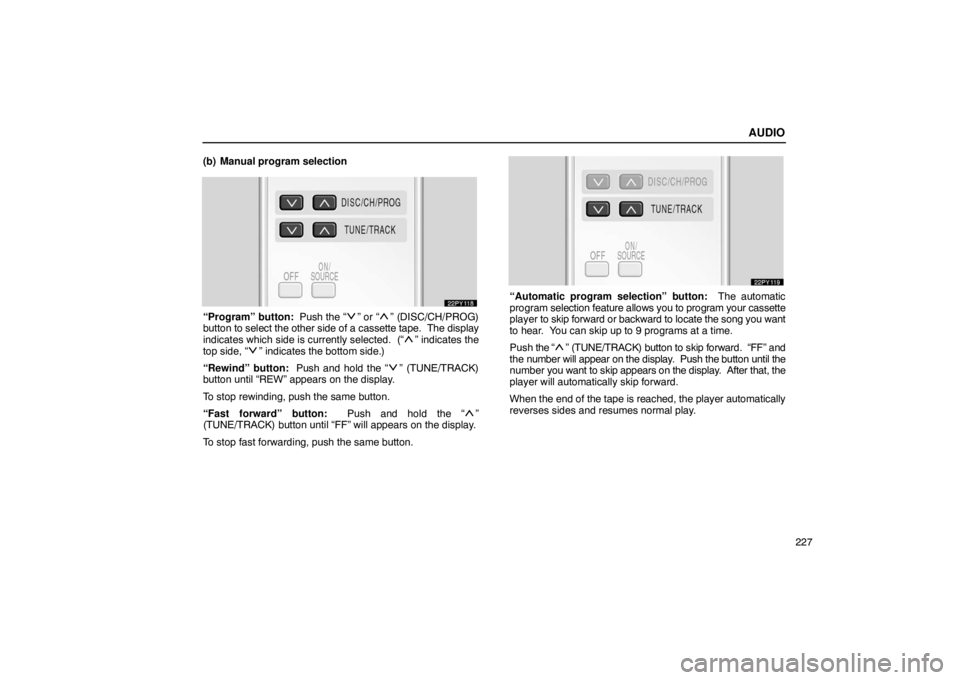
AUDIO
227
(b) Manual program selection
“Program” button:
Push the “” or “” (DISC/CH/PROG)
button to select the other side of a cassette tape. The display
indicates which side is currently selected. (“
” indicates the
top side, “” indicates the bottom side.)
“Rewind” button: Push and hold the “
” (TUNE/TRACK)
button until “REW” appears on the display.
To stop rewinding, push the same button.
“Fast forward” button: Push and hold the “
”
(TUNE/TRACK) button until “FF” will appears on the display.
To stop fast forwarding, push the same button.
“Automatic program selection” button: The automatic
program selection feature allows you to program your cassette
player to skip forward or backward to locate the song you want
to hear. You can skip up to 9 programs at a time.
Push the “
” (TUNE/TRACK) button to skip forward. “FF” and
the number will appear on the display. Push the button until the
number you want to skip appears on the display. After that, the
player will automatically skip forward.
When the end of the tape is reached, the player automatically
reverses sides and resumes normal play.
Page 241 of 483
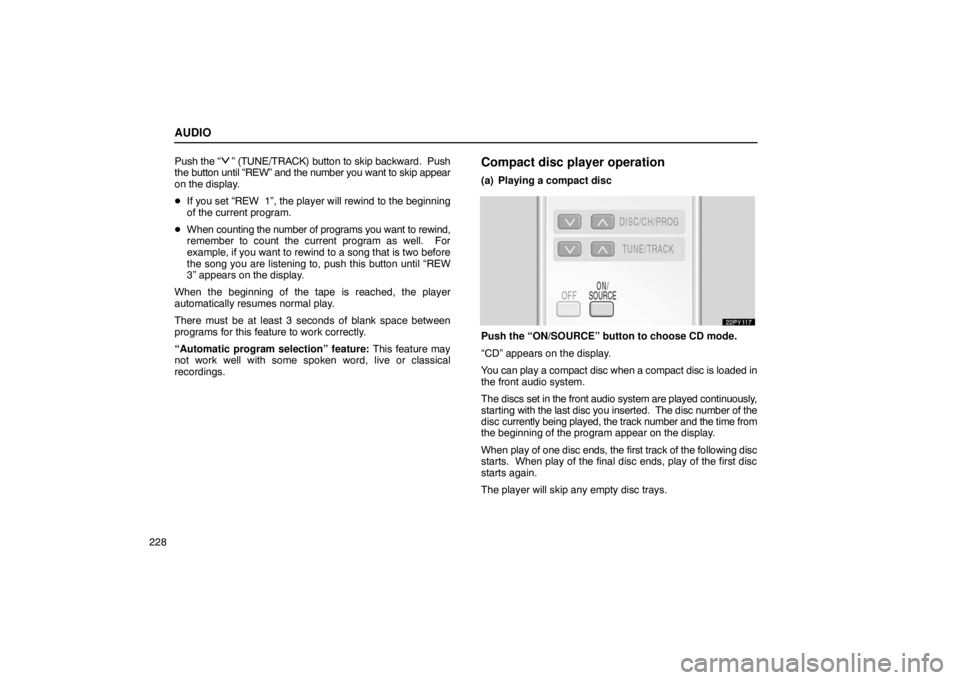
AUDIO
228Push
the “
” (TUNE/TRACK) button to skip backward. Push
the button until “REW” and the number you want to skip appear
on the display.
� If you set “REW 1”, the player will rewind to the beginning
of the current program.
� When counting the number of programs you want to rewind,
remember to count the current program as well. For
example, if you want to rewind to a song that is two before
the song you are listening to, push this button until “REW
3” appears on the display.
When the beginning of the tape is reached, the player
automatically resumes normal play.
There must be at least 3 seconds of blank space between
programs for this feature to work correctly.
“Automatic program selection” feature: This feature may
not work well with some spoken word, live or classical
recordings.Compact disc player operation
(a) Playing a compact disc
Push the “ON/SOURCE” button to choose CD mode.
“CD” appears on the display.
You can play a compact disc when a compact disc is loaded in
the front audio system.
The discs set in the front audio system are played continuously,
starting with the last disc you inserted. The disc number of the
disc currently being played, the track number and the time from
the beginning of the program appear on the display.
When play of one disc ends, the first track of the following disc
starts. When play of the final disc ends, play of the first disc
starts again.
The player will skip any empty disc trays.
Page 242 of 483
AUDIO
229
(b) Selecting a desired disc
Searching for a desired disc:
Push
the “
” or “” (DISC/CH/PROG) button to select the
disc number.
Push the button several times until the desired disc number
appears on the display. When you release the button, the
player will start playing the selected disc from the first track. (c) Selecting a desired track
“TRACK” button: Use for direct access to a desired track.
Push
the “
” or “” (TUNE/TRACK) button several times until
the desired track number appears on the display. As you
release the button, the player will start playing the selected
track from the beginning.
“Fast forward” button:
Push the “
” (TUNE/TRACK) and hold it to fast forward the
disc. When you release the button, the compact disc player will
resume playing from that position.
“Reverse” button:
Push the “
” (TUNE/TRACK) and hold it to reverse the disc.
When you release the button, the compact disc player will
resume playing.
Page 243 of 483
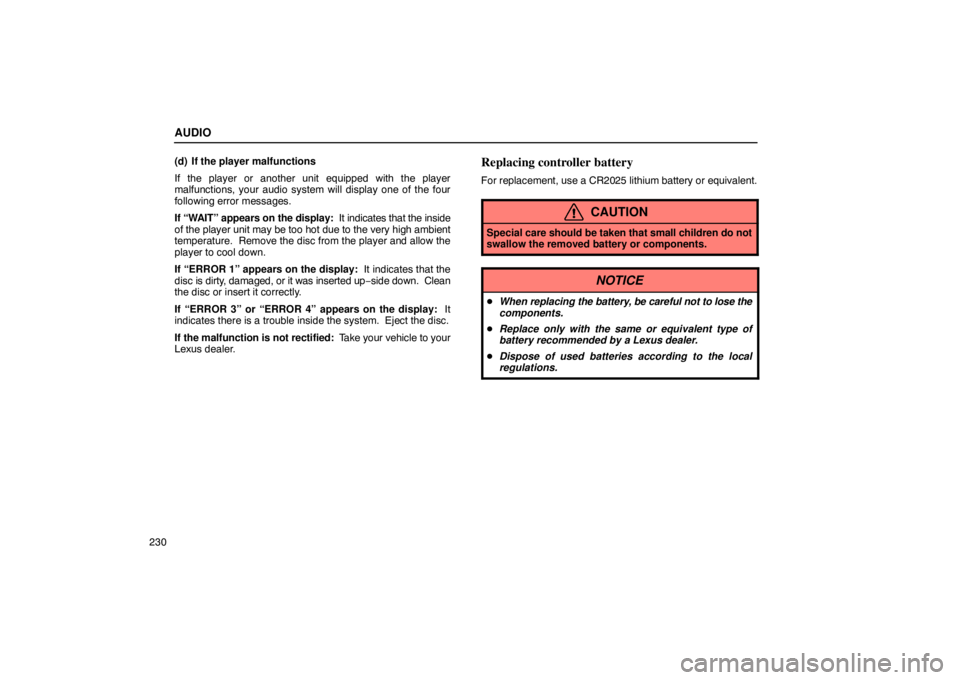
AUDIO
230(d) If the player malfunctions
If the player or another unit equipped with the player
malfunctions, your audio system will display one of the four
following error messages.
If “WAIT” appears on the display:
It indicates that the inside
of the player unit may be too hot due to the very high ambient
temperature. Remove the disc from the player and allow the
player to cool down.
If “ERROR 1” appears on the display: It indicates that the
disc is dirty, damaged, or it was inserted up −side down. Clean
the disc or insert it correctly.
If “ERROR 3” or “ERROR 4” appears on the display: It
indicates there is a trouble inside the system. Eject the disc.
If the malfunction is not rectified: Take your vehicle to your
Lexus dealer.
Replacing controller battery
For replacement, use a CR2025 lithium battery or equivalent.
CAUTION
Special care should be taken that small children do not
swallow the removed battery or components.
NOTICE
� When replacing the battery, be care ful not to lose the
components.
� Replace only with the same or equivalent type of
battery recommended by a Lexus dealer.
� Dispose of used batteries according to the local
regulations.