Page 223 of 415
To return f ront panel control to the
front audio system, turn the knob
counterclockwise. The system will
automatically change back to the
f ront system several seconds af ter
you stop pressing the buttons. To operate the rear entertainment
system f rom the f ront panel, you
must first turn the RR CTRL knob
clockwise to enable the panel. The
amber RR LED will come on to show
that the control panel is now enabled.
Comf ort and Convenience Feat ures
Rear Entertainment System
Operating the DVD Player f rom
the Front Control Panel
220
RR CTRL SELECTOR
KNOB
REAR PWR
BUTTON
RR LED
RDM
BUTTON PLAY
BUTTON PAUSE
BUTTONSEEK/SKIP
BAR
RPT
BUTTON
Page 224 of 415
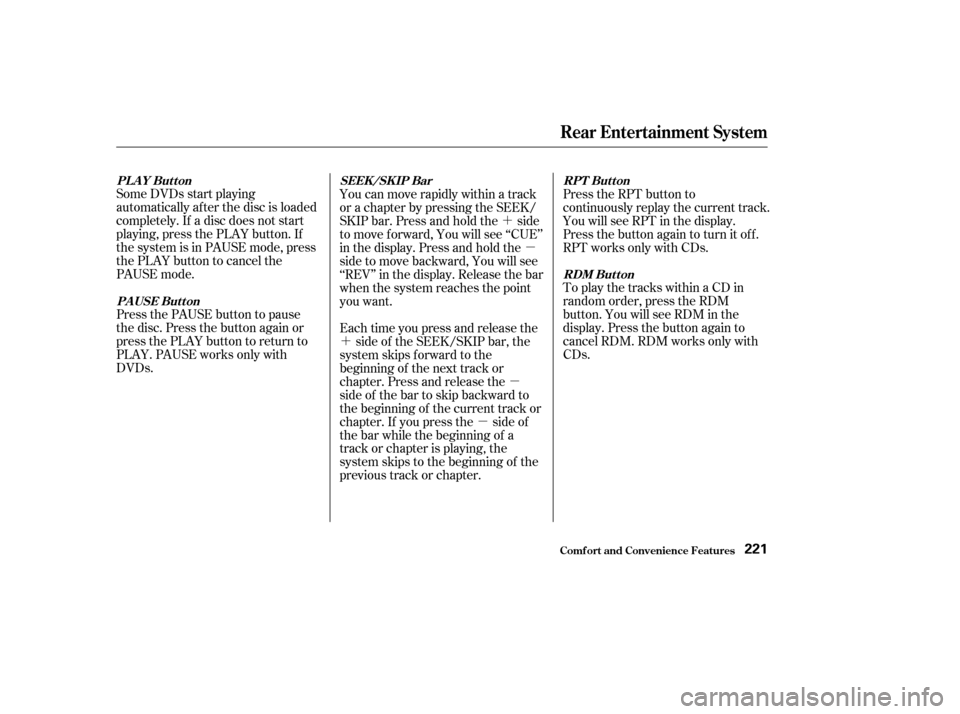
�´�µ
�´ �µ
�µ
Some DVDs start playing
automatically af ter the disc is loaded
completely. If a disc does not start
playing, press the PLAY button. If
the system is in PAUSE mode, press
the PLAY button to cancel the
PAUSE mode.
Press the PAUSE button to pause
the disc. Press the button again or
press the PLAY button to return to
PLAY. PAUSE works only with
DVDs.
Press the RPT button to
continuously replay the current track.
You will see RPT in the display.
Press the button again to turn it off.
RPT works only with CDs.
To play the tracks within a CD in
random order, press the RDM
button. You will see RDM in the
display. Press the button again to
cancel RDM. RDM works only with
CDs.
You can move rapidly within a track
or a chapter by pressing the SEEK/
SKIP bar. Press and hold the side
to move f orward, You will see ‘‘CUE’’
in the display. Press and hold the
side to move backward, You will see
‘‘REV’’ in the display. Release the bar
when the system reaches the point
you want.
Each time you press and release the
side of the SEEK/SKIP bar, the
system skips f orward to the
beginning of the next track or
chapter. Press and release the
side of the bar to skip backward to
the beginning of the current track or
chapter. If you press the side of
the bar while the beginning of a
track or chapter is playing, the
system skips to the beginning of the
previous track or chapter.
Rear Entertainment System
Comf ort and Convenience Feat ures
PLAY Button
PA USE But t on SEEK /SK IP Bar
RPT But t on
RDM Button
221
Page 225 of 415
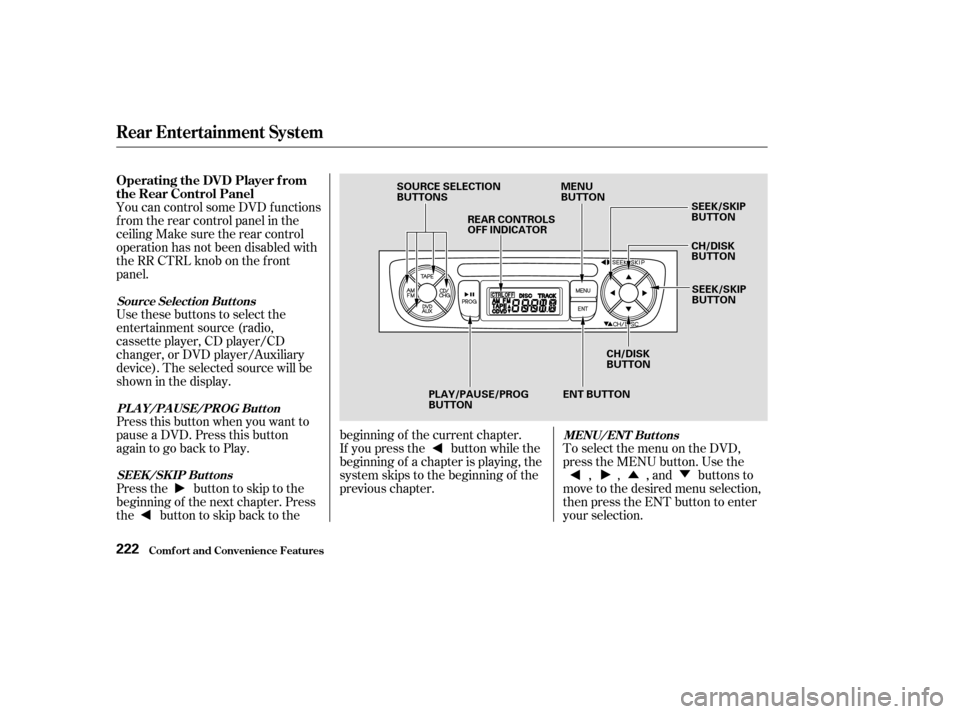
�Û�Ý
You can control some DVD f unctions
f rom the rear control panel in the
ceiling Make sure the rear control
operation has not been disabled with
theRRCTRLknobonthefront
panel.
Use these buttons to select the
entertainment source (radio,
cassette player, CD player/CD
changer, or DVD player/Auxiliary
device). The selected source will be
showninthedisplay.
Press this button when you want to
pause a DVD. Press this button
again to go back to Play.
To select the menu on the DVD,
press the MENU button. Use the , , , and buttons to
move to the desired menu selection,
then press the ENT button to enter
your selection.
Pressthe buttontoskiptothe
beginning of the next chapter. Press
the buttontoskipbacktothe beginning of the current chapter.
If you press the button while the
beginning of a chapter is playing, the
system skips to the beginning of the
previous chapter.
Comf ort and Convenience Feat ures
Rear Entertainment System
Operating the DVD Player f rom
the Rear Control Panel
Source Select ion But t ons
PL A Y/PA USE/PROG But t on MENU/ENT But t ons
SEEK /SK IP But t ons
222
SOURCE SELECTION
BUTTONS REAR CONTROLS
OFF INDICATOR MENU
BUTTON
SEEK/SKIP
BUTTON
CH/DISK
BUTTON
SEEK/SKIP
BUTTON
CH/DISK
BUTTON
ENT BUTTON
PLAY/PAUSE/PROG
BUTTON
Page 226 of 415
CONT INUED
You can control all of the DVD
functions with the remote control.
Make sure the rear control operation
has not been disabled with the RR
CTRL knob on the f ront panel.
When using the remote control,
point it at the rear control panel in
the ceiling.
Press this button to start playing a
DVD. Use these buttons to select the
entertainment source (radio,
cassette player, CD player/CD
changer, or DVD player/Auxiliary
device). The selected source will be
showninthedisplay.
Comf ort and Convenience Feat ures
Rear Entertainment System
Operating the DVD Player with
the Remote Control
Source Select ion But t onsPL A Y/PROG Button
223
SOURCE SELECTION
BUTTONS SEEK/SKIP BUTTONS
DISP BUTTON RETURN (T/C) BUTTON
REW/FWD BUTTONS
STOP BUTTON PAUSE BUTTON
PLAY/PROG BUTTON
MENU BUTTON
SUBTITLE BUTTON
AUDIO BUTTON
ANGLE BUTTON
TITLE BUTTON
Page 227 of 415
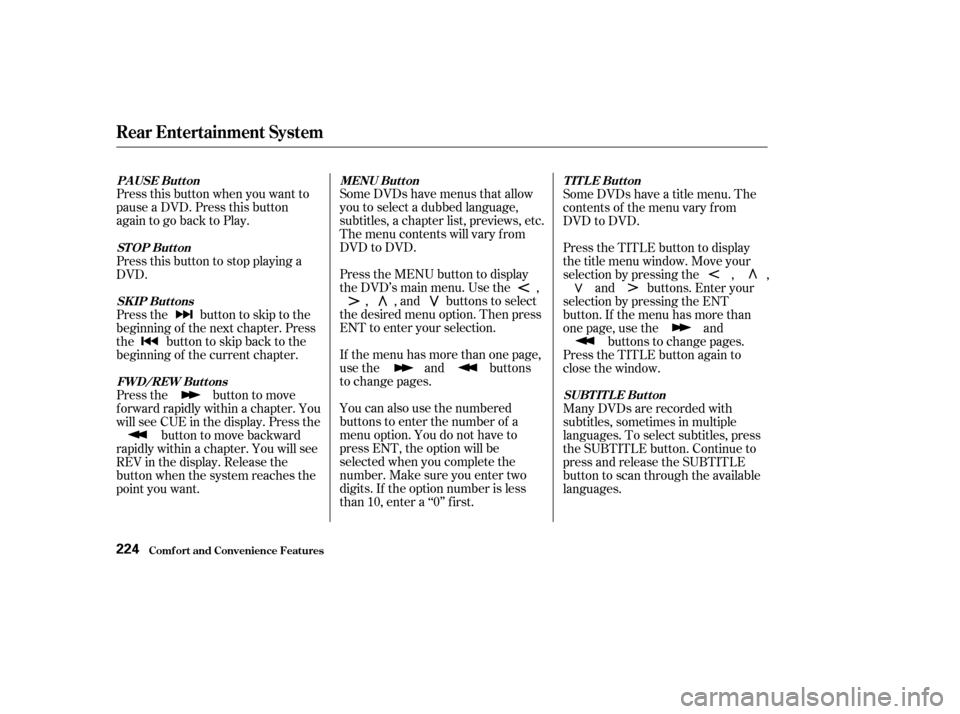
Press this button when you want to
pause a DVD. Press this button
again to go back to Play.Some DVDs have menus that allow
you to select a dubbed language,
subtitles, a chapter list, previews, etc.
Themenucontentswillvaryfrom
DVD to DVD.
Press the MENU button to display
the DVD’s main menu. Use the ,
, , and buttons to select
the desired menu option. Then press
ENT to enter your selection.
If the menu has more than one page,
use the and buttons
to change pages.
You can also use the numbered
buttons to enter the number of a
menu option. You do not have to
press ENT, the option will be
selected when you complete the
number. Make sure you enter two
digits. If the option number is less
than 10, enter a ‘‘0’’ first. Some DVDs have a title menu. The
contents of the menu vary f rom
DVD to DVD.
Press the TITLE button to display
the title menu window. Move your
selection by pressing the , ,
and buttons. Enter your
selection by pressing the ENT
button. If the menu has more than
onepage,usethe and buttons to change pages.
Press the TITLE button again to
close the window.
Many DVDs are recorded with
subtitles, sometimes in multiple
languages. To select subtitles, press
the SUBTITLE button. Continue to
press and release the SUBTITLE
button to scan through the available
languages.
Press this button to stop playing a
DVD.
Pressthe buttontoskiptothe
beginning of the next chapter. Press
the buttontoskipbacktothe
beginning of the current chapter.
Press the button to move
f orward rapidly within a chapter. You
will see CUE in the display. Press the
button to move backward
rapidly within a chapter. You will see
REV in the display. Release the
button when the system reaches the
point you want.
Rear Entertainment System
Comf ort and Convenience Feat ures
PAUSE Button MENU ButtonTITLE Button
SUBT IT L E But t on
STOP Button
SK IP But t ons
FWD/REW Buttons
224
Page 228 of 415
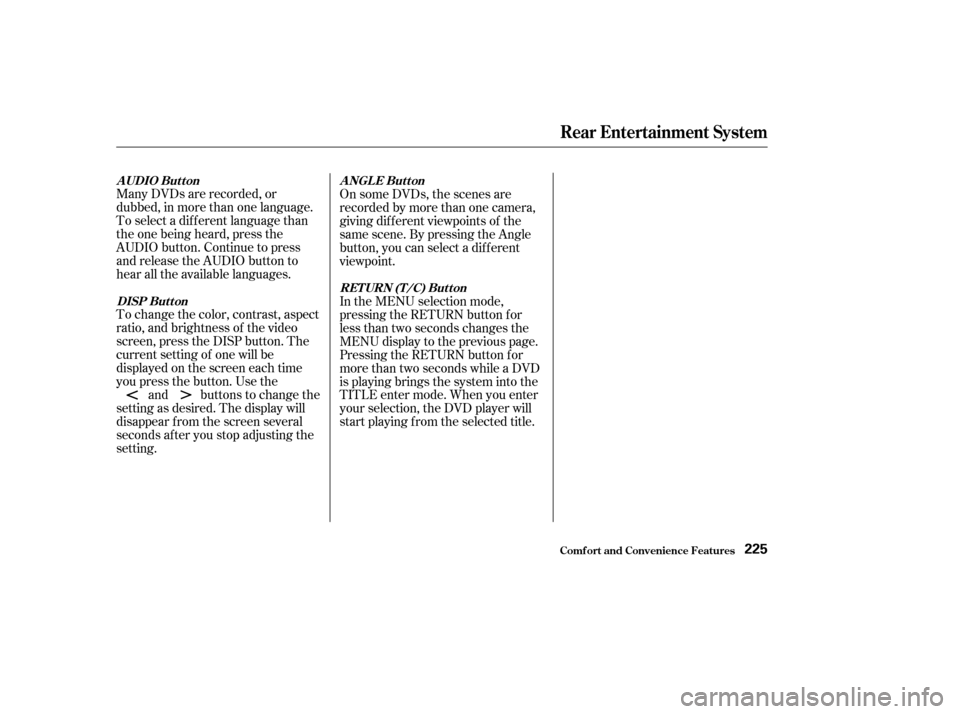
Many DVDs are recorded, or
dubbed, in more than one language.
To select a dif f erent language than
the one being heard, press the
AUDIO button. Continue to press
and release the AUDIO button to
hear all the available languages.
To change the color, contrast, aspect
ratio, and brightness of the video
screen, press the DISP button. The
current setting of one will be
displayed on the screen each time
you press the button. Use theand buttons to change the
setting as desired. The display will
disappear f rom the screen several
seconds af ter you stop adjusting the
setting. On some DVDs, the scenes are
recorded by more than one camera,
giving dif f erent viewpoints of the
same scene. By pressing the Angle
button, you can select a dif f erent
viewpoint.
In the MENU selection mode,
pressing the RETURN button for
less than two seconds changes the
MENU display to the previous page.
Pressing the RETURN button for
more than two seconds while a DVD
is playing brings the system into the
TITLE enter mode. When you enter
your selection, the DVD player will
start playing f rom the selected title.
Rear Entertainment System
Comf ort and Convenience Feat ures
A UDIO Button
DISP But t on A NGL E Button
RETURN (T/C) Button
225
Page 229 of 415
The tips on how to handle and
protect DVDs are basically the same
as those f or compact discs. Ref er to
‘‘Protecting Compact Discs’’ on page.
There are various types of DVDs
available. Some of them are not
compatible with your system.
The DVD player in your Rear
Entertainment System can play DVD
video discs and CDs bearing the
above marks on their packages or
jackets. Those packages or jackets should
also bear the area designation of ‘‘1’’
or ‘‘ALL’’.
DVD-ROMs cannot be played in this
system. 192
Rear Entertainment System
Comf ort and Convenience Feat ures
Protecting DVDs
Playable DVDs
226
Page 230 of 415
IndicationSolution
If you see an error indication in the
display while operating the DVD
player,findthecauseinthechartto
the right. If you cannot clear the
error indication, take the vehicle to
your Honda dealer. Cause
Press the EJECT button and pull out the disc.
Check if the disc is inserted correctly in the
DVD Player.
Make sure the disc is not scratched or damaged.
Press the EJECT button and pull out the disc.
Check the disc for damage or deformation.
If the DVD cannot be pulled out or the error
indication does not disappear after the disc is
ejected, see your Honda dealer.
Do not try to force the disc out of the player.
Will disappear when the temperature returns to
normal.
Run the engine to recharge the battery.
FOCUS Error
Mechanical Error
High Temperature
Low Vehicle Battery
Voltage
Rear Entertainment System
Comf ort and Convenience Feat ures
DVDPlayerErrorIndications
227