Page 68 of 155
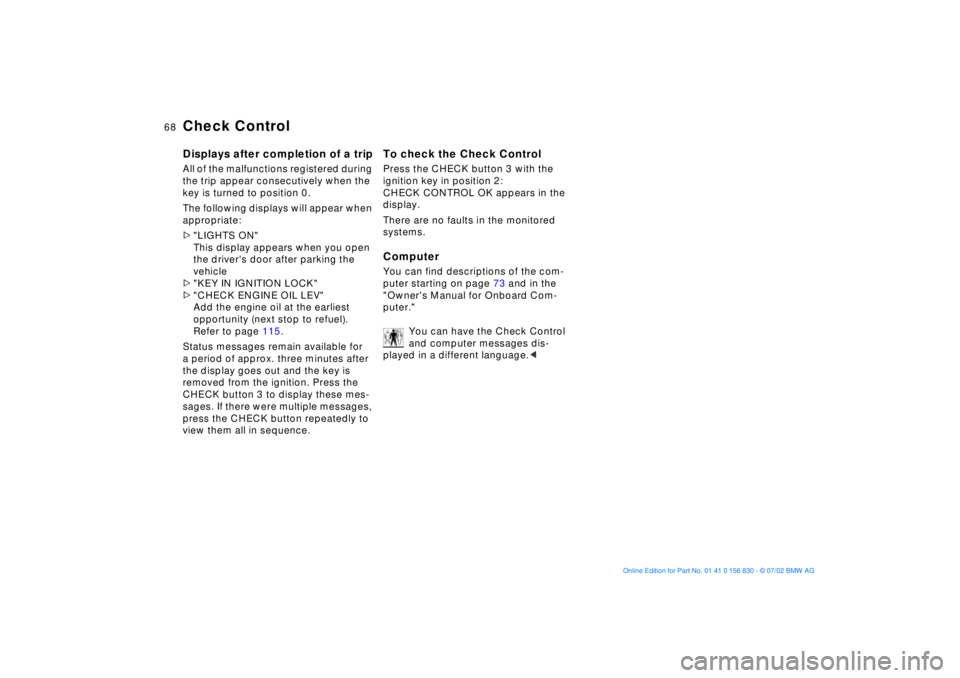
68n
Check ControlDisplays after completion of a tripAll of the malfunctions registered during
the trip appear consecutively when the
key is turned to position 0.
The following displays will appear when
appropriate:
>"LIGHTS ON"
This display appears when you open
the driver's door after parking the
vehicle
>"KEY IN IGNITION LOCK"
>"CHECK ENGINE OIL LEV"
Add the engine oil at the earliest
opportunity (next stop to refuel).
Refer to page 115.
Status messages remain available for
a period of approx. three minutes after
the display goes out and the key is
removed from the ignition. Press the
CHECK button 3 to display these mes-
sages. If there were multiple messages,
press the CHECK button repeatedly to
view them all in sequence.
To check the Check ControlPress the CHECK button 3 with the
ignition key in position 2:
CHECK CONTROL OK appears in the
display.
There are no faults in the monitored
systems.ComputerYou can find descriptions of the com-
puter starting on page 73 and in the
"Owner's Manual for Onboard Com-
puter."
You can have the Check Control
and computer messages dis-
played in a different language.<
Page 69 of 155
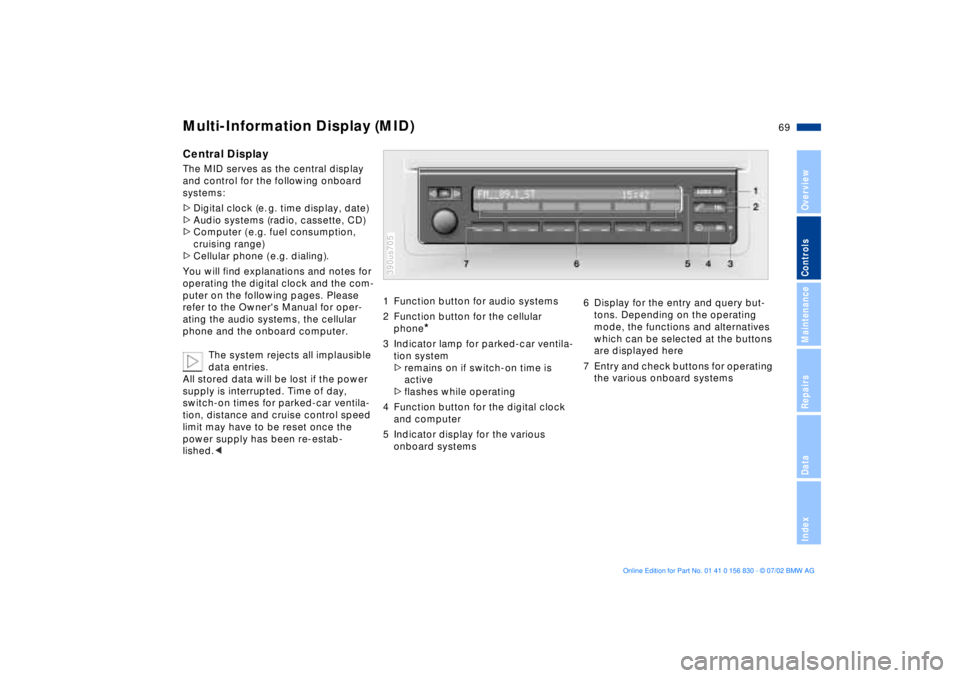
69n
OverviewControlsMaintenanceRepairsDataIndex
Multi-Information Display (MID)Central DisplayThe MID serves as the central display
and control for the following onboard
systems:
>Digital clock (e. g. time display, date)
>Audio systems (radio, cassette, CD)
>Computer ( e.g. fuel consumption,
cruising range)
>Cellular phone ( e.g. dialing).
You will find explanations and notes for
operating the digital clock and the com-
puter on the following pages. Please
refer to the Owner's Manual for oper-
ating the audio systems, the cellular
phone and the onboard computer.
The system rejects all implausible
data entries.
All stored data will be lost if the power
supply is interrupted. Time of day,
switch-on times for parked-car ventila-
tion, distance and cruise control speed
limit may have to be reset once the
power supply has been re-estab-
lished.<
1 Function button for audio systems
2 Function button for the cellular
phone
*
3 Indicator lamp for parked-car ventila-
tion system
>remains on if switch-on time is
active
>flashes while operating
4 Function button for the digital clock
and computer
5 Indicator display for the various
onboard systems390us705
6 Display for the entry and query but-
tons. Depending on the operating
mode, the functions and alternatives
which can be selected at the buttons
are displayed here
7 Entry and check buttons for operating
the various onboard systems
Page 70 of 155

70n
Digital clock
Only make entries when the
vehicle is standing still Ð to avoid
endangering yourself or other road
users.<
Calling up time or datePress the left side of the button.
Display shows:
You can have the time of day displayed
in 12 or 24 hours.
To change the display:
Press the left side of the button.
If the 12-hour time display is in use,
AM or PM appears after the time.
Changing the timePress the left side of the button.
Press the right side of the button:
The dots flash in the display.
To alter the setting:
Press on the left or right, or hold the
button down.
To store the entry:
Press the right side of the button.
Changing the datePress the left side of the button.
Press.
Press the right side of the button:
The dots and the DATE display will
flash.
To alter the setting:
Press on left or right, or hold the button
down.
To store the entry:
Press the right side of the button.
The clock takes leap years into account
and therefore does not have to be reset
manually.
Page 71 of 155
71n
OverviewControlsMaintenanceRepairsDataIndex
Digital clockReminder signalYou can program an hourly reminder
signal (Memo), that will, for example,
remind you of news broadcasts.
Press the left side of the button.
Press:
MEMO OFF appears in the display for
entry and query buttons, and the tone
symbol will appear in the upper right of
the display.
A signal is then heard 15 seconds
before each hour.
StopwatchPress the left side of the button.
Press.
Display shows:
To start the stopwatch:
Press the right side of the button.
To take an intermediate time reading:
Press.
Press:
The stopwatch display can be seen
counting up; the stopwatch continues
to run.
To halt the stopwatch:
Press the right side of the button.
The stopwatch is halted when the
ignition key is turned back to 0,
but starts to run again when the ignition
key is turned to 1.<
Page 72 of 155

72n
Digital clockSetting activation times for
parked-car ventilation systemYou can enter two different activation
times.
After 30 minutes, the ventilation will
switch off automatically.
Please observe the instructions
for operating the parked-car venti-
lation system on page 92.<
Press the left side of the button.
Press on the left or right.
Display shows:
Press the right side of the button:
Display flashes, e. g. TIMER 1.
To enter the time:
Press on left or right, or hold down.
To confirm the entry:
Press the right side of the button.
The activated time is marked with an
asterisk.
The switch-on times remain memorized
until new entries are made.
You can change switch-on times that
have already been memorized by set-
ting a new time using the procedure
described above.
When the switch-on time is active, the
LED comes on in the MID. During actual
operation of the ventilation, the LED
flashes. The LED goes out when the
system is switched off.
To activate/deactivate the time:
Press twice.Turning the parked-car ventilation
system on and off directly
The parked-car ventilation system
is available exclusively in ignition
key position 1.<
Press the left side of the button.
Press
or
press.
Page 73 of 155
73n
OverviewControlsMaintenanceRepairsDataIndex
Computer
Only make entries when the
vehicle is standing still Ð to avoid
endangering yourself or other road
users.<
Computer calculations begin at the
start of the journey.
Display information can also be
accessed by remote control, refer to
page 77.
Speed limitSpeed limit entry:
You can enter the road speed here
at which you wish to hear and see a
reminder signal: a signal will sound, the
word LIMIT will flash and the stored
speed will briefly flash in the Check
Control display on the instrument
cluster.
The speed limit reminder is only
repeated if the vehicle has in the mean-
time been driven at least approx. 3 mph
(5 km/h) slower.
Press the right side of the button.
Press.
Press the right side of the button.
Display shows:
Enter the limit by pressing the function
buttons.
To correct an entry:
Press the left side of the button and
repeat the entry.
To store the entry:
Press the right side of the button.
Page 74 of 155
74n
ComputerTo adopt the current speed as the
speed limit:
Press the right side of the button.
Press.
Press twice at right.
Deactivating the speed limit:
Press the right side of the button.
Press.
The LIMIT display goes out, but the
stored limit is not lost and can be re-
activated by pressing the LIMIT button.
Distance to destinationThe remaining distance to the destina-
tion will be displayed on the screen.
This is of course only possible if you
entered the entire distance before
starting the journey.
Enter:
Press the right side of the button.
Press the left side of the button.
Press the right side of the button.
Display shows:
You can enter the distance by pressing
the function buttons.
To correct an entry:
Press the left side of the button and
repeat the entry.
To store the entry:
Press the right side of the button.
To recall stored value:
Press the right side of the button.
Press the left side of the button.
Page 75 of 155
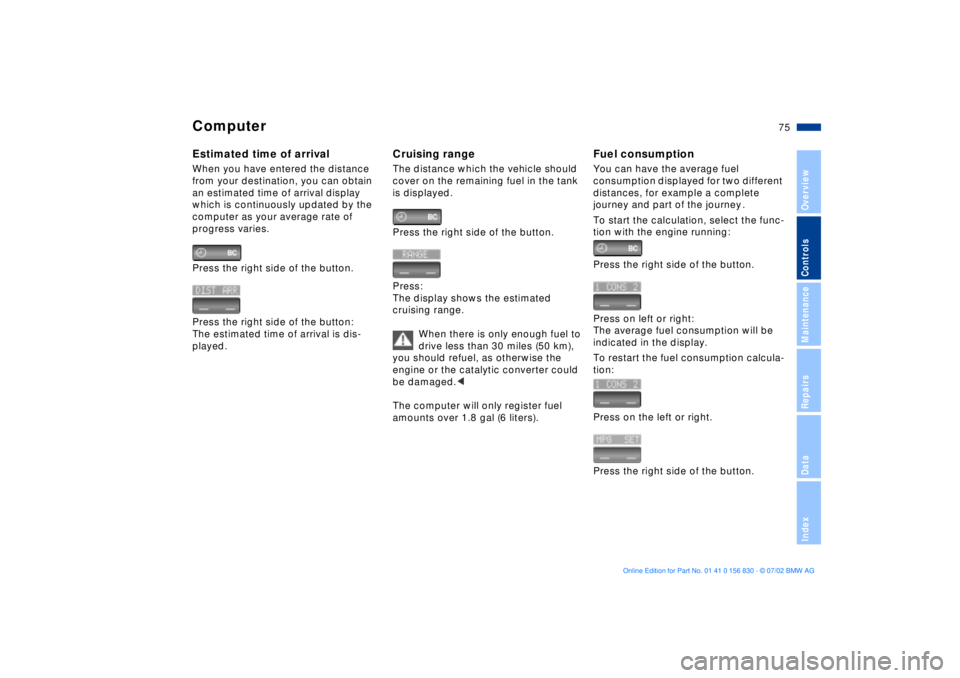
75n
OverviewControlsMaintenanceRepairsDataIndex
ComputerEstimated time of arrivalWhen you have entered the distance
from your destination, you can obtain
an estimated time of arrival display
which is continuously updated by the
computer as your average rate of
progress varies.
Press the right side of the button.
Press the right side of the button:
The estimated time of arrival is dis-
played.
Cruising rangeThe distance which the vehicle should
cover on the remaining fuel in the tank
is displayed.
Press the right side of the button.
Press:
The display shows the estimated
cruising range.
When there is only enough fuel to
drive less than 30 miles (50 km),
you should refuel, as otherwise the
engine or the catalytic converter could
be damaged.<< < <
The computer will only register fuel
amounts over 1.8 gal (6 liters).
Fuel consumptionYou can have the average fuel
consumption displayed for two different
distances, for example a complete
journey and part of the journey .
To start the calculation, select the func-
tion with the engine running:
Press the right side of the button.
Press on left or right:
The average fuel consumption will be
indicated in the display.
To restart the fuel consumption calcula-
tion:
Press on the left or right.
Press the right side of the button.