Page 156 of 235
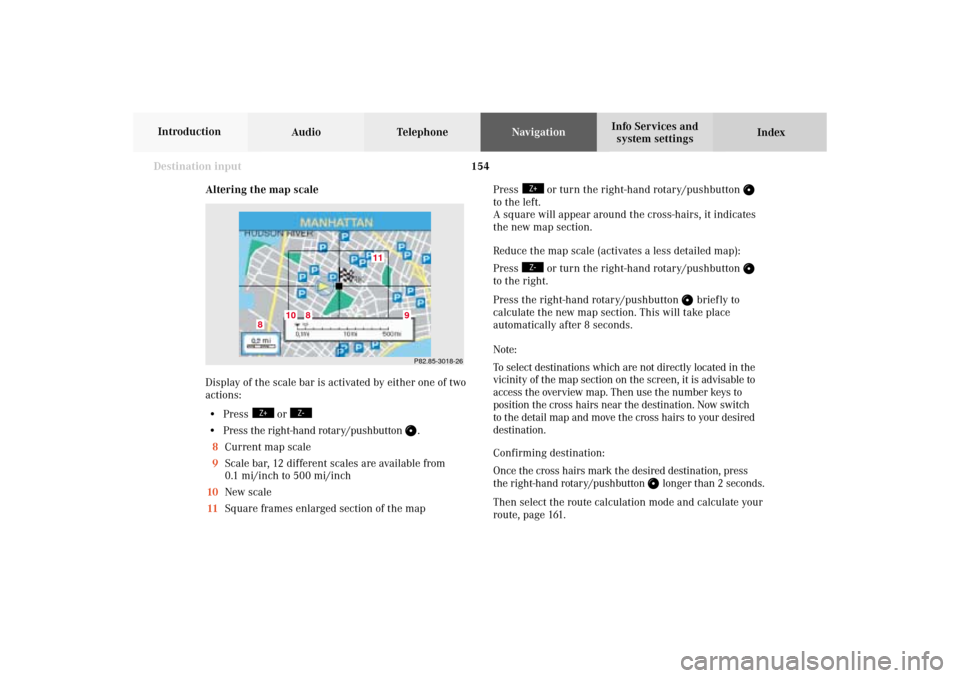
154
Destination input
Audio TelephoneNavigation
Index Info Services and
system settings Introduction
Altering the map scale
Display of the scale bar is activated by either one of two
actions:
• Press
or
• Press the right-hand rotary/pushbutton
.
8Current map scale
9Scale bar, 12 different scales are available from
0.1 mi/inch to 500 mi/inch
10New scale
11Square frames enlarged section of the mapP82.85-3018-26
11
10
8
8
9
Press
or turn the right-hand rotary/pushbutton
to the left.
A square will appear around the cross-hairs, it indicates
the new map section.
Reduce the map scale (activates a less detailed map):
Press
or turn the right-hand rotary/pushbutton
to the right.
Press the right-hand rotary/pushbutton
brief ly to
calculate the new map section. This will take place
automatically after 8 seconds.
Note:
To select destinations which are not directly located in the
vicinity of the map section on the screen, it is advisable to
access the overview map. Then use the number keys to
position the cross hairs near the destination. Now switch
to the detail map and move the cross hairs to your desired
destination.
Confirming destination:
Once the cross hairs mark the desired destination, press
the right-hand rotary/pushbutton
longer than 2 seconds.
Then select the route calculation mode and calculate your
route, page 161.
08-NAVI1-203-US.pm507.06.2001, 16:50 Uhr 154
Page 158 of 235
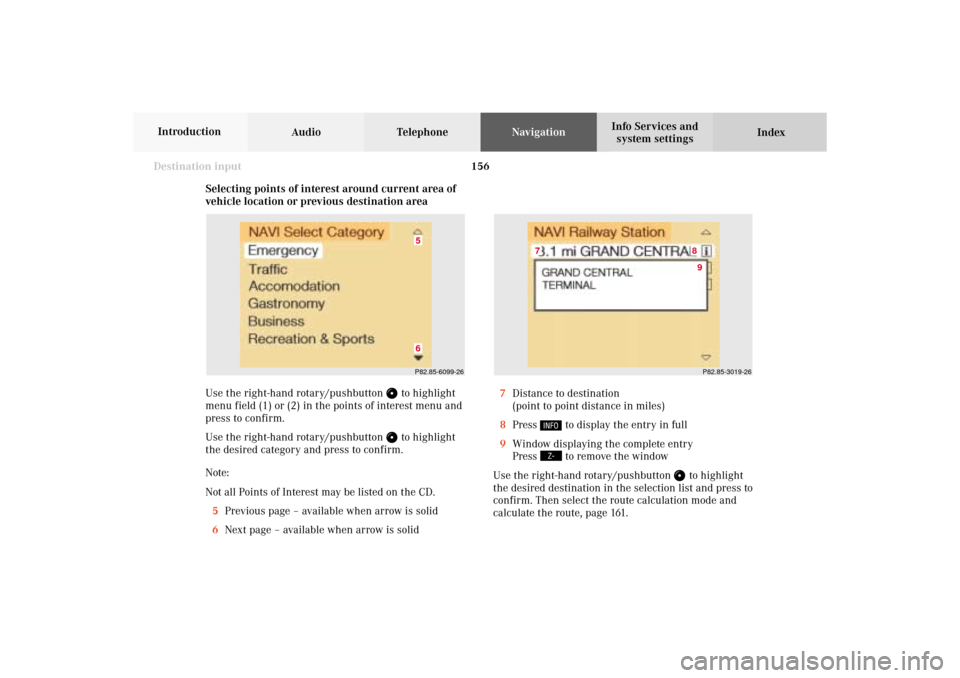
156
Destination input
Audio TelephoneNavigation
Index Info Services and
system settings Introduction
Selecting points of interest around current area of
vehicle location or previous destination area
Use the right-hand rotary/pushbutton
to highlight
menu field (1) or (2) in the points of interest menu and
press to confirm.
Use the right-hand rotary/pushbutton to highlight
the desired category and press to confirm.
Note:
Not all Points of Interest may be listed on the CD.
5Previous page – available when arrow is solid
6Next page – available when arrow is solid
P82.85-6099-2665
P82.85-3019-268
7
9
7Distance to destination
(point to point distance in miles)
8Press
to display the entry in full
9Window displaying the complete entry
Press to remove the window
Use the right-hand rotary/pushbutton
to highlight
the desired destination in the selection list and press to
confirm. Then select the route calculation mode and
calculate the route, page 161.
08-NAVI1-203-US.pm507.06.2001, 16:50 Uhr 156
Page 162 of 235
160
Destination input
Audio TelephoneNavigation
Index Info Services and
system settings Introduction
Selecting the last destinations
Use the right-hand rotary/pushbutton
to highlight
the “Last destinations” menu field in the main
destination input menu and press to confirm.
A list will be activated. The last 12 destinations entered
will be displayed.Use the right-hand rotary/pushbutton
to highlight
the desired destination and press it to confirm your
selection.
The route mode menu will appear.
Select the route calculation mode and calculate the
route, page 161.
P82.85-6136-26
08-NAVI1-203-US.pm507.06.2001, 16:50 Uhr 160
Page 164 of 235
162
Destination input
Audio TelephoneNavigation
Index Info Services and
system settings Introduction
The menu on the screen indicates:
7The method of calculation
8The destination
You will hear the voice output “The route is being
calculated”.
To cancel route calculation:
Press
or press the right-hand rotary/pushbutton
to confirm the cancel menu field.
The main destination entry menu will appear on the
screen.After a few seconds, the symbol display will appear:
9The driving route is being calculated,
other messages may also appear here during route
guidance, page 165
10Arrow indicating the direction to the destination
(point to point distance),
may also by displayed briefly during route guid-
ance, e.g. if you are driving on roads/road sections
that are not stored on the Navigation CD.
11Distance to the destination (point to point distance)
Calculate the route
P82.85-6104-26
8
7
P82.85-6105-26
10
11
9
08-NAVI1-203-US.pm507.06.2001, 16:51 Uhr 162
Page 167 of 235
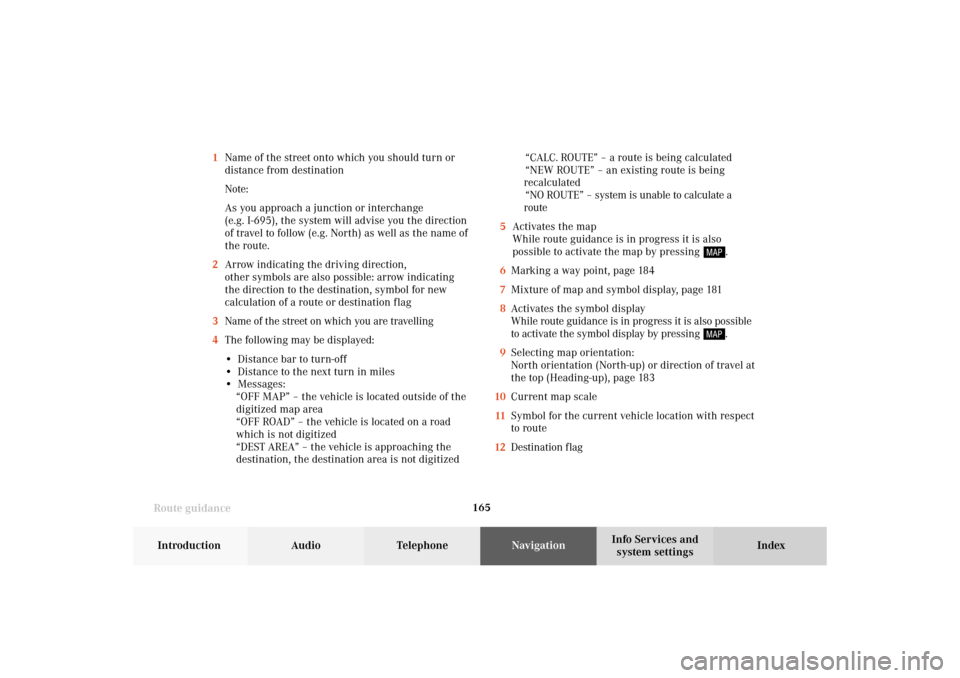
165
Route guidance
Introduction
Audio
Telephone
Navigation
Index Info Services and
system settings 1Name of the street onto which you should turn or
distance from destination
Note:
As you approach a junction or interchange
(e.g. I-695), the system will advise you the direction
of travel to follow (e.g. North) as well as the name of
the route.
2Arrow indicating the driving direction,
other symbols are also possible: arrow indicating
the direction to the destination, symbol for new
calculation of a route or destination f lag
3Name of the street on which you are travelling
4The following may be displayed:
• Distance bar to turn-off
• Distance to the next turn in miles
• Messages:
“OFF MAP” – the vehicle is located outside of the
digitized map area
“OFF ROAD” – the vehicle is located on a road
which is not digitized
“DEST AREA” – the vehicle is approaching the
destination, the destination area is not digitized“CALC. ROUTE” – a route is being calculated
“NEW ROUTE” – an existing route is being
recalculated
“NO ROUTE” – system is unable to calculate a
route
5Activates the map
While route guidance is in progress it is also
possible to activate the map by pressing
.
6Marking a way point, page 184
7Mixture of map and symbol display, page 181
8Activates the symbol display
While route guidance is in progress it is also possible
to activate the symbol display by pressing .
9Selecting map orientation:
North orientation (North-up) or direction of travel at
the top (Heading-up), page 183
10Current map scale
11Symbol for the current vehicle location with respect
to route
12Destination f lag
09-NAVI2-203-US.pm507.06.2001, 16:55 Uhr 165
Page 168 of 235
166 Route guidance
Audio TelephoneNavigation
Index Info Services and
system settings Introduction
Route guidance is visual with screen displays and
acoustic with voice outputs.
You can select the following screen displays during
route guidance:
• Symbol display – always appears after a route has
been calculated
• Map display – activate the map with menu field (5),
switch back with menu field (8)
• Mix – before the vehicle makes a turn the
COMAND switches automatically to the symbol
display, and the map is displayed again once the
turn has been completedIn the map display, menu fields (6), (8) and (9) are
removed after 15 seconds. Turn the right-hand rotary/
pushbutton
to display the menu field again.
09-NAVI2-203-US.pm507.06.2001, 16:55 Uhr 166
Page 169 of 235
167
Route guidance
Introduction
Audio
Telephone
Navigation
Index Info Services and
system settings Requesting destination and route information
After the route has been calculated, it is possible to
request destination and route information.
Press
.1Estimated time of arrival
2Distance from destination
Use the right-hand rotary/pushbutton
to highlight
the menu field and press it to confirm:
3Displays the route list, page 168
4Displays the location map, page 169
5Displays current destination, page 170
6Requests the route mode, page 171
7Activates the route map, page 172
8Displays stop-over, page 173
Route guidance is switched off:
The last destination driven to will appear in line (1).
P82.85-6106-26
12
3
6
7
45
8
09-NAVI2-203-US.pm507.06.2001, 16:55 Uhr 167
Page 170 of 235
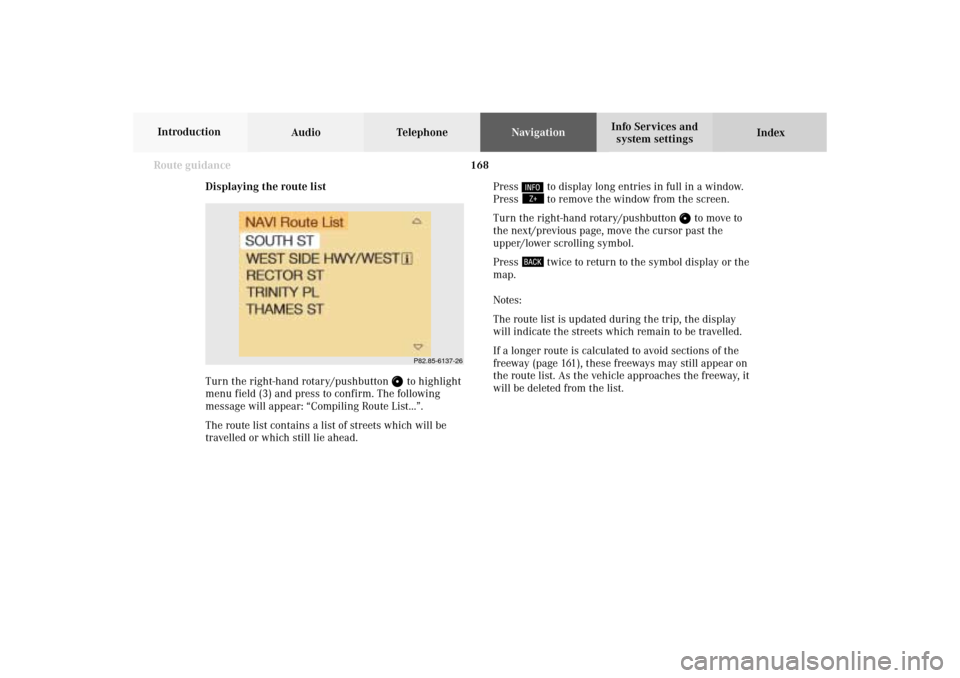
168 Route guidance
Audio TelephoneNavigation
Index Info Services and
system settings Introduction
Displaying the route list
Turn the right-hand rotary/pushbutton
to highlight
menu field (3) and press to confirm. The following
message will appear: “Compiling Route List...”.
The route list contains a list of streets which will be
travelled or which still lie ahead.Press
to display long entries in full in a window.
Press to remove the window from the screen.
Turn the right-hand rotary/pushbutton
to move to
the next/previous page, move the cursor past the
upper/lower scrolling symbol.
Press
twice to return to the symbol display or the
map.
Notes:
The route list is updated during the trip, the display
will indicate the streets which remain to be travelled.
If a longer route is calculated to avoid sections of the
freeway (page 161), these freeways may still appear on
the route list. As the vehicle approaches the freeway, it
will be deleted from the list.
P82.85-6137-26
09-NAVI2-203-US.pm507.06.2001, 16:56 Uhr 168