Page 213 of 235
System settings211Introduction
Audio Telephone
Navigation
Index Info Services and
system settings Activating the main system settings menu
Press
in any menu.
The main system settings menu is loaded.
1Information on the date, time
Format depends on the time format selected,
to select the time format, page 221
2Adjusting the brightness, page 212
3Accessing the settings menu, page 213
4Switching on an external audio source, e.g. a tape
deck, page 2255Country setting,
the time zone can also be displayed
Note on (5):
Information is shown if the clock has been set to GPS
reception and if a country, e.g. USA, Canada and time
zone was selected, page 218.
Setting the clock with GPS reception, page 216.
P82.85-6134-26
4
3
1
2
11-SYSTEM-203-US.pm507.06.2001, 17:10 Uhr 211
Page 215 of 235
System settings213Introduction
Audio Telephone
Navigation
Index Info Services and
system settings Activating Settings menu
Use the right-hand rotary/pushbutton
to highlight
the “Settings” menu field in the main system settings
menu and press to confirm.
The settings menu will appear.1Selects the language, page 214
2Sets the date and time, page 215
3Switches the beep tones on and off, page 222
4Setting changeover between day and night display,
page 223
5Activates factory settings, page 224
P82.85-3070-26
5321
4
11-SYSTEM-203-US.pm507.06.2001, 17:10 Uhr 213
Page 216 of 235
214 System settings
Audio Telephone Navigation
Index Info Services and
system settings Introduction
Selecting the language
Press the right-hand rotary/pushbutton
to confirm
the highlighted “Language...” menu field in the settings
menu.
The languages list will appear.
1Current language setting appears in red
2Page back, if the arrow is filled in
3Page forward for more languages
Use the right-hand rotary/pushbutton to highlight
the desired language and press to confirm.The message “Loading the xx language” will be
displayed.
The language selected will be loaded.
You will hear the corresponding voice output.
Note:
The language affects the menu text displays and the
voice output during route guidance.
After the language has been loaded, the main system
settings menu will appear with the display text in the
language selected.
P82.85-2675-2632
1
11-SYSTEM-203-US.pm507.06.2001, 17:10 Uhr 214
Page 217 of 235
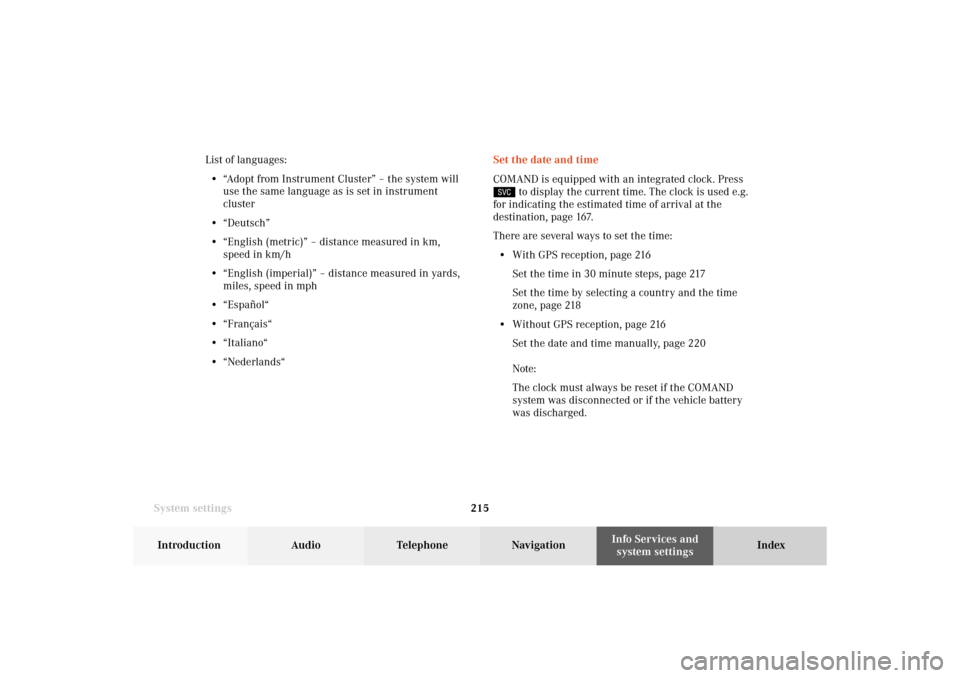
System settings215Introduction
Audio Telephone
Navigation
Index Info Services and
system settings Set the date and time
COMAND is equipped with an integrated clock. Press
to display the current time. The clock is used e.g.
for indicating the estimated time of arrival at the
destination, page 167.
There are several ways to set the time:
• With GPS reception, page 216
Set the time in 30 minute steps, page 217
Set the time by selecting a country and the time
zone, page 218
• Without GPS reception, page 216
Set the date and time manually, page 220
Note:
The clock must always be reset if the COMAND
system was disconnected or if the vehicle battery
was discharged. List of languages:
• “Adopt from Instrument Cluster” – the system will
use the same language as is set in instrument
cluster
• “Deutsch”
• “English (metric)” – distance measured in km,
speed in km/h
• “English (imperial)” – distance measured in yards,
miles, speed in mph
• “Español“
• “Français“
• “Italiano“
• “Nederlands“
11-SYSTEM-203-US.pm507.06.2001, 17:10 Uhr 215
Page 218 of 235
216 System settings
Audio Telephone Navigation
Index Info Services and
system settings Introduction
With GPS reception
Use the right-hand rotary/pushbutton
to highlight
the “Date/Time ...” menu field in the “Settings” menu
(page 213) and press to confirm.
1GPS symbol indicates GPS time reception
2Setting the clock to a 30 minute increments,
Activating the setting mode, page 217
3Selecting the country and time zone, page 218
4Selecting the time format, page 221Without GPS reception
5Setting the date and time manually, page 220
Note:
If GPS time is not available, the GPS symbol (1) will not
appear in the display.
P82.85-3071-26
2
1
3
4
P82.85-3072-26
4
5
11-SYSTEM-203-US.pm507.06.2001, 17:10 Uhr 216
Page 219 of 235
System settings217Introduction
Audio Telephone
Navigation
Index Info Services and
system settings GPS reception: setting the time in 30 minute
increments
Activating the setting mode:
Press the right-hand rotary/pushbutton
. The
minutes will appear in red lettering.
Altering the time to a 30 minute increments:
Setting the clock ahead – Turn the right-hand rotary/
pushbutton
to the right, the time will move back 30
minutes with each click.
Setting the clock back – Turn the right-hand rotary/
pushbutton to the left, the time will move back 30
minutes with each click.Canceling the setting mode:
Press the right-hand rotary/pushbutton
. The
minutes will appear in black lettering.
To activate the main System settings menu, either:
• Press
• Press the right-hand rotary/pushbutton
longer
than 2 seconds.
The new time will appear in the display.
P82.85-2677-26
P82.85-3073-26
11-SYSTEM-203-US.pm507.06.2001, 17:10 Uhr 217
Page 221 of 235
System settings219Introduction
Audio Telephone
Navigation
Index Info Services and
system settings
P82.85-2686-26
P82.85-3076-26
For countries with several time zones (e.g. Canada,
USA):
After you have confirmed the country, the “Timezone”
menu is activated. Highlight the zone you want with the
right-hand rotary/pushbutton
and confirm by
pressing.In the next menu, press the right-hand rotary/pushbutton
to set the menu field “Automatic S/W time”.
“Automatic S/W time” menu field - there is change of
time in this country/timezone and the dates of time
changes are known. Checkmark
indicates that
automatic time change is active.
“Summer time” menu field – the dates of time changes
are unknown, the change to the winter time must be
made manually, page 220.
Press the right-hand rotary/pushbutton
longer than 2
seconds. The settings are adopted, and the main system
menu is displayed.
11-SYSTEM-203-US.pm507.06.2001, 17:11 Uhr 219
Page 223 of 235
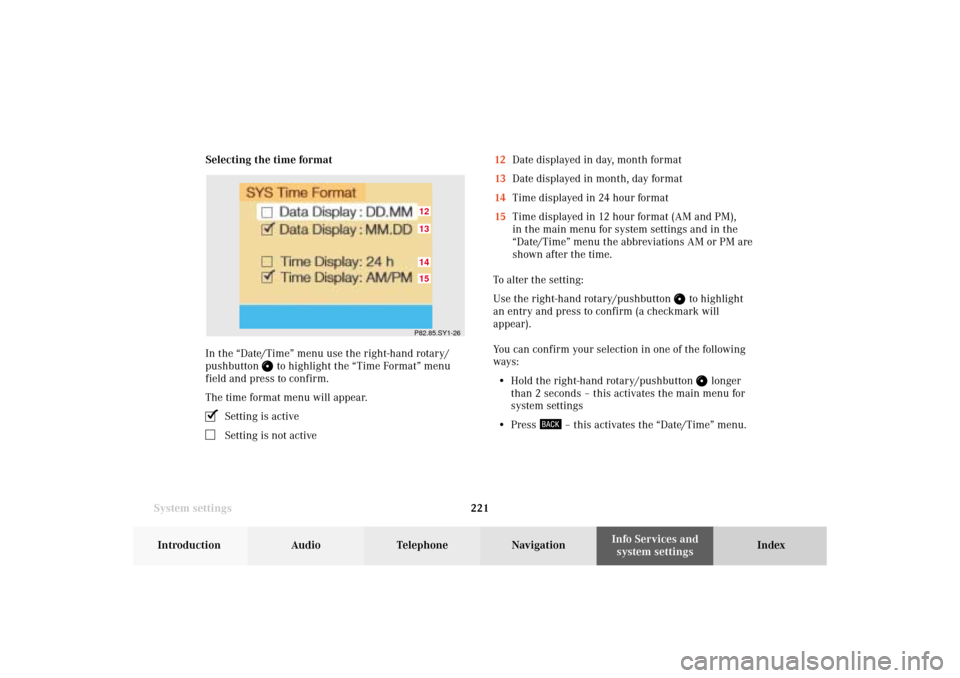
System settings221Introduction
Audio Telephone
Navigation
Index Info Services and
system settings Selecting the time format
In the “Date/Time” menu use the right-hand rotary/
pushbutton
to highlight the “Time Format” menu
field and press to confirm.
The time format menu will appear.
Setting is activeSetting is not active12Date displayed in day, month format
13Date displayed in month, day format
14Time displayed in 24 hour format
15Time displayed in 12 hour format (AM and PM),
in the main menu for system settings and in the
“Date/Time” menu the abbreviations AM or PM are
shown after the time.
To alter the setting:
Use the right-hand rotary/pushbutton
to highlight
an entry and press to confirm (a checkmark will
appear).
You can confirm your selection in one of the following
ways:
• Hold the right-hand rotary/pushbutton
longer
than 2 seconds – this activates the main menu for
system settings
• Press
– this activates the “Date/Time” menu.
P82.85.SY1-2615121413
11-SYSTEM-203-US.pm507.06.2001, 17:11 Uhr 221