Page 183 of 235
181
Route guidance
Introduction
Audio
Telephone
Navigation
Index Info Services and
system settings Route guidance with a mixture of map and
symbol display
P82.85-2636-26
Mix:
Before a turn-off, the symbol display is activated
automatically from the map display. After you have
made the turn, the map is displayed again.
Switching the mix function on:
Use the right-hand rotary/pushbutton
to highlight
the menu field “Mix” in the symbol display and
confirm by pressing. “Mix” is shown in red.The symbol display is activated before you have to
make the turn e.g. a U-turn. After you have made the U-
turn, the display switches back to the map.
Switching the mix function off:
Use the right-hand rotary/pushbutton
to highlight
the menu field “Mix” in the map or symbol display and
confirm by pressing. “Mix” is shown in black.
P82.85-3035-26
09-NAVI2-203-US.pm507.06.2001, 16:56 Uhr 181
Page 185 of 235
183
Route guidance
Introduction
Audio
Telephone
Navigation
Index Info Services and
system settings Selecting map orientation
1Select map orientation:
North arrow
– The map is displayed facing due
north (North-up).
Compass needle
(black tip pointing to the north)
– The map is displayed facing driving direction
pointing up (Heading-up).
2Symbol for the current vehicle positionTo select Heading-up:
Use the right-hand rotary/pushbutton
to highlight
menu field (1) and press to confirm. The symbol (2)
points in the driving direction.
To return to North-up:
Use the right-hand rotary/pushbutton to highlight
the menu field (1) and press to confirm.
The north arrow is displayed again.
P82.85-3038-26
2
1
P82.85-3039-26
2
09-NAVI2-203-US.pm507.06.2001, 16:56 Uhr 183
Page 186 of 235
184 Route guidance
Audio TelephoneNavigation
Index Info Services and
system settings Introduction
Marking a way point
1Activate Way point menu
During route guidance it is possible to store a way
point.
Use the right-hand rotary/pushbutton
to highlight
button (1) in the symbol display and press to confirm.2Select gas station, parking, hospitals or
shopping centers from a list.
Not all Way Points may be listed on the CD.
3Activate the Destination entry menu,
Entering destination address, page 140
4Activates the “Point of Interest” menu,
page 155
5Activates the destination memory, page 196
P82.85-6128-26
2
3
4
5
P82.85-3040
1
09-NAVI2-203-US.pm507.06.2001, 16:56 Uhr 184
Page 188 of 235
186 Route guidance
Audio TelephoneNavigation
Index Info Services and
system settings Introduction
Delete way point
Use the right-hand rotary/pushbutton
to highlight
the menu field “Stop” in the symbol or map display and
confirm by pressing.
Note:
If the menu bar is not visible in the map, turn the right-
hand rotary/pushbutton
to display it on the screen.
P82.85-6129-26
When the menu is activated, the menu field “Delete
stop-over” is highlighted.
Press the right-hand rotary/pushbutton
to confirm.
To abort cancelling the way point:
Press
to return to the route guidance.
Note:
It is also possible to delete a way point in the menu
(page 191).
09-NAVI2-203-US.pm507.06.2001, 16:56 Uhr 186
Page 191 of 235
189
Route guidance
Introduction
Audio
Telephone
Navigation
Index Info Services and
system settings Detour in route list
Turn the right-hand rotary/pushbutton
to highlight
the “Detour in Route List...” menu field in the main
detour menu and press it to confirm.
The following message will appear: “The route list is
being calculated”.
Then the route list will appear on the screen.Activating the detour function:
Press the right-hand rotary/pushbutton
. The street
marked will appear in red.
5Street cannot be blocked off
6“+” symbol – Street contains several sections which
can be blocked off
Press
to access the detailed route list,
page 187
7Blocked street will appear in red
Press to display longer entries in a window in
full.
Press to remove the window from the screen.
P82.85-3061-26
6
7
5
09-NAVI2-203-US.pm507.06.2001, 16:57 Uhr 189
Page 192 of 235
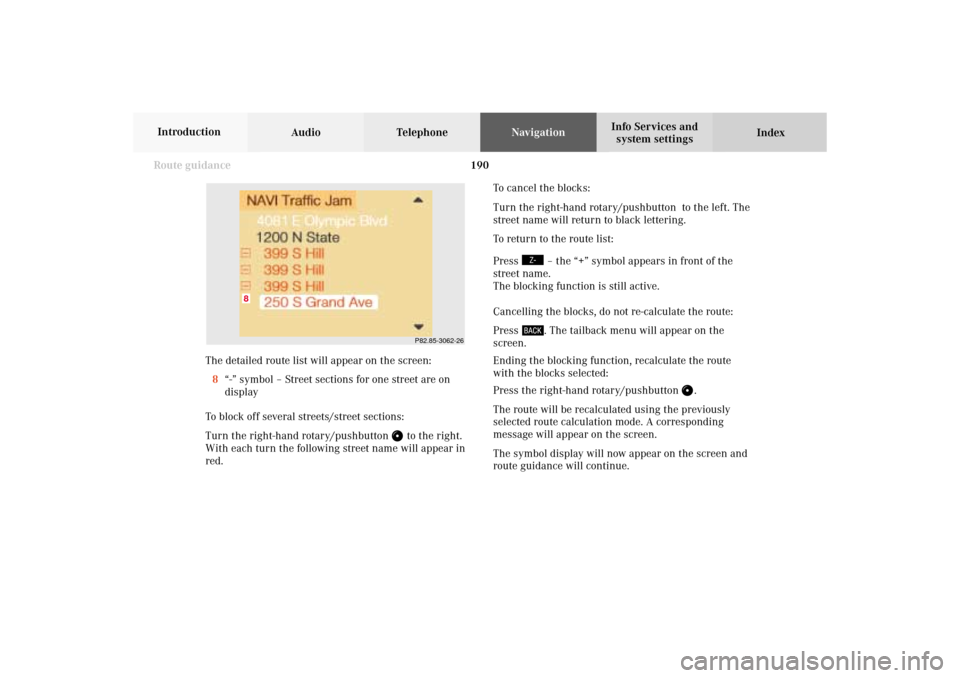
190 Route guidance
Audio TelephoneNavigation
Index Info Services and
system settings Introduction
P82.85-3062-26
8
The detailed route list will appear on the screen:
8“-” symbol – Street sections for one street are on
display
To block off several streets/street sections:
Turn the right-hand rotary/pushbutton
to the right.
With each turn the following street name will appear in
red.To cancel the blocks:
Turn the right-hand rotary/pushbutton to the left. The
street name will return to black lettering.
To return to the route list:
Press
– the “+” symbol appears in front of the
street name.
The blocking function is still active.
Cancelling the blocks, do not re-calculate the route:
Press . The tailback menu will appear on the
screen.
Ending the blocking function, recalculate the route
with the blocks selected:
Press the right-hand rotary/pushbutton
.
The route will be recalculated using the previously
selected route calculation mode. A corresponding
message will appear on the screen.
The symbol display will now appear on the screen and
route guidance will continue.
09-NAVI2-203-US.pm507.06.2001, 16:57 Uhr 190
Page 193 of 235
191
Route guidance
Introduction
Audio
Telephone
Navigation
Index Info Services and
system settings Resetting functions during route guidance
3Cancels a detour (road sections blocked in the route
list, page 189)
4Resets all functions
The route will be recalculated using the previously
selected calculation mode. The corresponding informa-
tion will appear on the screen.
Then the symbol display will appear and route guid-
ance will continue.
Note:
Menu fields (2) and (3) are not available if no detour
has been selected.
P82.85-3042-2632
1
4
Press
during route guidance.
Use the right-hand rotary/pushbutton
to highlight
the desired menu field and press it to confirm.
1Delete a way point
2Cancels a detour (traffic jam ahead)
Selecting a detour during route guidance, page 187
09-NAVI2-203-US.pm507.06.2001, 16:57 Uhr 191
Page 194 of 235
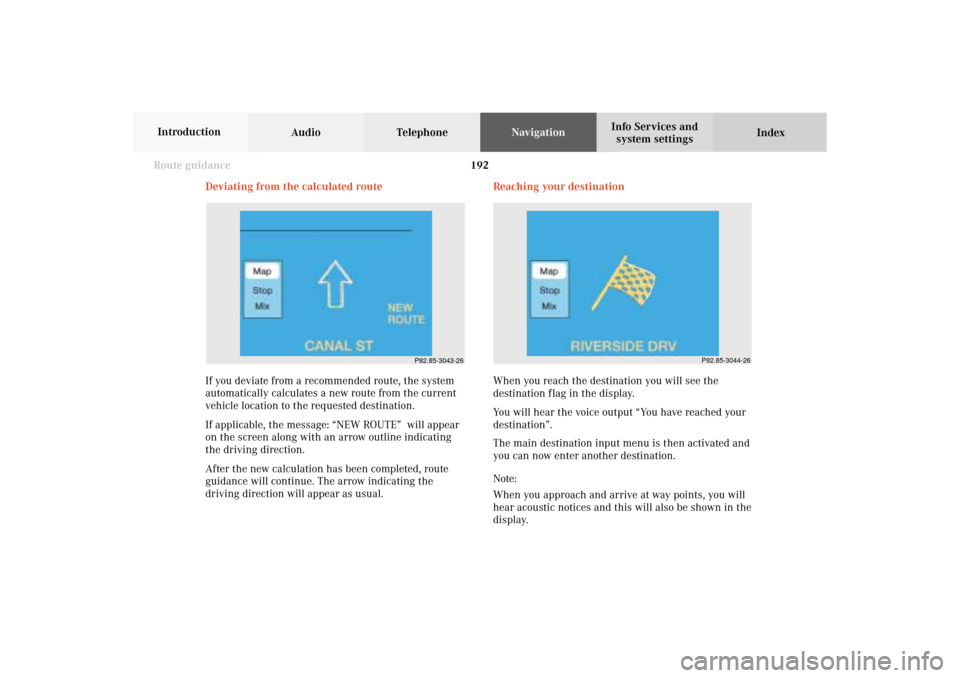
192 Route guidance
Audio TelephoneNavigation
Index Info Services and
system settings Introduction
If you deviate from a recommended route, the system
automatically calculates a new route from the current
vehicle location to the requested destination.
If applicable, the message: “NEW ROUTE” will appear
on the screen along with an arrow outline indicating
the driving direction.
After the new calculation has been completed, route
guidance will continue. The arrow indicating the
driving direction will appear as usual. Deviating from the calculated route
P82.85-3043-26
Reaching your destination
When you reach the destination you will see the
destination f lag in the display.
You will hear the voice output “You have reached your
destination”.
The main destination input menu is then activated and
you can now enter another destination.
Note:
When you approach and arrive at way points, you will
hear acoustic notices and this will also be shown in the
display.
P82.85-3044-26
09-NAVI2-203-US.pm507.06.2001, 16:57 Uhr 192