Page 94 of 235
92 Telephone
AudioTelephoneNavigation
Index Info Services and
system settings Introduction
Dialing a telephone number
Entering a telephone number
Press
. The main telephone menu will appear.
Enter the telephone number with the number keys
through
. The menu will change when the first digit
is entered.
Correcting input:
• Press
briefly – the last digit will be corrected
• Press longer than 2 seconds – the whole entry
will be corrected. Outgoing calls
You can use the following functions:
• Dialing a telephone number, page 92
• Dialing a number from phone book, page 95
• Redial, page 102
• Dialing from calls list, page 106
• Speed-dialing (only with COMAND), page 107
• Quick-dialing (for the first 10 memory locations),
page 109
• Emergency call, page 122
P82.85-6063-26
07-Telefon-203-US.pm507.06.2001, 16:47 Uhr 92
Page 97 of 235
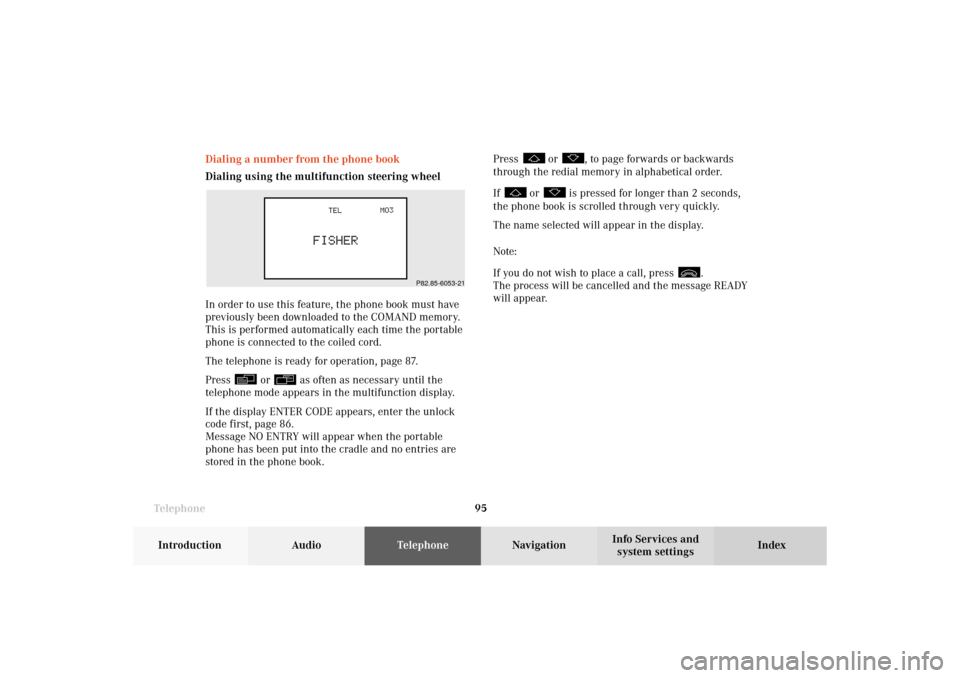
Telephone
Telephone95
Introduction
AudioTelephone
Navigation
Index Info Services and
system settings Dialing a number from the phone book
Dialing using the multifunction steering wheel
In order to use this feature, the phone book must have
previously been downloaded to the COMAND memory.
This is performed automatically each time the portable
phone is connected to the coiled cord.
The telephone is ready for operation, page 87.
Press
or
as often as necessary until the
telephone mode appears in the multifunction display.
If the display ENTER CODE appears, enter the unlock
code first, page 86.
Message NO ENTRY will appear when the portable
phone has been put into the cradle and no entries are
stored in the phone book.Press
or
, to page forwards or backwards
through the redial memory in alphabetical order.
If
or
is pressed for longer than 2 seconds,
the phone book is scrolled through very quickly.
The name selected will appear in the display.
Note:
If you do not wish to place a call, press
.
The process will be cancelled and the message READY
will appear.
P82.85-6053-21
07-Telefon-203-US.pm507.06.2001, 16:47 Uhr 95
Page 99 of 235
Telephone
Telephone97
Introduction
AudioTelephone
Navigation
Index Info Services and
system settings Dialing using COMAND
Phone book, names:
To access the phone book in the main telephone menu:
Use the right-hand rotary/pushbutton
to highlight
menu field (2) and press it to confirm.1Input line is empty – activates the “Phone book”
selection menu, page 98
When up to 3 letters are entered in the input line
the relevant page of the “Phone book” (names) will
be opened, page 98.
Use the right-hand rotary/pushbutton
to
highlight the letters one after the other and press
to confirm. The letters will be entered in the input
line.
2Activates the “Phone book” selection menu or
opens the phone book (names).
Note:
The phone book will also be opened if the right-hand
rotary/pushbutton
is pressed for longer than
2 seconds after input of the last letter.
P82.85-6066-26
1
2
07-Telefon-203-US.pm507.06.2001, 16:47 Uhr 97
Page 106 of 235
104 Telephone
AudioTelephoneNavigation
Index Info Services and
system settings Introduction
Dialing with COMAND
6Memory location L01 – L10, the last 10 numbers
dialed are stored
L01, the last number dialed
L01 – L10, the numbers dialed previously
7An empty triangle marks the start of the list
8An empty triangle marks the end of the listUse the right-hand rotary/pushbutton
to highlight
and confirm the “Last Calls” menu field in the main
telephone menu or press the right-hand rotary/
pushbutton
when the “Send” button is marked and
when there is a blank input line.
The redial memory will be activated.
Turn the right-hand rotary/pushbutton
to select the
desired phone number.
Select the number by pressing the right-hand rotary/
pushbutton
.
P82.85-6072-26
2
07-Telefon-203-US.pm507.06.2001, 16:47 Uhr 104
Page 109 of 235
Telephone
Telephone107
Introduction
AudioTelephone
Navigation
Index Info Services and
system settings Speed-dialing (only with COMAND)
For all memory locations
When the main telephone menu is on display enter the
memory location desired with the number keys, e.g.
. You can enter up to 2 digits.Begin dialing, use one of the two ways:
• Press the right-hand rotary/pushbutton
to
confirm the “Send” button. The “End” button will
now be highlighted.
• Press the last number key longer than
2 seconds.
Important!
If you enter “1” and press the right-hand rotary/
pushbutton
, the number stored in memory location
1 (default is 9-1-1) will be dialed.
Pressing or holding “1” longer than 2 seconds will also
initiate the call.
The 9-1-1 emergency call system is a public service.
Using it without due cause is a criminal offense.
P82.85-6075-26
07-Telefon-203-US.pm507.06.2001, 16:47 Uhr 107
Page 120 of 235
118 Telephone
AudioTelephoneNavigation
Index Info Services and
system settings Introduction
SMS function
This function can be used for receiving, reading and
deleting short text messages
1.
Activating the SMS function
Use the right-hand rotary/pushbutton
to highlight
the “
” symbol in the main telephone menu and press
to confirm. Other menu fields will be displayed.
1 If available from your carrier.
1The
symbol will appear when a new SMS
message has arrived.
Note:
When an SMS message arrives the “RM” symbol
(roaming mode) may be faded out and the
symbol displayed.
2Activates the SMS list, page 119
Note:
If necessary, SMS messages must be read in by the
COMAND unit. The following message will appear:
“SMS loading...”. The loading process can take up
to 30 seconds.
P82.85-6085-261
2
07-Telefon-203-US.pm507.06.2001, 16:48 Uhr 118
Page 132 of 235
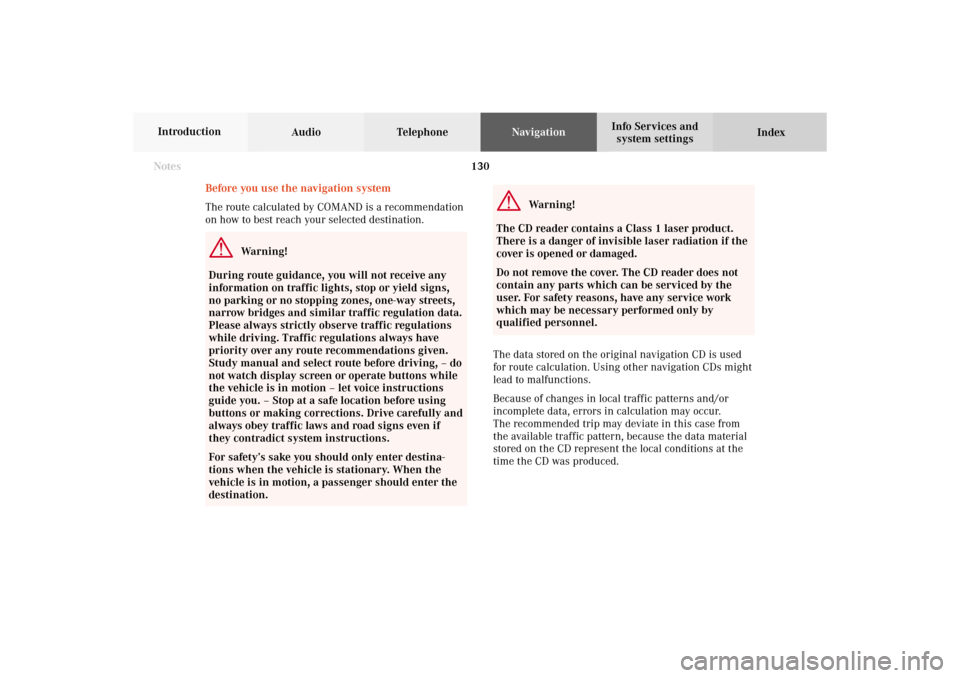
130
Destination input
Audio TelephoneNavigation
Index Info Services and
system settings Introduction
Before you use the navigation system
The route calculated by COMAND is a recommendation
on how to best reach your selected destination.
Warning!
During route guidance, you will not receive any
information on traffic lights, stop or yield signs,
no parking or no stopping zones, one-way streets,
narrow bridges and similar traffic regulation data.
Please always strictly observe traffic regulations
while driving. Traffic regulations always have
priority over any route recommendations given.
Study manual and select route before driving, – do
not watch display screen or operate buttons while
the vehicle is in motion – let voice instructions
guide you. – Stop at a safe location before using
buttons or making corrections. Drive carefully and
always obey traffic laws and road signs even if
they contradict system instructions.
For safety’s sake you should only enter destina-
tions when the vehicle is stationary. When the
vehicle is in motion, a passenger should enter the
destination.
Warning!
The CD reader contains a Class 1 laser product.
There is a danger of invisible laser radiation if the
cover is opened or damaged.
Do not remove the cover. The CD reader does not
contain any parts which can be serviced by the
user. For safety reasons, have any service work
which may be necessary performed only by
qualified personnel.
The data stored on the original navigation CD is used
for route calculation. Using other navigation CDs might
lead to malfunctions.
Because of changes in local traffic patterns and/or
incomplete data, errors in calculation may occur.
The recommended trip may deviate in this case from
the available traffic pattern, because the data material
stored on the CD represent the local conditions at the
time the CD was produced.
Notes08-NAVI1-203-US.pm507.06.2001, 16:49 Uhr 130
Page 133 of 235
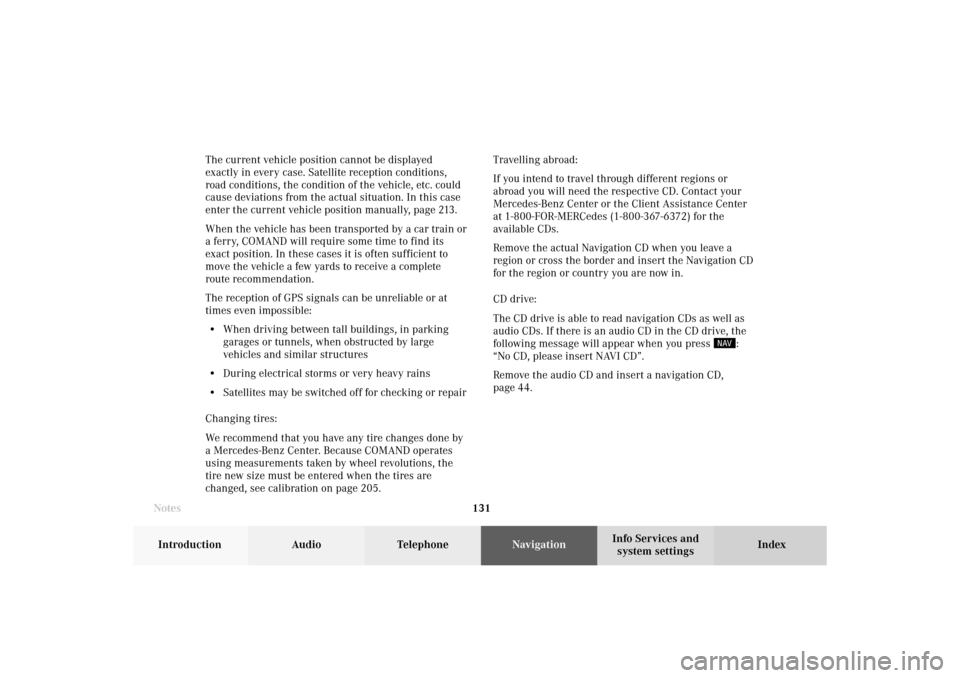
131 Destination input
Introduction
Audio Telephone
Navigation
Index Info Services and
system settings The current vehicle position cannot be displayed
exactly in every case. Satellite reception conditions,
road conditions, the condition of the vehicle, etc. could
cause deviations from the actual situation. In this case
enter the current vehicle position manually, page 213.
When the vehicle has been transported by a car train or
a ferry, COMAND will require some time to find its
exact position. In these cases it is often sufficient to
move the vehicle a few yards to receive a complete
route recommendation.
The reception of GPS signals can be unreliable or at
times even impossible:
• When driving between tall buildings, in parking
garages or tunnels, when obstructed by large
vehicles and similar structures
• During electrical storms or very heavy rains
• Satellites may be switched off for checking or repair
Changing tires:
We recommend that you have any tire changes done by
a Mercedes-Benz Center. Because COMAND operates
using measurements taken by wheel revolutions, the
tire new size must be entered when the tires are
changed, see calibration on page 205.Travelling abroad:
If you intend to travel through different regions or
abroad you will need the respective CD. Contact your
Mercedes-Benz Center or the Client Assistance Center
at 1-800-FOR-MERCedes (1-800-367-6372) for the
available CDs.
Remove the actual Navigation CD when you leave a
region or cross the border and insert the Navigation CD
for the region or country you are now in.
CD drive:
The CD drive is able to read navigation CDs as well as
audio CDs. If there is an audio CD in the CD drive, the
following message will appear when you press
:
“No CD, please insert NAVI CD”.
Remove the audio CD and insert a navigation CD,
page 44.
Notes08-NAVI1-203-US.pm507.06.2001, 16:49 Uhr 131