Page 3 of 235
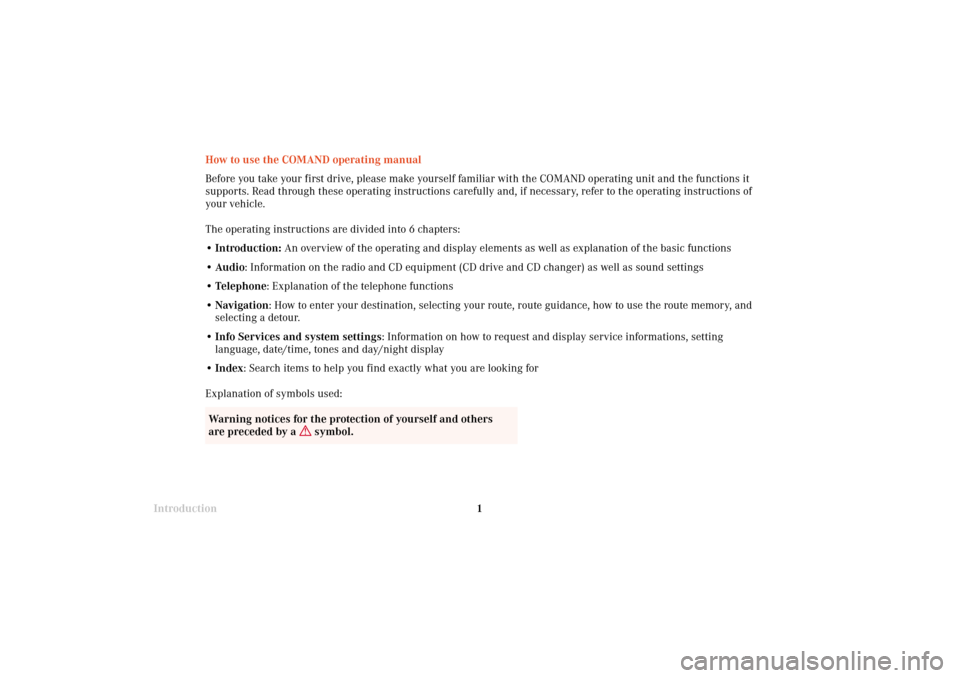
Introduction1Introduction
Audio Telephone
Navigation
Index Info Services and
system settings
How to use the COMAND operating manual
Before you take your first drive, please make yourself familiar with the COMAND operating unit and the functions it
supports. Read through these operating instructions carefully and, if necessary, refer to the operating instructions of
your vehicle.
The operating instructions are divided into 6 chapters:
• Introduction: An overview of the operating and display elements as well as explanation of the basic functions
• Audio: Information on the radio and CD equipment (CD drive and CD changer) as well as sound settings
• Telephone: Explanation of the telephone functions
• Navigation: How to enter your destination, selecting your route, route guidance, how to use the route memory, and
selecting a detour.
•Info Services and system settings: Information on how to request and display service informations, setting
language, date/time, tones and day/night display
• Index: Search items to help you find exactly what you are looking for
Explanation of symbols used:
Warning notices for the protection of yourself and others
are preceded by a
symbol.
03-Einführung-203-US.pm507.06.2001, 16:41 Uhr 1
Page 8 of 235
Introduction6
Audio Telephone Navigation
Index Info Services and
system settings Introduction
Contents
Activating Settings menu ........... 213
Selecting the language ............... 214
Set the date and time .................. 215
Switching beep tones
on and off ...................................... 222Setting changeover between
day and night display ................. 223
Reset all settings to the factory
settings .......................................... 224
Auxiliary audio source ............... 225
IndexIndex ................................................ 227
03-Einführung-203-US.pm507.06.2001, 16:41 Uhr 6
Page 52 of 235
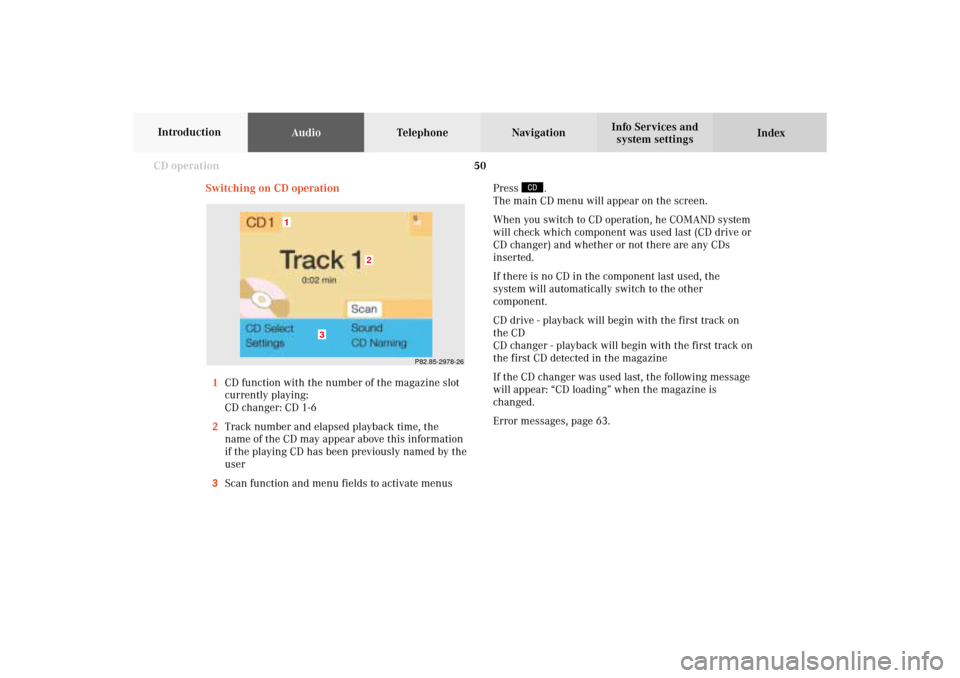
50 CD operation
AudioTelephone Navigation
Index Info Services and
system settings Introduction
P82.85-2978-26
3
2
1
Switching on CD operation
1CD function with the number of the magazine slot
currently playing:
CD changer: CD 1-6
2Track number and elapsed playback time, the
name of the CD may appear above this information
if the playing CD has been previously named by the
user
3Scan function and menu fields to activate menusPress
.
The main CD menu will appear on the screen.
When you switch to CD operation, he COMAND system
will check which component was used last (CD drive or
CD changer) and whether or not there are any CDs
inserted.
If there is no CD in the component last used, the
system will automatically switch to the other
component.
CD drive - playback will begin with the first track on
the CD
CD changer - playback will begin with the first track on
the first CD detected in the magazine
If the CD changer was used last, the following message
will appear: “CD loading” when the magazine is
changed.
Error messages, page 63.
05-CD-203-US.pm507.06.2001, 16:43 Uhr 50
Page 53 of 235
51 CD operation
Introduction
AudioTelephone
Navigation
Index Info Services and
system settings Track select
Select a track by pressing
/
on the rocker
switch:
Press
briefly: next track
Press briefly: previous track (if less than
9 seconds of playing time has
elapsed),
beginning of the current track
(if more than 9 seconds of playing
time has elapsed).
Press /
as often as necessary to select the
desired track.
P82.85-2979-26
There are 3 different ways in which you can select CD
tracks for CD changer.
05-CD-203-US.pm507.06.2001, 16:43 Uhr 51
Page 57 of 235
55 CD operation
Introduction
AudioTelephone
Navigation
Index Info Services and
system settings Fast forward/backward
Fast forward:
Press
longer than 2 seconds.
Display message: “Forward
”, display shows the
current position via the time indicator display.Fast backward:
Press
longer than 2 seconds.
Display message: “
Reverse”, display shows the
current position via the time indicator display.
Release the on of the keys to stop the function. Play-
back will resume.
P82.85-2984-26
05-CD-203-US.pm507.06.2001, 16:43 Uhr 55
Page 59 of 235
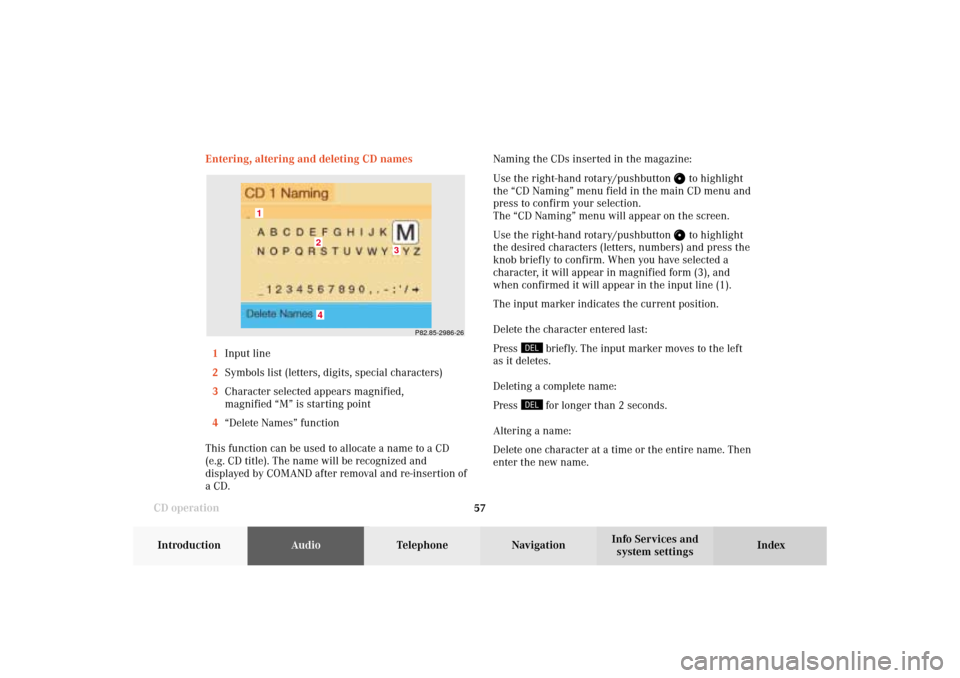
57 CD operation
Introduction
AudioTelephone
Navigation
Index Info Services and
system settings Entering, altering and deleting CD names
1Input line
2Symbols list (letters, digits, special characters)
3Character selected appears magnified,
magnified “M” is starting point
4“Delete Names” function
This function can be used to allocate a name to a CD
(e.g. CD title). The name will be recognized and
displayed by COMAND after removal and re-insertion of
a CD.Naming the CDs inserted in the magazine:
Use the right-hand rotary/pushbutton
to highlight
the “CD Naming” menu field in the main CD menu and
press to confirm your selection.
The “CD Naming” menu will appear on the screen.
Use the right-hand rotary/pushbutton to highlight
the desired characters (letters, numbers) and press the
knob briefly to confirm. When you have selected a
character, it will appear in magnified form (3), and
when confirmed it will appear in the input line (1).
The input marker indicates the current position.
Delete the character entered last:
Press
briefly. The input marker moves to the left
as it deletes.
Deleting a complete name:
Press for longer than 2 seconds.
Altering a name:
Delete one character at a time or the entire name. Then
enter the new name.
P82.85-2986-26
4
3
2
1
05-CD-203-US.pm507.06.2001, 16:43 Uhr 57
Page 62 of 235
60 CD operation
AudioTelephone Navigation
Index Info Services and
system settings Introduction
Selecting playback mode
Use the right-hand rotary/pushbutton
to highlight
the “Settings” menu field in the main CD menu and
press to confirm.
The “Settings” menu will appear.
A checkmark indicates the active function.Selection (1):
The “Standard” function is active (CD playback in
ascending order). This function is automatically
selected when another CD has been selected.
Selction (2) to (4):
Lettering in black - CD changer in operation,
function can be selected
Lettering in grey - CD drive in operation,
function cannot be selected
No functions displayed - no CD changer connected
Note:
It is only possible to select one playback mode at a
time.
P82.85.7079-26
1
2
34
05-CD-203-US.pm507.06.2001, 16:43 Uhr 60
Page 75 of 235
73 Sound settings
Introduction
Audio
Telephone
Navigation
Index Info Services and
system settings Notes:
The balance is adjusted to the same setting for the
radio (FM/AM, WB) and CD changer.
Adjustments which are made to the navigation system
will affect the Voice recognition system and the
telephone.Use the “Reset” menu field to position the balance back
to the center of the vehicle, to set the sound linearly
and to reset at the same time the sound volume to a
defined value.
06-Klang-203-US.pm507.06.2001, 16:44 Uhr 73