Page 82 of 235
80 Telephone
AudioTelephoneNavigation
Index Info Services and
system settings Introduction
Multifunction steering wheel, Multifunction display
1Multifunction display
2Multifunction steering wheelTurn the electronic key in the steering lock to
position 1 or 2.
3
Activates next system
4Activates previous system
5Pages backwards through the phone book
6Pages forwards through the phone book
7Raises telephone volume of dial tone/idle
tone
8Lowers telephone volume of dial tone/idle tone
9Accepts incoming calls, page 88
Activates the redial memory, page 102
Starts dialing after the selection of a number,
page 96, 103
10Ends telephone call, page 88
Refuse call, page 88
Interrupts dialing, the message READY will
appear, page 96
If the telephone menu is displayed on at the
multifunction display and the telephone operation is
switched on at COMAND, changes in COMAND affect
the multifunction display.
P82.85-5131-27
07-Telefon-203-US.pm507.06.2001, 16:46 Uhr 80
Page 83 of 235
Telephone
Telephone81
Introduction
AudioTelephone
Navigation
Index Info Services and
system settings Overview of the Multifunction displays 1The telephone is switched on,
Telephone operation is activated, page 86
2The system is searching for the corresponding
telephone network
3The telephone is ready for use
4The vehicle is currently outside the transmission or
reception range
5Phone book is empty and/or has not been loaded
into the COMAND telephone memory
6A number selected from the phone book
7Dialing begins
8Dialing is completed and the number is displayed.
The display will remain until you end the call
9Number of the memory location and the name
stored here
P82.85-6148-27
07-Telefon-203-US.pm507.06.2001, 16:46 Uhr 81
Page 85 of 235
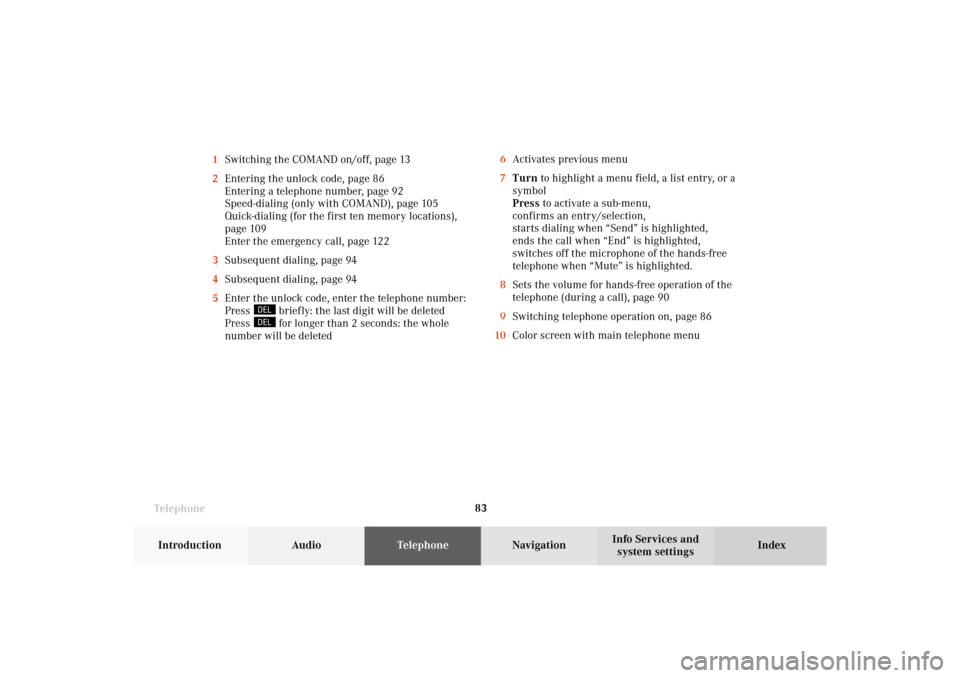
Telephone
Telephone83
Introduction
AudioTelephone
Navigation
Index Info Services and
system settings 1Switching the COMAND on/off, page 13
2Entering the unlock code, page 86
Entering a telephone number, page 92
Speed-dialing (only with COMAND), page 105
Quick-dialing (for the first ten memory locations),
page 109
Enter the emergency call, page 122
3Subsequent dialing, page 94
4Subsequent dialing, page 94
5Enter the unlock code, enter the telephone number:
Press
briefly: the last digit will be deleted
Press for longer than 2 seconds: the whole
number will be deleted6Activates previous menu
7Turn to highlight a menu field, a list entry, or a
symbol
Press to activate a sub-menu,
confirms an entry/selection,
starts dialing when “Send” is highlighted,
ends the call when “End” is highlighted,
switches off the microphone of the hands-free
telephone when “Mute” is highlighted.
8Sets the volume for hands-free operation of the
telephone (during a call), page 90
9Switching telephone operation on, page 86
10Color screen with main telephone menu
07-Telefon-203-US.pm507.06.2001, 16:46 Uhr 83
Page 87 of 235
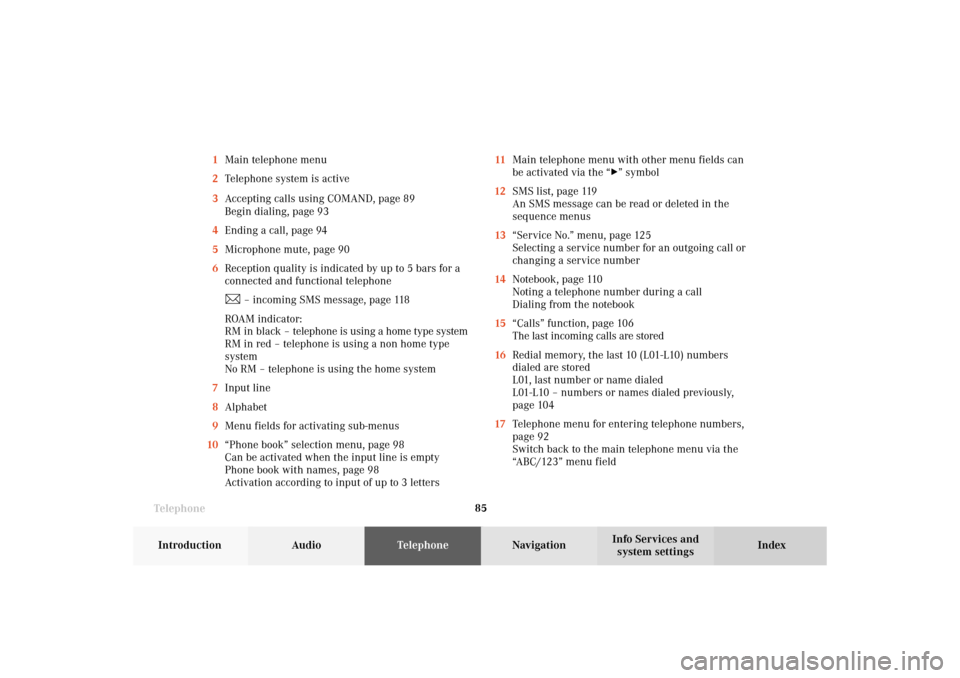
Telephone
Telephone85
Introduction
AudioTelephone
Navigation
Index Info Services and
system settings 11Main telephone menu with other menu fields can
be activated via the “
” symbol
12SMS list, page 119
An SMS message can be read or deleted in the
sequence menus
13“Service No.” menu, page 125
Selecting a service number for an outgoing call or
changing a service number
14Notebook, page 110
Noting a telephone number during a call
Dialing from the notebook
15“Calls” function, page 106
The last incoming calls are stored
16Redial memory, the last 10 (L01-L10) numbers
dialed are stored
L01, last number or name dialed
L01-L10 – numbers or names dialed previously,
page 104
17Telephone menu for entering telephone numbers,
page 92
Switch back to the main telephone menu via the
“ABC/123” menu field 1Main telephone menu
2Telephone system is active
3Accepting calls using COMAND, page 89
Begin dialing, page 93
4Ending a call, page 94
5Microphone mute, page 90
6Reception quality is indicated by up to 5 bars for a
connected and functional telephone
– incoming SMS message, page 118
ROAM indicator:
RM in black – telephone is using a home type system
RM in red – telephone is using a non home type
system
No RM – telephone is using the home system
7Input line
8Alphabet
9Menu fields for activating sub-menus
10“Phone book” selection menu, page 98
Can be activated when the input line is empty
Phone book with names, page 98
Activation according to input of up to 3 letters
07-Telefon-203-US.pm507.06.2001, 16:46 Uhr 85
Page 89 of 235
Telephone
Telephone87
Introduction
AudioTelephone
Navigation
Index Info Services and
system settings If the phone memory has been downloaded to
COMAND, the menu fields “Phone Book”, “Last Calls”
and “Calls” will be available. If the memory was not
downloaded, the menu fields will be dimmed out.
Outgoing calls, page 92.
3Telephone is ready for operation,
the “Send” button is highlighted
4Reception quality is indicated by up to 5 bars,
RM will be shown, if you are not in a home system
P82.85-6060-26
3
4
07-Telefon-203-US.pm507.06.2001, 16:46 Uhr 87
Page 90 of 235
88 Telephone
AudioTelephoneNavigation
Index Info Services and
system settings Introduction
Incoming calls
Accepting a call using the multifunction steering
wheel
1“Call” – the system detects an incoming call, the
phone rings
Accepting a call:
Press
, audio source is automatically muted.
Refusing a call:
Press .
Ending a call:
Press , audio source is restored.
The main telephone display appears.Communication between the multifunction display and
the COMAND screen:
If different systems are displayed, the changes made to
COMAND will have no effect on the driver information
display.
Press the COMAND key marked
to switch to the
telephone functions.
P82.85-6055-21
07-Telefon-203-US.pm507.06.2001, 16:46 Uhr 88
Page 91 of 235
Telephone
Telephone89
Introduction
AudioTelephone
Navigation
Index Info Services and
system settings Accepting calls using COMAND
2“Call” – the system detects an incoming call, the
phone rings
If no telephone menu is shown on the screen press
if the phone is ringing. The above menu appears.Accepting a call:
Confirm the “Send” button by pressing the right-hand
rotary/pushbutton
. An audio source will switch to
mute.
Refusing a call, use one of the three ways:
• Press the right-hand rotary/pushbutton
to
confirm the “End” button
• Press
• Press
.
P82.85-6061-26
2
07-Telefon-203-US.pm507.06.2001, 16:46 Uhr 89
Page 92 of 235
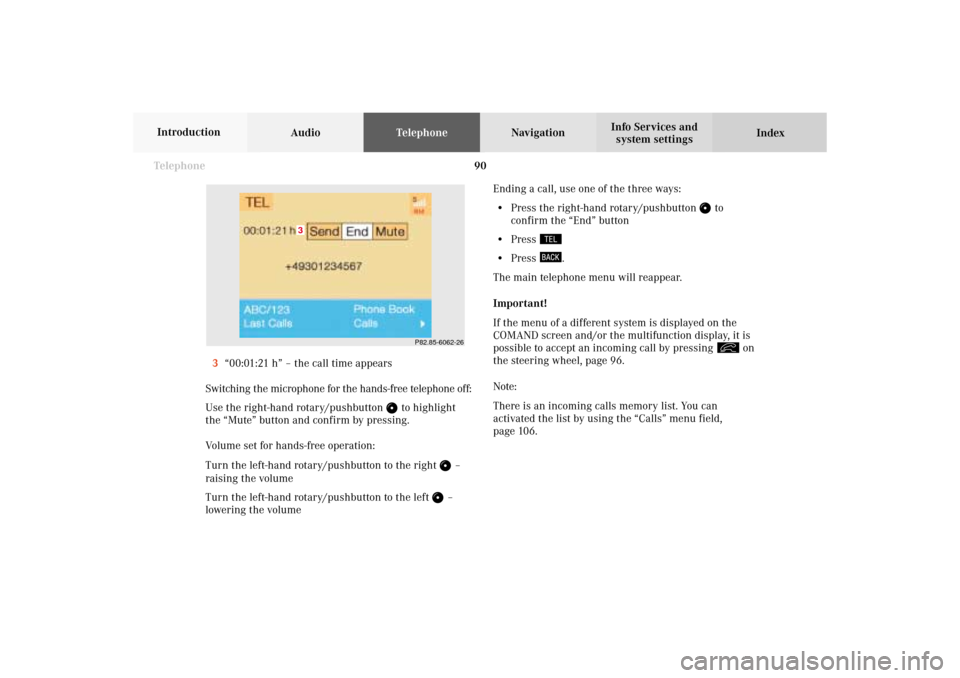
90 Telephone
AudioTelephoneNavigation
Index Info Services and
system settings Introduction
Ending a call, use one of the three ways:
• Press the right-hand rotary/pushbutton
to
confirm the “End” button
• Press
• Press
.
The main telephone menu will reappear.
Important!
If the menu of a different system is displayed on the
COMAND screen and/or the multifunction display, it is
possible to accept an incoming call by pressing
on
the steering wheel, page 96.
Note:
There is an incoming calls memory list. You can
activated the list by using the “Calls” menu field,
page 106. 3“00:01:21 h” – the call time appears
Switching the microphone for the hands-free telephone off:
Use the right-hand rotary/pushbutton
to highlight
the “Mute” button and confirm by pressing.
Volume set for hands-free operation:
Turn the left-hand rotary/pushbutton to the right
–
raising the volume
Turn the left-hand rotary/pushbutton to the left –
lowering the volume
P82.85-6062-26
3
07-Telefon-203-US.pm507.06.2001, 16:46 Uhr 90