Page 32 of 235
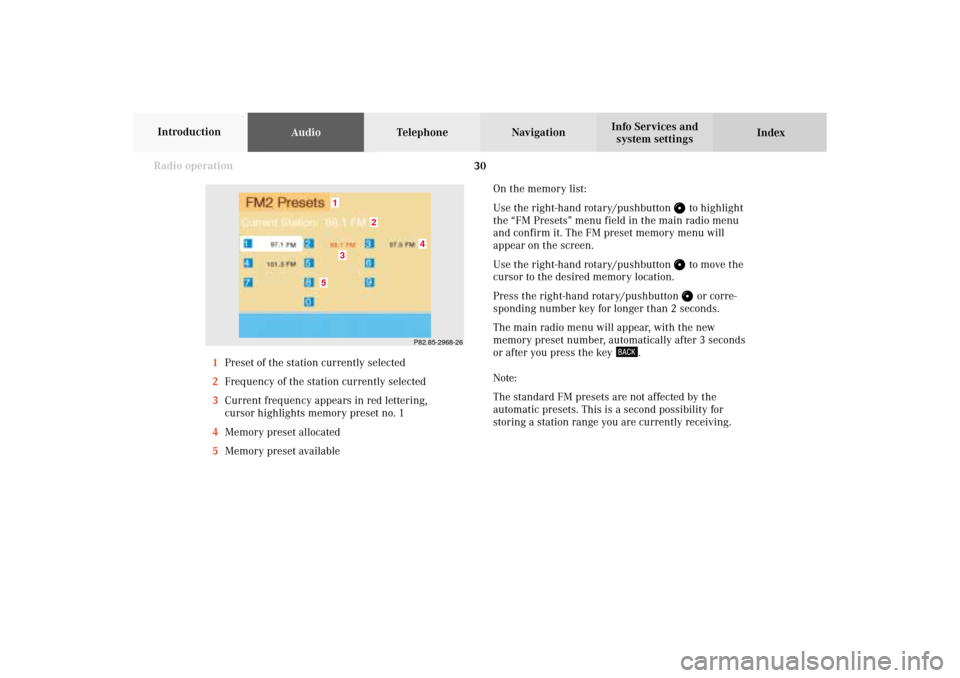
30 Radio operation
AudioTelephone Navigation
Index Info Services and
system settings Introduction
On the memory list:
Use the right-hand rotary/pushbutton
to highlight
the “FM Presets” menu field in the main radio menu
and confirm it. The FM preset memory menu will
appear on the screen.
Use the right-hand rotary/pushbutton to move the
cursor to the desired memory location.
Press the right-hand rotary/pushbutton or corre-
sponding number key for longer than 2 seconds.
The main radio menu will appear, with the new
memory preset number, automatically after 3 seconds
or after you press the key
.
Note:
The standard FM presets are not affected by the
automatic presets. This is a second possibility for
storing a station range you are currently receiving. 1Preset of the station currently selected
2Frequency of the station currently selected
3Current frequency appears in red lettering,
cursor highlights memory preset no. 1
4Memory preset allocated
5Memory preset available
P82.85-2968-26
5
4
1
2
3
04-Radio-203-US.pm507.06.2001, 16:42 Uhr 30
Page 35 of 235
Radio operation
33Introduction
AudioTelephone
Navigation
Index Info Services and
system settings The 10 strongest stations will be searched and stored.
The station frequencies available will appear in the
memory list.Select other stations:
Use the right-hand rotary/pushbutton
to highlight
the memory position and press to confirm.
The main radio menu will appear, for the frequency
selected, automatically after 3 seconds or after you
press the key
.
P82.85-2971-26
04-Radio-203-US.pm507.06.2001, 16:42 Uhr 33
Page 37 of 235
Radio operation
35Introduction
AudioTelephone
Navigation
Index Info Services and
system settings Selecting stations from the preset menu, FM/AM
Use one of the following two ways to select a station
from the FM/AM presets:
• Press the corresponding number key (e.g.
) to
select the desired station.
• Use the right-hand rotary/pushbutton
to high-
light a memory preset in the preset list (FM/AM)
and press briefly to confirm.In both cases, the main radio menu will then appear
automatically after 3 seconds, indicating the memory
preset number.P82.85-2525-26
04-Radio-203-US.pm507.06.2001, 16:42 Uhr 35
Page 38 of 235
36 Radio operation
AudioTelephone Navigation
Index Info Services and
system settings Introduction
Selecting channels from the WB preset menu
Use the “WB Presets” menu field in the WB main menu
(page 23) to activate the WB Presets.Press the corresponding number key (e.g.
) or use
the right-hand rotary/pushbutton
to select the
desired channel and press briefly to confirm.
The station on this channel will be received.
The main WB menu will then appear automatically
after 3 seconds, indicating the memory preset number.
P82.85-2530-26
04-Radio-203-US.pm507.06.2001, 16:42 Uhr 36
Page 39 of 235
Radio operation
37Introduction
AudioTelephone
Navigation
Index Info Services and
system settings Enter the frequency with the number keys.
The frequency is entered into the input line beginning
from the right. After 3 seconds at the most, the station
selected will begin to play.
Notes:
Enter in given frequency range.
Frequency ranges:
•
FM 87.9 – 107.9 FM
•
AM 530 – 1710 AM
If you enter a frequency which is not within the given
range, the following message will appear: “Invalid
input”.
Repeat enter with new frequency. Selecting stations by entering the station frequency
in the presets, FM/AM
The station frequency can be entered in FM and AM
bands in the corresponding presets list.
To activate the input mode:
Press
.
An input line will appear on the top line in place of the
current station name.
P82.85-2526-26
04-Radio-203-US.pm507.06.2001, 16:42 Uhr 37
Page 54 of 235
52 CD operation
AudioTelephone Navigation
Index Info Services and
system settings Introduction
Select a track in the “CD Select” menu:
Activate the menu with the “CD Select” menu field.
Press
and the number key for the track you wish to
select, e.g.
.
The chosen track will be played automatically after
3 seconds or immediately after you press
. Select a track using the number keypad:
Press
and enter the number of the track you wish to
select, e.g.
. The selected track will then begin to play
automatically after 3 seconds or immediately after you
press
.
Note:
If you enter a two-digit number, you must enter the
second number within 3 seconds. Otherwise, the
function will switch off and the screen will return to
the previous display.
P82.85-2980-26
P82.85-2981-26
05-CD-203-US.pm507.06.2001, 16:43 Uhr 52
Page 55 of 235
53 CD operation
Introduction
AudioTelephone
Navigation
Index Info Services and
system settings Selecting CD’s
Selecting a CD with a number key:
Press a number key, e.g.
to select the corresponding
CD. The following message will appear on the screen:
“CD loading”. Playback will begin with track 1.
Number key
: CD drive
Number keys -
: Magazine slots in the CD changerMessages: “CD drive: No CD” or “CD changer: No CD”:
There are no audio CDs in the CD drive or in a
magazine slot in the CD changer.
If it is not possible to play a CD selected from the CD
drive (message: “Error”), the COMAND system will
automatically load the next CD in the magazine.
Other error messages, page 63.
P82.85-2982-26
05-CD-203-US.pm507.06.2001, 16:43 Uhr 53
Page 56 of 235
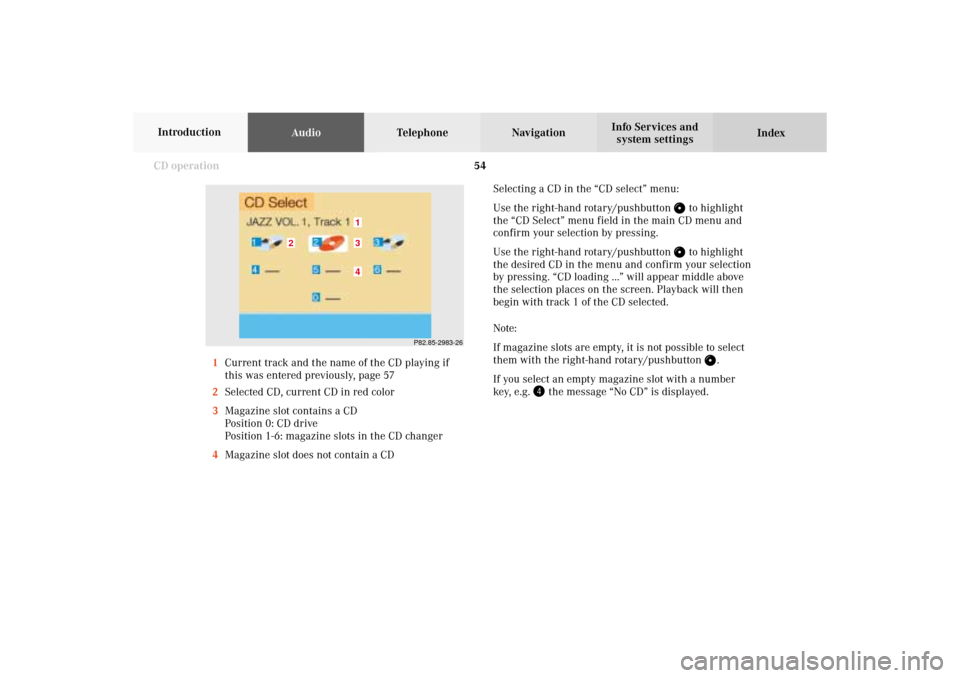
54 CD operation
AudioTelephone Navigation
Index Info Services and
system settings Introduction
Selecting a CD in the “CD select” menu:
Use the right-hand rotary/pushbutton
to highlight
the “CD Select” menu field in the main CD menu and
confirm your selection by pressing.
Use the right-hand rotary/pushbutton to highlight
the desired CD in the menu and confirm your selection
by pressing. “CD loading ...” will appear middle above
the selection places on the screen. Playback will then
begin with track 1 of the CD selected.
Note:
If magazine slots are empty, it is not possible to select
them with the right-hand rotary/pushbutton
.
If you select an empty magazine slot with a number
key, e.g.
the message “No CD” is displayed. 1Current track and the name of the CD playing if
this was entered previously, page 57
2Selected CD, current CD in red color
3Magazine slot contains a CD
Position 0: CD drive
Position 1-6: magazine slots in the CD changer
4Magazine slot does not contain a CD
P82.85-2983-26
43
2
1
05-CD-203-US.pm507.06.2001, 16:43 Uhr 54