Page 103 of 235
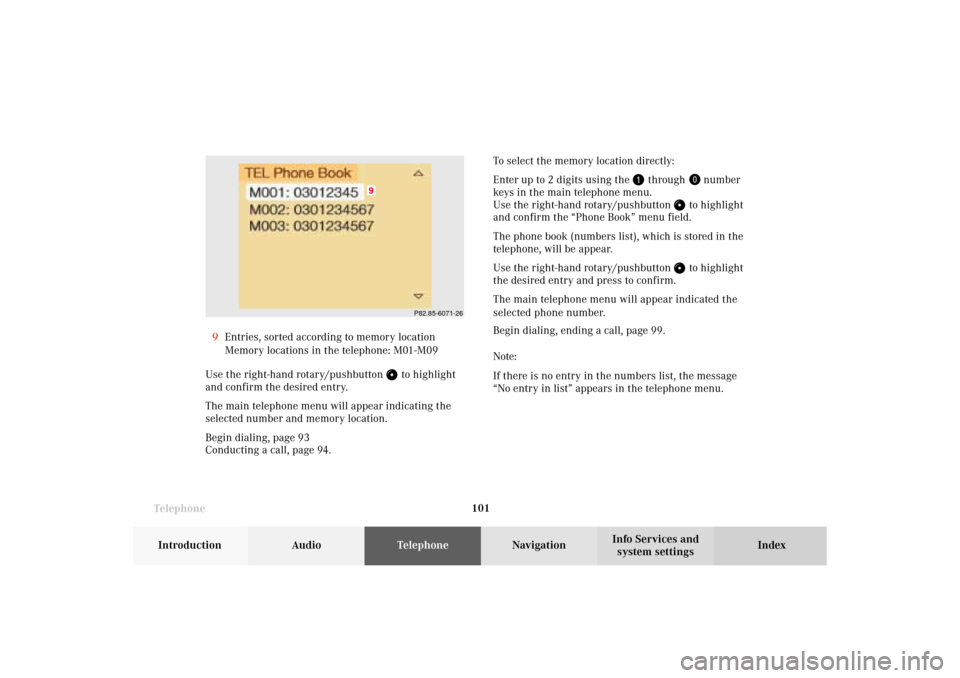
Telephone
Telephone101
Introduction
AudioTelephone
Navigation
Index Info Services and
system settings 9Entries, sorted according to memory location
Memory locations in the telephone: M01-M09
Use the right-hand rotary/pushbutton
to highlight
and confirm the desired entry.
The main telephone menu will appear indicating the
selected number and memory location.
Begin dialing, page 93
Conducting a call, page 94.To select the memory location directly:
Enter up to 2 digits using the
through
number
keys in the main telephone menu.
Use the right-hand rotary/pushbutton
to highlight
and confirm the “Phone Book” menu field.
The phone book (numbers list), which is stored in the
telephone, will be appear.
Use the right-hand rotary/pushbutton to highlight
the desired entry and press to confirm.
The main telephone menu will appear indicated the
selected phone number.
Begin dialing, ending a call, page 99.
Note:
If there is no entry in the numbers list, the message
“No entry in list” appears in the telephone menu.
P82.85-6071-26
9
07-Telefon-203-US.pm507.06.2001, 16:47 Uhr 101
Page 109 of 235
Telephone
Telephone107
Introduction
AudioTelephone
Navigation
Index Info Services and
system settings Speed-dialing (only with COMAND)
For all memory locations
When the main telephone menu is on display enter the
memory location desired with the number keys, e.g.
. You can enter up to 2 digits.Begin dialing, use one of the two ways:
• Press the right-hand rotary/pushbutton
to
confirm the “Send” button. The “End” button will
now be highlighted.
• Press the last number key longer than
2 seconds.
Important!
If you enter “1” and press the right-hand rotary/
pushbutton
, the number stored in memory location
1 (default is 9-1-1) will be dialed.
Pressing or holding “1” longer than 2 seconds will also
initiate the call.
The 9-1-1 emergency call system is a public service.
Using it without due cause is a criminal offense.
P82.85-6075-26
07-Telefon-203-US.pm507.06.2001, 16:47 Uhr 107
Page 112 of 235
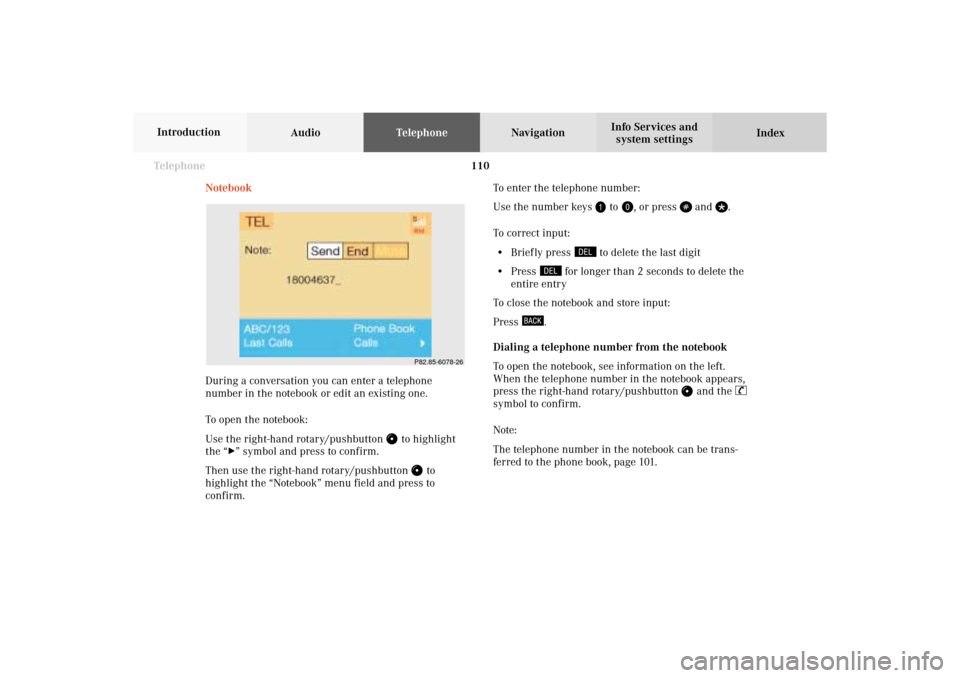
110 Telephone
AudioTelephoneNavigation
Index Info Services and
system settings Introduction
Notebook
During a conversation you can enter a telephone
number in the notebook or edit an existing one.
To open the notebook:
Use the right-hand rotary/pushbutton
to highlight
the “
” symbol and press to confirm.
Then use the right-hand rotary/pushbutton
to
highlight the “Notebook” menu field and press to
confirm.To enter the telephone number:
Use the number keys
to
, or press
and
.
To correct input:
• Brief ly press
to delete the last digit
• Press
for longer than 2 seconds to delete the
entire entry
To close the notebook and store input:
Press
.
Dialing a telephone number from the notebook
To open the notebook, see information on the left.
When the telephone number in the notebook appears,
press the right-hand rotary/pushbutton
and the
symbol to confirm.
Note:
The telephone number in the notebook can be trans-
ferred to the phone book, page 101.
P82.85-6078-26
07-Telefon-203-US.pm507.06.2001, 16:48 Uhr 110
Page 115 of 235
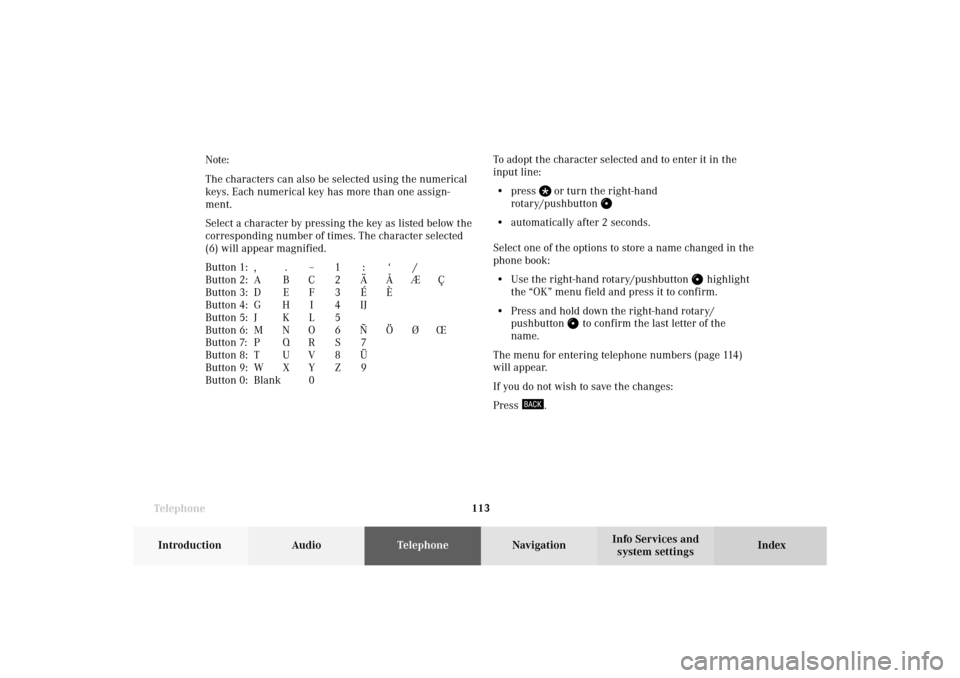
Telephone
Telephone113
Introduction
AudioTelephone
Navigation
Index Info Services and
system settings To adopt the character selected and to enter it in the
input line:
• press
or turn the right-hand
rotary/pushbutton
• automatically after 2 seconds.
Select one of the options to store a name changed in the
phone book:
• Use the right-hand rotary/pushbutton
highlight
the “OK” menu field and press it to confirm.
• Press and hold down the right-hand rotary/
pushbutton
to confirm the last letter of the
name.
The menu for entering telephone numbers (page 114)
will appear.
If you do not wish to save the changes:
Press
. Note:
The characters can also be selected using the numerical
keys. Each numerical key has more than one assign-
ment.
Select a character by pressing the key as listed below the
corresponding number of times. The character selected
(6) will appear magnified.
Button 1: , . – 1 : ‘ /
Button 2: A B C 2 Ä Å Æ Ç
Button 3: D E F 3 É È
Button 4: G H I 4 IJ
Button 5: J K L 5
Button 6: M N O 6 Ñ Ö Ø Œ
Button 7: P Q R S 7
Button 8: T U V 8 Ü
Button 9: W X Y Z 9
Button 0: Blank0
07-Telefon-203-US.pm507.06.2001, 16:48 Uhr 113
Page 116 of 235
114 Telephone
AudioTelephoneNavigation
Index Info Services and
system settings Introduction
Changing a telephone number:
9Current name or name previously changed (brown)
will not be displayed if there is no name entry in
the phone book for the telephone number con-
cerned.
10Input line, marked when activated
11Telephone number will be stored in the phone book
Enter the telephone number using the numerical keys
to
, the
and
keys.To correct input:
• Brief ly press
to delete the last digit
• Press
longer than 2 seconds to delete the
entire entry
To store the telephone number in the phone book:
Use the right-hand rotary/pushbutton
to highlight
menu field (11) and press to confirm.
The main telephone menu will be activated.
P82.85-6081-26
9
11
10
07-Telefon-203-US.pm507.06.2001, 16:48 Uhr 114
Page 119 of 235
Telephone
Telephone117
Introduction
AudioTelephone
Navigation
Index Info Services and
system settings Entering and storing a telephone number:
18Name previously entered
19Input line for telephone number
Enter the telephone number using the numerical
to
, the
and
keys.
20The telephone number will be filed in the memory
selected, the main telephone menu will be acti-
vated.Storing a number in the notebook
After selecting the “Copy notebook” menu field in the
“Phone book” selection menu (page 111) the menu for
entering the name (page 112) and then the menu for
entering the telephone numbers (page 114) will appear.
P82.85-6084-26
18
19
20
07-Telefon-203-US.pm507.06.2001, 16:48 Uhr 117
Page 126 of 235
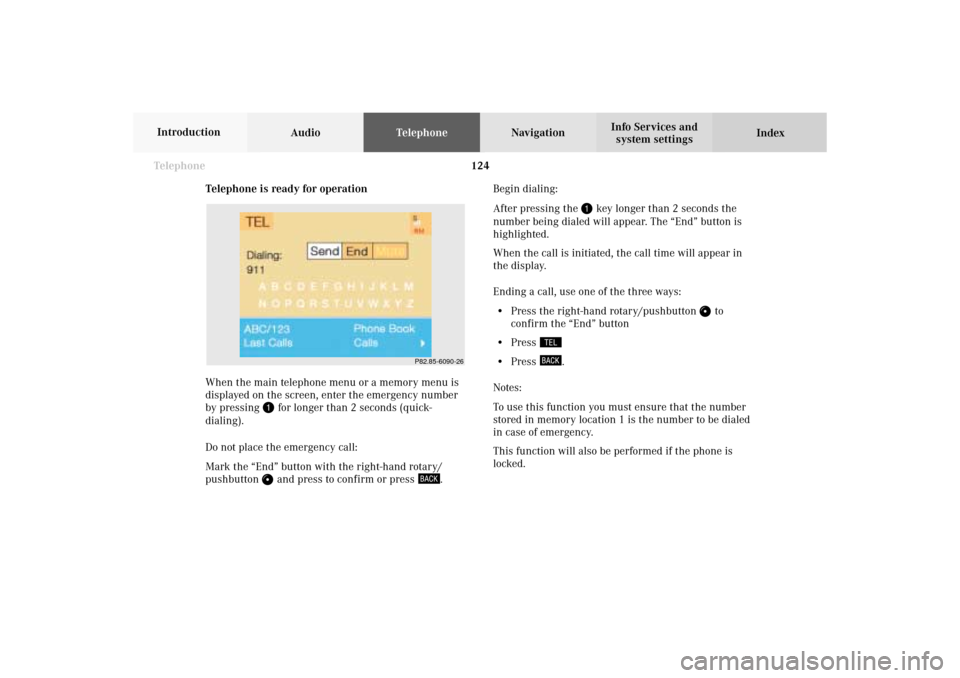
124 Telephone
AudioTelephoneNavigation
Index Info Services and
system settings Introduction
Telephone is ready for operation
When the main telephone menu or a memory menu is
displayed on the screen, enter the emergency number
by pressing
for longer than 2 seconds (quick-
dialing).
Do not place the emergency call:
Mark the “End” button with the right-hand rotary/
pushbutton and press to confirm or press
.Begin dialing:
After pressing the
key longer than 2 seconds the
number being dialed will appear. The “End” button is
highlighted.
When the call is initiated, the call time will appear in
the display.
Ending a call, use one of the three ways:
• Press the right-hand rotary/pushbutton
to
confirm the “End” button
• Press
• Press
.
Notes:
To use this function you must ensure that the number
stored in memory location 1 is the number to be dialed
in case of emergency.
This function will also be performed if the phone is
locked.
P82.85-6090-26
07-Telefon-203-US.pm507.06.2001, 16:48 Uhr 124
Page 128 of 235
126 Telephone
AudioTelephoneNavigation
Index Info Services and
system settings Introduction
Changing personal service number
Use the right-hand rotary/pushbutton
to mark the
menu field “Change 1” in the “Service No.” menu and
confirm by pressing.
The menu “Change Service No. 1” is activated.Use the number keys
through
to enter the new
service number.
Confirm the new service number by pressing the
right-hand rotary/pushbutton
.
The new service number is now stored in the menu
“Service No.”.
Note:
The personal service number is deleted after pressing the
right-hand rotary/pushbutton and inserting an
empty input line.
Return to the main telephone menu by pressing
.
P82.85-6092-26
07-Telefon-203-US.pm507.06.2001, 16:49 Uhr 126