2002 LINCOLN BLACKWOOD key
[x] Cancel search: keyPage 11 of 48

To quit the list screen, move the cursor to ªQuitº and press ENTER to
confirm the selection. If further information on an entry can be invoked,
ª-º appears to the right of the list entry. To view this information: Press
ENTER. By selecting the option ªQuit,º you will return to the previous
menu without selecting a list entry.
KEYBOARD ENTRIES
A so-called keyboard is shown for
entering data.
To enter a particular character
SELECT the desired character and
then press ENTER. Here a city
name starting with ªFRANº is
entered, but not completed.
The characters entered are
compared with the data on the CD.
Character sequences for which no names exist cannot be selected.
The entry is automatically supplemented if only certain CD data exists
for the character sequence that has already been entered.
If there are several items of CD data with the same name, then the
desired entry and displayed additional information can be selected via
the ªListº function.
Menus
11
Page 14 of 48

Address book:To store or recall destination addresses from a private or
business database. It also allows the last 10 used destination addresses
on a first in first out basis.
Via points:To specify via points (intermediate stops) along the way to
the entered destination address.
Delete destination:To delete the last entered destination address.
Return:To return to the Start Menu.
How to enter a destination address
Most features are locked out while
the vehicle is moving, however the
five buttons on the console and the
directly supporting features remain
active. The destination address can
be entered four different ways:
²Letter-by-letter by means of a
ªkeyboardº (the keyboard is
displayed on the screen and
selections are made by turning
the rotary control and pressing
ENTER).
²CHOOSE points of interest (hotels, gas stations, etc.) from the map
CD
²Input by means of a map and crosshairs
²CHOOSE from the Address Book.
Direct entry of destination address
With the keyboard, you can enter the city, road and the address number
letter by letter. Alternatively you may choose a nearby intersection. Here
a city name starting with ªFRANº is entered by not completed.
1. CHOOSE ªNavigationº in the Start menu. The ªNavigationº menu
appears.
2. CHOOSE ªCountryº only if you wish to change it.
3. CHOOSE ªCityº or the displayed city name. The keyboard window will
open.
4. Enter the city name.
5. To delete a character previously entered, choose ªDeleteº.
Navigation menu
14
Page 15 of 48

6. To insert a space, CHOOSE ªSpaceº from the ªkeyboard.º
7. If you know the destination address exactly, enter the road and
intersection the same way by using the options ªRoadº and ªIntersectionº
in the Navigation menu.
²You can only input the city name and the navigation system will then
guide you to the city boundary.
²Unincorporated county listings require a street or a point of interest to
activate guidance.
8. CHOOSE ªGuidance.º
²The guidance screen appears.
²The system plans a route to the desired destination.
Features of the database
²When using the ªkeyboard,º the previously entered characters are
compared with all database entries. Only valid characters (highlighted)
can be selected. If there is a unique entry in the database, the system
completes the name automatically and ªOKº becomes selectable.
²If there is more than one database entry with the same name, the
cursor is automatically placed on ªListº. CHOOSE the entry from the
list. If the number of data entries is very large, setting up the list may
take a few seconds.
²If a city name, road name or facility name entered is not unique in the
database, the navigation system presents you a list of all identical
entries distinguished by additional information. If, for example, a city
name is not unique, a list of all matching cities in the database will be
presented.
²In completely mapped areas, house numbers are available in the
database. When entering the road name with the ªkeyboard,º, you can
also enter the desired house number after the road name is entered.
The visual and audible advice that notifies you that you have arrived
at the destination may not notify you at the exact driveway of the
house number due to system restrictions.
Navigation menu
15
Page 16 of 48

Selecting the destination from database entries
Destination addresses (city, road, and intersection) can also be entered
by selecting from the database entries using the ªListº display.
1. CHOOSE ªCityº, ªRoadº or ªIntersectionº from the Navigation menu.
2. Enter the initial letters of the desired city, street or intersection using
the ªkeyboard.º
3. CHOOSE ªListº from the keyboard window.
²A list of entries beginning with the characters already entered is
displayed.
²Without entering an initial letter, the list starts with the first
alphabetically sorted data base entry.
4. CHOOSE the desired list entry.
5. To abort the data entry, CHOOSE ªQuitº from the list.
Points of interest
A destination may also be specified
by selecting Points of interest,
stored in the database such as:
airports, hotels, gas stations, car
repair etc.
Points of interest related to the destination address
If you are seeking points of interest located near your destination
address:
1. CHOOSE ªPoints of interestº from the Navigation menu.
2. CHOOSE ªInfo on dest.º A list of categories specifying the points of
interest is presented.
²For small cities and towns, usually only the option ªCITY CENTERº is
available. If you choose this option, you will be guided to the center of
the city or town.
Navigation menu
16
Page 17 of 48

²This option may be limited in cities or towns which are not yet
completely mapped.
3. CHOOSE the desired category (for example Hotel, Gas Station, ...).
²If a larger number of facilities is available in the data base, the
ªkeyboardº is shown.
4. Enter the name of the desired facility or choose ªListº.
5. CHOOSE the desired facility from the list.
Facilities of major importance (e.g. airports, ferries etc.)
If you are searching for facilities of major importance (i.e., airports,
park/recreation, fitness):
1. CHOOSE ªPoints of interestº from the Navigation Menu.
2. CHOOSE ªNation. importanceº.
3. CHOOSE the desired category. If a large number of facilities are
available in the database, the ªkeyboardº is shown.
4. Enter the name of the desired facility or choose ªListº
5. CHOOSE the desired facility from the list.
Note:some map CDs may not support the ªNational importanceº option.
In this case, enter a city as the destination address and CHOOSE the
ªInfo on dest.º option to search for facilities of major importance in a
city.
Points of interest located around the current car position
When searching for points of interest in the vicinity of your current
vehicle position:
1. CHOOSE ªPoints of interestº from the Navigation menu.
2. CHOOSE ªInfo on car pos.º. A list of categories specifying the points
of interest located around the current vehicle position is displayed.
3. CHOOSE the desired category.
4. Either enter the name of the desired facility, or CHOOSE ªListº.
In the list of points of interest, an arrow behind the list entry shows you
the direction to where the destination is located. In addition, the
distance to the destination is shown.
The points of interest are sorted in order of their distance from the
current vehicle position, for example, the nearest facility is on top of the
list.
Navigation menu
17
Page 29 of 48
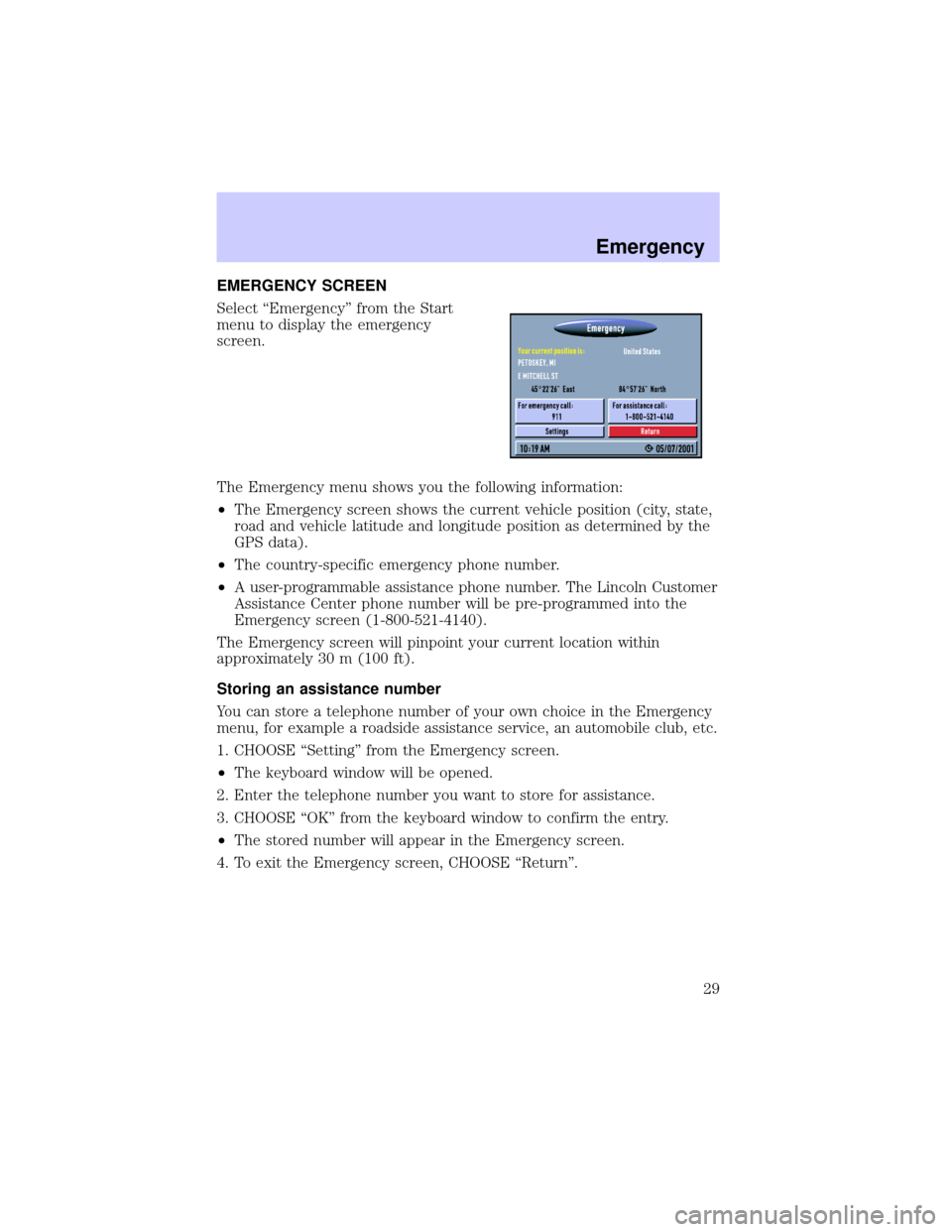
EMERGENCY SCREEN
Select ªEmergencyº from the Start
menu to display the emergency
screen.
The Emergency menu shows you the following information:
²The Emergency screen shows the current vehicle position (city, state,
road and vehicle latitude and longitude position as determined by the
GPS data).
²The country-specific emergency phone number.
²A user-programmable assistance phone number. The Lincoln Customer
Assistance Center phone number will be pre-programmed into the
Emergency screen (1-800-521-4140).
The Emergency screen will pinpoint your current location within
approximately 30 m (100 ft).
Storing an assistance number
You can store a telephone number of your own choice in the Emergency
menu, for example a roadside assistance service, an automobile club, etc.
1. CHOOSE ªSettingº from the Emergency screen.
²The keyboard window will be opened.
2. Enter the telephone number you want to store for assistance.
3. CHOOSE ªOKº from the keyboard window to confirm the entry.
²The stored number will appear in the Emergency screen.
4. To exit the Emergency screen, CHOOSE ªReturnº.
Emergency
29
Page 42 of 48

TROUBLESHOOTING
Symptoms Possible Cause/Remedy
System does not start, screen is
dark.²Turn on the ignition. Ignition
already switched on; system is in
stand-by mode:
²Press the ENTER.
²Press On/Off button.
After a period of normal operation
the system switches off (screen is
dark).The temperature protection circuit
has turned off the system
automatically to prevent damage
from the system at extreme low or
high temperatures. The system will
switch on again as soon as normal
temperature is obtained.
System reacts slowly to key
presses or calculations take very
long.You are in a densely mapped area.
The system has to read a large
amount of data from the CD-ROM.
9Guidance9option can not be
selected from the9Navigation
menu9.Make sure that you entered a
destination address.
System plans no route although a
destination was entered.Vehicle is not on a mapped road.
²Drive in the direction of a
mapped road.
Guidance advice is not audible.²Make sure that9Voice9is set to
9on9in the9System Settings9menu
(
icon isnotin the display).
²Make sure that the9Volume9is
not set to minimum in the9System
settings9menu.
Some of the items shown in the
instruction manual are not visible
in the status line.²Activate / deactivate the desired
items with options9Status line left9
and9Status line right9in the
9System Settings9menu.
Only9Stand-by9can be selected in
the9Start menu9after turning the
ignition to9on9.²Wait a few seconds until the
system has initialized (options
appear in the highlighted letters).
Storing the address is not possible
in map display mode.²Decrease map scale value to
400 ft, 800 ft, 1/4 mile or 1/2 mile
(100 m, 200 m, 500 m or 1 km)
Troubleshooting
42
Page 43 of 48

Symptoms Possible Cause/Remedy
Color of the satellite icon on the
GPS logo is constantly red.²Drive outdoors, if you are in a
garage or a tunnel.
Display shows9NO CD9or
9WRONG CD9.²Make sure that an appropriate
CD is inserted correctly in the CD
player.
Current time in the status line is
wrong.²Adjust the time zone in the
9System Settings9menu, option
9Date / Clock9.
Not possible to store address in
the address book.Address book is full.
²Delete one or more entries no
longer used.
Entered relocation intersection is
not accepted during vehicle
position input.Not all intersections entered by
the9keyboard9are suitable for
relocation.
²Select an intersection displayed
in the list.
Guidance is not precise. An inaccuracy of 30 m (100 ft) is
within the limit.
Displayed vehicle position by the
navigation system does not
correspond with actual vehicle
position.Bad GPS reception for a longer
period of time.
²If necessary, wait a few minutes.
The system automatically corrects
the position as soon as sufficient
GPS reception is resumed.
Guidance advice does not
correspond with actual traffic
situation.It is possible that the vehicle
position calculated by the system
is currently wrong. The roads may
be changed and do not correspond
with the information stored on the
map CD.
Troubleshooting
43