2002 LINCOLN BLACKWOOD sat nav
[x] Cancel search: sat navPage 2 of 48

GENERAL INFORMATION
²After transport of the vehicle by a tow truck, car train or in a car
ferry, the navigation system may need a few minutes outdoors for
exact repositioning.
²After the vehicle battery has been disconnected, the system may need
up to 15 minutes for exact repositioning. The vehicle has to be
situated outdoors and the system has to be switched on to receive the
GPS satellites.
²The system is fully operational even without valid GPS data, but the
accuracy of positioning may decrease.
²As soon as sufficient GPS data is received, the color of the satellite
icon in the GPS window changes from red to green.
²On highways, the distance indications of the navigation system for
exits are different from those on the highway signs. The highway signs
refer to the distance to the beginning of the exit, whereas the
navigation system refers to the end of the exit. This is the point where
you must turn.
²When the vehicle is moving, only the five buttons on the console will
be active. The rotary button will be active only after selecting one of
the five buttons and only if applicable to the menu available.
Introduction
2
Page 3 of 48

HOW DOES THE NAVIGATION SYSTEM WORK?
The navigation system is a tool to assist the driver in daily traffic. The
system allows you to enter the destination and activate ªGuidanceº, and
the system provides guidance advice through both audio and visual
advice.
Determination of the vehicle position
The movement of the vehicle is measured by sensors which are
integrated into the navigation system. The distance driven is recorded by
an electronic signal from the speedometer and the rotary movements of
turns by the gyroscope (a rotary measurement system). The information
from these sensors is, however, not always exact as the values can be
affected by tire slippage, varying tire pressure due to changes in
temperature, etc.
Data from the sensors, in conjunction with positional information
received from the global positioning system is transmitted to the
navigation computer. The resultant calculated position is then compared
against the road network data stored on the CD-ROM in order to display
the current vehicle position.
GPS (global positioning system)
The global positioning system is based on the reception of navigation
signals from a total of 24 GPS satellites at a height of 20 920 km
(13 000 miles).
Signals from at least four satellites must be received to determine the
vehicle position with sufficient accuracy. The GPS receiver can handle up
to eight satellite signals simultaneously. This allows an accuracy of
approximately 100 m (328 ft), which is further improved by other
sensors so that a final accuracy of approximately6mto18m
(20 ft to 60 ft) can be reached.
When the vehicle is parked for a long period of time, the satellites
change their orbital positions. Therefore, when the ignition is turned on
again it can take a few minutes before the navigation system can pick up
enough satellites and evaluate the received signals.
²Sufficient reception is indicated by the green symbol that appears in
the system's display. If the satellite symbol remains red, the GPS
reception is not sufficient.
Introduction
3
Page 19 of 48

GUIDANCE SCREEN
Once you select ªGuidanceº, either
the guidance screen or the map will
appear. If you are on a digitized
road, the guidance screen will
appear. Otherwise, the map will
appear.
In case you entered a new
destination address, it may take
some time before the first guidance
advice is shown. The navigation system plans the route. During route
planning and hourglass appears in the status line. The following is the
information offered by the guidance screen:
1. Current vehicle position: Road name, city name and county name if
stored in the database.
2. Visual guidance advice: Diagram of the next intersection or turn. In
addition, direction changes are announced by voice messages.
3. GPS reception status: When the GPS receiver receives valid data, the
color of the satellite icon changes from red to green.
4. Next maneuver. The next road you have to turn onto.
5. Distance to the next direction change.*
6. Function opens a pull down list with three options: ªReturnº (for Start
Menu) or ªMapº (for route map) or ªInfoº (for Route Information Menu)
7. Target direction arrow. Shows the ªas the crow fliesº direction to the
selected destination.
8. Distance to the destination.* (real driving distance once a route is
planned).
9. Status line.
* The measuring units are dependent on the system settings. Refer to
theSystem settingssection.
Guidance
19
Page 30 of 48
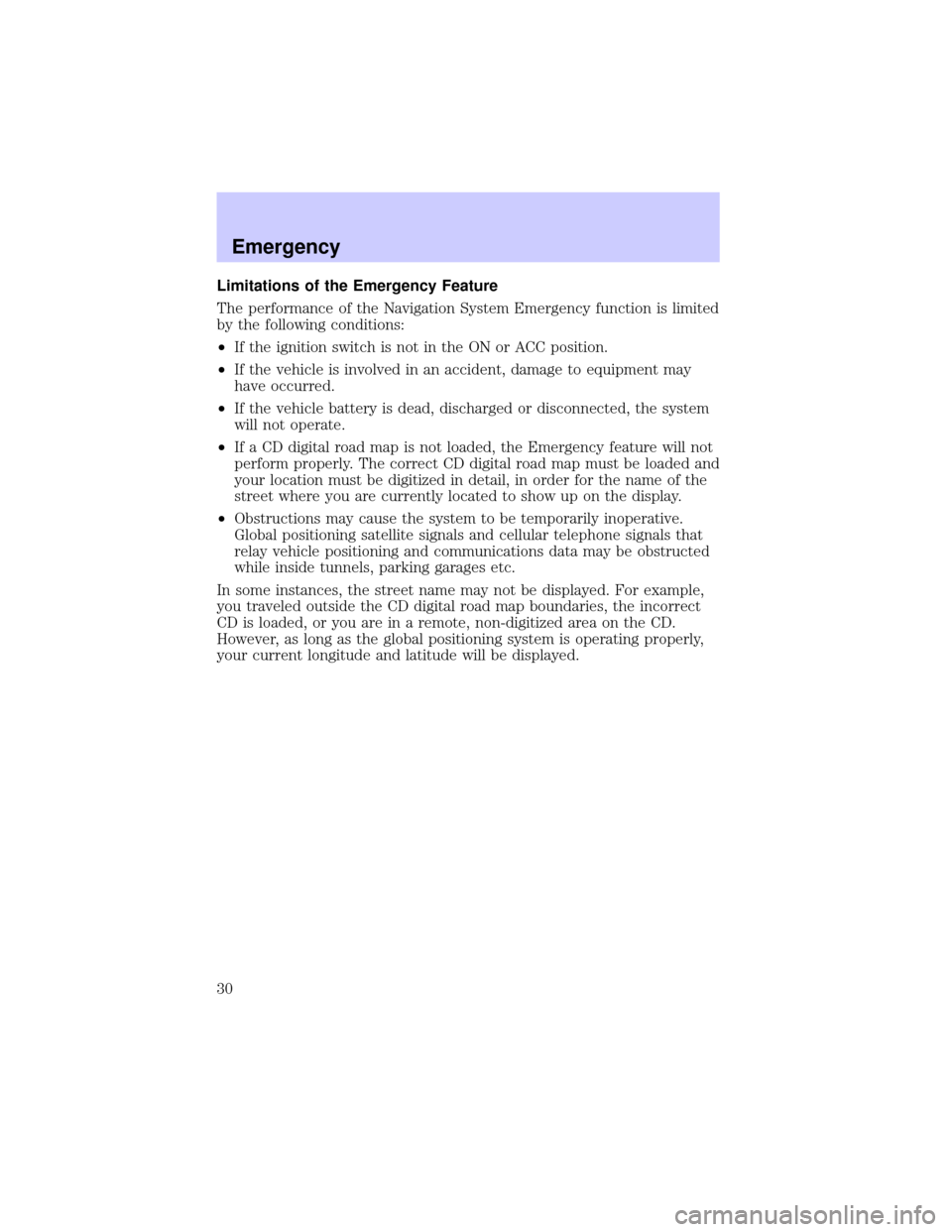
Limitations of the Emergency Feature
The performance of the Navigation System Emergency function is limited
by the following conditions:
²If the ignition switch is not in the ON or ACC position.
²If the vehicle is involved in an accident, damage to equipment may
have occurred.
²If the vehicle battery is dead, discharged or disconnected, the system
will not operate.
²If a CD digital road map is not loaded, the Emergency feature will not
perform properly. The correct CD digital road map must be loaded and
your location must be digitized in detail, in order for the name of the
street where you are currently located to show up on the display.
²Obstructions may cause the system to be temporarily inoperative.
Global positioning satellite signals and cellular telephone signals that
relay vehicle positioning and communications data may be obstructed
while inside tunnels, parking garages etc.
In some instances, the street name may not be displayed. For example,
you traveled outside the CD digital road map boundaries, the incorrect
CD is loaded, or you are in a remote, non-digitized area on the CD.
However, as long as the global positioning system is operating properly,
your current longitude and latitude will be displayed.
Emergency
30
Page 32 of 48
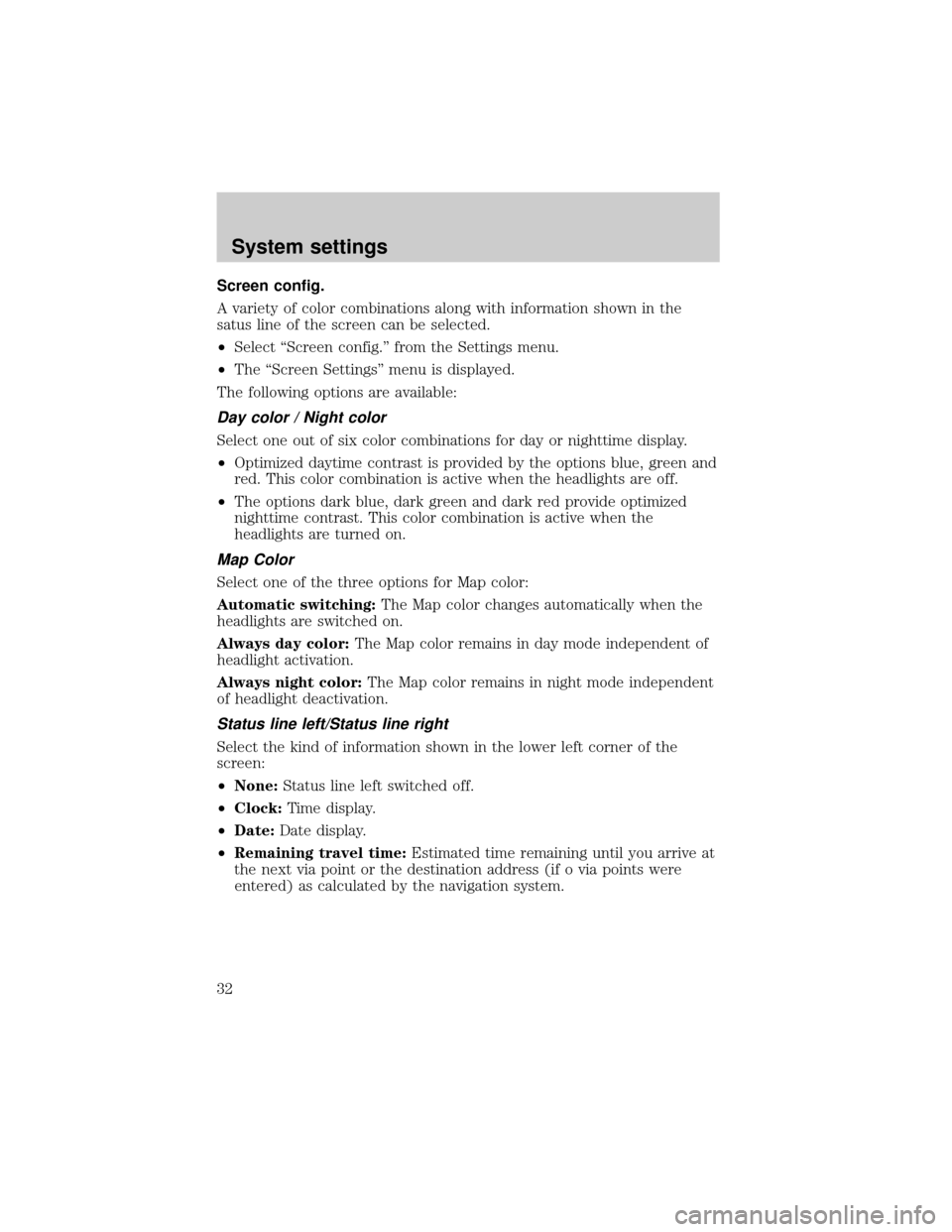
Screen config.
A variety of color combinations along with information shown in the
satus line of the screen can be selected.
²Select ªScreen config.º from the Settings menu.
²The ªScreen Settingsº menu is displayed.
The following options are available:
Day color / Night color
Select one out of six color combinations for day or nighttime display.
²Optimized daytime contrast is provided by the options blue, green and
red. This color combination is active when the headlights are off.
²The options dark blue, dark green and dark red provide optimized
nighttime contrast. This color combination is active when the
headlights are turned on.
Map Color
Select one of the three options for Map color:
Automatic switching:The Map color changes automatically when the
headlights are switched on.
Always day color:The Map color remains in day mode independent of
headlight activation.
Always night color:The Map color remains in night mode independent
of headlight deactivation.
Status line left/Status line right
Select the kind of information shown in the lower left corner of the
screen:
²None:Status line left switched off.
²Clock:Time display.
²Date:Date display.
²Remaining travel time:Estimated time remaining until you arrive at
the next via point or the destination address (if o via points were
entered) as calculated by the navigation system.
System settings
32
Page 34 of 48

Date/Clock
The ªDate/Clock Configurationº menu allows you to set the time and date
format as well as the time zone.
²Time format:Select between 12±hour format and 24±hour format.
²Set time zone:Adjust the difference between your local time and
Universal Time Coordinates (time received by the navigation system
via GPS).
Time: Standard Daylight Savings
EST -5.0 -4.0
CST -6.0 -5.0
MST -7.0 -6.0
PST -8.0 -7.0
²Date format:Select between ªday.month.yearº and ªmonth/day/yearº.
Volume
If you select ªVolumeº, the ªVolume controlº menu is presented with the
following options:
²SDVC curve:Select one of the SDVC curves for speed dependent
volume control. This compensates for ambient noise by increasing the
volume level depending on the car speed. Find a suitable
compensation by trying out the different curves.
²Audible info (Voice off/on):To activate/deactivate the audible
guidance advice. The
icon appears in the status line if the voice
option is set to ªoffº. It is recommended that the audible guidance
advice remain activated.
²Volume:To adjust the volume level of audible advice, press the
VOLUME control or select ªVolumeº. A volume slider is shown. Adjust
the desired volume and press ENTER to confirm the setting.
Return
To return to the ªStart menuº.
System settings
34
Page 39 of 48

GLOSSARY
Map CD
Compact Disc with CD-i format. CD which contains data only readable by
a special CD player. Digitized road maps, city maps and a database of
facilities of special interest (for example parking, hotels, restaurants, gas
stations etc.) are stored on a map CD.
GPS
Global positioning system: A system for determination of the exact
position by receiving data from several earth orbiting satellites. To
calculate a precise position at least four satellites have to be receivable
simultaneously. The GPS receiver calculates the vehicle position with the
received GPS signals. The satellite icon is displayed in green color as
long as sufficient GPS data is received.
Gyroscope
One of the sensors used for calculation of the current vehicle position.
The gyro is located in the navigation computer. It measures changes in
the vehicle's direction.
Navigation computer
The core component of the navigation system. The navigation computer
compares the data on the map CD with the signals coming from the
sensors and from the GPS receiver and calculates the current vehicle
position. Also route planning and guidance functions are handled by the
navigation computer.
SDVC
Speed dependent volume control: For compensation of engine, wind and
rolling noise of the vehicle the voice volume is increased dependent on
the vehicle speed. The increase of the voice volume is controlled by the
navigation system. You can adjust the volume increments by selecting
different SDVC curves.
Glossary
39
Page 43 of 48

Symptoms Possible Cause/Remedy
Color of the satellite icon on the
GPS logo is constantly red.²Drive outdoors, if you are in a
garage or a tunnel.
Display shows9NO CD9or
9WRONG CD9.²Make sure that an appropriate
CD is inserted correctly in the CD
player.
Current time in the status line is
wrong.²Adjust the time zone in the
9System Settings9menu, option
9Date / Clock9.
Not possible to store address in
the address book.Address book is full.
²Delete one or more entries no
longer used.
Entered relocation intersection is
not accepted during vehicle
position input.Not all intersections entered by
the9keyboard9are suitable for
relocation.
²Select an intersection displayed
in the list.
Guidance is not precise. An inaccuracy of 30 m (100 ft) is
within the limit.
Displayed vehicle position by the
navigation system does not
correspond with actual vehicle
position.Bad GPS reception for a longer
period of time.
²If necessary, wait a few minutes.
The system automatically corrects
the position as soon as sufficient
GPS reception is resumed.
Guidance advice does not
correspond with actual traffic
situation.It is possible that the vehicle
position calculated by the system
is currently wrong. The roads may
be changed and do not correspond
with the information stored on the
map CD.
Troubleshooting
43