2002 LINCOLN BLACKWOOD ignition
[x] Cancel search: ignitionPage 3 of 48

HOW DOES THE NAVIGATION SYSTEM WORK?
The navigation system is a tool to assist the driver in daily traffic. The
system allows you to enter the destination and activate ªGuidanceº, and
the system provides guidance advice through both audio and visual
advice.
Determination of the vehicle position
The movement of the vehicle is measured by sensors which are
integrated into the navigation system. The distance driven is recorded by
an electronic signal from the speedometer and the rotary movements of
turns by the gyroscope (a rotary measurement system). The information
from these sensors is, however, not always exact as the values can be
affected by tire slippage, varying tire pressure due to changes in
temperature, etc.
Data from the sensors, in conjunction with positional information
received from the global positioning system is transmitted to the
navigation computer. The resultant calculated position is then compared
against the road network data stored on the CD-ROM in order to display
the current vehicle position.
GPS (global positioning system)
The global positioning system is based on the reception of navigation
signals from a total of 24 GPS satellites at a height of 20 920 km
(13 000 miles).
Signals from at least four satellites must be received to determine the
vehicle position with sufficient accuracy. The GPS receiver can handle up
to eight satellite signals simultaneously. This allows an accuracy of
approximately 100 m (328 ft), which is further improved by other
sensors so that a final accuracy of approximately6mto18m
(20 ft to 60 ft) can be reached.
When the vehicle is parked for a long period of time, the satellites
change their orbital positions. Therefore, when the ignition is turned on
again it can take a few minutes before the navigation system can pick up
enough satellites and evaluate the received signals.
²Sufficient reception is indicated by the green symbol that appears in
the system's display. If the satellite symbol remains red, the GPS
reception is not sufficient.
Introduction
3
Page 8 of 48

ON/OFF
When this button is pressed, the
display will shut off and any
programmed guidance will be
canceled. If the display is dark and
the ignition is On, pressing ªOn/Offº button turns on the display and the
Start Menu screen is shown.
SWITCHING ON/OFF
The navigation system can only navigate when the ignition switch is in
the ON or ACC position. Refer to thePositions of the ignitionsection
in theDriver controlschapter of your Owner's guide for more
information.
²The display first shows a start-up screen that will only be on for a few
seconds. This is followed by:
²The legal disclaimer screen for usage of the system. Read this
notification and accept by pressing ENTER.
Stand-by mode
If the brightness of the display screen is disturbing, for example by night
or in tunnels, the display can be switched off.
1. CHOOSE ªStand-Byº in the Start menu.
²The display is switched off.
²You will still hear the guidance advice from the speaker.
2. Press or rotate ENTER or press the ªON/OFFº button to turn on the
display screen.
²If the navigation system was turned off while in stand-by mode, it will
restart in stand-by mode when the ignition is turned on again.
ON/OFF
Controls
8
Page 12 of 48

START MENU
After turning the ignition on, the
start-up screen will appear and then
the legal disclaimer will be
displayed. The legal disclaimer
screen must be confirmed by
pressing ENTER before going
forward to the Start Menu.
Acquaint yourself with the
navigation functions by selecting
menu options and watch the reaction of the system. This will not damage
the system. SELECT the desired menu option and confirm by pressing
ENTER. The cursor automatically skips options, which are not available.
You can select the following menu options in the Start Menu.
1.Navigation:This option enters the ªNavigationº menu. CHOOSE this
option to enter the city, road, intersection or the special facility of your
chosen destination. For details seeNavigation menu.
2.Map:This option displays a map
with the area around the current
vehicle position. This can also be
selected by pressing the ªMapº
button. Press ªMapº again to return
to the last displayed screen.
3.Settings:This option enters theSystem settingsmenu. CHOOSE
this option to set your own preferences.
4.Trip Computer:This option enters theTrip computermenu.
5.Address book:This option enters theAddress bookmenu.
6.Emergency:This option enters theEmergencyscreen to display the
current vehicle position and emergency phone numbers.
7.Stand by: This option switches off the display screen. The navigation
functions of the system remain active.
MAP
Start menu
12
Page 30 of 48
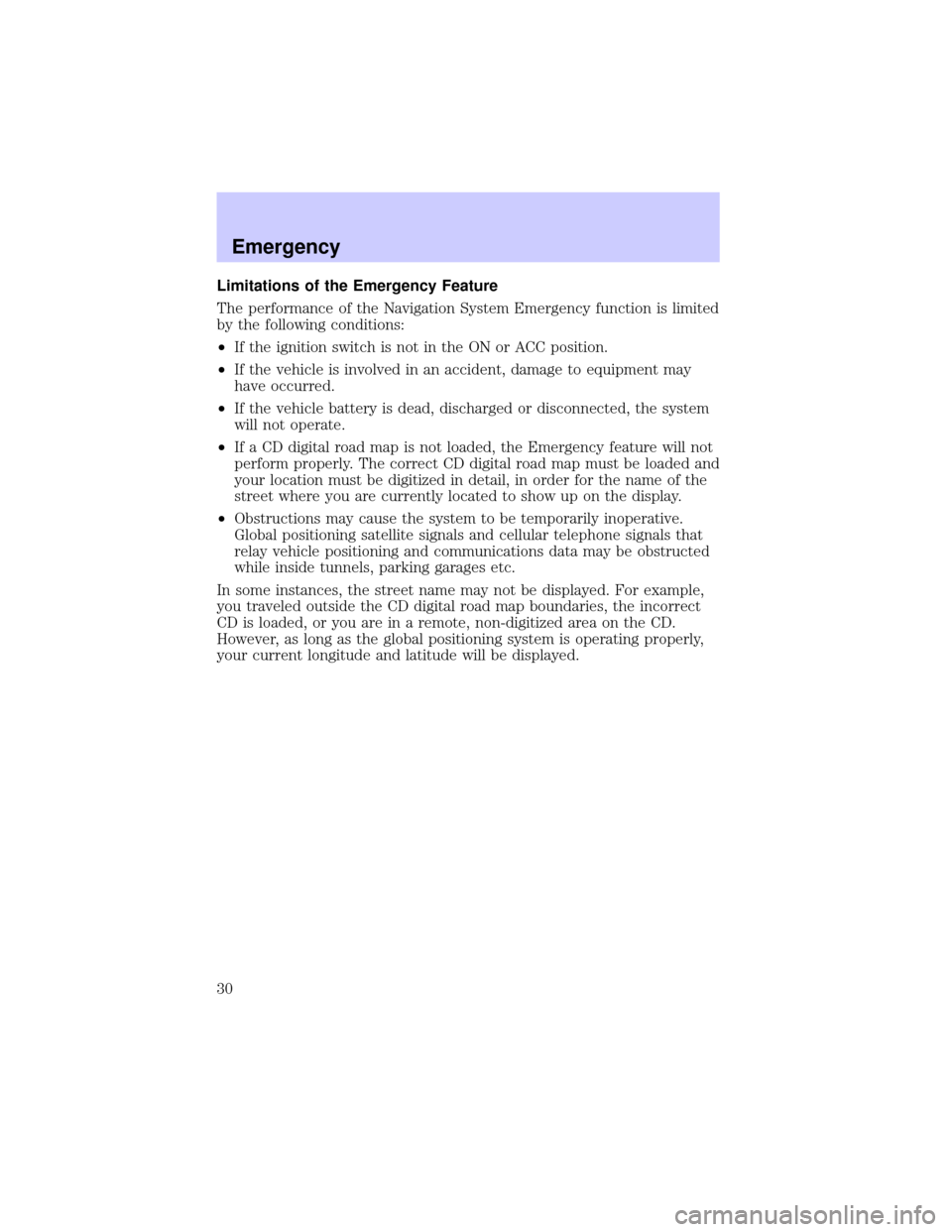
Limitations of the Emergency Feature
The performance of the Navigation System Emergency function is limited
by the following conditions:
²If the ignition switch is not in the ON or ACC position.
²If the vehicle is involved in an accident, damage to equipment may
have occurred.
²If the vehicle battery is dead, discharged or disconnected, the system
will not operate.
²If a CD digital road map is not loaded, the Emergency feature will not
perform properly. The correct CD digital road map must be loaded and
your location must be digitized in detail, in order for the name of the
street where you are currently located to show up on the display.
²Obstructions may cause the system to be temporarily inoperative.
Global positioning satellite signals and cellular telephone signals that
relay vehicle positioning and communications data may be obstructed
while inside tunnels, parking garages etc.
In some instances, the street name may not be displayed. For example,
you traveled outside the CD digital road map boundaries, the incorrect
CD is loaded, or you are in a remote, non-digitized area on the CD.
However, as long as the global positioning system is operating properly,
your current longitude and latitude will be displayed.
Emergency
30
Page 37 of 48

MAP CD
The navigation system utilizes a database stored in a special format on a
CD. It is recommended always to use the latest update of this map CD.
If you travel to different regions or wish to have more detailed
information on a special area, refer toOrdering additional map CDs
later in this section.
²The navigation system will only work with CDs specifically intended
for your navigation system.
²The CD ROM drive of the navigation system does not play any other
CDs (i.e. Audio CDs or personal computer CDs).
²Always store the map CDs in their protective cases when not in use.
Changing the map CDs
1. Press
the button on the navigation computer once, if the red
power LED is on (normally when the ignition is switched on).
2. Press the
button twice, if the red power LED is not on.
²The CD is ejected.
3. Take out the CD and gently insert the new map CD with the printed
side facing the front passenger seat until it is installed.
²The system needs a few seconds for initialization after changing the
map CD.
If the last entered destination address is not (or only partly) on the map
CD you have inserted, the entire reference to this previous address or
parts of it will be deleted.
Ordering additional map CDs
If you wish to order additional maps, or report possible problems with
your current map CD, please callNavigation Technologies at (888)
NAV-MAPS, (888±628±6277) toll-free or write
Navigation Technologies
740 East Arques Avenue
Sunnyvale, CA 94086±3734
Website Ð www.navtech.com
Map CDs
37
Page 42 of 48

TROUBLESHOOTING
Symptoms Possible Cause/Remedy
System does not start, screen is
dark.²Turn on the ignition. Ignition
already switched on; system is in
stand-by mode:
²Press the ENTER.
²Press On/Off button.
After a period of normal operation
the system switches off (screen is
dark).The temperature protection circuit
has turned off the system
automatically to prevent damage
from the system at extreme low or
high temperatures. The system will
switch on again as soon as normal
temperature is obtained.
System reacts slowly to key
presses or calculations take very
long.You are in a densely mapped area.
The system has to read a large
amount of data from the CD-ROM.
9Guidance9option can not be
selected from the9Navigation
menu9.Make sure that you entered a
destination address.
System plans no route although a
destination was entered.Vehicle is not on a mapped road.
²Drive in the direction of a
mapped road.
Guidance advice is not audible.²Make sure that9Voice9is set to
9on9in the9System Settings9menu
(
icon isnotin the display).
²Make sure that the9Volume9is
not set to minimum in the9System
settings9menu.
Some of the items shown in the
instruction manual are not visible
in the status line.²Activate / deactivate the desired
items with options9Status line left9
and9Status line right9in the
9System Settings9menu.
Only9Stand-by9can be selected in
the9Start menu9after turning the
ignition to9on9.²Wait a few seconds until the
system has initialized (options
appear in the highlighted letters).
Storing the address is not possible
in map display mode.²Decrease map scale value to
400 ft, 800 ft, 1/4 mile or 1/2 mile
(100 m, 200 m, 500 m or 1 km)
Troubleshooting
42