Page 31 of 48
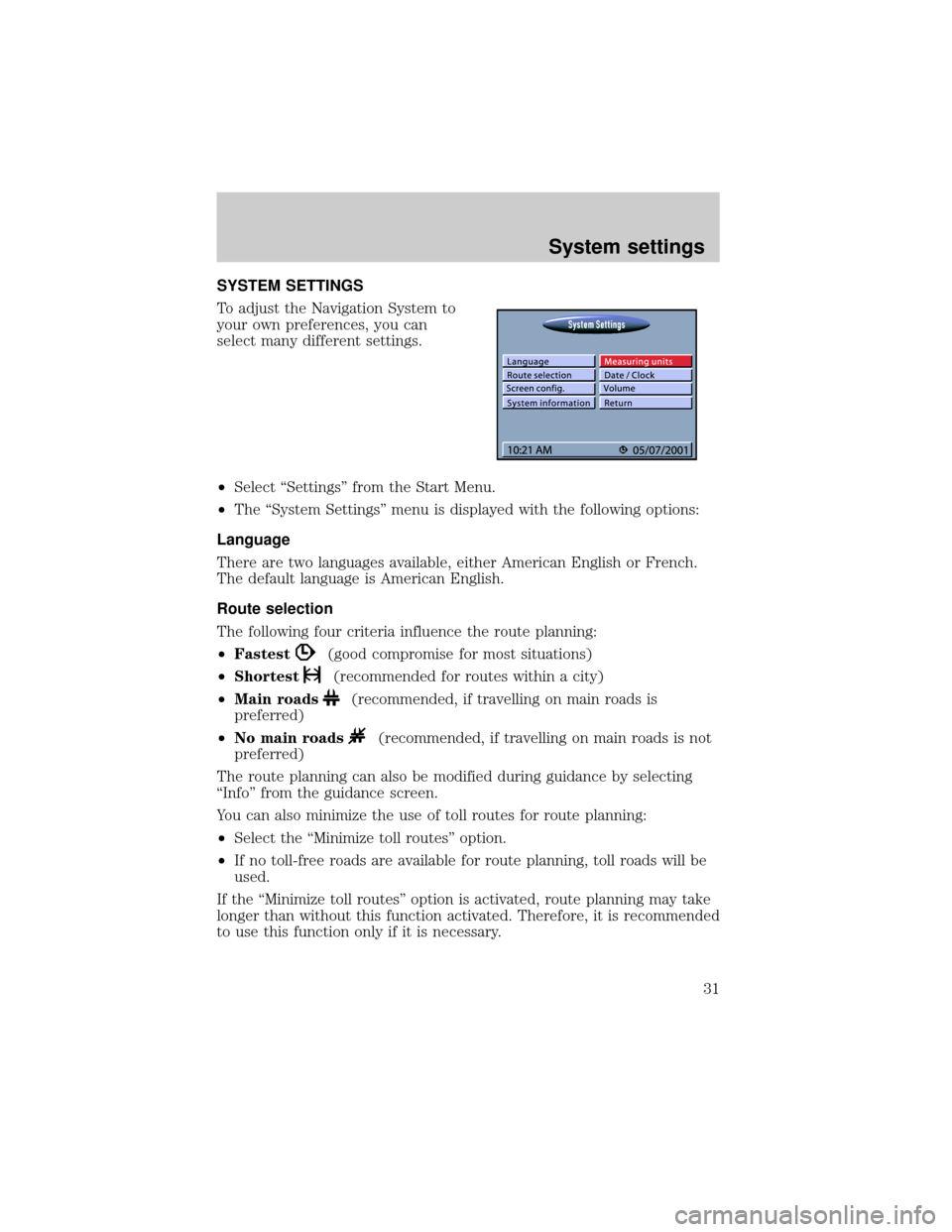
SYSTEM SETTINGS
To adjust the Navigation System to
your own preferences, you can
select many different settings.
²Select ªSettingsº from the Start Menu.
²The ªSystem Settingsº menu is displayed with the following options:
Language
There are two languages available, either American English or French.
The default language is American English.
Route selection
The following four criteria influence the route planning:
²Fastest
(good compromise for most situations)
²Shortest
(recommended for routes within a city)
²Main roads
(recommended, if travelling on main roads is
preferred)
²No main roads
(recommended, if travelling on main roads is not
preferred)
The route planning can also be modified during guidance by selecting
ªInfoº from the guidance screen.
You can also minimize the use of toll routes for route planning:
²Select the ªMinimize toll routesº option.
²If no toll-free roads are available for route planning, toll roads will be
used.
If the ªMinimize toll routesº option is activated, route planning may take
longer than without this function activated. Therefore, it is recommended
to use this function only if it is necessary.
System settings
31
Page 32 of 48
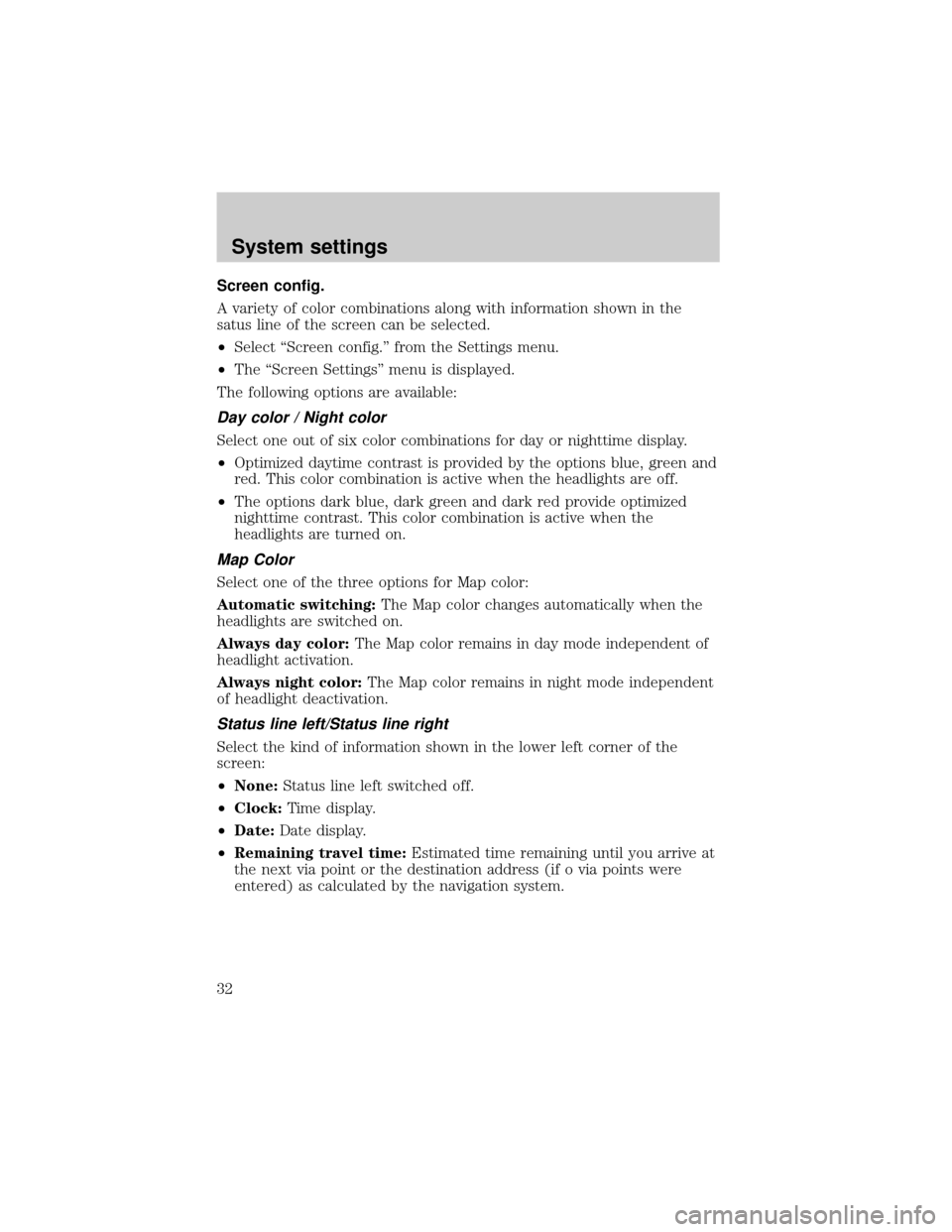
Screen config.
A variety of color combinations along with information shown in the
satus line of the screen can be selected.
²Select ªScreen config.º from the Settings menu.
²The ªScreen Settingsº menu is displayed.
The following options are available:
Day color / Night color
Select one out of six color combinations for day or nighttime display.
²Optimized daytime contrast is provided by the options blue, green and
red. This color combination is active when the headlights are off.
²The options dark blue, dark green and dark red provide optimized
nighttime contrast. This color combination is active when the
headlights are turned on.
Map Color
Select one of the three options for Map color:
Automatic switching:The Map color changes automatically when the
headlights are switched on.
Always day color:The Map color remains in day mode independent of
headlight activation.
Always night color:The Map color remains in night mode independent
of headlight deactivation.
Status line left/Status line right
Select the kind of information shown in the lower left corner of the
screen:
²None:Status line left switched off.
²Clock:Time display.
²Date:Date display.
²Remaining travel time:Estimated time remaining until you arrive at
the next via point or the destination address (if o via points were
entered) as calculated by the navigation system.
System settings
32
Page 33 of 48
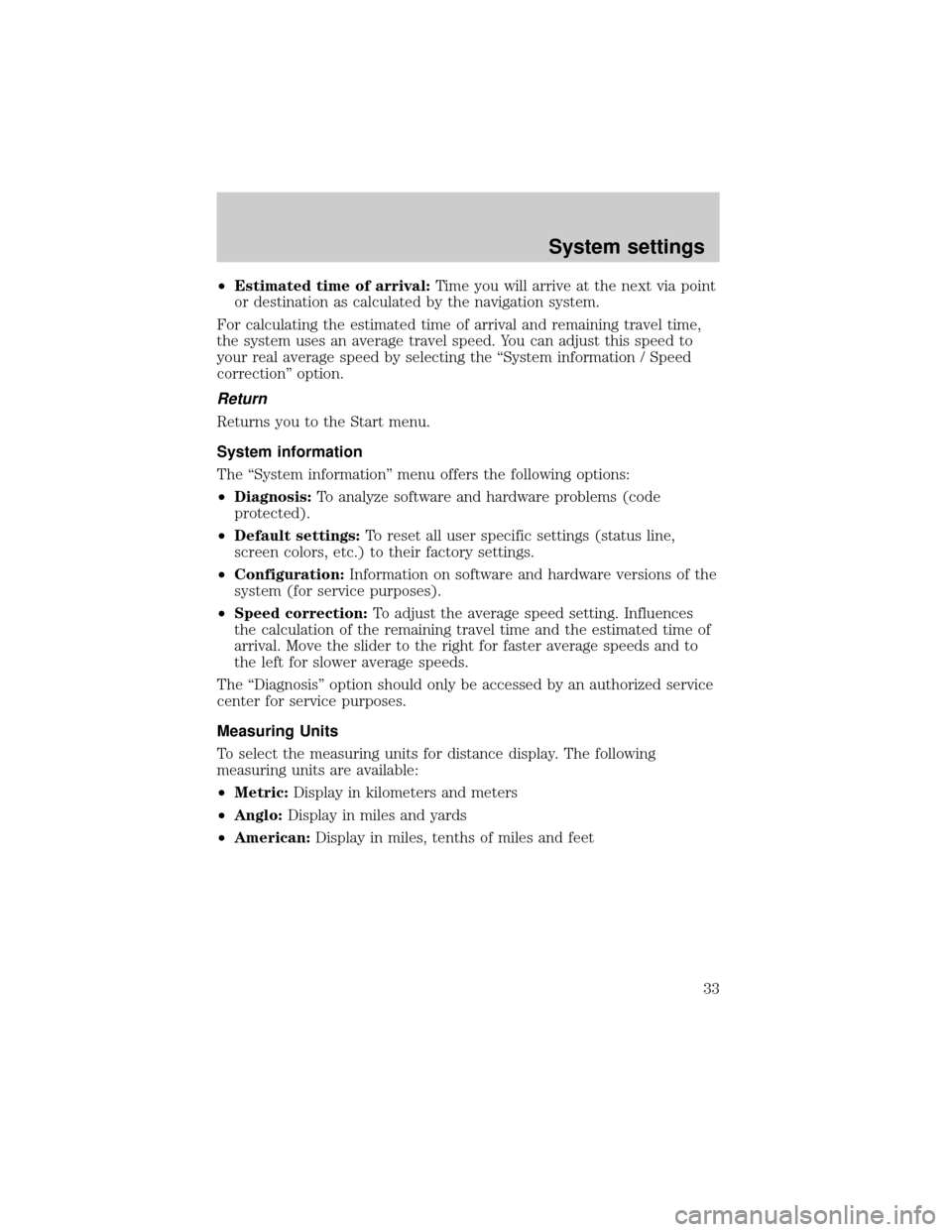
²Estimated time of arrival:Time you will arrive at the next via point
or destination as calculated by the navigation system.
For calculating the estimated time of arrival and remaining travel time,
the system uses an average travel speed. You can adjust this speed to
your real average speed by selecting the ªSystem information / Speed
correctionº option.
Return
Returns you to the Start menu.
System information
The ªSystem informationº menu offers the following options:
²Diagnosis:To analyze software and hardware problems (code
protected).
²Default settings:To reset all user specific settings (status line,
screen colors, etc.) to their factory settings.
²Configuration:Information on software and hardware versions of the
system (for service purposes).
²Speed correction:To adjust the average speed setting. Influences
the calculation of the remaining travel time and the estimated time of
arrival. Move the slider to the right for faster average speeds and to
the left for slower average speeds.
The ªDiagnosisº option should only be accessed by an authorized service
center for service purposes.
Measuring Units
To select the measuring units for distance display. The following
measuring units are available:
²Metric:Display in kilometers and meters
²Anglo:Display in miles and yards
²American:Display in miles, tenths of miles and feet
System settings
33
Page 35 of 48
TRIP COMPUTER
The trip computer is invoked by
selecting the ªTrip computerº
function in the ªStart Menuº.
The integrated trip computer displays the following information:
²Current speed
²Avg. speed (since reset)
²Elapsed route distance (since reset)
²Elapsed travel time (since reset)
²Speed warning at speed warning (on/off) and warning limit
(adjustable)
The speed display serves only as additional information. Only the car
speedometer should be used in order to determine the actual speed.
The data for route distance, travel time and average speed are reset to
ª0º by using the ªResetº function.
Trip computer
35
Page 36 of 48
SPEED WARNING
If the speed warning is activated and the speed limit is exceeded, then
audible info will be provided (tone) as well as a message on the screen.
For example: this function is useful, if winter tires are used that require
that a certain maximum speed is not exceeded.
Setting the speed limit:
²Move the cursor to the speed indication field
²Press ENTER
²Turn the rotary button left or right to decrease or increase the setting.
²Press ENTER
The current status (on/off), is displayed by the color of the quadrant in
front of the speed value (red: off /green: on)
Switching speed warning on/off:
²Select ªWarning on/offº option.
The speed warning is switched on or off each time that OK-button is
pressed.
Trip computer
36
Page 38 of 48
CLEANING THE DISPLAY
Do not use lighter fluid, methyl alcohol or other solvents for cleaning.
Only use a damp cotton cloth.
Maintenance
38
Page 39 of 48

GLOSSARY
Map CD
Compact Disc with CD-i format. CD which contains data only readable by
a special CD player. Digitized road maps, city maps and a database of
facilities of special interest (for example parking, hotels, restaurants, gas
stations etc.) are stored on a map CD.
GPS
Global positioning system: A system for determination of the exact
position by receiving data from several earth orbiting satellites. To
calculate a precise position at least four satellites have to be receivable
simultaneously. The GPS receiver calculates the vehicle position with the
received GPS signals. The satellite icon is displayed in green color as
long as sufficient GPS data is received.
Gyroscope
One of the sensors used for calculation of the current vehicle position.
The gyro is located in the navigation computer. It measures changes in
the vehicle's direction.
Navigation computer
The core component of the navigation system. The navigation computer
compares the data on the map CD with the signals coming from the
sensors and from the GPS receiver and calculates the current vehicle
position. Also route planning and guidance functions are handled by the
navigation computer.
SDVC
Speed dependent volume control: For compensation of engine, wind and
rolling noise of the vehicle the voice volume is increased dependent on
the vehicle speed. The increase of the voice volume is controlled by the
navigation system. You can adjust the volume increments by selecting
different SDVC curves.
Glossary
39
Page 40 of 48
DIGITAL ROAD MAP SYMBOLS
Several different symbols are shown in the map display depending on the
amount of data base entries and on which category of special locations
that have been selected in the destination input menu. The symbols can
be identified as follows:
Airport
Amusement Park
AT MAutomobile Club
BankBus Station
Business FacilityCar Rental
Car Service / RepairCity Center
City HallCommunity Center
Court HouseDestination
EntertainmentFerry
Gas StationGolf Course
HospitalHotel
Digital road map symbols
40