Page 195 of 399
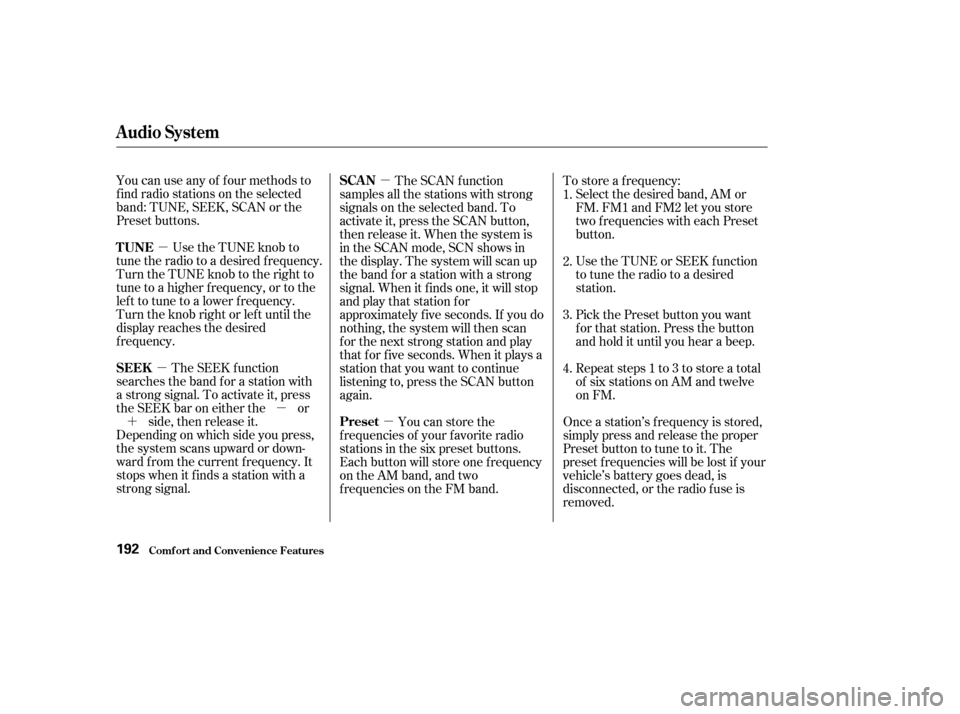
�µ
�µ �µ
�µ
�µ
�´
You can use any of f our methods to
f ind radio stations on the selected
band: TUNE, SEEK, SCAN or the
Preset buttons.
Use the TUNE knob to
tune the radio to a desired f requency.
Turn the TUNE knob to the right to
tune to a higher f requency, or to the
lef t to tune to a lower f requency.
Turn the knob right or lef t until the
display reaches the desired
f requency.
The SEEK f unction
searches the band for a station with
a strong signal. To activate it, press
theSEEKbaroneitherthe or side, then release it.
Depending on which side you press,
the system scans upward or down-
ward f rom the current f requency. It
stops when it finds a station with a
strong signal. The SCAN f unction
samples all the stations with strong
signals on the selected band. To
activate it, press the SCAN button,
then release it. When the system is
intheSCANmode,SCNshowsin
the display. The system will scan up
the band for a station with a strong
signal. When it f inds one, it will stop
and play that station for
approximately f ive seconds. If you do
nothing, the system will then scan
f or the next strong station and play
that f or f ive seconds. When it plays a
station that you want to continue
listening to, press the SCAN button
again.
You can store the
f requencies of your f avorite radio
stations in the six preset buttons.
Each button will store one f requency
on the AM band, and two
f requencies on the FM band. To store a f requency:
Select the desired band, AM or
FM. FM1 and FM2 let you store
two f requencies with each Preset
button.
Use the TUNE or SEEK f unction
to tune the radio to a desired
station.
Pick the Preset button you want
for that station. Press the button
and hold it until you hear a beep.
Repeat steps 1 to 3 to store a total
of six stations on AM and twelve
on FM.
Once a station’s frequency is stored,
simply press and release the proper
Preset button to tune to it. The
preset f requencies will be lost if your
vehicle’s battery goes dead, is
disconnected, or the radio f use is
removed. 1.
2.
3.
4.
Comf ort and Convenience Feat ures
Audio System
TUNE
SEEK SCAN
Preset
192
Page 196 of 399

�µ
CONT INUED
If you are
traveling far from home and can no
longer receive the stations you
preset, you can use the Auto Select
feature to find stations in the local
area.
To activate Auto Select, press the
A. SEL button. A. SEL will f lash in
the display, and the system will go
into scan mode f or several seconds.
It automatically scans both bands,
looking f or stations with strong
signals. It stores the f requencies of
six AM stations and twelve FM
stations in the preset buttons. You
can then use the preset buttons to
select those stations.
If you are in a remote area, Auto
Select may not f ind six strong AM
stations or twelve strong FM stations.
If this happens, you will see a ‘‘0’’
displayed when you press any preset
button that does not have a station
stored.
Audio System
Comf ort and Convenience Feat ures
AUTO SELECT
193
P P R
RE ES
SE ET
T B
BUUT TT
TO
ON NSS
A
A
.
.SSE EL
L
I
IN ND DI
ICCA A T
TO
OR R
A
A.
.SSE EL
L
B
BU UT TT
TO
ON N
A
A
M
M /
/F
FM M
B
BU UT TT
TO
ON N
Page 198 of 399
�µ�µ
CONT INUED
Bass, Treble, Balance, and Fader are
each adjustable. You select which of
these you want to adjust by pressing
the TUNE knob. The mode changes
fromBAStoTREtoFADtoBAL,
and then back to the selected audio
mode, each time you press the
TUNE knob. Use these modes to
adjust the tone to your liking. Select
TRE or BAS by pressing the TUNE
knob. Adjust the selected mode by
turning the TUNE knob. The
displayed number shows you the
current setting.
These two
modes adjust the strength of the
sound coming f rom each speaker.
BAL adjusts the side-to-side strength,
while FAD adjusts the f ront-to-back
strength.
Audio System
Comf ort and Convenience Feat ures
Adjusting the Sound
Treble/Bass
Balance/Fader
195
A A D
DJ
JUUS STTM
M E
EN
NT T L
LEE V
V E
EL
L
T
TU
UN NEE K
KNNO OBB
Page 199 of 399
Select BAL or FAD by pressing the
TUNE knob. Adjust the Balance or
Fader to your liking by turning the
TUNE knob.
The displayed number shows you
the current setting.
When the adjustment level reaches
the center, you will see ‘‘ ’’.
The system will automatically return
the display to the selected audio
mode about f ive seconds af ter you
stop adjusting a mode with the
TUNE knob.You can use the instrument panel
brightness control dial to adjust the il-
lumination of the audio system (see
page ). The audio system
illuminates when the parking lights
are on, even if the radio is turned of f .
For inf ormation, see page .
C 73 175
Comf ort and Convenience Feat ures
Audio System
A udio System L ighting
Radio Frequencies and Reception
196
Page 200 of 399
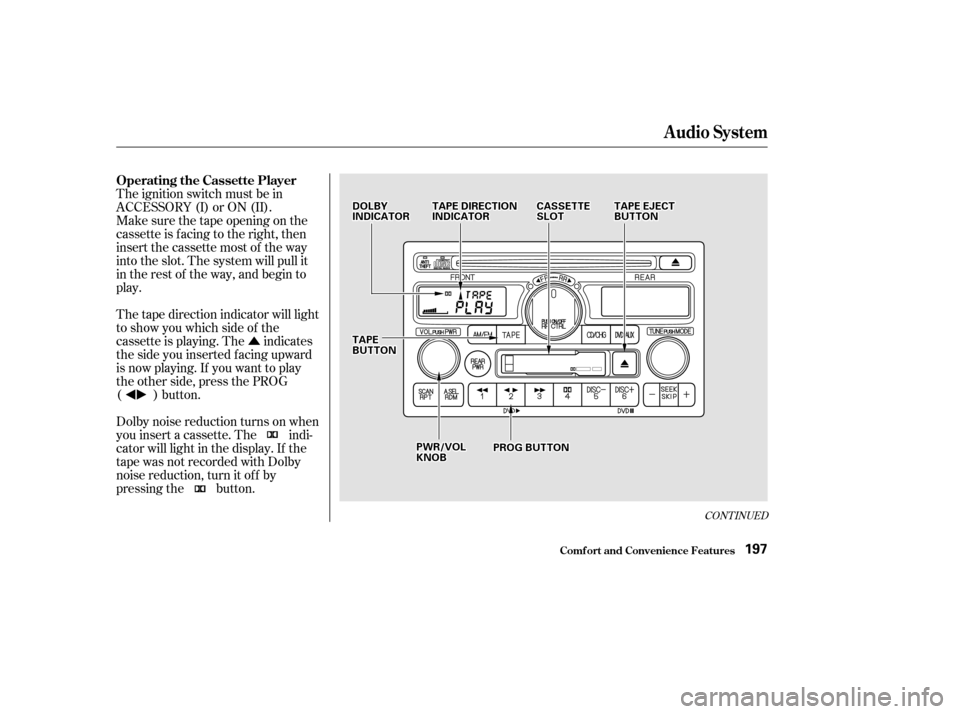
�Û
CONT INUED
The ignition switch must be in
ACCESSORY (I) or ON (II).
Make sure the tape opening on the
cassette is facing to the right, then
insert the cassette most of the way
into the slot. The system will pull it
in the rest of the way, and begin to
play.
The tape direction indicator will light
to show you which side of the
cassette is playing. The indicates
thesideyouinsertedfacingupward
is now playing. If you want to play
the other side, press the PROG
( ) button.
Dolby noise reduction turns on when
you insert a cassette. The indi-
cator will light in the display. If the
tape was not recorded with Dolby
noise reduction, turn it of f by
pressing the button.
Audio System
Comf ort and Convenience Feat ures
Operating the Cassette Player
197
P PW
WR R//V
V O
OL L
K
KN NO OBB
T
T
A
A P
PE
E
B
BU UT TT
TO
ON N
D
D
O
OL LBBY Y
I
IN ND DI
ICCA A T
TO
OR R T
T
A
A P
PE
E D
DI
IRRE EC
CT TI
IOON N
I
IN ND DI
ICCA A T
TO
OR R C
CA
A S
SSSEET
TT
TE
E
S
SL LOOT T T
T
A
A P
PE
E E
EJ
JEE C
CT T
B
BU UT TT
TO
ON N
P
P R
RO OG G B
BUUT TT
TO
ON N
Page 202 of 399
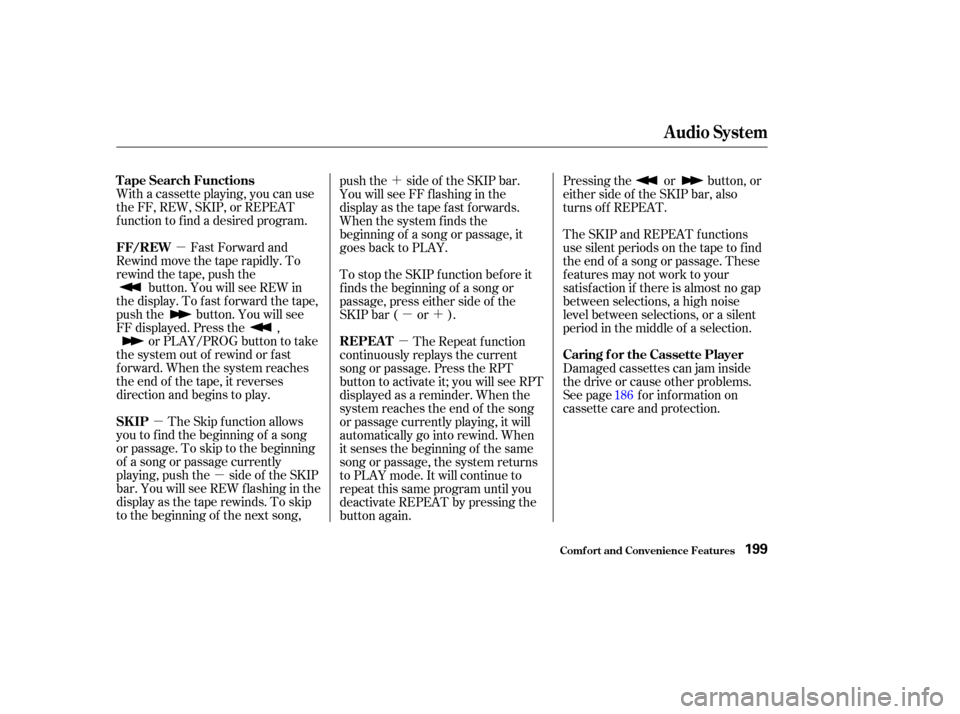
�µ
�µ �µ �´
�µ�´
�µ
With a cassette playing, you can use
the FF, REW, SKIP, or REPEAT
f unction to f ind a desired program.
Fast Forward and
Rewind move the tape rapidly. To
rewind the tape, push the button. You will see REW in
the display. To fast forward the tape,
push the button. You will see
FF displayed. Press the , or PLAY/PROG button to take
the system out of rewind or fast
f orward. When the system reaches
the end of the tape, it reverses
direction and begins to play.
The Skip f unction allows
you to f ind the beginning of a song
or passage. To skip to the beginning
of a song or passage currently
playing, push the side of the SKIP
bar. You will see REW f lashing in the
display as the tape rewinds. To skip
to the beginning of the next song, push the side of the SKIP bar.
You will see FF f lashing in the
display as the tape f ast f orwards.
When the system finds the
beginning of a song or passage, it
goes back to PLAY.
To stop the SKIP f unction bef ore it
f inds the beginning of a song or
passage, press either side of the
SKIP bar ( or ).
The Repeat f unction
continuously replays the current
song or passage. Press the RPT
button to activate it; you will see RPT
displayed as a reminder. When the
system reaches the end of the song
or passage currently playing, it will
automatically go into rewind. When
it senses the beginning of the same
song or passage, the system returns
to PLAY mode. It will continue to
repeat this same program until you
deactivate REPEAT by pressing the
button again. Pressing the or button, or
either side of the SKIP bar, also
turns off REPEAT.
The SKIP and REPEAT f unctions
use silent periods on the tape to f ind
the end of a song or passage. These
f eatures may not work to your
satisfaction if there is almost no gap
between selections, a high noise
level between selections, or a silent
period in the middle of a selection.
Damaged cassettes can jam inside
the drive or cause other problems.
See page for information on
cassette care and protection.
186
Audio System
Comf ort and Convenience Feat ures
T ape Search Functions
FF/REW
SK IP REPEAT
Caring f or the Cassette Player
199
Page 203 of 399
You operate the CD player with the
same controls used f or the radio.
With the ignition switch in
ACCESSORY (I) or ON (II), insert
the disc into the CD slot. Push the
disc in half way, the drive will pull it
in the rest of the way and begin to
play. The number of the track that is
playing is shown in the display.
You can also play 3-inch (8-cm) discs
without using an adapter ring. Play
only standard round discs. Odd-
shaped CDs may jam in the drive or
cause other problems.
For best results when using CD-R
discs, use only high quality discs
labeled f or audio use. When
recording a CD-R, the recording
must be closed in order f or the disc
to be used by CD players. CD-RW
discs will not work in this unit.
Audio System
Comf ort and Convenience Feat ures
Operating the CD Player
200
P PW
WR R//V
V O
OL L
K
KN NO OBB
R
RP PT
T
B
BU UT TT
TO
ON N C
CD
D B
BUUT TT
TO
ON N S
SK
KIIPP B
BAA R
R
C
CD
D E
EJ
JEE C
CT T
B
BU UT TT
TO
ON N
C
CD
D S
SLLOOT T
R
RD D M
M
B
BU UT TT
TO
ON N
Page 204 of 399
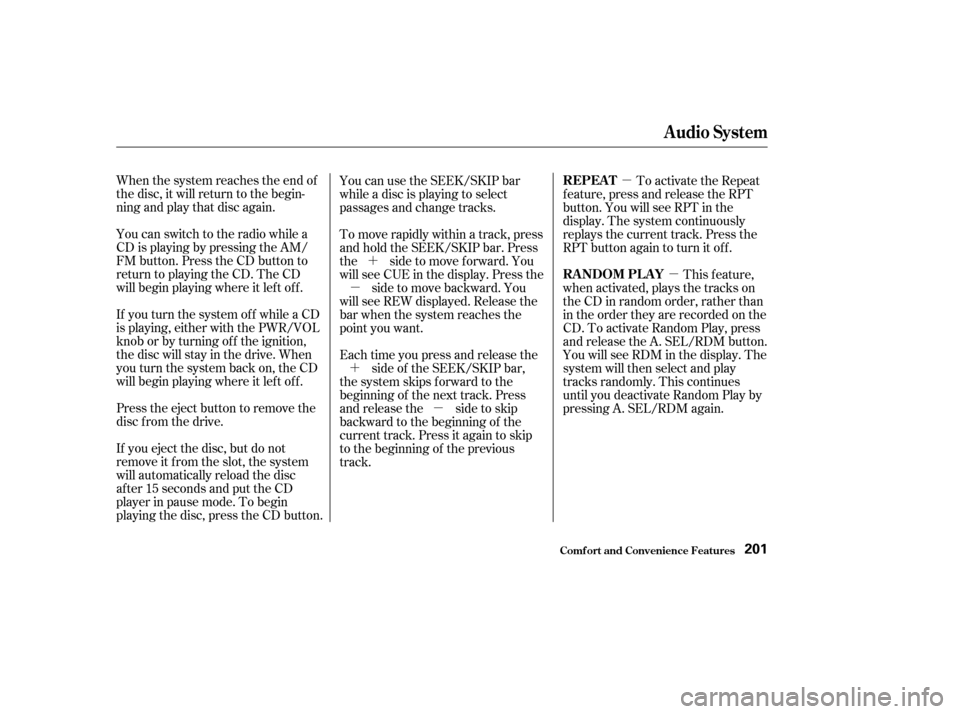
�µ�µ
�´
�µ
�´ �µ
When the system reaches the end of
the disc, it will return to the begin-
ning and play that disc again.
You can switch to the radio while a
CD is playing by pressing the AM/
FM button. Press the CD button to
return to playing the CD. The CD
will begin playing where it lef t of f .
If you turn the system of f while a CD
is playing, either with the PWR/VOL
knob or by turning off the ignition,
the disc will stay in the drive. When
youturnthesystembackon,theCD
will begin playing where it lef t of f .
Press the eject button to remove the
disc f rom the drive.
If you eject the disc, but do not
remove it from the slot, the system
will automatically reload the disc
af ter 15 seconds and put the CD
player in pause mode. To begin
playing the disc, press the CD button. You can use the SEEK/SKIP bar
while a disc is playing to select
passages and change tracks.
To move rapidly within a track, press
andholdtheSEEK/SKIPbar.Press
the side to move f orward. You
will see CUE in the display. Press the
side to move backward. You
will see REW displayed. Release the
bar when the system reaches the
point you want.
Each time you press and release the side of the SEEK/SKIP bar,
the system skips forward to the
beginning of the next track. Press
and release the side to skip
backward to the beginning of the
current track. Press it again to skip
to the beginning of the previous
track. To activate the Repeat
f eature, press and release the RPT
button. You will see RPT in the
display. The system continuously
replays the current track. Press the
RPT button again to turn it off.
This feature,
when activated, plays the tracks on
the CD in random order, rather than
in the order they are recorded on the
CD. To activate Random Play, press
and release the A. SEL/RDM button.
You will see RDM in the display. The
system will then select and play
tracks randomly. This continues
until you deactivate Random Play by
pressing A. SEL/RDM again.
Audio System
Comf ort and Convenience Feat ures
REPEAT
RANDOM PLAY
201