Page 21 of 256

To set the minute, press and hold
the CLK control until CLOCK SET
appears in the display and press the
TUNE control:
•
to decrease minutes and
•
to increase minutes.
The CLK control will allow you to
switch between media display mode
(radio station, stereo information,
etc.) and clock display mode (time).
When in clock mode, the media information will display for ten seconds,
when the radio is turned on, and then revert to clock information. Any
time that the media is changed, (new radio station, etc.), the media
information will again display for ten seconds before reverting back to
the clock. In media mode, the media information will always be
displayed.
Tune adjust
The tune control works in radio mode.
Tune adjust in radio mode
•Press
to move to the next
frequency down the band
(whether or not a listenable
station is located there). Hold the
control to move through the frequencies quickly.
•Press
to move to the next frequency up the band (whether or not
a listenable station is located there). Hold for quick movement.
TONE
CLK
SEEK
TUNE
Entertainment Systems
21
ProCarManuals.com
Page 26 of 256

When in clock mode, the media information will display for 10 seconds,
when the radio is turned on, and then revert to clock information. Any
time that the media is changed, (new radio station, etc.), the media
information will again display for 10 seconds before reverting back to the
clock. In media mode, the media information will always be displayed.
Tune adjust
The tune control works in radio mode.
Tune adjust in radio mode
•Press
to move to the next
frequency down the band
(whether or not a listenable
station is located there). Hold the
control to move through the
frequencies quickly.
•Press
to move to the next frequency up the band (whether or not
a listenable station is located there). Hold for quick movement.
Tape select
•To enter tape mode while in radio
mode, press the TAPE AMS
control.
Automatic Music Search
The Automatic Music Search feature
allows you to quickly locate the
beginning of the tape selection
being played or to skip to the next
selection.
To activate the feature, momentarily
depress the TAPE AMS button.
Then, press either REW (for the
beginning of the current selection) or FF (to advance to the next
selection). The tape deck stops and returns to play mode when the AMS
circuit senses a blank section on the tape.
TAPE
AMS
CLK
TAPE
AMS
CLK
Entertainment Systems
26
ProCarManuals.com
Page 27 of 256
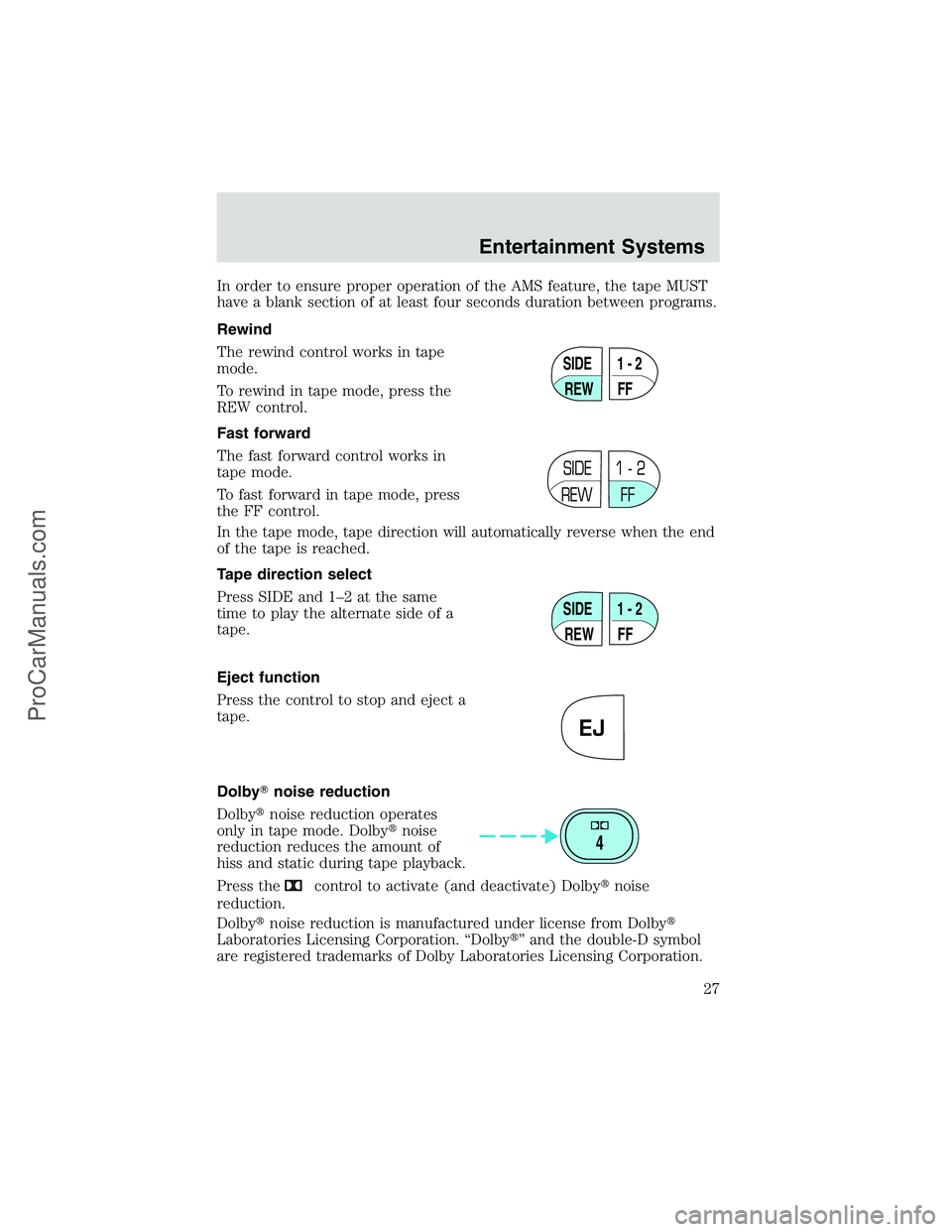
In order to ensure proper operation of the AMS feature, the tape MUST
have a blank section of at least four seconds duration between programs.
Rewind
The rewind control works in tape
mode.
To rewind in tape mode, press the
REW control.
Fast forward
The fast forward control works in
tape mode.
To fast forward in tape mode, press
the FF control.
In the tape mode, tape direction will automatically reverse when the end
of the tape is reached.
Tape direction select
Press SIDE and 1–2 at the same
time to play the alternate side of a
tape.
Eject function
Press the control to stop and eject a
tape.
Dolby�noise reduction
Dolby�noise reduction operates
only in tape mode. Dolby�noise
reduction reduces the amount of
hiss and static during tape playback.
Press the
control to activate (and deactivate) Dolby�noise
reduction.
Dolby�noise reduction is manufactured under license from Dolby�
Laboratories Licensing Corporation.“Dolby�”and the double-D symbol
are registered trademarks of Dolby Laboratories Licensing Corporation.
SIDE
REW FF1 - 2
SIDE
REW FF1 - 2
SIDE
REW FF1 - 2
EJ
4
Entertainment Systems
27
ProCarManuals.com
Page 30 of 256

Seek function in radio mode
•Press
to find the next
listenable station down the
frequency band.
•Press
to find the next listenable station up the frequency band.
Seek function in tape mode
•Press
to listen to the previous selection on the tape.
•Press
to listen to the next selection on the tape.
Seek function in CD mode
•Press
to seek to the previous
track of the disc. If a selection
has been playing for three
seconds or more and you press
, the CD will replay that selection
from the beginning.
•Press
to seek forward to the next track of the disc. After the last
track has been completed, the first track of the current disc will
automatically replay.
Scan function
The scan function works in radio,
tape or CD mode.
Scan function in radio mode
Press the SCAN control to hear a brief sampling of all listenable stations
on the frequency band. Press the control again to stop the scan mode.
Scan function in tape mode
Press the SCAN control to hear a short sampling of all selections on the
tape. (The tape scans in a forward direction. At the end of the tape’s
first side, direction automatically reverses to the opposite side of the
tape.) To stop on a particular selection, press the control again.
Scan function in CD mode
Press the SCAN control to hear a short sampling of all selections on the
CD. (The CD scans in a forward direction, wrapping back to the first
track at the end of the CD.) To stop on a particular selection, press the
control again.
SCAN
Entertainment Systems
30
ProCarManuals.com
Page 33 of 256

If your vehicle has a separate clock, (other than the digital radio
display), the CLK control will not function in the above manner.
The CLK control will allow you to
switch between media display mode
(radio station, stereo information,
etc.) and clock display mode (time).
When in clock mode, the media
information will display for 10
seconds, when the radio is turned
on, and then revert to clock
information. Any time that the
media is changed, (new radio station, etc.), the media information will
again display for 10 seconds before reverting back to the clock. In media
mode, the media information will always be displayed.
Tune adjust
The tune control works in radio mode.
Tune adjust in radio mode
•Press
to move to the next
frequency down the band
(whether or not a listenable
station is located there). Hold the control to move through the
frequencies quickly.
•Press
to move to the next frequency up the band (whether or not
a listenable station is located there). Hold for quick movement.
Tape/CD select
•To begin tape play (with a tape
loaded into the audio system)
while in the radio or CD mode,
press the TAPE control. Press the
button during rewind or fast forward to stop the rewind or fast
forward function.
•To begin CD play (if CD is
loaded), press the CD control.
The first track of the disc will
begin playing. If returning from
radio or tape mode, CD play will begin where it stopped last.
CD units are designed to play commercially pressed 12 cm (4.75
in) audio compact discs only. Due to technical incompatibility,
AUTO
CLK
TAPE CD
TAPE CD
Entertainment Systems
33
ProCarManuals.com
Page 34 of 256
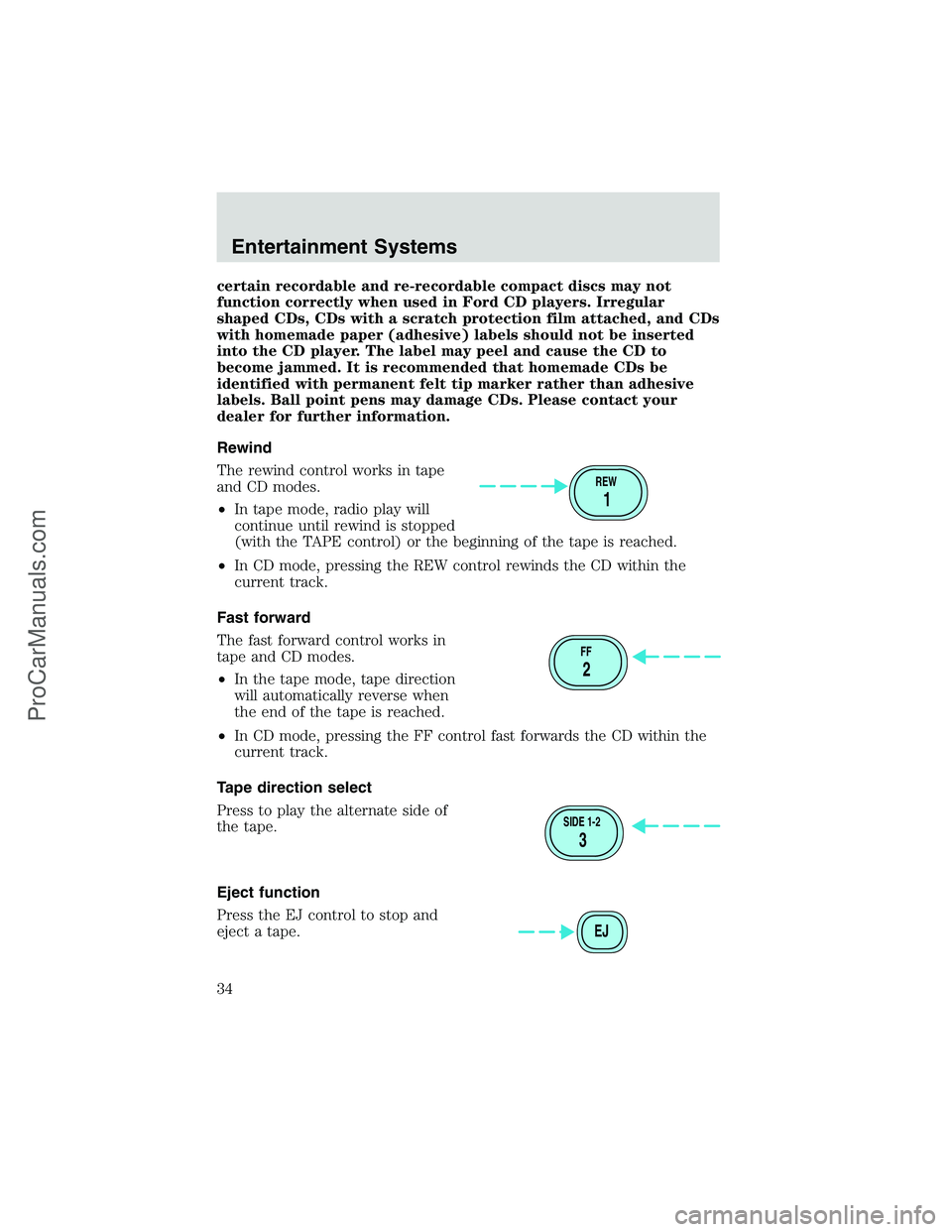
certain recordable and re-recordable compact discs may not
function correctly when used in Ford CD players. Irregular
shaped CDs, CDs with a scratch protection film attached, and CDs
with homemade paper (adhesive) labels should not be inserted
into the CD player. The label may peel and cause the CD to
become jammed. It is recommended that homemade CDs be
identified with permanent felt tip marker rather than adhesive
labels. Ball point pens may damage CDs. Please contact your
dealer for further information.
Rewind
The rewind control works in tape
and CD modes.
•In tape mode, radio play will
continue until rewind is stopped
(with the TAPE control) or the beginning of the tape is reached.
•In CD mode, pressing the REW control rewinds the CD within the
current track.
Fast forward
The fast forward control works in
tape and CD modes.
•In the tape mode, tape direction
will automatically reverse when
the end of the tape is reached.
•In CD mode, pressing the FF control fast forwards the CD within the
current track.
Tape direction select
Press to play the alternate side of
the tape.
Eject function
Press the EJ control to stop and
eject a tape.
REW
1
FF
2
SIDE 1-2
3
EJ
Entertainment Systems
34
ProCarManuals.com
Page 47 of 256

To play a video game:
1. Connect the video line from your game device to the VIDEO jack.
2. Connect the left and right audio cables to the left (L) and right (R)
audio jacks.
3. Ensure that the system is in AUX mode. The LCD screen will turn on
and the AUX indicator will illuminate.
4. If desired, press the
/control and plug a 3.5mm headphone into
the headphone jack. With the headphones ON, the rear speakers will not
operate.
Your AutoVision�System allows you to watch movie rentals and your
favorite home videocassettes. It also allows you to plug in and play a
variety of standard video games. Please review this user manual to
become familiar with the AutoVision�features and controls as well as
the very important safety information.
Should you have any questions regarding your AutoVision�System,
please feel free to call the toll free assistance hotline at 1 (877)
848–6434.
Safety information
Read all of the safety and operating instructions before operating the
system and retain for future reference.
Do not attempt to service, repair or modify the AutoVision�System. See
your Ford or Lincoln Mercury dealer.
Entertainment Systems
47
ProCarManuals.com
Page 51 of 256

Playback and format
•The videocassette player of your AutoVision�system can only be used
in the“playback”mode. You are not able to record with your system.
•The system plays standard videocassettes marked“VHS”(or“S-VHS).
VCP protection circuits
Tape protection circuit
•When the system is in PAUSE mode, the tape mechanism will
continue to create tension on the tape.
•When the VCP is in still playback, FFWD (fast forward) or REW
(reverse) mode for more than five minutes, the tape protection circuit
automatically returns the system to PLAY mode to avoid damage to
the tape.
Your AutoVision System is also equipped with a Dew sensor circuit and a
High/low temperature sensor circuit. For more information on these
circuits, please refer toHumidity and moisture condensationand
Temperature extremesin this chapter.
VCP controls
1.LEDdisplay
The display lamp will light up in green when power is supplied to the
videocassette player.
2.POWERkey
18
3
54672
Entertainment Systems
51
ProCarManuals.com