2002 FIAT DUCATO 244 audio
[x] Cancel search: audioPage 57 of 246

CONNECT Nav
56
“REPEAT” FUNCTION
To turn this function on/off, select
and confirm “REPEAT” rotating and
pressing the knob 22-fig. 1. The dis-
play shows the following icon keys:
“NO REPEAT”, “REPEAT ONE” and
“REPEAT ALL”, fig. 41.
- “NO REPEAT”: repeat function off;
- “REPEAT ONE”: repeat one MP3
CD or playlist track;
- “REPEAT ALL”: repeat all MP3 CD
or playlist tracks.
When this function is on, the display
shows “RPT”.
Select and confirm the required item
by turning and pressing the knob 22-
fig. 1.PLAYING THE PLAYLIST
Inserting a MP3 CD with associated
playlist starts sequence playing auto-
matically.
“DEFINE PLAYLIST”, “PLAYLIST” and
”VIEW PLAYLIST” functions are active on-
ly when MP3 CD is stopped (“Stop”).
At “Stop” (stop playing by pressing
“II
˙” 10-fig. 1, the user can modify
the playlist through the “DEFINE
PLAYLIST” function or can set a
playlist. Press “II
˙” 10-fig. 1(“Play”)
to restart MP3 CD playback.PLAYING MP3 CD
Inserting a MP3 CD when no playlist
is found, the CONNECT system dis-
plays for 5 seconds the name of the
first “not empty” folder. Playing starts
automatically from the first track of
the first folder of the MP3 CD, going
on in sequence. When actual folder
tracks are all played, the sequence
continues with the next MP3 CD fold-
er tracks. Before starting to play the
first track of the new folder, the dis-
play shows for five seconds the new
folder name.
The main screen shows the follow-
ing information fig. 39:
– audio source (MP3);
– when available, author and song
name, or file name;
– current track number;
fig. 41
F0D2025g
Page 62 of 246

CONNECT Nav
61
In main telephone mode screen,
press the knob 22-fig. 1, to display the
following menu:
FREQUENT NUMBERS
LAST CALLS RECEIVED
LAST NUMBERS CALLED
DIRECTORY
WAP
VOICE MEMO
MESSAGES
PHONE OPTIONS
PHONE SETTINGSPress “ESC” 23-fig. 1to return to
main telephone screen.
There is another “ESC” mode, if
CONNECT is already on (e.g.: audio
mode), to enter the telephone mode:
– press shortly button ò13-fig. 1,
the display will show for few seconds
the last dialled number;
– press again button ò13-fig. 1to
start the phone call.When call is in progress, the display
shows the status as in fig. 47:
– Current telephone status (“call in
progress”).
– Conversation time of the active
call.
– Called or incoming telephone num-
ber (if available by the provider).
– Directory data associated to this
number.
– Numbers typed-in during the con-
versation when calling a service
provider and inputting requested in-
formation like credit card number, or
arrival time of your desired train,
etc…
fig. 47
F0D2031g
Page 93 of 246
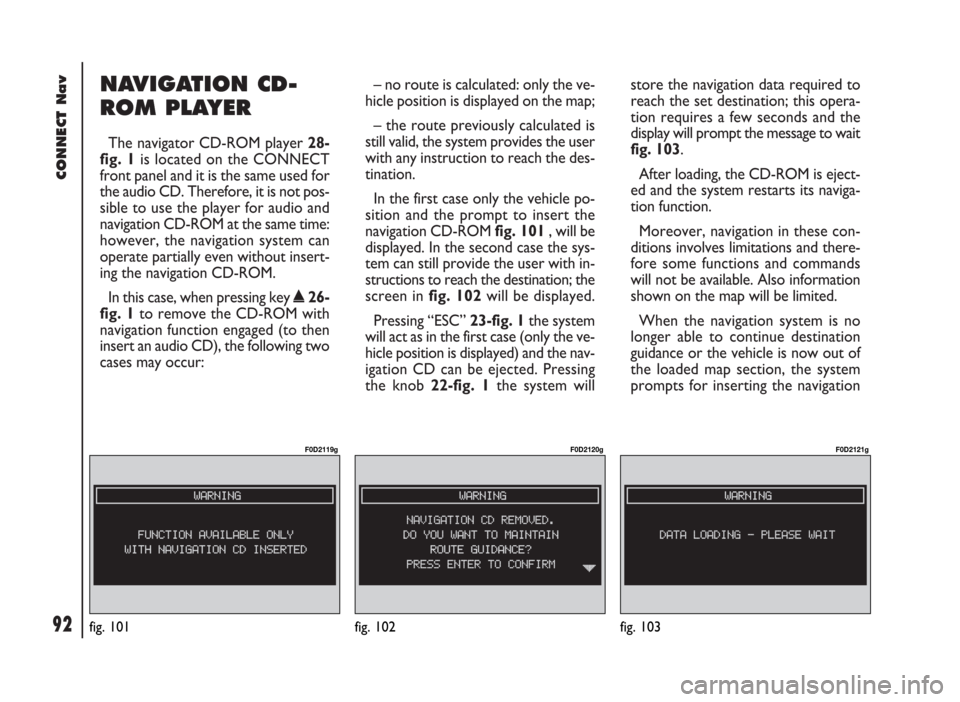
92
CONNECT Nav
NAVIGATION CD-
ROM PLAYER
The navigator CD-ROM player 28-
fig. 1is located on the CONNECT
front panel and it is the same used for
the audio CD. Therefore, it is not pos-
sible to use the player for audio and
navigation CD-ROM at the same time:
however, the navigation system can
operate partially even without insert-
ing the navigation CD-ROM.
In this case, when pressing key
˚26-
fig. 1to remove the CD-ROM with
navigation function engaged (to then
insert an audio CD), the following two
cases may occur:– no route is calculated: only the ve-
hicle position is displayed on the map;
– the route previously calculated is
still valid, the system provides the user
with any instruction to reach the des-
tination.
In the first case only the vehicle po-
sition and the prompt to insert the
navigation CD-ROM fig. 101, will be
displayed. In the second case the sys-
tem can still provide the user with in-
structions to reach the destination; the
screen in fig. 102will be displayed.
Pressing “ESC” 23-fig. 1the system
will act as in the first case (only the ve-
hicle position is displayed) and the nav-
igation CD can be ejected. Pressing
the knob 22-fig. 1the system willstore the navigation data required to
reach the set destination; this opera-
tion requires a few seconds and the
display will prompt the message to wait
fig. 103.
After loading, the CD-ROM is eject-
ed and the system restarts its naviga-
tion function.
Moreover, navigation in these con-
ditions involves limitations and there-
fore some functions and commands
will not be available. Also information
shown on the map will be limited.
When the navigation system is no
longer able to continue destination
guidance or the vehicle is now out of
the loaded map section, the system
prompts for inserting the navigation
fig. 101
F0D2119g
fig. 102
F0D2120g
fig. 103
F0D2121g
Page 133 of 246
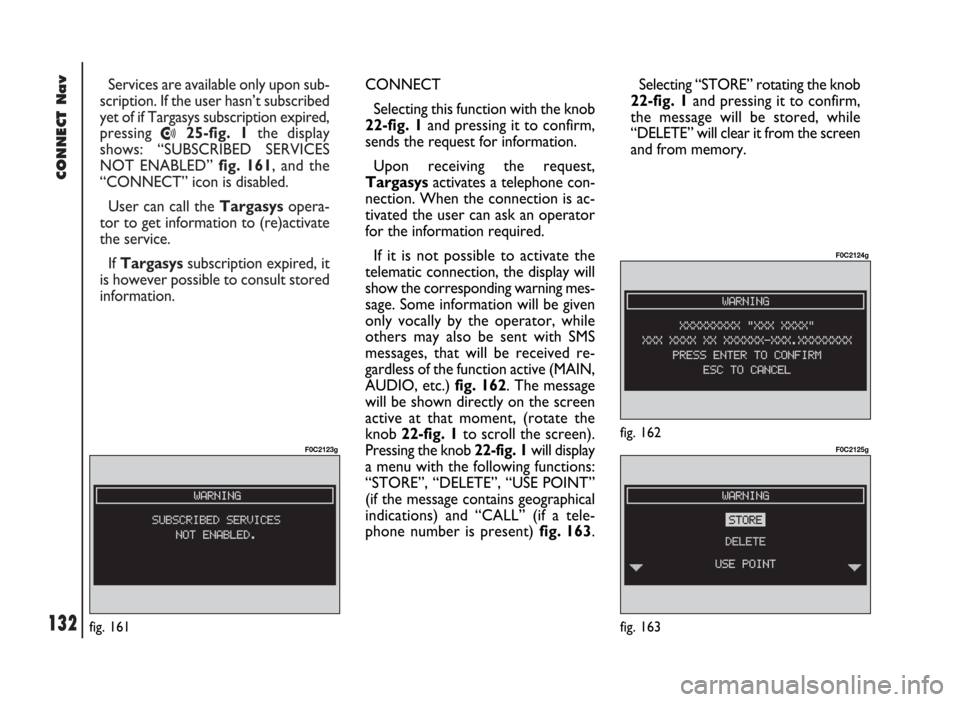
CONNECT Nav
132
Services are available only upon sub-
scription. If the user hasn’t subscribed
yet of if Targasys subscription expired,
pressing
•25-fig. 1the display
shows: “SUBSCRIBED SERVICES
NOT ENABLED” fig. 161, and the
“CONNECT” icon is disabled.
User can call the Targasysopera-
tor to get information to (re)activate
the service.
If Targasyssubscription expired, it
is however possible to consult stored
information.
fig. 161
F0C2123g
CONNECT
Selecting this function with the knob
22-fig. 1and pressing it to confirm,
sends the request for information.
Upon receiving the request,
Targasysactivates a telephone con-
nection. When the connection is ac-
tivated the user can ask an operator
for the information required.
If it is not possible to activate the
telematic connection, the display will
show the corresponding warning mes-
sage. Some information will be given
only vocally by the operator, while
others may also be sent with SMS
messages, that will be received re-
gardless of the function active (MAIN,
AUDIO, etc.) fig. 162. The message
will be shown directly on the screen
active at that moment, (rotate the
knob 22-fig. 1to scroll the screen).
Pressing the knob 22-fig. 1 will display
a menu with the following functions:
“STORE”, “DELETE”, “USE POINT”
(if the message contains geographical
indications) and “CALL” (if a tele-
phone number is present) fig. 163. Selecting “STORE” rotating the knob
22-fig. 1and pressing it to confirm,
the message will be stored, while
“DELETE” will clear it from the screen
and from memory.
fig. 162
F0C2124g
fig. 163
F0C2125g
Page 139 of 246
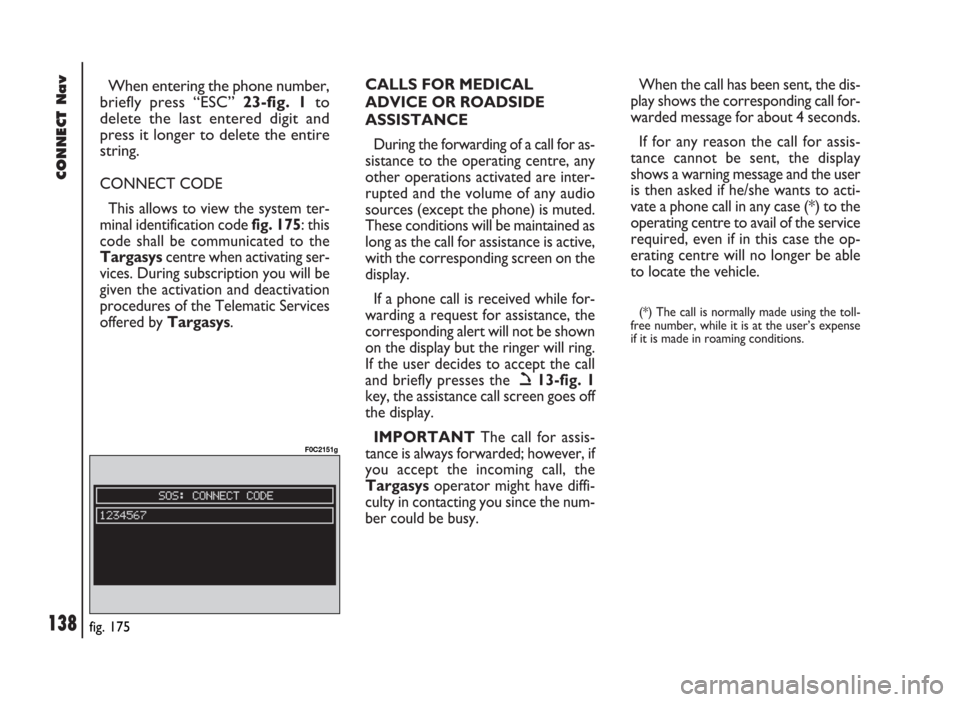
CONNECT Nav
138
When entering the phone number,
briefly press “ESC” 23-fig. 1to
delete the last entered digit and
press it longer to delete the entire
string.
CONNECT CODE
This allows to view the system ter-
minal identification code fig. 175: this
code shall be communicated to the
Targasyscentre when activating ser-
vices. During subscription you will be
given the activation and deactivation
procedures of the Telematic Services
offered by Targasys.CALLS FOR MEDICAL
ADVICE OR ROADSIDE
ASSISTANCE
During the forwarding of a call for as-
sistance to the operating centre, any
other operations activated are inter-
rupted and the volume of any audio
sources (except the phone) is muted.
These conditions will be maintained as
long as the call for assistance is active,
with the corresponding screen on the
display.
If a phone call is received while for-
warding a request for assistance, the
corresponding alert will not be shown
on the display but the ringer will ring.
If the user decides to accept the call
and briefly presses the ò13-fig. 1
key, the assistance call screen goes off
the display.
IMPORTANTThe call for assis-
tance is always forwarded; however, if
you accept the incoming call, the
Targasysoperator might have diffi-
culty in contacting you since the num-
ber could be busy. When the call has been sent, the dis-
play shows the corresponding call for-
warded message for about 4 seconds.
If for any reason the call for assis-
tance cannot be sent, the display
shows a warning message and the user
is then asked if he/she wants to acti-
vate a phone call in any case (*) to the
operating centre to avail of the service
required, even if in this case the op-
erating centre will no longer be able
to locate the vehicle.
(*) The call is normally made using the toll-
free number, while it is at the user’s expense
if it is made in roaming conditions.
fig. 175
F0C2151g
Page 140 of 246

CONNECT Nav
139
The CONNECT system is able to de-
tect both internal faults and faults due
to overheating.INTERNAL FAULTS
If the system detects an internal fault
on a certain module (audio, telephone,
etc…), the system will “freeze” the
last available screen and it will start di-
agnostics.
For a set period of time the system
monitors the involved module for
troubleshooting. If time-out expires
with no result, the system will adopt
the best repair action (e.g.: resetting
involved module hardware).OVERTEMPERATURE
FAULTS
If the temperature of a CONNECT
system hardware module (audio, tele-
phone, CD player, etc..) exceeds the
max. limit, the involved module will
detect overtemperature and the dis-
play will show a dedicated warning
message.
The involved module will automati-
cally be limited or disabled. In extreme
cases the system is turned off auto-
matically until regular operating tem-
perature is restored. The display will
show the screen in fig. 176.
fig. 176
F0D2129g
F F
A A
U U
L L
T T
S S
Page 141 of 246

CONNECT Nav
140
“Audio” module
overheating
In case of “Audio” module over-
heating, current audio volume is au-
tomatically limited regardless of the
current audio source (radio, CD).
The display will show a proper warn-
ing message.“CD player” module
overheating
In case of “CD player” module over-
heating, no CD will be played: no au-
dio CD or MP3 CD will be played and
the navigation functions will not be
guaranteed (unless navigation without
CD has been previously activated).
The display will show a proper warn-
ing message. Press “ESC” 23-fig. 1to quit; the involved module will feature limited func-
tions as described in the following table:
Hardware module
Audio
CD player
Telephone
CONNECTApplication
Audio (Radio, CD)
Telephone (voice)
Navigator (voice)
Voice recognition (voice)
Audio (CD only)
Navigation
Cell phone, SOS
AllDisplayed message
Limited audio volume
CD player OFF
Telephone OFF (TEL OFF)
Whole system OFF
“Telephone” module
overheating
In case of “Telephone” module over-
heating, the module is deactivated
(TEL OFF), thus inhibiting information
and assistance functions (SOS).
The display will show a proper warn-
ing message.
CONNECT system auto-off
In case of excessive overtempera-
ture, a warning message will inform
the user that the auto-off procedure
has been activated. The system can be
switched on normally when regular
operating temperature values are re-
stored.
Page 142 of 246

CONNECT Nav+
141
Volume adjustment ........................................................... 156
Protection against overheating ....................................... 157
MAIN SCREEN (MAIN)............................................ 158
RADIO ................................................................................. 158
COMPACT DISC PLAYER (CD) .................................. 159
TELEPHONE ....................................................................... 159
DROP-DOWN MENU .................................................... 160
MEMORIZE function ......................................................... 160
SETUP function .................................................................. 160
Fleet management .............................................................. 161
Speed limit alarm ................................................................ 164
Modem (data interface) .................................................... 167
Setup-connect ..................................................................... 170
AUDIO............................................................................... 172 ADVICE, CONTROLS AND
GENERAL INFORMATION................................... 145
ADVICE ................................................................................ 145
Road safety .......................................................................... 145
Reception conditions ........................................................ 145
Care and maintenance ...................................................... 145
System software updating ................................................ 146
BUTTONS AND SELECTORS ...................................... 148
Front panel controls ......................................................... 149
Controls on steering wheel ............................................ 151
GENERAL INFORMATION ........................................... 152
Important notes for use
and road safety ................................................................... 152
Multifunction information display .................................. 153
System switching on / off and stand-by ........................ 154
Choosing the operating mode ........................................ 155
Choosing the menu functions ......................................... 155
CONNECT Nav+