2002 FIAT DUCATO 244 CD player
[x] Cancel search: CD playerPage 154 of 246

CONNECT Nav+
153
ing the roads, advising the best route.
However it cannot take account of the
traffic, sudden interruptions or any
other inconvenience.In carrying out any manoeuvre it is
always necessary to follow the rules of
the road, regardless of the advice giv-
en by the navigation system. If you
leave the suggested route, the naviga-
tion system will calculate a new one
and suggest it to you.
GENERAL INFORMATION
The CONNECT Nav+ controls and
provides information for the following
systems and functions:
– Radio with CD-ROM or Audio CD
player
– GSM Dual Band cell phone with
voice commands
– Navigation system
– On-board computer
– Information and assistance services.
The interface is the multifunction in-
formation display for all the integrat-
ed components.MULTIFUNCTION
INFORMATION DISPLAY
The colour display comprises a 5”
TFT (approx. 7.5 x 10.3 cm) and 320H
x 234V pixel screen.
The display brightness can be
changed depending on the environ-
ment conditions and the driver’s re-
quirements, storing two settings, day
and night, according to the settings
performed in the “Setup / Setup-
CONNECT / Day brightness – Night
brightness”.
Brightness can be switched from day
to night and vice versa if external lights
are on and if light conditions in the
passenger compartment are compat-
ible.
The navigation system
helps the driver while dri-
ving by suggesting, vocally and
graphically, the best route to be fol-
lowed to reach the preset destina-
tion. The suggestions given by the
navigation system do not exempt
the driver from full responsibility
due to driving behaviour and com-
pliance with road and other traffic
regulations. The responsibility for
road safety always and anyway lies
with the vehicle’s driver.
WARNING
Page 156 of 246
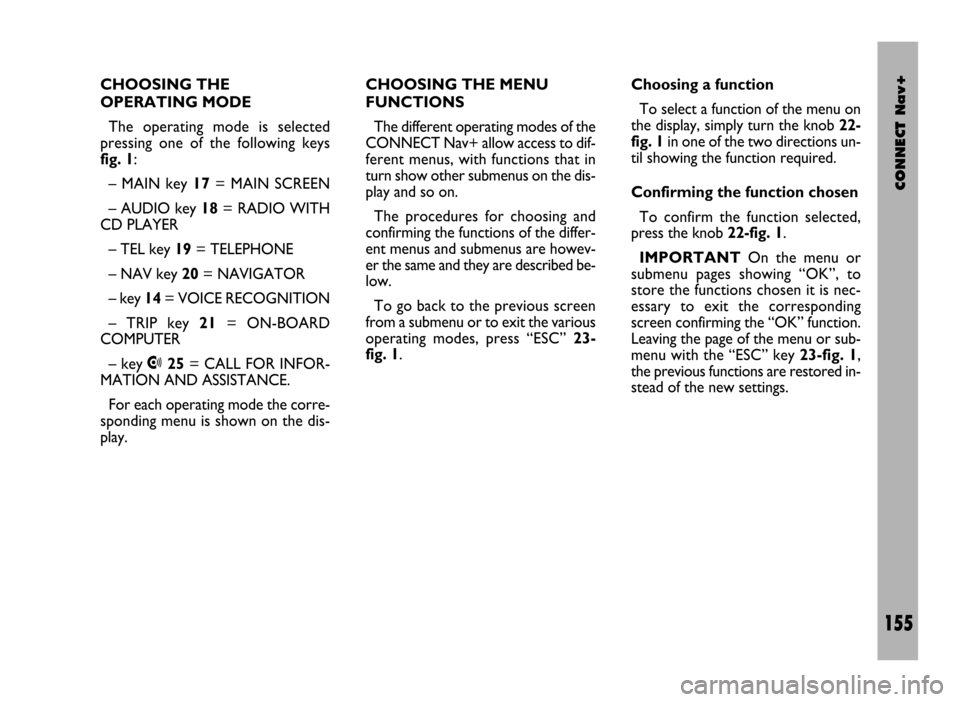
CONNECT Nav+
155
CHOOSING THE
OPERATING MODE
The operating mode is selected
pressing one of the following keys
fig. 1:
– MAIN key 17= MAIN SCREEN
– AUDIO key 18= RADIO WITH
CD PLAYER
– TEL key 19= TELEPHONE
– NAV key 20= NAVIGATOR
– key 14= VOICE RECOGNITION
– TRIP key 21= ON-BOARD
COMPUTER
– key •25= CALL FOR INFOR-
MATION AND ASSISTANCE.
For each operating mode the corre-
sponding menu is shown on the dis-
play.CHOOSING THE MENU
FUNCTIONS
The different operating modes of the
CONNECT Nav+ allow access to dif-
ferent menus, with functions that in
turn show other submenus on the dis-
play and so on.
The procedures for choosing and
confirming the functions of the differ-
ent menus and submenus are howev-
er the same and they are described be-
low.
To go back to the previous screen
from a submenu or to exit the various
operating modes, press “ESC” 23-
fig. 1.Choosing a function
To select a function of the menu on
the display, simply turn the knob 22-
fig. 1in one of the two directions un-
til showing the function required.
Confirming the function chosen
To confirm the function selected,
press the knob 22-fig. 1.
IMPORTANTOn the menu or
submenu pages showing “OK”, to
store the functions chosen it is nec-
essary to exit the corresponding
screen confirming the “OK” function.
Leaving the page of the menu or sub-
menu with the “ESC” key 23-fig. 1,
the previous functions are restored in-
stead of the new settings.
Page 160 of 246

CONNECT Nav+
159
COMPACT DISC
PLAYER (CD)
When the CD player is working the
display shows the following:
– track number (number of track be-
ing played);
– “TA” if the traffic information re-
ception function is on.
TELEPHONE
When the telephone is working the
following are shown on the display:
– name of telephone network access
provider and field strength;
– name or telephone number and du-
ration of conversation during a call;
– remaining credit available on phone
card (if available by network provider);
– symbols and wordings associated
with the phone settings:
call ringer off
“forwarding” function on
“disable” function on
telephone off or no network
SMS message received, not read;– display of “SIM absent” warning if
the SIM card is not inserted;
– display of “enter PIN” or “faulty
card” or “seek network” or “emer-
gency only” or “enter PUK” message
depending on the case;
– display of “dialling interrupted”
warning in the case of momentary in-
terruption of call;
– display of “call over” warning;
– display of “no connection” warning
for interruption of connection from
the network;
– display of “number busy” warning;
– display of “no answer” warning.
Page 173 of 246
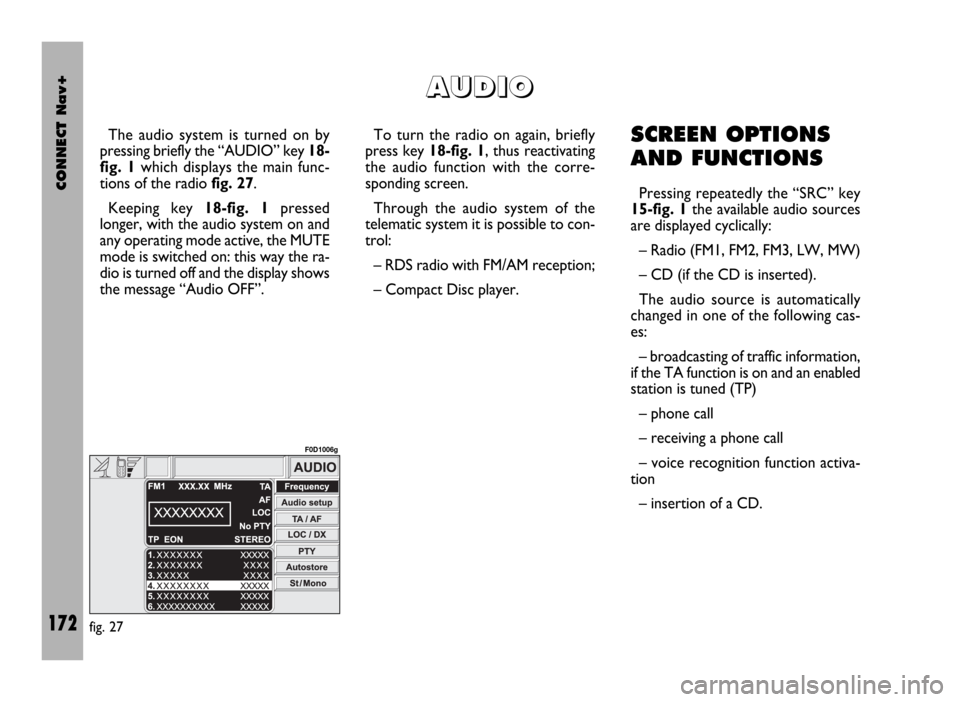
CONNECT Nav+
172
The audio system is turned on by
pressing briefly the “AUDIO” key 18-
fig. 1which displays the main func-
tions of the radio fig. 27.
Keeping key 18-fig. 1pressed
longer, with the audio system on and
any operating mode active, the MUTE
mode is switched on: this way the ra-
dio is turned off and the display shows
the message “Audio OFF”. To turn the radio on again, briefly
press key 18-fig. 1, thus reactivating
the audio function with the corre-
sponding screen.
Through the audio system of the
telematic system it is possible to con-
trol:
– RDS radio with FM/AM reception;
– Compact Disc player.SCREEN OPTIONS
AND FUNCTIONS
Pressing repeatedly the “SRC” key
15-fig. 1the available audio sources
are displayed cyclically:
– Radio (FM1, FM2, FM3, LW, MW)
– CD (if the CD is inserted).
The audio source is automatically
changed in one of the following cas-
es:
– broadcasting of traffic information,
if the TA function is on and an enabled
station is tuned (TP)
– phone call
– receiving a phone call
– voice recognition function activa-
tion
– insertion of a CD.
A A
U U
D D
I I
O O
fig. 27
F0D1006g
Page 179 of 246
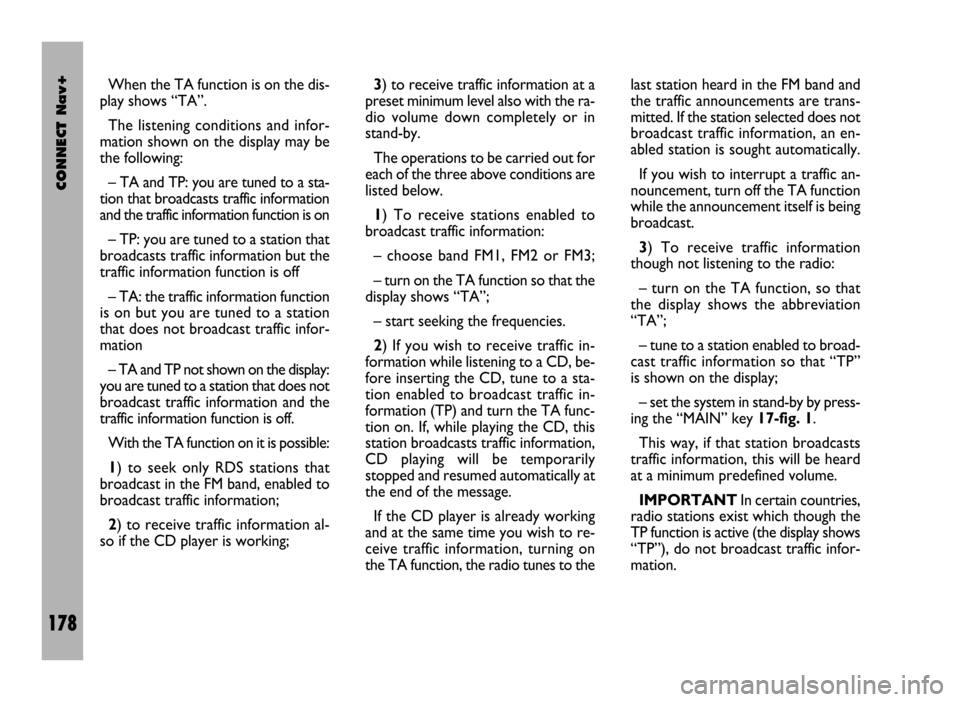
CONNECT Nav+
178
When the TA function is on the dis-
play shows “TA”.
The listening conditions and infor-
mation shown on the display may be
the following:
– TA and TP: you are tuned to a sta-
tion that broadcasts traffic information
and the traffic information function is on
– TP: you are tuned to a station that
broadcasts traffic information but the
traffic information function is off
– TA: the traffic information function
is on but you are tuned to a station
that does not broadcast traffic infor-
mation
– TA and TP not shown on the display:
you are tuned to a station that does not
broadcast traffic information and the
traffic information function is off.
With the TA function on it is possible:
1) to seek only RDS stations that
broadcast in the FM band, enabled to
broadcast traffic information;
2) to receive traffic information al-
so if the CD player is working;3) to receive traffic information at a
preset minimum level also with the ra-
dio volume down completely or in
stand-by.
The operations to be carried out for
each of the three above conditions are
listed below.
1) To receive stations enabled to
broadcast traffic information:
– choose band FM1, FM2 or FM3;
– turn on the TA function so that the
display shows “TA”;
– start seeking the frequencies.
2) If you wish to receive traffic in-
formation while listening to a CD, be-
fore inserting the CD, tune to a sta-
tion enabled to broadcast traffic in-
formation (TP) and turn the TA func-
tion on. If, while playing the CD, this
station broadcasts traffic information,
CD playing will be temporarily
stopped and resumed automatically at
the end of the message.
If the CD player is already working
and at the same time you wish to re-
ceive traffic information, turning on
the TA function, the radio tunes to thelast station heard in the FM band and
the traffic announcements are trans-
mitted. If the station selected does not
broadcast traffic information, an en-
abled station is sought automatically.
If you wish to interrupt a traffic an-
nouncement, turn off the TA function
while the announcement itself is being
broadcast.
3) To receive traffic information
though not listening to the radio:
– turn on the TA function, so that
the display shows the abbreviation
“TA”;
– tune to a station enabled to broad-
cast traffic information so that “TP”
is shown on the display;
– set the system in stand-by by press-
ing the “MAIN” key 17-fig. 1.
This way, if that station broadcasts
traffic information, this will be heard
at a minimum predefined volume.
IMPORTANTIn certain countries,
radio stations exist which though the
TP function is active (the display shows
“TP”), do not broadcast traffic infor-
mation.
Page 190 of 246
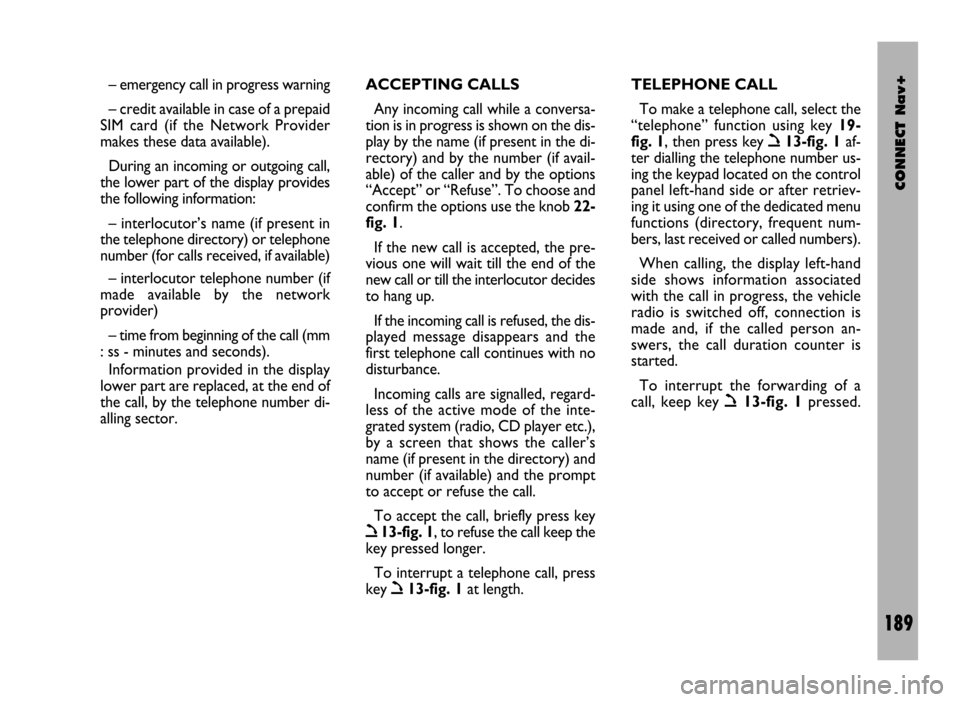
CONNECT Nav+
189
– emergency call in progress warning
– credit available in case of a prepaid
SIM card (if the Network Provider
makes these data available).
During an incoming or outgoing call,
the lower part of the display provides
the following information:
– interlocutor’s name (if present in
the telephone directory) or telephone
number (for calls received, if available)
– interlocutor telephone number (if
made available by the network
provider)
– time from beginning of the call (mm
: ss - minutes and seconds).
Information provided in the display
lower part are replaced, at the end of
the call, by the telephone number di-
alling sector.ACCEPTING CALLS
Any incoming call while a conversa-
tion is in progress is shown on the dis-
play by the name (if present in the di-
rectory) and by the number (if avail-
able) of the caller and by the options
“Accept” or “Refuse”. To choose and
confirm the options use the knob 22-
fig. 1.
If the new call is accepted, the pre-
vious one will wait till the end of the
new call or till the interlocutor decides
to hang up.
If the incoming call is refused, the dis-
played message disappears and the
first telephone call continues with no
disturbance.
Incoming calls are signalled, regard-
less of the active mode of the inte-
grated system (radio, CD player etc.),
by a screen that shows the caller’s
name (if present in the directory) and
number (if available) and the prompt
to accept or refuse the call.
To accept the call, briefly press key
ò13-fig. 1, to refuse the call keep the
key pressed longer.
To interrupt a telephone call, press
key
ò13-fig. 1at length.TELEPHONE CALL
To make a telephone call, select the
“telephone” function using key 19-
fig. 1, then press key
ò13-fig. 1af-
ter dialling the telephone number us-
ing the keypad located on the control
panel left-hand side or after retriev-
ing it using one of the dedicated menu
functions (directory, frequent num-
bers, last received or called numbers).
When calling, the display left-hand
side shows information associated
with the call in progress, the vehicle
radio is switched off, connection is
made and, if the called person an-
swers, the call duration counter is
started.
To interrupt the forwarding of a
call, keep key
ò13-fig. 1pressed.
Page 202 of 246

CONNECT Nav+
201
VOICE
INSTRUCTIONS
The voice instructions provided by
the system guide you to your destina-
tion and suggest all manoeuvres to be
carried out in due time: in particular,
the manoeuvres is announced first and
then detailed instructions are given.
Press the “RPT” key 24-fig. 1to re-
peat the last voice instruction.
To adjust the volume of the voice in-
struction turn the knob 16-fig. 1dur-
ing voice information.
If necessary, press the “RPT” key 24-
fig. 1to repeat the voice instruction
and adjust the volume.
NAVIGATION
CD-ROM PLAYER
The navigation CD-ROM player 28-
fig. 1is located on the telematic sys-
tem front panel and it is the same used
for the audio CD. Therefore, it is not
possible to use the player for audio
and navigation CD-ROM at the same
time: however, the navigation system
can operate partially even without in-
serting the navigation CD-ROM.
In this case, when pressing key
26-fig. 1to remove the CD-ROM
with navigation function engaged (to
then insert an audio CD), the follow-
ing two cases may occur:
– the system cannot calculate the re-
quired route at present;
– the route calculated before re-
moving the navigation CD-ROM is still
valid.
In the first case only the vehicle po-
sition and the prompt to insert the
navigation CD-ROM fig. 48, will be
displayed. In the second case the sys-
tem can still provide the user with in-structions to reach the destination and
therefore the user is asked whether
he intends to maintain the route guid-
ing function or not.
If the user selects and confirms “NO”
the system continues and behaves as in
the first case, with “YES” the system
stores in its memory the concerned
map section; this operation requires a
few seconds and the display will
prompt the message to wait.
After loading, the CD-ROM is eject-
ed and the system restarts its naviga-
tion function with the maximum scale
of “2 km”; therefore it may be possi-
ble that not all of the route is visible.
fig. 48
F0D1032g
Page 221 of 246
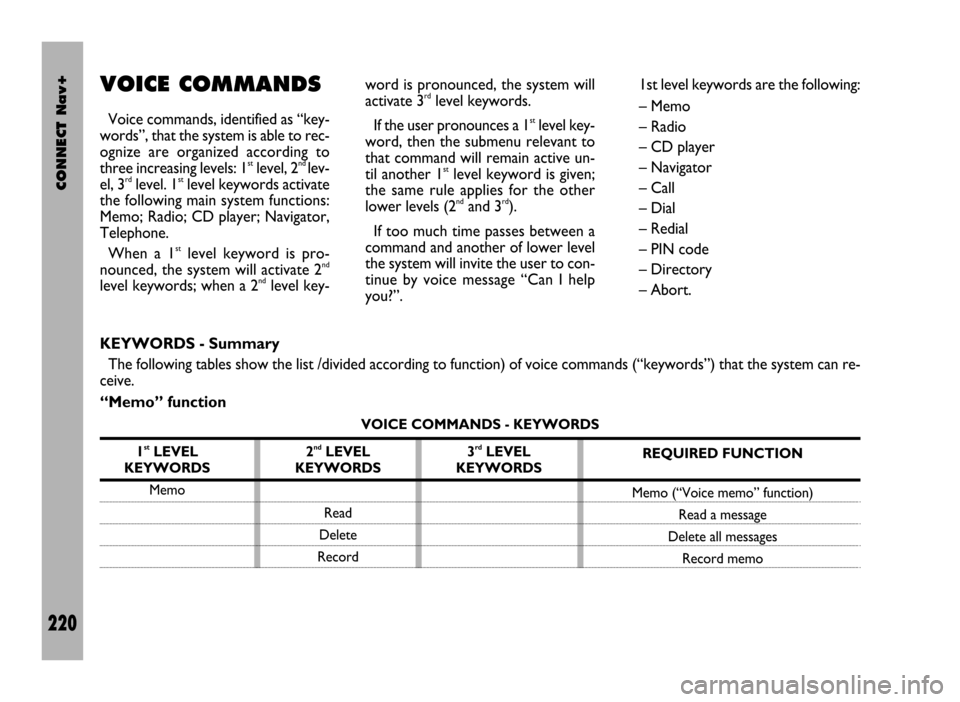
CONNECT Nav+
220
VOICE COMMANDS
Voice commands, identified as “key-
words”, that the system is able to rec-
ognize are organized according to
three increasing levels: 1
stlevel, 2nd lev-
el, 3rdlevel. 1stlevel keywords activate
the following main system functions:
Memo; Radio; CD player; Navigator,
Telephone.
When a 1
stlevel keyword is pro-
nounced, the system will activate 2nd
level keywords; when a 2ndlevel key-word is pronounced, the system will
activate 3
rdlevel keywords.
If the user pronounces a 1
stlevel key-
word, then the submenu relevant to
that command will remain active un-
til another 1
stlevel keyword is given;
the same rule applies for the other
lower levels (2
ndand 3rd).
If too much time passes between a
command and another of lower level
the system will invite the user to con-
tinue by voice message “Can I help
you?”.1st level keywords are the following:
– Memo
– Radio
– CD player
– Navigator
– Call
– Dial
– Redial
– PIN code
– Directory
– Abort.
KEYWORDS - Summary
The following tables show the list /divided according to function) of voice commands (“keywords”) that the system can re-
ceive.
“Memo” function
VOICE COMMANDS - KEYWORDS
1
stLEVEL
KEYWORDS
Memo
REQUIRED FUNCTION
Memo (“Voice memo” function)
Read a message
Delete all messages
Record memo 2ndLEVEL
KEYWORDS
Read
Delete
Record3rdLEVEL
KEYWORDS