2002 FIAT DUCATO 244 navigation system
[x] Cancel search: navigation systemPage 92 of 246
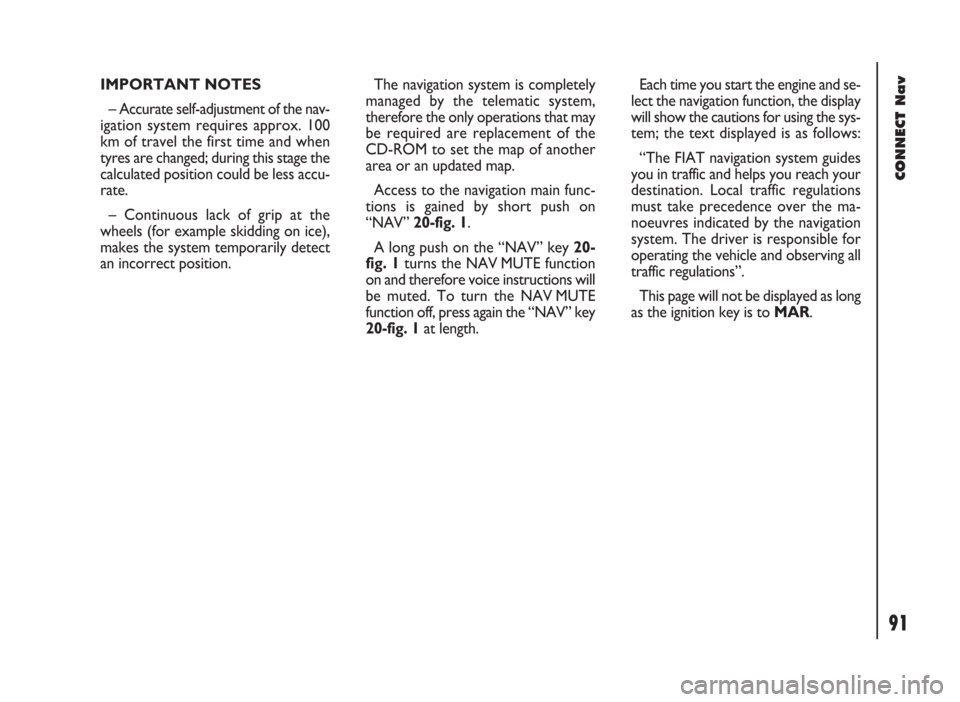
91
CONNECT Nav
IMPORTANT NOTES
– Accurate self-adjustment of the nav-
igation system requires approx. 100
km of travel the first time and when
tyres are changed; during this stage the
calculated position could be less accu-
rate.
– Continuous lack of grip at the
wheels (for example skidding on ice),
makes the system temporarily detect
an incorrect position.The navigation system is completely
managed by the telematic system,
therefore the only operations that may
be required are replacement of the
CD-ROM to set the map of another
area or an updated map.
Access to the navigation main func-
tions is gained by short push on
“NAV” 20-fig. 1.
A long push on the “NAV” key 20-
fig. 1turns the NAV MUTE function
on and therefore voice instructions will
be muted. To turn the NAV MUTE
function off, press again the “NAV” key
20-fig. 1at length.Each time you start the engine and se-
lect the navigation function, the display
will show the cautions for using the sys-
tem; the text displayed is as follows:
“The FIAT navigation system guides
you in traffic and helps you reach your
destination. Local traffic regulations
must take precedence over the ma-
noeuvres indicated by the navigation
system. The driver is responsible for
operating the vehicle and observing all
traffic regulations”.
This page will not be displayed as long
as the ignition key is to MAR.
Page 93 of 246
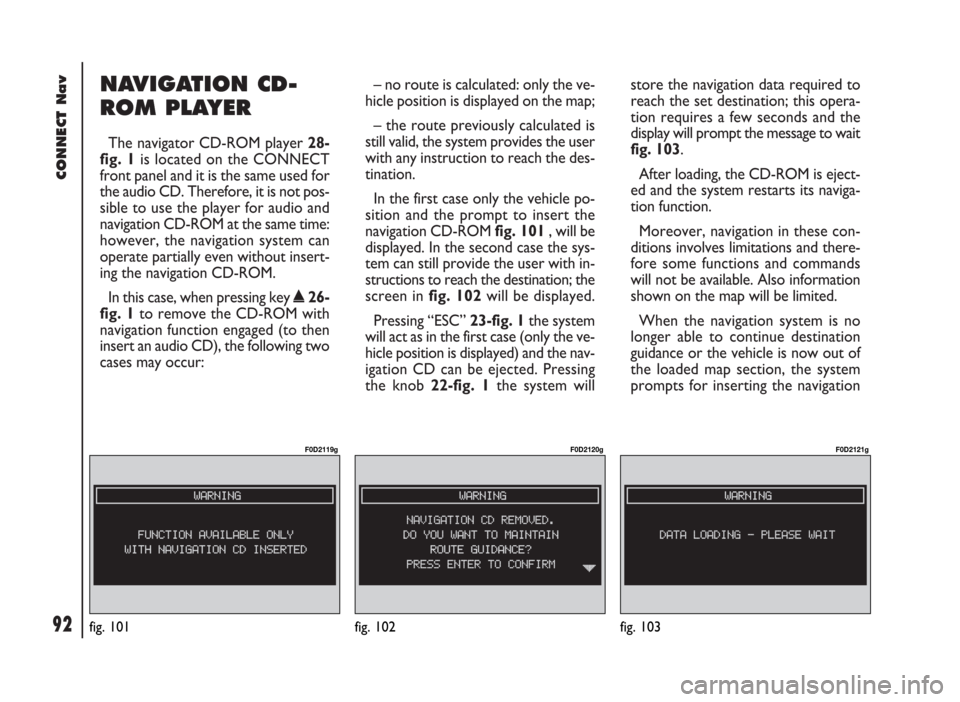
92
CONNECT Nav
NAVIGATION CD-
ROM PLAYER
The navigator CD-ROM player 28-
fig. 1is located on the CONNECT
front panel and it is the same used for
the audio CD. Therefore, it is not pos-
sible to use the player for audio and
navigation CD-ROM at the same time:
however, the navigation system can
operate partially even without insert-
ing the navigation CD-ROM.
In this case, when pressing key
˚26-
fig. 1to remove the CD-ROM with
navigation function engaged (to then
insert an audio CD), the following two
cases may occur:– no route is calculated: only the ve-
hicle position is displayed on the map;
– the route previously calculated is
still valid, the system provides the user
with any instruction to reach the des-
tination.
In the first case only the vehicle po-
sition and the prompt to insert the
navigation CD-ROM fig. 101, will be
displayed. In the second case the sys-
tem can still provide the user with in-
structions to reach the destination; the
screen in fig. 102will be displayed.
Pressing “ESC” 23-fig. 1the system
will act as in the first case (only the ve-
hicle position is displayed) and the nav-
igation CD can be ejected. Pressing
the knob 22-fig. 1the system willstore the navigation data required to
reach the set destination; this opera-
tion requires a few seconds and the
display will prompt the message to wait
fig. 103.
After loading, the CD-ROM is eject-
ed and the system restarts its naviga-
tion function.
Moreover, navigation in these con-
ditions involves limitations and there-
fore some functions and commands
will not be available. Also information
shown on the map will be limited.
When the navigation system is no
longer able to continue destination
guidance or the vehicle is now out of
the loaded map section, the system
prompts for inserting the navigation
fig. 101
F0D2119g
fig. 102
F0D2120g
fig. 103
F0D2121g
Page 94 of 246
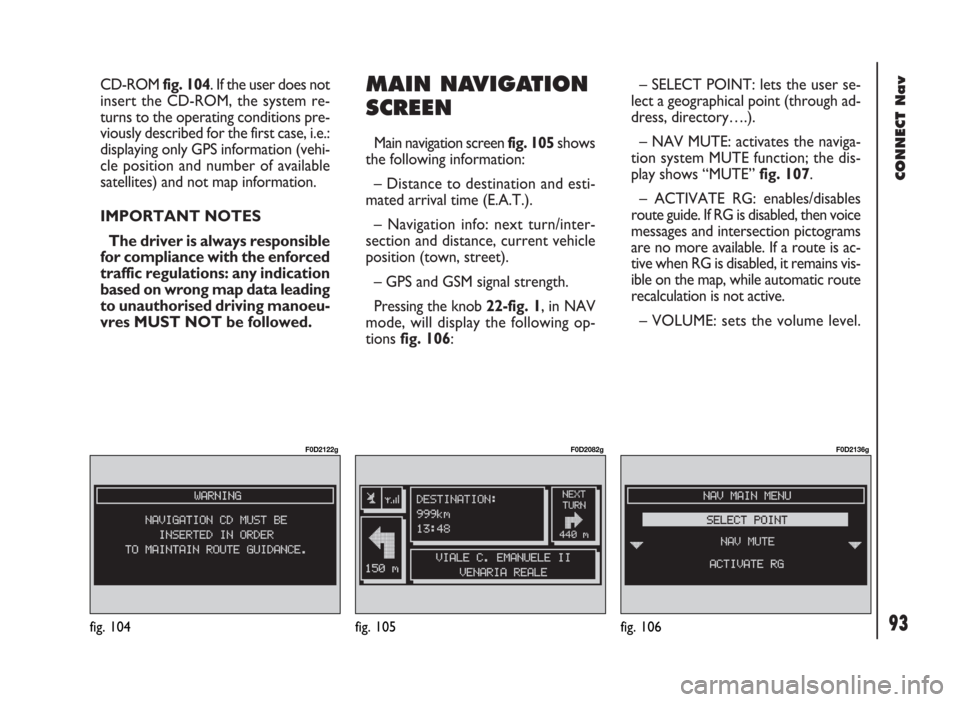
93
CONNECT Nav
CD-ROM fig. 104. If the user does not
insert the CD-ROM, the system re-
turns to the operating conditions pre-
viously described for the first case, i.e.:
displaying only GPS information (vehi-
cle position and number of available
satellites) and not map information.
IMPORTANT NOTES
The driver is always responsible
for compliance with the enforced
traffic regulations: any indication
based on wrong map data leading
to unauthorised driving manoeu-
vres MUST NOT be followed.MAIN NAVIGATION
SCREEN
Main navigation screen fig. 105 shows
the following information:
– Distance to destination and esti-
mated arrival time (E.A.T.).
– Navigation info: next turn/inter-
section and distance, current vehicle
position (town, street).
– GPS and GSM signal strength.
Pressing the knob 22-fig. 1, in NAV
mode, will display the following op-
tions fig. 106:– SELECT POINT: lets the user se-
lect a geographical point (through ad-
dress, directory….).
– NAV MUTE: activates the naviga-
tion system MUTE function; the dis-
play shows “MUTE” fig. 107.
– ACTIVATE RG: enables/disables
route guide. If RG is disabled, then voice
messages and intersection pictograms
are no more available. If a route is ac-
tive when RG is disabled, it remains vis-
ible on the map, while automatic route
recalculation is not active.
– VOLUME: sets the volume level.
fig. 104
F0D2122g
fig. 105
F0D2082g
fig. 106
F0D2136g
Page 97 of 246
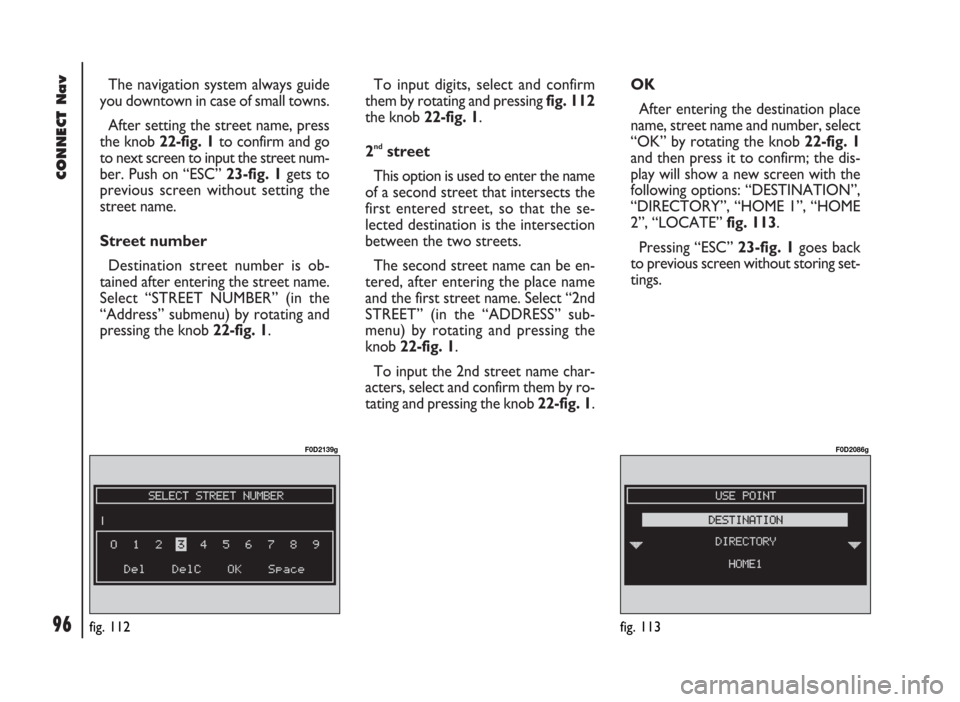
96
CONNECT Nav
The navigation system always guide
you downtown in case of small towns.
After setting the street name, press
the knob 22-fig. 1to confirm and go
to next screen to input the street num-
ber. Push on “ESC” 23-fig. 1gets to
previous screen without setting the
street name.
Street number
Destination street number is ob-
tained after entering the street name.
Select “STREET NUMBER” (in the
“Address” submenu) by rotating and
pressing the knob 22-fig. 1.To input digits, select and confirm
them by rotating and pressing fig. 112
the knob 22-fig. 1.
2
ndstreet
This option is used to enter the name
of a second street that intersects the
first entered street, so that the se-
lected destination is the intersection
between the two streets.
The second street name can be en-
tered, after entering the place name
and the first street name. Select “2nd
STREET” (in the “ADDRESS” sub-
menu) by rotating and pressing the
knob 22-fig. 1.
To input the 2nd street name char-
acters, select and confirm them by ro-
tating and pressing the knob 22-fig. 1. OK
After entering the destination place
name, street name and number, select
“OK” by rotating the knob 22-fig. 1
and then press it to confirm; the dis-
play will show a new screen with the
following options: “DESTINATION”,
“DIRECTORY”, “HOME 1”, “HOME
2”, “LOCATE” fig. 113.
Pressing “ESC” 23-fig. 1goes back
to previous screen without storing set-
tings.
fig. 113
F0D2086g
fig. 112
F0D2139g
Page 98 of 246
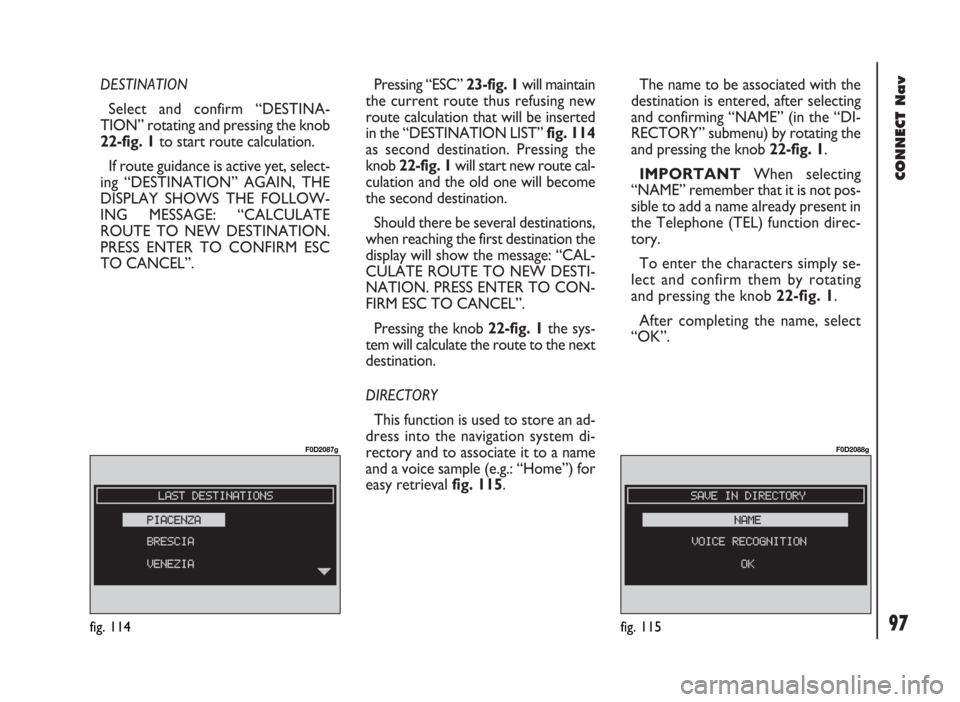
97
CONNECT Nav
DESTINATION
Select and confirm “DESTINA-
TION” rotating and pressing the knob
22-fig. 1to start route calculation.
If route guidance is active yet, select-
ing “DESTINATION” AGAIN, THE
DISPLAY SHOWS THE FOLLOW-
ING MESSAGE: “CALCULATE
ROUTE TO NEW DESTINATION.
PRESS ENTER TO CONFIRM ESC
TO CANCEL”. Pressing “ESC” 23-fig. 1will maintain
the current route thus refusing new
route calculation that will be inserted
in the “DESTINATION LIST” fig. 114
as second destination. Pressing the
knob 22-fig. 1will start new route cal-
culation and the old one will become
the second destination.
Should there be several destinations,
when reaching the first destination the
display will show the message: “CAL-
CULATE ROUTE TO NEW DESTI-
NATION. PRESS ENTER TO CON-
FIRM ESC TO CANCEL”.
Pressing the knob 22-fig. 1the sys-
tem will calculate the route to the next
destination.
DIRECTORY
This function is used to store an ad-
dress into the navigation system di-
rectory and to associate it to a name
and a voice sample (e.g.: “Home”) for
easy retrieval fig. 115.The name to be associated with the
destination is entered, after selecting
and confirming “NAME” (in the “DI-
RECTORY” submenu) by rotating the
and pressing the knob 22-fig. 1.
IMPORTANT When selecting
“NAME” remember that it is not pos-
sible to add a name already present in
the Telephone (TEL) function direc-
tory.
To enter the characters simply se-
lect and confirm them by rotating
and pressing the knob 22-fig. 1.
After completing the name, select
“OK”.
fig. 114
F0D2087g
fig. 115
F0D2088g
Page 116 of 246

CONNECT Nav
115
GENERAL
INFORMATION
With the “Voice recognition” func-
tion the user can control the CON-
NECT system by voice. By means of
the voice recognition, the user can
send commands to the system
through a microphone: short push on
ô14-fig. 1set on front panel or on
ô3-fig. 2set on the steering wheel
enables voice command interpreta-
tion; the system will then provide
voice help to guide the user get the
required function.
Press again
ô14-fig. 1or ô3-fig. 2
to stop procedure.Voice recognition is performed two
ways:
– voice recognition without
voice identification;
– voice recognition with voice
identification.
Commands without voice identi-
ficationactivate the main system
functions (TEL, RADIO, CD etc.).
Commands with voice identifica-
tionmakes it possible to enter / recall
names in the phone directory and/or
navigation addresses.
In the first case (voice recognition
without voice identification), the sys-
tem is able to receive the voice com-
mands regardless of the user’s sex and
voice tone and inflexion.No preliminary training phase is re-
quired, just follow the instructions giv-
en by the system each time.
In the second case (voice recognition
with voice identification), the system
is able to recognise the required com-
mand comparing the voice command
pronounced to the corresponding
voice sample previously stored by the
user.
IMPORTANTThe voice recogni-
tion and message store operations are
immediately interrupted in the event
of incoming calls; in this case, at the
end of the call, the whole operation
must be repeated. Conversely, in-
coming SMS text messages do not in-
terrupt the operations.
V V
O O
I I
C C
E E
R R
E E
C C
O O
G G
N N
I I
T T
I I
O O
N N
( (
w w
h h
e e
r r
e e
p p
r r
o o
v v
i i
d d
e e
d d
) )
Page 141 of 246

CONNECT Nav
140
“Audio” module
overheating
In case of “Audio” module over-
heating, current audio volume is au-
tomatically limited regardless of the
current audio source (radio, CD).
The display will show a proper warn-
ing message.“CD player” module
overheating
In case of “CD player” module over-
heating, no CD will be played: no au-
dio CD or MP3 CD will be played and
the navigation functions will not be
guaranteed (unless navigation without
CD has been previously activated).
The display will show a proper warn-
ing message. Press “ESC” 23-fig. 1to quit; the involved module will feature limited func-
tions as described in the following table:
Hardware module
Audio
CD player
Telephone
CONNECTApplication
Audio (Radio, CD)
Telephone (voice)
Navigator (voice)
Voice recognition (voice)
Audio (CD only)
Navigation
Cell phone, SOS
AllDisplayed message
Limited audio volume
CD player OFF
Telephone OFF (TEL OFF)
Whole system OFF
“Telephone” module
overheating
In case of “Telephone” module over-
heating, the module is deactivated
(TEL OFF), thus inhibiting information
and assistance functions (SOS).
The display will show a proper warn-
ing message.
CONNECT system auto-off
In case of excessive overtempera-
ture, a warning message will inform
the user that the auto-off procedure
has been activated. The system can be
switched on normally when regular
operating temperature values are re-
stored.
Page 144 of 246

CONNECT Nav+
143
– end of conversation ....................................................... 190
– hands-free feature .......................................................... 190
MAIN MENU FUNCTIONS ........................................... 190
Frequent numbers function ............................................. 191
Directory function ............................................................. 192
Last calls received function .............................................. 193
Last numbers called function .......................................... 193
Messages function .............................................................. 194
Network operator function ............................................ 195
PIN function ........................................................................ 195
Settings function ................................................................. 196
Information function ......................................................... 197
NAVIGATOR (NAV).................................................. 198
GENERAL INFORMATION ........................................... 198
SCREEN OPTIONS AND FUNCTIONS .................... 200
GRAPHIC INSTRUCTIONS .......................................... 200
VOICE INSTRUCTIONS ................................................. 201
NAVIGATION CD-ROM PLAYER ............................... 201Navigation system menu .................................................. 202
Address – destination entry ............................................ 203
Points of interest – useful services files ....................... 208
Last destinations ................................................................. 209
Destination directory ....................................................... 210
RDS TMC – information of general interest .............. 210
Atlas – destination entry in the map ............................. 213
Cahange display – information on display ................... 214
Alternative route ............................................................... 215
Delete destinations ............................................................ 215
Enable route calculation ................................................... 215
Map options ......................................................................... 216
Route options ..................................................................... 217
ON-BOARD COMPUTER (TRIP)....................... 218
GENERAL INFORMATION ........................................... 218
Average speed .................................................................... 218
Distance traveled ............................................................... 218
Trip time .............................................................................. 218
Distance to destination .................................................... 218