Page 189 of 387
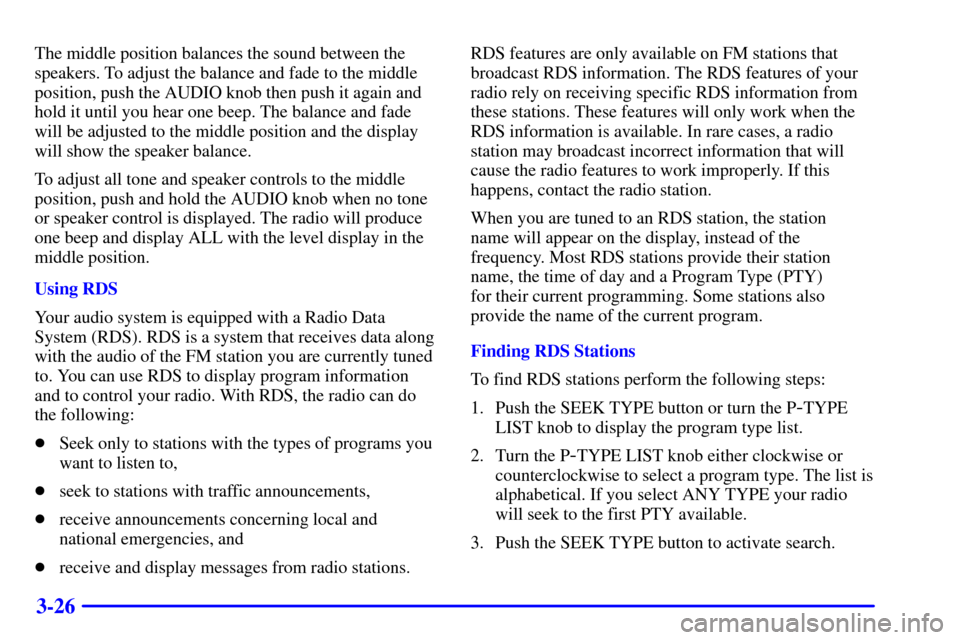
3-26
The middle position balances the sound between the
speakers. To adjust the balance and fade to the middle
position, push the AUDIO knob then push it again and
hold it until you hear one beep. The balance and fade
will be adjusted to the middle position and the display
will show the speaker balance.
To adjust all tone and speaker controls to the middle
position, push and hold the AUDIO knob when no tone
or speaker control is displayed. The radio will produce
one beep and display ALL with the level display in the
middle position.
Using RDS
Your audio system is equipped with a Radio Data
System (RDS). RDS is a system that receives data along
with the audio of the FM station you are currently tuned
to. You can use RDS to display program information
and to control your radio. With RDS, the radio can do
the following:
�Seek only to stations with the types of programs you
want to listen to,
�seek to stations with traffic announcements,
�receive announcements concerning local and
national emergencies, and
�receive and display messages from radio stations.RDS features are only available on FM stations that
broadcast RDS information. The RDS features of your
radio rely on receiving specific RDS information from
these stations. These features will only work when the
RDS information is available. In rare cases, a radio
station may broadcast incorrect information that will
cause the radio features to work improperly. If this
happens, contact the radio station.
When you are tuned to an RDS station, the station
name will appear on the display, instead of the
frequency. Most RDS stations provide their station
name, the time of day and a Program Type (PTY)
for their current programming. Some stations also
provide the name of the current program.
Finding RDS Stations
To find RDS stations perform the following steps:
1. Push the SEEK TYPE button or turn the P
-TYPE
LIST knob to display the program type list.
2. Turn the P
-TYPE LIST knob either clockwise or
counterclockwise to select a program type. The list is
alphabetical. If you select ANY TYPE your radio
will seek to the first PTY available.
3. Push the SEEK TYPE button to activate search.
Page 192 of 387

3-29
Radio Messages
CAL ERR (Calibration Error): This message is
displayed when the radio has not been calibrated
properly for the vehicle. You must return to the
dealership for service.
LOCKED: This message is displayed when the
THEFTLOCK
� system has locked up. You must
return to the dealership for service.
Playing a Cassette Tape
Your tape player is built to work best with tapes that are
up to 30 to 45 minutes long on each side. Tapes longer
than that are so thin they may not work well in this
player. The longer side with the tape visible should face
to the right. If the ignition is on, but the radio is off, the
tape can be inserted and will begin playing. A tape
symbol is shown on the display whenever a tape is
inserted. If you hear nothing but a garbled sound, the
tape may not be in squarely. Press EJT to remove the
tape and start over.
While the tape is playing, use the VOL, AUDIO and
SEEK controls just as you do for the radio. The display
will show TAPE and an arrow showing which side of
the tape is playing.If you want to insert a tape when the ignition is off,
first press EJT or DISP.
If an error appears on the display, see ªCassette Tape
Messagesº later in this section.
1 PREV (Previous): Press this pushbutton to go to the
previous selection on the tape if the selection has been
playing for less than three seconds. If this pushbutton is
pressed and the current selection has been playing for
more than 13 seconds, it will go to the beginning of the
current selection. If this pushbutton is pressed and the
current selection has been playing from 3 to 13 seconds,
it will go to the beginning of the previous selection or
the beginning of the current selection, depending upon
the position on the tape. SEEK and a
-1 will appear on
the display while the cassette player is in the previous
mode. If this pushbutton is pressed additional times or
held, the radio will go to the displayed number of
previous selections up to 9. SEEK and a negative
number will appear on the display. Your tape must
have at least three seconds of silence between each
selection for previous to work. The sound will mute
while seeking.
Page 196 of 387

3-33
BAND: Press this button to listen to the radio when
a disc is playing. The disc will stop but remain in
the player.
TAPE CD: Press this button to play a CD when
listening to the radio. Press TAPE CD to switch between
the tape and compact disc if both are loaded. The
inactive tape or CD will remain safely inside the radio
for future listening.
EJT (Eject): Press this button, located to the
right of the CD slot, to eject a CD. Eject may be
activated with either the ignition or radio off. CDs may
be loaded with the radio and ignition off if this button is
pressed first.
Theft-Deterrent Feature
THEFTLOCK� is designed to discourage theft of your
radio. The feature works automatically by learning a
portion of the Vehicle Identification Number (VIN).
If the radio is moved to a different vehicle, it will not
operate and LOC will be displayed.
When the ignition is off and RAP is not active, the
blinking red light indicates that THEFTLOCK is armed.
With THEFTLOCK activated, your radio will not
operate if stolen.
Audio Steering Wheel Controls
(If Equipped)
If your vehicle has this feature, you can control certain
radio functions using the buttons on your steering wheel.
� SEEK �: Press the up or down arrow to seek to the
next or previous radio station.
If a cassette tape or compact disc is playing, the player
will advance with the up arrow and reverse with the
down arrow. Holding SEEK for three seconds or more
will activate the PSCAN mode.