Page 39 of 123
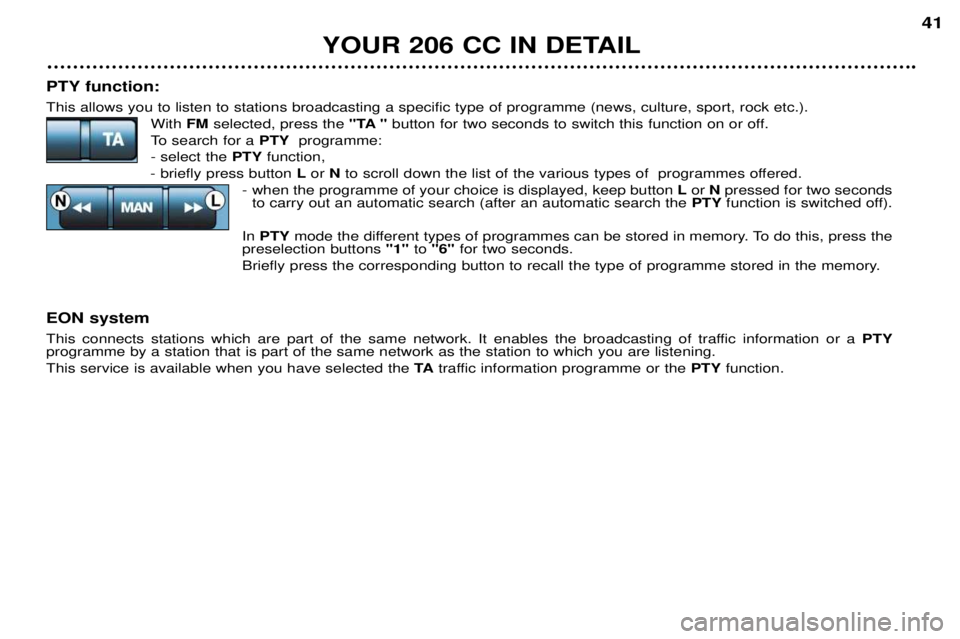
YOUR 206 CC IN DETAIL41
PTY function: This allows you to listen to stations broadcasting a specific type of programme (news, culture, sport, rock etc.). With FMselected, press the "TA "button for two seconds to switch this function on or off.
To search for a PTYprogramme:
- select the PTYfunction,
- briefly press button Lor Nto scroll down the list of the various types of programmes offered.
- when the programme of your choice is displayed, keep button Lor Npressed for two seconds
to carry out an automatic search (after an automatic search the PTYfunction is switched off).
In PTY mode the different types of programmes can be stored in memory. To do this, press the
preselection buttons "1"to "6" for two seconds.
Briefly press the corresponding button to recall the type of programme stored in the memory.
EON system
This connects stations which are part of the same network. It enables the broadcasting of traffic information or a PTY
programme by a station that is part of the same network as the station to which you are listening. This service is available when you have selected the TAtraffic information programme or the PTYfunction.
Page 42 of 123

YOUR 206 CC IN DETAIL
44
Direction arrows: These enable you to move around the screen and thus select a function.
On the welcome screen only, the Up and Down but- tons enable the brightness of the screen to be adjus-ted.
menu : this button allows access to the main menu. It can be
used at any time.
esc : escape button
"Short press": cancels the current operation andreturns to the previous screen. "Press for more than 2 seconds": returns to the welco- me screen. This button can be used in any menu. It is inactive during guidance.
mod : mode button
"Short press": changes between date, navigation andradio.
val : Confirmation button
Confirms the function selected.
THE SATELLITE NAVIGATION SYSTEM Introduction The satellite navigation system guides you to the destination of your choice bymeans of vocal and visual instructions.The heart of the system lies in the use of
a map database and a GPS system. Thelatter enables your position to be locatedby means of several satellites. The satellite navigation system consists of the following components:
Ð the remote control,
Ð the display,
Ð the control unit,
Ð the last voice message recall control,
Ð the CD ROM. The remote controlPointing this at the screen enables the information contained in the various menus to be selected.
A special compartment in the glove box permits storage of the remote control.
Some functions or services descri- bed may vary depending on the CDROM version or the country wherethe vehicle is sold.
Page 43 of 123
YOUR 206 CC IN DETAIL45
The display When the menus are used, the functions which appear at the bottom of the screen are presented in various ways: 1.
Function selected.
2. Function inaccessible in this situation.
3. Function accessible.
Note: the "List" option is accessible for a maximum of 80
possible choices of address. During guidance the screen displays different information depending on the manoeuvres to be carried out: 1.
Distance to next manoeuvre.
2. Next manoeuvre to be carried out.
3. Next road to take.
4. Time.
5. Exterior temperature.
6. Current road.
7. Distance to final destination.
8. Manoeuvre to be carried out.
Page 45 of 123
YOUR 206 CC IN DETAIL47
Main menu Switch on the ignition. Press the
"Menu"button to access the main menu.
Select a function using the direction arrows, then confirm ( "VAL" button).Navigation / Guidance Following selection of the "Navigation/guidance"menu, a
screen warns you about the use of the navigation system. Follow the regulations in force and do not use the remotecontrol while driving. Press the "VAL" button to access the next screen.
The "Navigation/guidance" menu offers various options for
selecting guidance:
Ð By entering the address of a new destination.
Ð By selecting a service (hotel, station, airport...) available in a town.
Ð By selecting an address stored in one of the two directo- ries.
Ð By resuming a previously interrupted guidance or by stop- ping a current guidance. Two messages may be displayed depending on the previous actions: "Resume guidance"
or "Stop guidance" .
Ð The radio functions are suspended when the system is in guidance mode.
Page 46 of 123
YOUR 206 CC IN DETAIL47
Main menu Switch on the ignition. Press the
"Menu"button to access the main menu.
Select a function using the direction arrows, then confirm ( "VAL" button).Navigation / Guidance Following selection of the "Navigation/guidance"menu, a
screen warns you about the use of the navigation system. Follow the regulations in force and do not use the remotecontrol while driving. Press the "VAL" button to access the next screen.
The "Navigation/guidance" menu offers various options for
selecting guidance:
Ð By entering the address of a new destination.
Ð By selecting a service (hotel, station, airport...) available in a town.
Ð By selecting an address stored in one of the two directo- ries.
Ð By resuming a previously interrupted guidance or by stop- ping a current guidance. Two messages may be displayed depending on the previous actions: "Resume guidance"
or "Stop guidance" .
Ð The radio functions are suspended when the system is in guidance mode.
Page 47 of 123
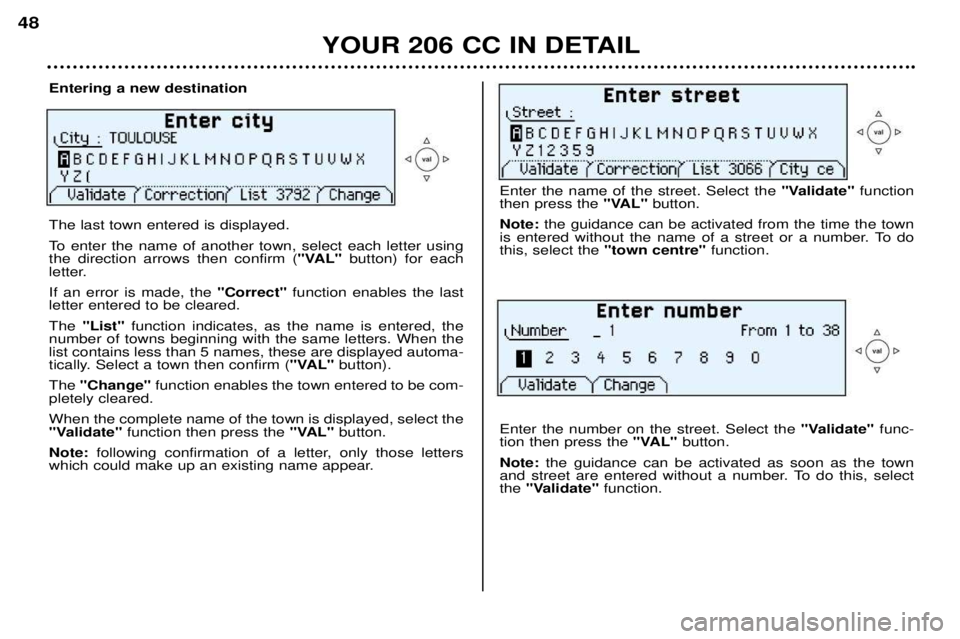
YOUR 206 CC IN DETAIL
48
Entering a new destination The last town entered is displayed.
To enter the name of another town, select each letter using the direction arrows then confirm (
"VAL"button) for each
letter. If an error is made, the "Correct"function enables the last
letter entered to be cleared.The "List" function indicates, as the name is entered, the
number of towns beginning with the same letters. When the list contains less than 5 names, these are displayed automa-
tically. Select a town then confirm ( "VAL"button).
The "Change" function enables the town entered to be com-
pletely cleared. When the complete name of the town is displayed, select the
"Validate" function then press the "VAL"button.
Note: following confirmation of a letter, only those letters
which could make up an existing name appear.
Enter the name of the street. Select the "Validate"function
then press the "VAL"button.
Note: the guidance can be activated from the time the town
is entered without the name of a street or a number. To do this, select the "town centre" function.
Enter the number on the street. Select the "Validate"func-
tion then press the "VAL"button.
Note: the guidance can be activated as soon as the town
and street are entered without a number. To do this, selectthe "Validate" function.
Page 48 of 123
YOUR 206 CC IN DETAIL49
The complete destination is displayed. Select the
"Validate"
function then press the "VAL"button.
Note: you can also change the destination or store it in one
of the two directories (see section storing an address in a directory).Select a criterion from the list offered then confirm ( "VAL"
button). When the criterion of your choice is selected, select the "Validate" function then press the "VAL"button. Gui-
dance begins, follow the instructions.
The last guidance criterion used is displayed. Guidance begins automatically retaining this criterion if there is no action within 5 seconds or following confirmation of the"NO" function.
Follow the instructions. If you wish to change the guidance criterion, select the "YES" function then press the "VAL"button.
Page 49 of 123
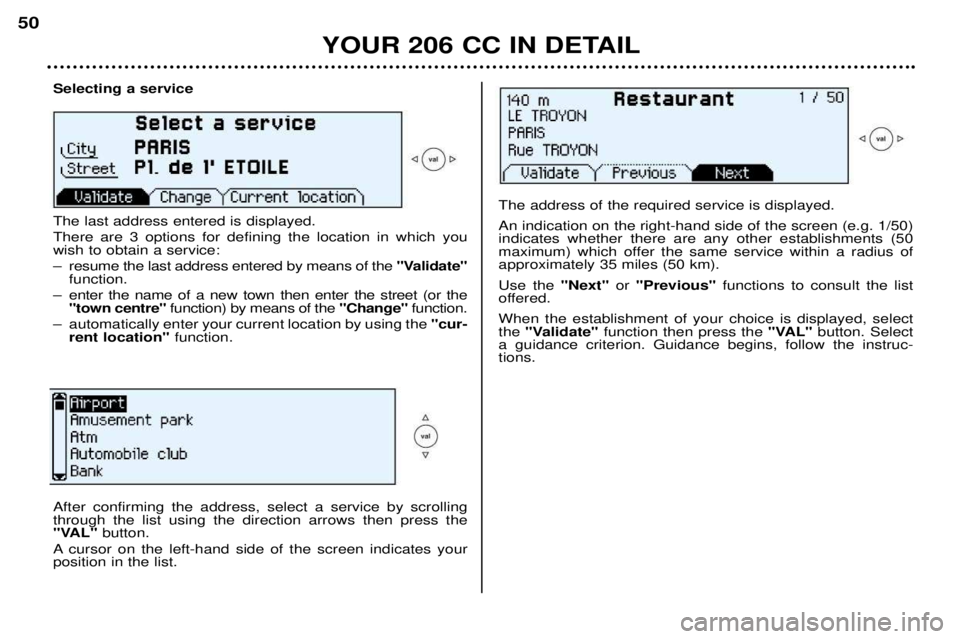
YOUR 206 CC IN DETAIL
50
Selecting a service The last address entered is displayed. There are 3 options for defining the location in which you wish to obtain a service:
Ð resume the last address entered by means of the
"Validate"
function.
Ð enter the name of a new town then enter the street (or the "town centre" function) by means of the "Change"function.
Ð automatically enter your current location by using the "cur-
rent location" function.
The address of the required service is displayed. An indication on the right-hand side of the screen (e.g. 1/50) indicates whether there are any other establishments (50
maximum) which offer the same service within a radius ofapproximately 35 miles (50 km). Use the "Next"or "Previous" functions to consult the list
offered.When the establishment of your choice is displayed, select the "Validate" function then press the "VAL"button. Select
a guidance criterion. Guidance begins, follow the instruc-tions.
After confirming the address, select a service by scrolling through the list using the direction arrows then press the
"VAL" button.
A cursor on the left-hand side of the screen indicates yourposition in the list.