Page 57 of 243
55
AudioTelephone
Navigation
Index
IntroductionInfo Services and
system settings Tape operationMultifunction steering wheel, Multifunction
display1No audio function has been switched on
2The tape deck is switched on
3Side currently playing
Press
on COMAND and switch the tape deck on.
Press repeatedly necessary until display (2)
appears.
Press to fast forward to the next track.
Press to rewind to the beginning of the same
track, or to go back to the previous track.
Press to display the next system.
Page 68 of 243
66
AudioTelephone Navigation
Index Info Services and
system settings Introduction
CD operation
Select a track in the “CD Select” menu:
Activate the menu with the “CD Select” menu field.
Press
and the number key for the track you wish
to select, e.g.
.
The chosen track will be played automatically after
3 seconds or immediately after you press
. Select a track using the number keypad:
Press
and enter the number of the track you wish
to select, e.g.
. The selected track will then begin to
play automatically after 3 seconds or immediately after
you press
.
Note:
If you enter a two-digit number, you must enter the
second number within 3 seconds. Otherwise, the
function will switch off and the screen will return to
the previous display.
P82.85-2980-26
P82.85-2550-26
Page 70 of 243
68
AudioTelephone Navigation
Index Info Services and
system settings Introduction
CD operation
Selecting a CD in the “CD select” menu:
Use the rotary/pushbutton
to highlight the “CD
Select” menu field in the main CD menu and confirm
your selection by pressing.
Use the rotary/pushbutton to highlight the desired
CD in the menu and confirm your selection by
pressing. “CD loading ...” will appear middle above the
selection places on the screen. Playback will then begin
with track 1 of the CD selected.
Note:
If magazine slots are empty, it is not possible to select
them with the rotary/pushbutton
.
If you select an empty magazine slot with a number
key, e.g.
the message “No CD” is displayed.
P82.85-2547-26
43
21
1Current track and the name of the CD playing if
this was entered previously, page 71
2Selected CD, current CD in red color
3Magazine slot contains a CD
4Magazine slot does not contain a CD
Page 71 of 243
69
Introduction
AudioTelephone
Navigation
Index Info Services and
system settings CD operationFast forward/backward
Fast forward:
Press
longer than 2 seconds.
Display message: “Forward
”, display shows the
current position via the time indicator display.Fast backward:
Press
longer than 2 seconds.
Display message: “
Reverse”, display shows the
current position via the time indicator display.
Release the on of the keys to stop the function. Play-
back will resume.
P82.85-2984-26
Page 73 of 243
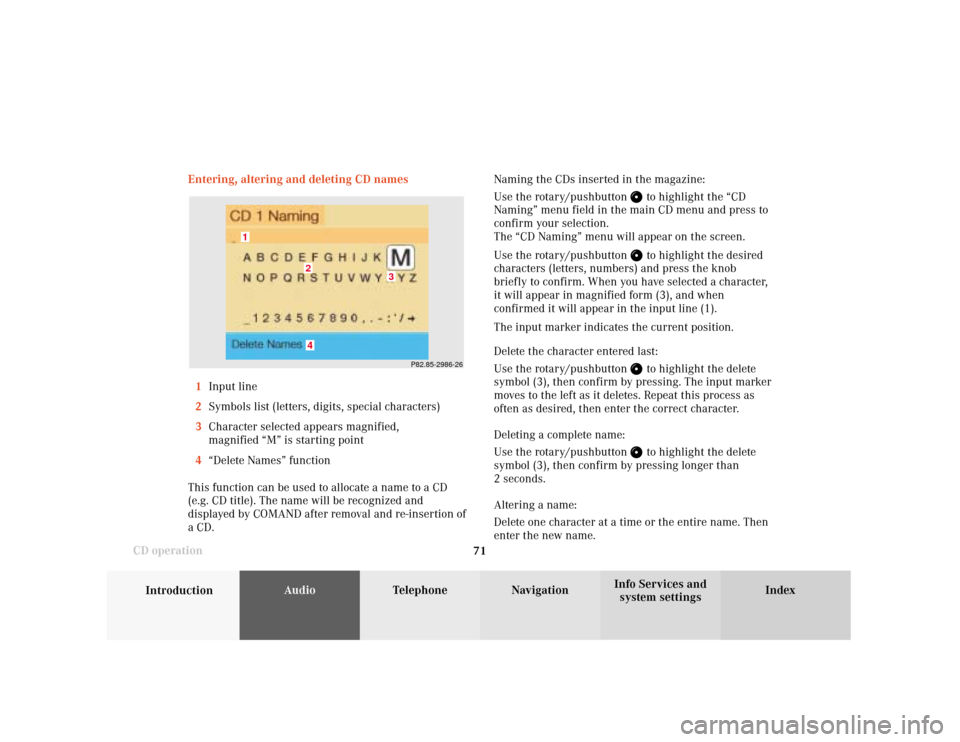
71
Introduction
AudioTelephone
Navigation
Index Info Services and
system settings CD operationEntering, altering and deleting CD names
1Input line
2Symbols list (letters, digits, special characters)
3Character selected appears magnified,
magnified “M” is starting point
4“Delete Names” function
This function can be used to allocate a name to a CD
(e.g. CD title). The name will be recognized and
displayed by COMAND after removal and re-insertion of
a CD.Naming the CDs inserted in the magazine:
Use the rotary/pushbutton
to highlight the “CD
Naming” menu field in the main CD menu and press to
confirm your selection.
The “CD Naming” menu will appear on the screen.
Use the rotary/pushbutton to highlight the desired
characters (letters, numbers) and press the knob
briefly to confirm. When you have selected a character,
it will appear in magnified form (3), and when
confirmed it will appear in the input line (1).
The input marker indicates the current position.
Delete the character entered last:
Use the rotary/pushbutton to highlight the delete
symbol (3), then confirm by pressing. The input marker
moves to the left as it deletes. Repeat this process as
often as desired, then enter the correct character.
Deleting a complete name:
Use the rotary/pushbutton to highlight the delete
symbol (3), then confirm by pressing longer than
2 seconds.
Altering a name:
Delete one character at a time or the entire name. Then
enter the new name.
P82.85-2986-26
4
3
2
1
Page 76 of 243
74
AudioTelephone Navigation
Index Info Services and
system settings Introduction
CD operation
Selecting playback mode
Use the rotary/pushbutton
to highlight the
“Settings” menu field in the main CD menu and
press to confirm.
The “Settings” menu will appear.
A checkmark indicates the active function.Selection (1):
The “Standard” function is active (CD playback in
ascending order). This function is automatically
selected when another CD has been selected.
Selction (2) to (4):
Lettering in black - CD changer in operation,
function can be selected
Lettering in grey - CD drive in operation,
function cannot be selected
No functions displayed - no CD changer connected
Note:
It is only possible to select one playback mode at a
time.
P82.85-2556-26
Page 84 of 243
82
Audio
Telephone Navigation
Index Info Services and
system settings Introduction
CD operation
Multifunction steering wheel, Multifunction
display1
No audio system has been switched on.
2
The CD unit is switched on.
3
The number of the CD currently playing will be
displayed.
4
Track number being played.
Press
on COMAND to switch the CD unit on.
Press or
repeatedly if necessary until
display (2) appears.
Press
or
until the desired track number
appears.
Press
or
to display the next or previous
system.
21
CD 4
TRACK 5
AUDIOOFF
CD 4
TRACK 6
CD 4
TRACK 4
3
4
P82.85-3291-27
Page 86 of 243
84
IntroductionAudioTelephone
Navigation
Index Info Services and
system settings
Sound settings
Activate main Sound menu
For audio sources:
1Status line, radio (FM) is switched on
Other messages:
AM band is active – “AM Bass/Treble”
WB band is active – “WB Bass/Treble”
CD drive or CD changer is switched on –
“CD Bass/Treble”
2Actual sound settings (Bass/Treble)
P82.85-2558-26
5
4
32
1
6
3Actual sound-center
Fader: front – back
Balance: left – right
4Slide switch to alter the value
5Reset bass and treble to “0”, and the fader/balance
to the middle
6Activate predefined sound impressions, page 88
To activate the main sound menu for radio (FM/AM,
WB) or CD operation:
Use the rotary/pushbutton
to highlight the main
menu field “Sound” and press it to confirm your
selection.
The actual settings for sound and fader/balance are
displayed. The “Bass” menu field is highlighted
whenever “Bass/Treble” menu (FM/AM, WB, TAPE or
CD) is first accessed.