Page 15 of 243
Introduction
Audio
Introduction
Telephone Navigation Index AudioInfo Services and
system settings 13 Switch the COMAND operating unit on and off
Press the button marked for the equipment you would
like to switch on (e.g.
).
Note:
If the navigation system was the last system used,
there are three different screens which may appear,
depending on the last status.
Route guidance was active:
•
the symbol display
•
the map
Destination entry was active:
• the main destination input menu.
Switch off
Press
.
The COMAND operating unit will switch off. Switch on
Press
.
The COMAND operating unit is switched on. A warning
display is shown.
COMAND switches on with the system which was last
active and displays the corresponding menu.
P82.85-6057-26
Page 16 of 243
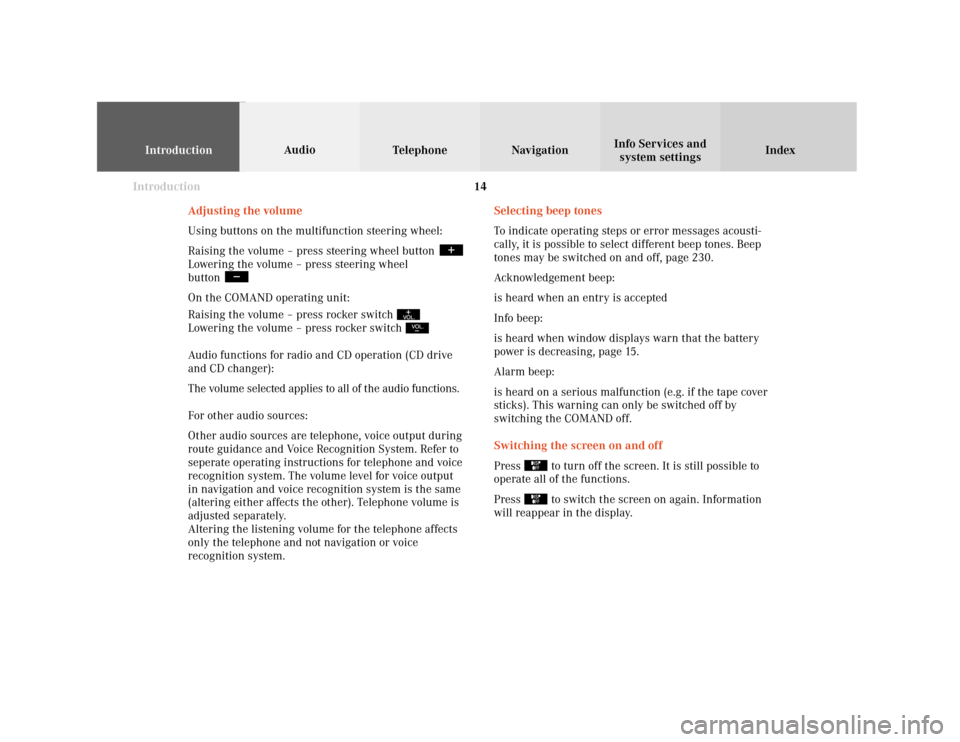
Introduction
IntroductionTelephoneNavigation
Index AudioInfo Services and
system settings
14
Selecting beep tones
To indicate operating steps or error messages acousti-
cally, it is possible to select different beep tones. Beep
tones may be switched on and off, page 230.
Acknowledgement beep:
is heard when an entry is accepted
Info beep:
is heard when window displays warn that the battery
power is decreasing, page 15.
Alarm beep:
is heard on a serious malfunction (e.g. if the tape cover
sticks). This warning can only be switched off by
switching the COMAND off.
Switching the screen on and off
Press
to turn off the screen. It is still possible to
operate all of the functions.
Press to switch the screen on again. Information
will reappear in the display. Adjusting the volume
Using buttons on the multifunction steering wheel:
Raising the volume – press steering wheel button
Lowering the volume – press steering wheel
button On the COMAND operating unit:
Raising the volume – press rocker switch Lowering the volume – press rocker switch Audio functions for radio and CD operation (CD drive
and CD changer):
The volume selected applies to all of the audio functions.
For other audio sources:
Other audio sources are telephone, voice output during
route guidance and Voice Recognition System. Refer to
seperate operating instructions for telephone and voice
recognition system. The volume level for voice output
in navigation and voice recognition system is the same
(altering either affects the other). Telephone volume is
adjusted separately.
Altering the listening volume for the telephone affects
only the telephone and not navigation or voice
recognition system.
Page 17 of 243
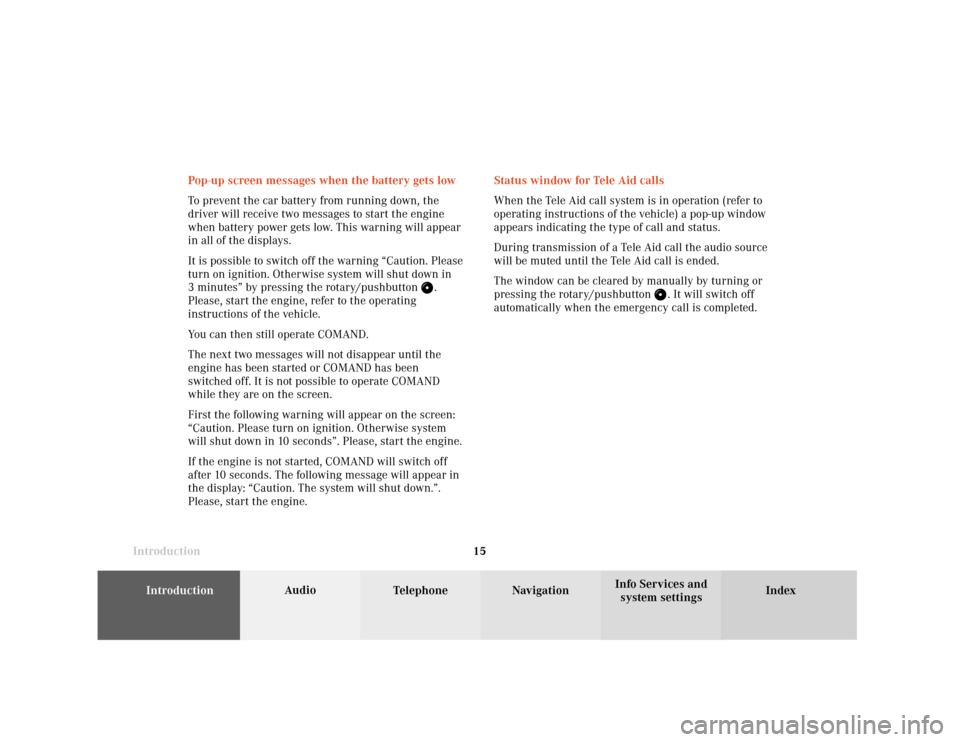
Introduction
Audio
Introduction
Telephone Navigation Index AudioInfo Services and
system settings 15Status window for Tele Aid calls
When the Tele Aid call system is in operation (refer to
operating instructions of the vehicle) a pop-up window
appears indicating the type of call and status.
During transmission of a Tele Aid call the audio source
will be muted until the Tele Aid call is ended.
The window can be cleared by manually by turning or
pressing the rotary/pushbutton
. It will switch off
automatically when the emergency call is completed. Pop-up screen messages when the battery gets low
To prevent the car battery from running down, the
driver will receive two messages to start the engine
when battery power gets low. This warning will appear
in all of the displays.
It is possible to switch off the warning “Caution. Please
turn on ignition. Otherwise system will shut down in
3 minutes” by pressing the rotary/pushbutton
.
Please, start the engine, refer to the operating
instructions of the vehicle.
You can then still operate COMAND.
The next two messages will not disappear until the
engine has been started or COMAND has been
switched off. It is not possible to operate COMAND
while they are on the screen.
First the following warning will appear on the screen:
“Caution. Please turn on ignition. Otherwise system
will shut down in 10 seconds”. Please, start the engine.
If the engine is not started, COMAND will switch off
after 10 seconds. The following message will appear in
the display: “Caution. The system will shut down.”.
Please, start the engine.
Page 19 of 243
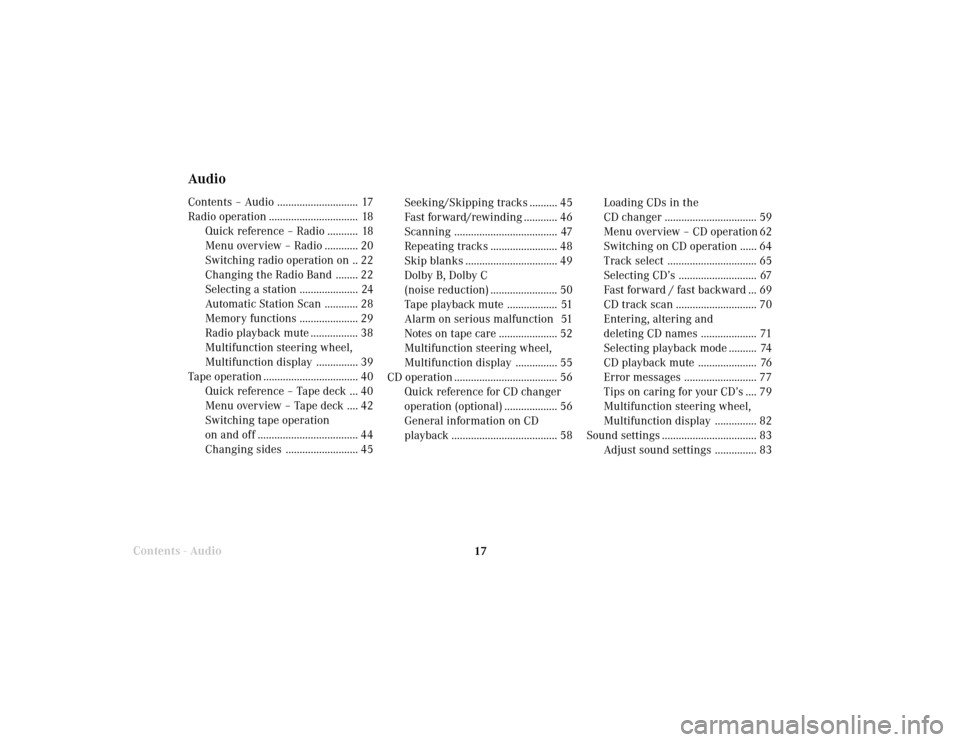
Radio operation
17
AudioContents – Audio ............................. 17
Radio operation ................................ 18
Quick reference – Radio ........... 18
Menu overview – Radio ............ 20
Switching radio operation on .. 22
Changing the Radio Band ........ 22
Selecting a station ..................... 24
Automatic Station Scan ............ 28
Memory functions ..................... 29
Radio playback mute ................. 38
Multifunction steering wheel,
Multifunction display ............... 39
Tape operation .................................. 40
Quick reference – Tape deck ... 40
Menu overview – Tape deck .... 42
Switching tape operation
on and off .................................... 44
Changing sides .......................... 45
Contents - AudioSeeking/Skipping tracks .......... 45
Fast forward/rewinding ............ 46
Scanning ..................................... 47
Repeating tracks ........................ 48
Skip blanks ................................. 49
Dolby B, Dolby C
(noise reduction) ........................ 50
Tape playback mute .................. 51
Alarm on serious malfunction 51
Notes on tape care ..................... 52
Multifunction steering wheel,
Multifunction display ............... 55
CD operation ..................................... 56
Quick reference for CD changer
operation (optional) ................... 56
General information on CD
playback ...................................... 58Loading CDs in the
CD changer ................................. 59
Menu overview – CD operation 62
Switching on CD operation ...... 64
Track select ................................ 65
Selecting CD’s ............................ 67
Fast forward / fast backward ... 69
CD track scan ............................. 70
Entering, altering and
deleting CD names .................... 71
Selecting playback mode .......... 74
CD playback mute ..................... 76
Error messages .......................... 77
Tips on caring for your CD’s .... 79
Multifunction steering wheel,
Multifunction display ............... 82
Sound settings .................................. 83
Adjust sound settings ............... 83
Page 23 of 243
Introduction
AudioTelephone
Navigation
Index Info Services and
system settings Radio operation
21 1Main radio menu FM
2Current band (FM) and memory preset selected (1)
are displayed
3Current frequency
4 symbol indicates stereo reception
5Menu fields to activate submenus
6Main sound settings menu,
Adjust sound settings, page 837Auto preset
Save stations automatically, FM/AM, page 32
Select a station, page 33
8Main radio menu AM, page 23
Activate Weather band (WB), page 23
9Preset menu
Save stations manually FM, page 29
Save stations manually AM, page 31
Select a station, page 35
Page 24 of 243
22
IntroductionAudioTelephone
Navigation
Index Info Services and
system settings
Radio operation
Switching off the radio
Press
while the main radio menu is on the screen.
The following message will appear: “Radio off”.
To switch to another system, press the corresponding
button. Switching radio operation on and off
P82.85-2515-26
Switching on the radio
Press
. The radio will switch on.
The station last tuned to will begin to play. On FM and
AM frequency will appear in the display.
You can operate the telephone and navigation system
while the radio is on.
Page 25 of 243
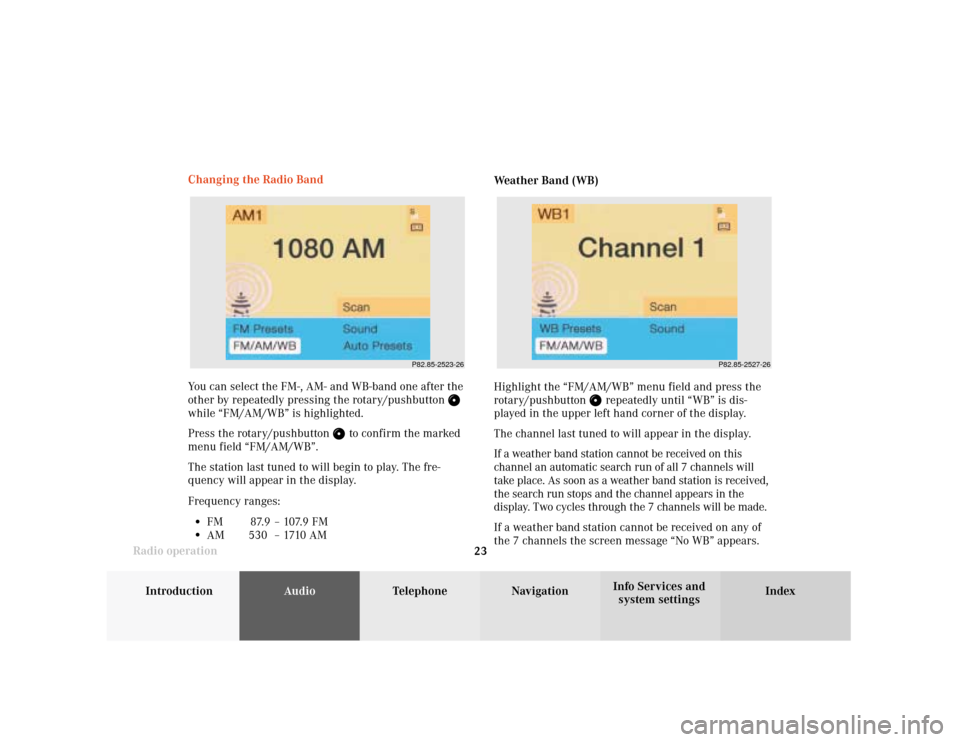
Introduction
AudioTelephone
Navigation
Index Info Services and
system settings Radio operation
23
P82.85-2523-26
P82.85-2527-26
You can select the FM-, AM- and WB-band one after the
other by repeatedly pressing the rotary/pushbutton while “FM/AM/WB” is highlighted.
Press the rotary/pushbutton
to confirm the marked
menu field “FM/AM/WB”.
The station last tuned to will begin to play. The fre-
quency will appear in the display.
Frequency ranges:
•
FM 87.9 – 107.9 FM
•
AM 530 –1710AMWeather Band (WB)
Highlight the “FM/AM/WB” menu field and press the
rotary/pushbutton
repeatedly until “WB” is dis-
played in the upper left hand corner of the display.
The channel last tuned to will appear in the display.
If a weather band station cannot be received on this
channel an automatic search run of all 7 channels will
take place. As soon as a weather band station is received,
the search run stops and the channel appears in the
display. Two cycles through the 7 channels will be made.
If a weather band station cannot be received on any of
the 7 channels the screen message “No WB” appears. Changing the Radio Band
Page 27 of 243
Introduction
AudioTelephone
Navigation
Index Info Services and
system settings Radio operation
25
P82.85-2517-26
Manual tuning (FM, AM)
Press
or
on the rocker switch for longer than
2 seconds. The menu fields will appear in light grey
lettering.
FM band:
The frequency displayed will change in the correspond-
ing direction in increments of 0.2 MHz.
AM band (activate via “FM/AM/WB” menu field):
Tuning will take place in increments of 10 kHz. “Seek” tuning at multifunction steering wheel
With station frequency displayed in the multifunction
display:
Select next higher frequency preset – press
Select next lower frequency preset – switch Note:
The up/down arrows have different functions depend-
ing on which made the seek function in the multi-
function display is programmed to. The two available
options are Memory Scan or Frequency Scan. Refer to
the vehicle operator’s manual on how to program this
option.