Page 156 of 243
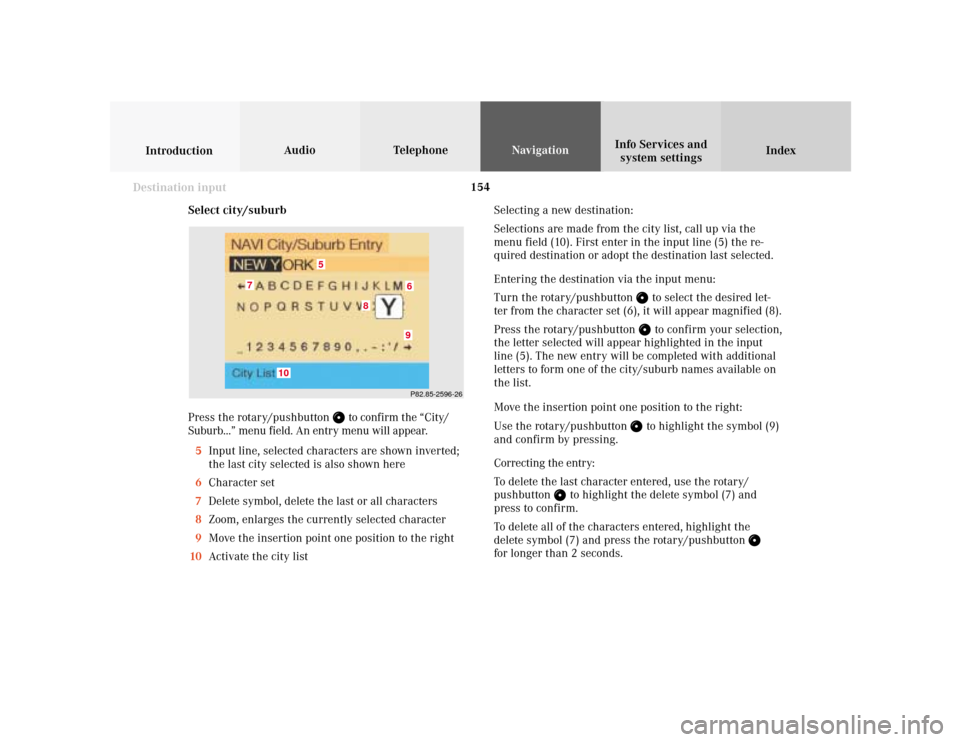
154
Index Info Services and
system settings IntroductionAudio TelephoneNavigation
Destination input
Select city/suburb
Press the rotary/pushbutton
to confirm the “City/
Suburb...” menu field. An entry menu will appear.
5Input line, selected characters are shown inverted;
the last city selected is also shown here
6Character set
7Delete symbol, delete the last or all characters
8Zoom, enlarges the currently selected character
9Move the insertion point one position to the right
10Activate the city listSelecting a new destination:
Selections are made from the city list, call up via the
menu field (10). First enter in the input line (5) the re-
quired destination or adopt the destination last selected.
Entering the destination via the input menu:
Turn the rotary/pushbutton
to select the desired let-
ter from the character set (6), it will appear magnified (8).
Press the rotary/pushbutton to confirm your selection,
the letter selected will appear highlighted in the input
line (5). The new entry will be completed with additional
letters to form one of the city/suburb names available on
the list.
Move the insertion point one position to the right:
Use the rotary/pushbutton to highlight the symbol (9)
and confirm by pressing.
Correcting the entry:
To delete the last character entered, use the rotary/
pushbutton
to highlight the delete symbol (7) and
press to confirm.
To delete all of the characters entered, highlight the
delete symbol (7) and press the rotary/pushbutton
for longer than 2 seconds.
P82.85-2596-26
10
8
7
6
5
9
Page 157 of 243
155
Introduction
Audio
Telephone
Navigation
Index Info Services and
system settings Destination input
P82.85-2598-26
141615
17
P82.85-2597-26
1312
11
To access the list of places:
Press the rotary/pushbutton
for longer than
2 seconds or highlight and confirm menu field (10).
11Selected City/Suburb, already highlighted
12Display to previous page
13Display to next page
The next/previous page can be reached by turning the
rotary/pushbutton
past the last/first entry.
Turn the rotary/pushbutton
to highlight the desired
destination and press it to confirm.If the destination selected is stored on the CD more
than once, a menu will appear so you can confirm the
desired place name.
Otherwise, the selection menu illustrated above will
appear on the screen.
14City previously selected
15Selecting a street, page 156
16Selecting a city center, page 160
17Activates the map to select a destination, page 161
Page 158 of 243
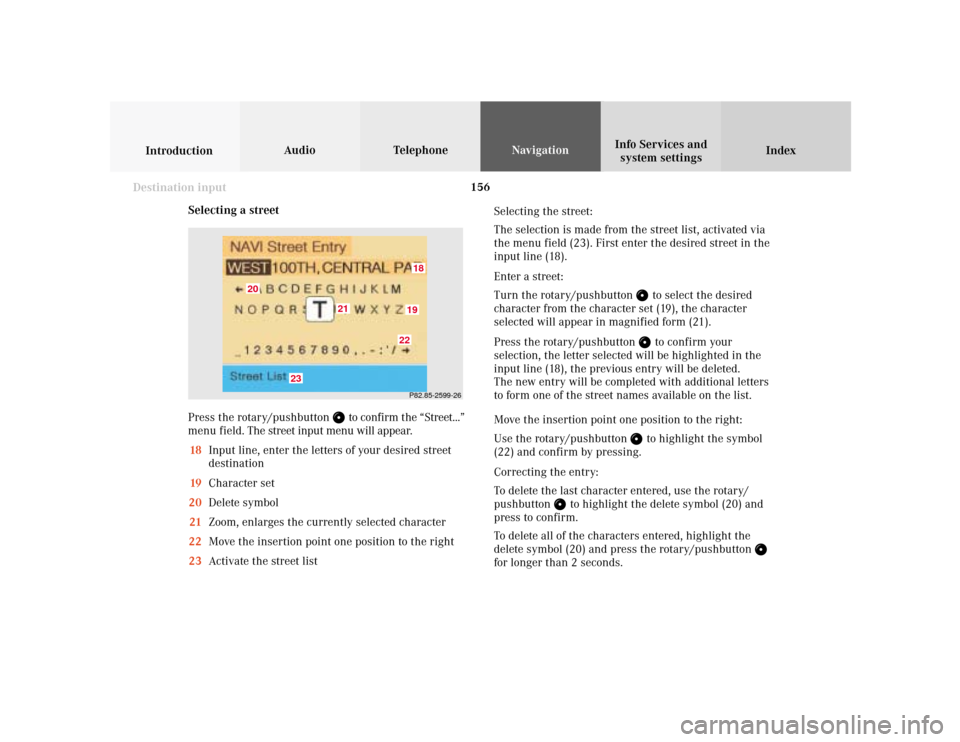
156
Index Info Services and
system settings IntroductionAudio TelephoneNavigation
Destination input
Selecting a street
Press the rotary/pushbutton
to confirm the “Street...”
menu field. The street input menu will appear.
18Input line, enter the letters of your desired street
destination
19Character set
20Delete symbol
21Zoom, enlarges the currently selected character
22Move the insertion point one position to the right
23Activate the street listSelecting the street:
The selection is made from the street list, activated via
the menu field (23). First enter the desired street in the
input line (18).
Enter a street:
Turn the rotary/pushbutton
to select the desired
character from the character set (19), the character
selected will appear in magnified form (21).
Press the rotary/pushbutton to confirm your
selection, the letter selected will be highlighted in the
input line (18), the previous entry will be deleted.
The new entry will be completed with additional letters
to form one of the street names available on the list.
Move the insertion point one position to the right:
Use the rotary/pushbutton to highlight the symbol
(22) and confirm by pressing.
Correcting the entry:
To delete the last character entered, use the rotary/
pushbutton
to highlight the delete symbol (20) and
press to confirm.
To delete all of the characters entered, highlight the
delete symbol (20) and press the rotary/pushbutton
for longer than 2 seconds.
P82.85-2599-261819
20
21
22
23
Page 159 of 243
157
Introduction
Audio
Telephone
Navigation
Index Info Services and
system settings Destination input
P82.85-2600-2624
2526
24The street entered is highlighted
Call up next/previous page – use the rotary/pushbutton
to highlight symbol (25, 26) and continue to move in
the corresponding direction:
25Previous page
26Next page
Turn the rotary/pushbutton
to highlight the desired
street and press to confirm.
Press the rotary/pushbutton
for longer than
2 seconds or highlight and confirm menu field (23).
If the street you select is saved on the CD more than
once, a menu will appear for you to select the
corresponding suburb of entered city.
Page 160 of 243
158
Index Info Services and
system settings IntroductionAudio TelephoneNavigation
Destination input
Continue destination input
You can define your destination address more precisely
by adding an intersection or a house number or by
selecting it on the map.
If you do not want to add anything to your destination
input, select the route calculation mode and have the
route calculated, page 170.Note:
Whether or not there is a menu field for the house
number depends on the data stored on the navigation
CD you are using.
Use the rotary/pushbutton
to highlight the menu
field and press to confirm:
1Selecting an intersection, page 159
2Entering the house number, page 160
3Selecting a destination via the map, page 161
4Saves the destination address in the destination
memory, page 207
5Confirms the destination,
Select the route calculation mode and the route will
be calculated, page 171
P82.85-6095-26
1
2
3
4
5
Page 161 of 243
159
Introduction
Audio
Telephone
Navigation
Index Info Services and
system settings Destination inputSelecting an intersection
Use the rotary/pushbutton
to highlight the
“Intersection” menu field in the menu (page 158) and
press to confirm.
A list of roads intersecting with the previously input
street will appear.
Use the rotary/pushbutton to highlight the name of
the junction on the list and press to confirm.
P82.85-2605-26
To confirm the destination:
Use the rotary/pushbutton
to highlight the “OK”
menu field and press it to confirm.
Then select the route calculation mode and calculate
the route, page 171.
P82.85-6096-26
Page 162 of 243
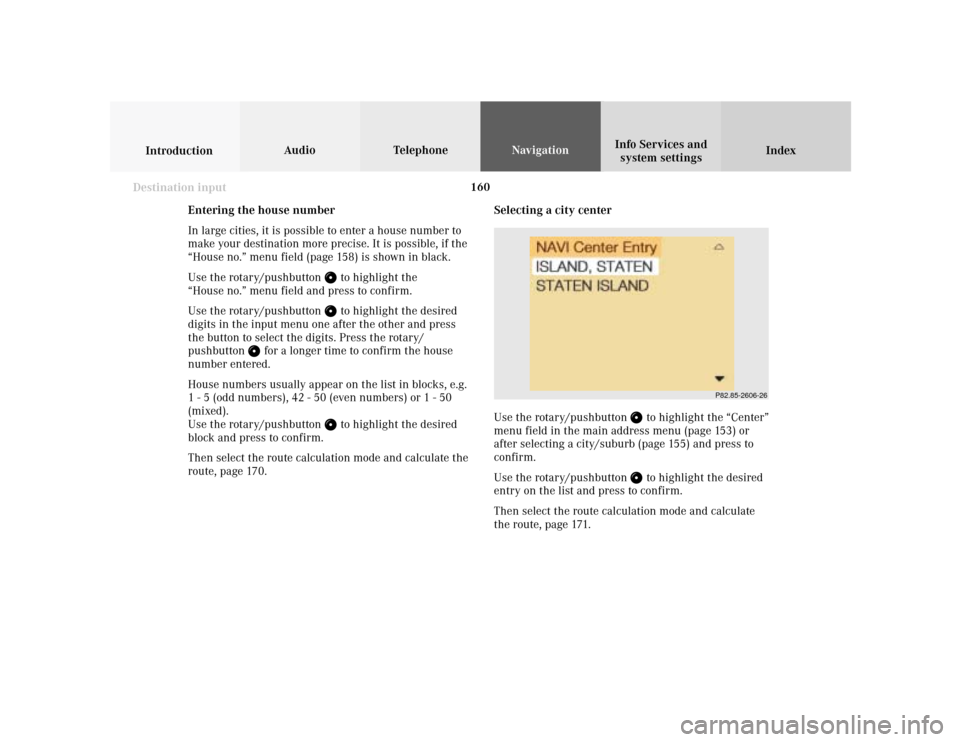
160
Index Info Services and
system settings IntroductionAudio TelephoneNavigation
Destination input
Selecting a city center
Use the rotary/pushbutton
to highlight the “Center”
menu field in the main address menu (page 153) or
after selecting a city/suburb (page 155) and press to
confirm.
Use the rotary/pushbutton to highlight the desired
entry on the list and press to confirm.
Then select the route calculation mode and calculate
the route, page 171.
P82.85-2606-26
Entering the house number
In large cities, it is possible to enter a house number to
make your destination more precise. It is possible, if the
“House no.” menu field (page 158) is shown in black.
Use the rotary/pushbutton
to highlight the
“House no.” menu field and press to confirm.
Use the rotary/pushbutton to highlight the desired
digits in the input menu one after the other and press
the button to select the digits. Press the rotary/
pushbutton
for a longer time to confirm the house
number entered.
House numbers usually appear on the list in blocks, e.g.
1 - 5 (odd numbers), 42 - 50 (even numbers) or 1 - 50
(mixed).
Use the rotary/pushbutton
to highlight the desired
block and press to confirm.
Then select the route calculation mode and calculate the
route, page 170.
Page 163 of 243
161
Introduction
Audio
Telephone
Navigation
Index Info Services and
system settings Destination inputSelecting a destination via the map
Use the rotary/pushbutton
to highlight the “Destn
via Map...” menu field in the main destination input
menu and press to confirm.
A selection menu will appear.
The selection menu will not appear if you access the
map from the menu (page 158). In this case, the map
will appear immediately.1Activates the map with the center on the previous
destination
2Activates the map with the center on the current
vehicle position
3Activates the city entry menu, page 153
Use the rotary/pushbutton
to highlight the menu
field and press to confirm. The map will appear.
To cancel your selection of the destination via the map:
Press
twice. The main destination input menu will
appear.
3
21
P82.85-2608-26