Page 148 of 243
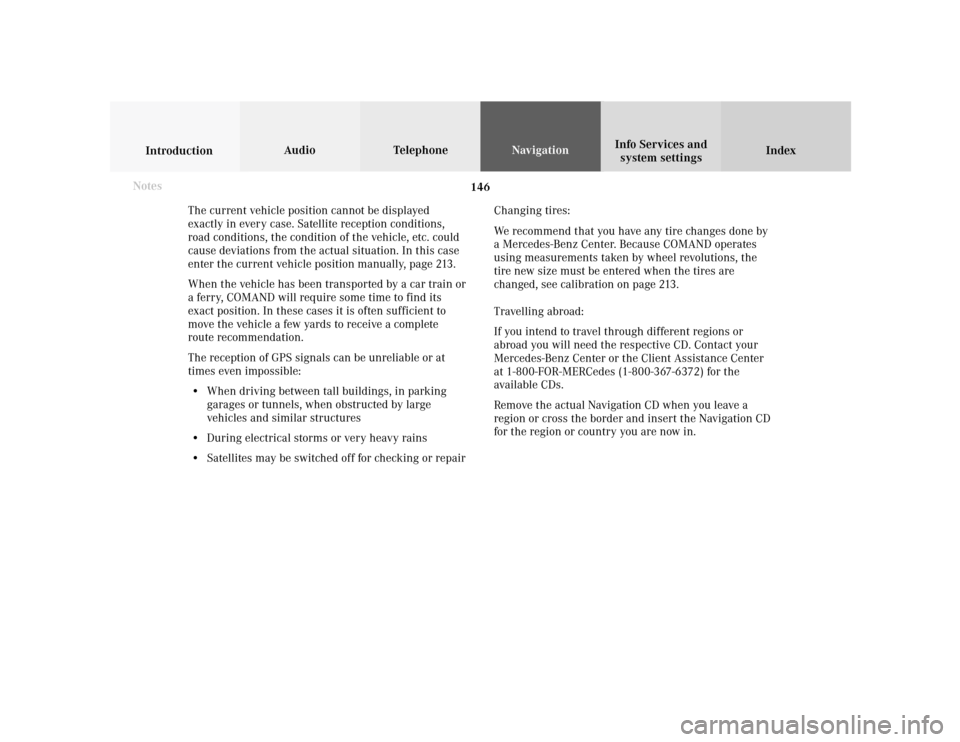
146
Index Info Services and
system settings IntroductionAudio TelephoneNavigation
Destination input
The current vehicle position cannot be displayed
exactly in every case. Satellite reception conditions,
road conditions, the condition of the vehicle, etc. could
cause deviations from the actual situation. In this case
enter the current vehicle position manually, page 213.
When the vehicle has been transported by a car train or
a ferry, COMAND will require some time to find its
exact position. In these cases it is often sufficient to
move the vehicle a few yards to receive a complete
route recommendation.
The reception of GPS signals can be unreliable or at
times even impossible:
• When driving between tall buildings, in parking
garages or tunnels, when obstructed by large
vehicles and similar structures
• During electrical storms or very heavy rains
• Satellites may be switched off for checking or repairChanging tires:
We recommend that you have any tire changes done by
a Mercedes-Benz Center. Because COMAND operates
using measurements taken by wheel revolutions, the
tire new size must be entered when the tires are
changed, see calibration on page 213.
Travelling abroad:
If you intend to travel through different regions or
abroad you will need the respective CD. Contact your
Mercedes-Benz Center or the Client Assistance Center
at 1-800-FOR-MERCedes (1-800-367-6372) for the
available CDs.
Remove the actual Navigation CD when you leave a
region or cross the border and insert the Navigation CD
for the region or country you are now in. Notes
Page 149 of 243
147
Introduction
Audio
Telephone
Navigation
Index Info Services and
system settings Destination input
Quick reference – Navigation
Navigation
12
8
97
1
P82.85-6121-29
72
3
4
5
610
11
14
13
Page 150 of 243
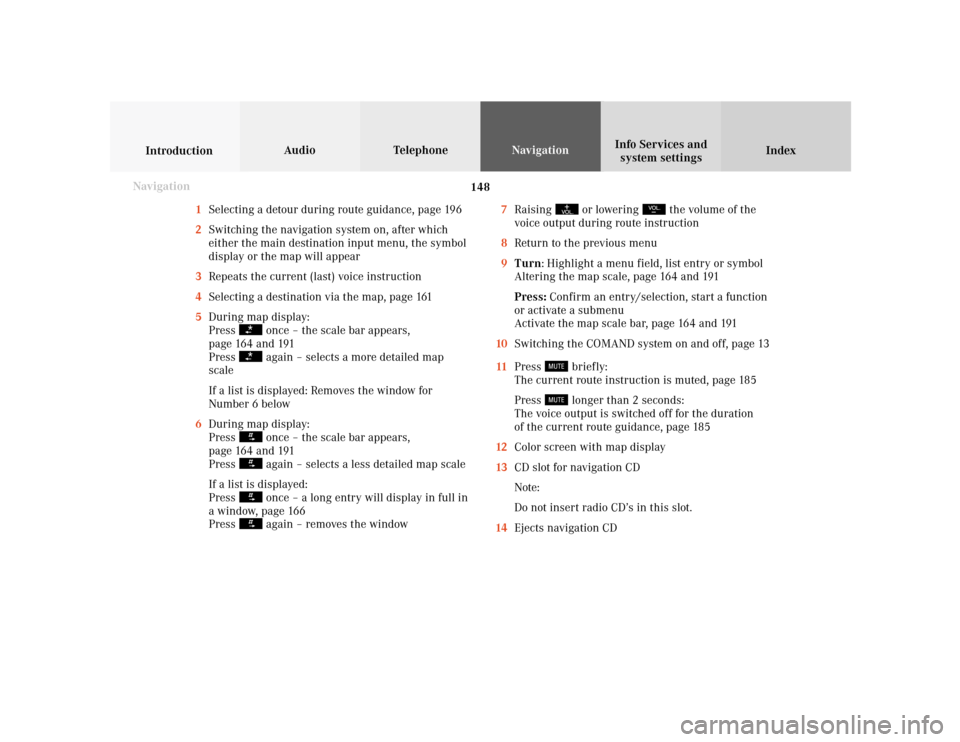
148
Index Info Services and
system settings IntroductionAudio TelephoneNavigation
Destination input
1Selecting a detour during route guidance, page 196
2Switching the navigation system on, after which
either the main destination input menu, the symbol
display or the map will appear
3Repeats the current (last) voice instruction
4Selecting a destination via the map, page 161
5During map display:
Press
once – the scale bar appears,
page 164 and 191
Press again – selects a more detailed map
scale
If a list is displayed: Removes the window for
Number 6 below
6During map display:
Press once – the scale bar appears,
page 164 and 191
Press again – selects a less detailed map scale
If a list is displayed:
Press once – a long entry will display in full in
a window, page 166
Press again – removes the window7Raising
or lowering
the volume of the
voice output during route instruction
8Return to the previous menu
9Turn: Highlight a menu field, list entry or symbol
Altering the map scale, page 164 and 191
Press: Confirm an entry/selection, start a function
or activate a submenu
Activate the map scale bar, page 164 and 191
10Switching the COMAND system on and off, page 13
11Press
briefly:
The current route instruction is muted, page 185
Press longer than 2 seconds:
The voice output is switched off for the duration
of the current route guidance, page 185
12Color screen with map display
13CD slot for navigation CD
Note:
Do not insert radio CD’s in this slot.
14Ejects navigation CD
Navigation
Page 151 of 243
149
Introduction
Audio
Telephone
Navigation
Index Info Services and
system settings Destination input
NavigationSwitching the navigation system on
Press
.
The following message will appear when COMAND is
preparing for navigation startup: “Activating
Navigation. Please obey all traffic rules”.One of three displays will appear:
• the main destination input menu, for active destina-
tion entry (illustrated above)
• the map display, page 161
when route guidance and the map were previously
active and route was not completed
• the symbol display indicating turns, page 161
when route guidance and the symbol display were
previously active and not completed.
P82.85-6097-26
P82.85-6098-26
Page 152 of 243
150
Index Info Services and
system settings IntroductionAudio TelephoneNavigation
Destination input
Changing the Navigation CD
Press
to eject an inserted navigation CD.
Insert another navigation CD.
The screen above will be displayed. The program stored
on the navigation CD is being loaded.
Important!
Do not interrupt the loading process. Note:
When navigation is preparing for operation, various
error messages may appear:
• “Navigation cannot be activated, an error has
occurred.”
• “CD-Reading error. Please change CD” – remove the
current CD and insert the Navigation CD.
• “No CD. Insert navigation CD” – you did not insert a
CD, insert the Navigation CD.
When the error has been corrected COMAND shows the
message “Activating Navigation. Please obey all traffic
rules”.
To change over to another system press the
corresponding key, e.g.
. Navigation
P82.85-6094-26
Page 153 of 243
151
Introduction
Audio
Telephone
Navigation
Index Info Services and
system settings Destination inputMenu overview – Destination entry
P82.85-6123-29
8
6
432
1
7
5
Page 154 of 243
152
Index Info Services and
system settings IntroductionAudio TelephoneNavigation
Destination input
1Main destination input menu, select type of
destination entry:
Entering destination address, page 153
Retrieving a destination from destination memory,
page 215
Selecting a destination via the map, page 161
Entering points of interest, page 165
Selecting the last destinations
(the last 12 destinations), page 170
2Entering destination address, page 1533Main destination memory menu, page 205
4Set destination via location on map, page 161
5Details about previous destination
6Entering the vehicle position manually, page 212
System calibration, page 213
7Activates the list of the last 12 destinations for a
new calculation
8Points of interest main menu – set destination via
point of interest listing, page 165
Page 155 of 243
153
Introduction
Audio
Telephone
Navigation
Index Info Services and
system settings Destination inputEntering destination address
Press the rotary/pushbutton
in the main destination
input menu to confirm the “Address...” menu field.1Info/status line
2Select city/suburb, page 154
No entry: place not yet entered
Entry available: place last entered
3Selecting a street, page 156
Menu field can be selected if a city has been
previously selected
4Selecting a city center, page 160
Menu field can be selected if a city has been
previously selected
To cancel destination input:
Press
.
The main destination input menu will appear.
P82.85-2595-26
43
2
1