Page 72 of 231
70
IntroductionAudioTelephone
Navigation
Index Info Services and
system settings
Sound settings
Activate main Sound menu
For audio sources:
1Status line, radio (FM) is switched on
Other messages:
AM band is active – “AM Bass/Treble”
WB band is active – “WB Bass/Treble”
CD drive or CD changer is switched on –
“CD Bass/Treble”
2Actual sound settings (Bass/Treble)
P82.85-2558-26
5
4
32
1
6
3Actual sound-center
Fader: front – back
Balance: left – right
4Slide switch to alter the value
5Reset bass and treble to “0”, and the fader/balance
to the middle
6Activate predefined sound impressions, page 74
To activate the main sound menu for radio (FM/AM,
WB) or CD operation:
Use the right-hand rotary/pushbutton
to highlight
the main menu field “Sound” and press it to confirm
your selection.
The actual settings for sound and fader/balance are
displayed. The “Bass” menu field is highlighted
whenever “Bass/Treble” menu (FM/AM, WB, or CD) is
first accessed.
Page 74 of 231
72
IntroductionAudioTelephone
Navigation
Index Info Services and
system settings
Sound settings
P82.85-2560-26
1
P82.85-2561-26
Setting Bass/Treble/Fader/Balance
1Setting mode active
Use the right-hand rotary/pushbutton
to move the
cursor to the parameter you want to alter and confirm
by pressing.
The setting mode is activated. The activated sound
parameter is shown in red.
Turn the right-hand rotary/pushbutton to set the
desired value and confirm by pressing. The marked
sound feature is shown in black.There are three ways to return to the main audio menu:
• Press
• Hold the right-hand rotary/pushbutton
longer
than 2 seconds
• Automatic activation after 15 seconds.
To reset the current alteration, set all values to “0”:
Use the right-hand rotary/pushbutton
to highlight
the menu field “Reset” and confirm by pressing.
Page 75 of 231
73
Introduction
AudioTelephone
Navigation
Index Info Services and
system settings Sound settingsNotes:
The balance is adjusted to the same setting for the
radio (FM/AM, WB) and CD changer.
Adjustments which are made to the navigation system
will affect the Voice recognition system and the
telephone.Use the “Reset” menu field to position the balance back
to the center of the vehicle, to set the sound linearly
and to reset at the same time the sound volume to a
defined value.
Page 190 of 231
188
Introduction Audio Telephone
Navigation
Index Info Services and
system settings
Route guidance
Resetting functions during route guidance
3Cancels a detour (road sections blocked in the route
list), page 186
4Resets all functions
The route will be recalculated using the previously
selected calculation mode. The corresponding informa-
tion will appear on the screen.
Then the symbol display will appear and route guid-
ance will continue.
Note:
Menu fields (2) and (3) are not available if no detour
has been selected.
P82.85-3042-2632
1
4
Press
during route guidance.
Use the right-hand rotary/pushbutton
to highlight
the desired menu field and press it to confirm.
1Delete a way point
2Cancels a detour (traffic jam ahead)
Selecting a detour during route guidance, page 184
Page 205 of 231
System settings
Info Services and
system settings 203Contents – Info Services and system settings
Info Services and system
settingsContents – Info Services and
system settings .............................. 203
Info Services ................................... 204
Requesting and displaying
Info Services ................................ 204
System settings .............................. 207
Activating the main system
settings menu .............................. 207
Adjusting the brightness ........... 208
Activating Settings menu ........... 209
Selecting the language ............... 210
Set the date and time .................. 211
Switching beep tones
on and off ...................................... 218
Setting changeover between
day and night display ................. 219
Reset all settings to the factory
settings .......................................... 220
Auxiliary audio source ............... 221
Page 213 of 231
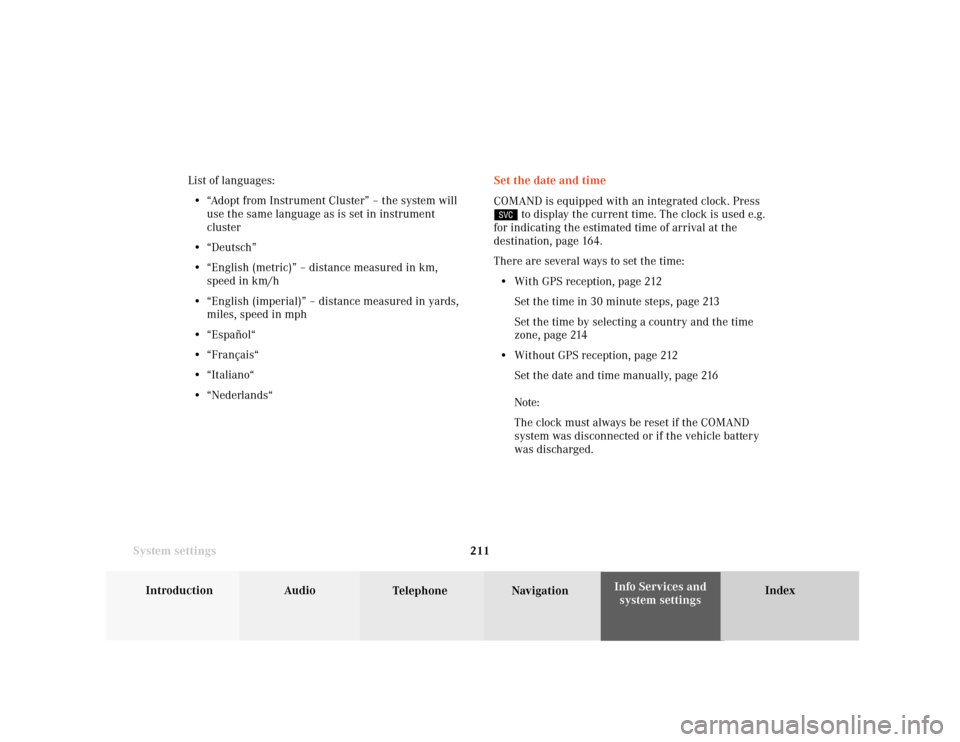
System settings
Introduction Audio
Telephone NavigationIndex Info Services and
system settings 211Set the date and time
COMAND is equipped with an integrated clock. Press
to display the current time. The clock is used e.g.
for indicating the estimated time of arrival at the
destination, page 164.
There are several ways to set the time:
• With GPS reception, page 212
Set the time in 30 minute steps, page 213
Set the time by selecting a country and the time
zone, page 214
• Without GPS reception, page 212
Set the date and time manually, page 216
Note:
The clock must always be reset if the COMAND
system was disconnected or if the vehicle batter y
was discharged. List of languages:
• “Adopt from Instrument Cluster” – the system will
use the same language as is set in instrument
cluster
• “Deutsch”
• “English (metric)” – distance measured in km,
speed in km/h
• “English (imperial)” – distance measured in yards,
miles, speed in mph
• “Español“
• “Français“
• “Italiano“
• “Nederlands“
Page 222 of 231
220 System settings
Audio Introduction
Telephone Navigation IndexInfo Services and
system settings
Reset all settings to the factory settings
Use the right-hand rotary/pushbutton
to highlight the
“Factory settings” menu field in the settings menu and
press to confirm.
An inquiry menu will appear.To accept the factory settings:
Press the right-hand rotary/pushbutton
confirm the
“Yes” menu field). A screen with the factory settings is
shown for a few seconds. The main menu for system
settings is reactivated.
The factory settigs are:
• Acknowledgement beep - off
• Info beep – off
• Language – English (imp.)
• Time display – AM/PM
• Date display – MM.DD (MM – month, DD – day)
If you do not wish to reset settings:
Use the right-hand rotary/pushbutton to highlight
“No” and press to confirm. This activates the main menu
for system settings.
P82.85-3081-26
Page:
< prev 1-8 9-16 17-24