Page 7 of 231
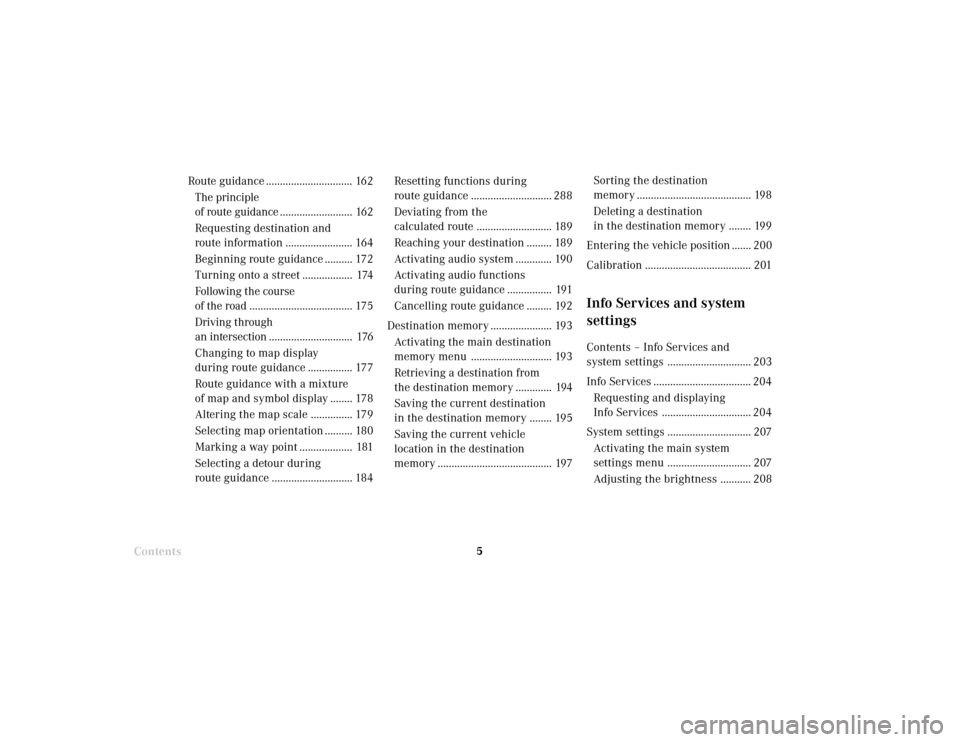
Introduction5
Route guidance ............................... 162
The principle
of route guidance.......................... 162
Requesting destination and
route information ........................ 164
Beginning route guidance .......... 172
Turning onto a street .................. 174
Following the course
of the road ..................................... 175
Driving through
an intersection.............................. 176
Changing to map display
during route guidance ................ 177
Route guidance with a mixture
of map and symbol display ........ 178
Altering the map scale ............... 179
Selecting map orientation .......... 180
Marking a way point ................... 181
Selecting a detour during
route guidance ............................. 184Resetting functions during
route guidance ............................. 288
Deviating from the
calculated route ........................... 189
Reaching your destination ......... 189
Activating audio system ............. 190
Activating audio functions
during route guidance ................ 191
Cancelling route guidance ......... 192
Destination memory ...................... 193
Activating the main destination
memory menu ............................. 193
Retrieving a destination from
the destination memory ............. 194
Saving the current destination
in the destination memory ........ 195
Saving the current vehicle
location in the destination
memory ......................................... 197
ContentsSorting the destination
memory ......................................... 198
Deleting a destination
in the destination memory ........ 199
Entering the vehicle position ....... 200
Calibration ...................................... 201
Info Services and system
settingsContents – Info Services and
system settings .............................. 203
Info Services ................................... 204
Requesting and displaying
Info Services ................................ 204
System settings .............................. 207
Activating the main system
settings menu .............................. 207
Adjusting the brightness ........... 208
Page 8 of 231
Introduction
6
Contents
Activating Settings menu ........... 209
Selecting the language ............... 210
Set the date and time .................. 211
Switching beep tones
on and off ...................................... 218
Setting changeover between
day and night display ................. 219
Reset all settings to the factory
settings .......................................... 220
Auxiliary audio source ............... 221
IndexIndex ................................................ 223
Page 11 of 231
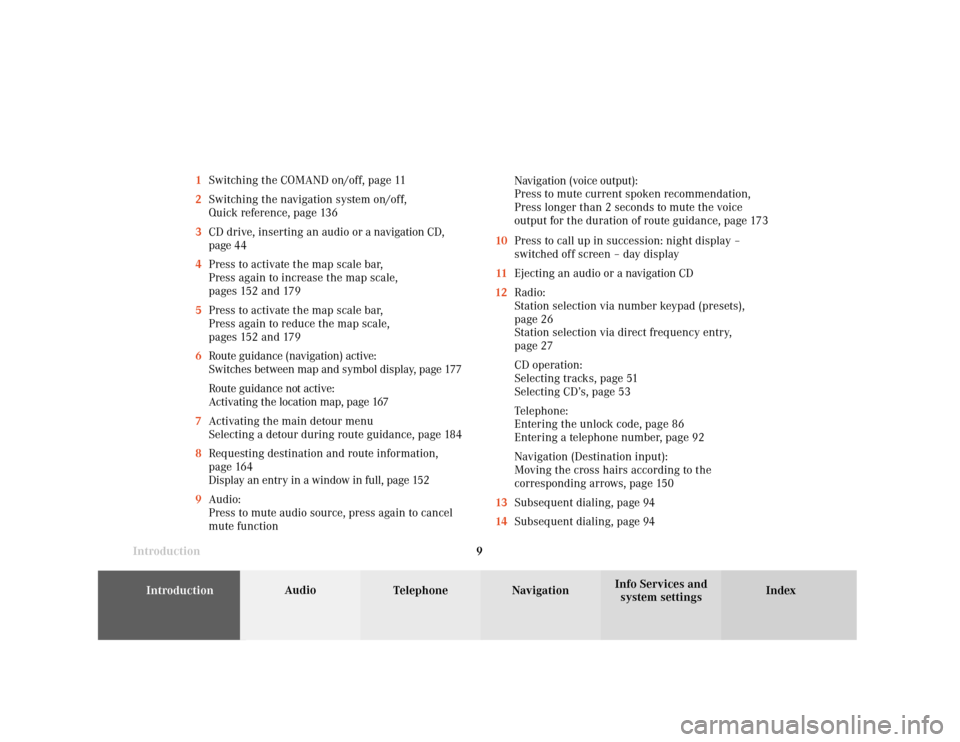
Introduction
Audio
Introduction
Telephone Navigation Index AudioInfo Services and
system settings 9 1Switching the COMAND on/off, page 11
2Switching the navigation system on/off,
Quick reference, page 136
3CD drive, inserting an audio or a navigation CD,
page 44
4Press to activate the map scale bar,
Press again to increase the map scale,
pages 152 and 179
5Press to activate the map scale bar,
Press again to reduce the map scale,
pages 152 and 179
6Route guidance (navigation) active:
Switches between map and symbol display, page 177
Route guidance not active:
Activating the location map, page 167
7Activating the main detour menu
Selecting a detour during route guidance, page 184
8Requesting destination and route information,
page 164
Display an entry in a window in full, page 152
9Audio:
Press to mute audio source, press again to cancel
mute functionNavigation (voice output):
Press to mute current spoken recommendation,
Press longer than 2 seconds to mute the voice
output for the duration of route guidance, page 173
10Press to call up in succession: night display –
switched off screen – day display
11Ejecting an audio or a navigation CD
12Radio:
Station selection via number keypad (presets),
page 26
Station selection via direct frequency entry,
page 27
CD operation:
Selecting tracks, page 51
Selecting CD’s, page 53
Telephone:
Entering the unlock code, page 86
Entering a telephone number, page 92
Navigation (Destination input):
Moving the cross hairs according to the
corresponding arrows, page 150
13Subsequent dialing, page 94
14Subsequent dialing, page 94
Page 21 of 231
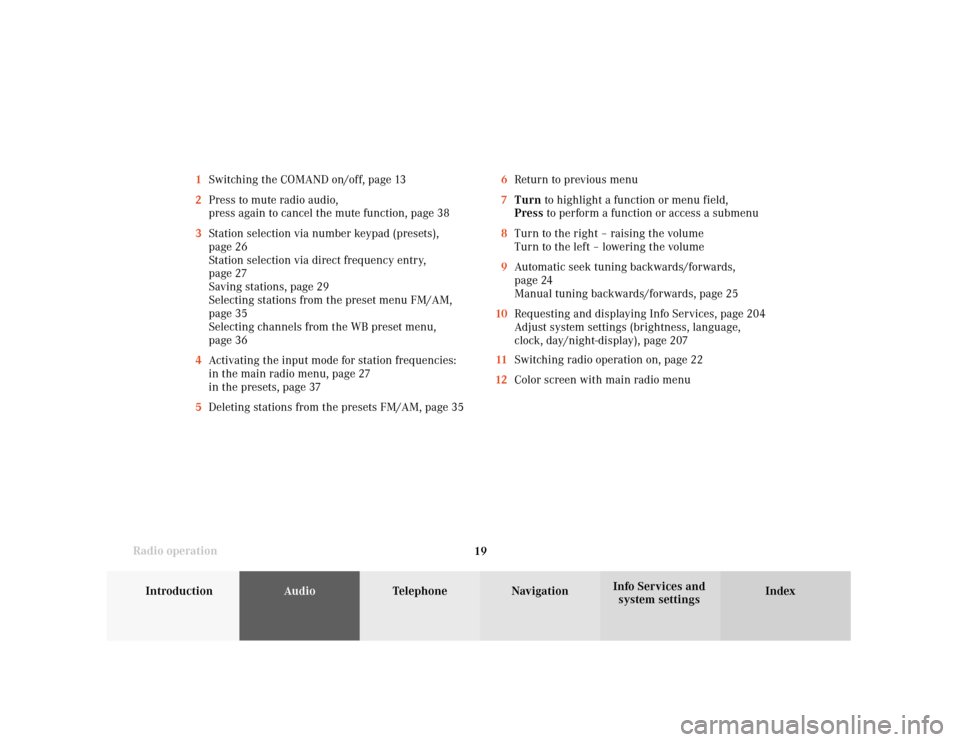
Introduction
AudioTelephone
Navigation
Index Info Services and
system settings Radio operation
196Return to previous menu
7Turn to highlight a function or menu field,
Press to perform a function or access a submenu
8Turn to the right – raising the volume
Turn to the left – lowering the volume
9Automatic seek tuning backwards/forwards,
page 24
Manual tuning backwards/forwards, page 25
10Requesting and displaying Info Services, page 204
Adjust system settings (brightness, language,
clock, day/night-display), page 207
11Switching radio operation on, page 22
12Color screen with main radio menu 1Switching the COMAND on/off, page 13
2Press to mute radio audio,
press again to cancel the mute function, page 38
3Station selection via number keypad (presets),
page 26
Station selection via direct frequency entry,
page 27
Saving stations, page 29
Selecting stations from the preset menu FM/AM,
page 35
Selecting channels from the WB preset menu,
page 36
4Activating the input mode for station frequencies:
in the main radio menu, page 27
in the presets, page 37
5Deleting stations from the presets FM/AM, page 35
Page 23 of 231
Introduction
AudioTelephone
Navigation
Index Info Services and
system settings Radio operation
21 1Main radio menu FM
2Current band (FM) and memory preset selected (1)
are displayed
3Current frequency
4 symbol indicates stereo reception
5Menu fields to activate submenus
6Main sound settings menu,
Adjust sound settings, page 697Auto preset
Save stations automatically, FM/AM, page 32
Select a station, page 33
8Main radio menu AM, page 23
Activate Weather band (WB), page 23
9Preset menu
Save stations manually FM, page 29
Save stations manually AM, page 31
Select a station, page 35
Page 26 of 231
24
IntroductionAudioTelephone
Navigation
Index Info Services and
system settings
Radio operation
Automatic seek tuning
Press
or
on the rocker switch briefly.
FM- and AM-Bands:
The next receivable station in the direction of seek
(descending/ascending) will be tuned in and begin to
play. The station frequency will appear on the screen.
Weather Band (WB):
The next receivable station will be selected. Alterna-
tively press a number key
through
and that
station will be directly selected. Selecting a station
Different functions are available for selecting a station:
• Automatic seek tuning, page 24
• “Seek” tuning at the multifunction steering wheel,
page 25
• Manual tuning, page 25
• Station selection via number keypad (presets),
page 26
• Station selection via direct frequency entry, page 27
• Automatic Station Scan, page 28
• Station selection from the preset menu, page 35
P82.85-2516-26
Page 27 of 231
Introduction
AudioTelephone
Navigation
Index Info Services and
system settings Radio operation
25
P82.85-2517-26
Manual tuning (FM, AM)
Press
or
on the rocker switch longer than 2
seconds. The menu fields will appear in light grey
lettering.
FM band:
The frequency displayed will change in the correspond-
ing direction in increments of 0.2 MHz.
AM band (activate via “FM/AM/WB” menu field):
Tuning will take place in increments of 10 kHz. “Seek” tuning at multifunction steering wheel
With station frequency displayed in the multifunction
display:
Select next higher frequency preset – press
Select next lower frequency preset – switch Note:
The up/down arrows have different functions depend-
ing on which made the seek function in the multi-
function display is programmed to. The two available
options are Memory Scan or Frequency Scan. Refer to
the vehicle operator’s manual on how to program this
option.
Page 28 of 231
26
IntroductionAudioTelephone
Navigation
Index Info Services and
system settings
Radio operation
P82.85-2518-26
Station selection via number keypad (presets)
Press one of the number keys, such as
briefly.
The radio will tune to the frequency assigned to that
memory location. If none has been set by the user, a
default frequency will appear.Note that FM and AM presets are independent and can
only be accessed while in the corresponding band.
For WB, tune the radio to the selected channel.
The memory preset number will appear in the status
line.
Saving stations (FM, AM), page 29 through 33.
The “XX Presets” (XX = FM, AM or WB) menu field
provides an overview of which stations have been
allocated to which memory presets, page 30.