Page 195 of 231
193
Audio
Telephone
Navigation
Index
IntroductionInfo Services and
system settings Destination memoryActivating the main destination memory menu
Use the right-hand rotary/pushbutton
to highlight
the “Destn Memory” menu field in the main destination
input menu and press to confirm.1Info/status line
2Activates the destination list, page 194
3Sorting the destinations, page 198
4Deleting a destination in the destination memory,
page 199
5Deleting the last destination
6Saving the current destination, page 195
7Saving the current vehicle location with
a name, page 197
P82.85-6130-264
3
2
15
6
7
Page 196 of 231
194
Audio TelephoneNavigation
Index IntroductionInfo Services and
system settings
Destination memory
Retrieving a destination from the destination
memory1Info/status line
2Highlighted entry
3Press the
key – a long entry will display in
full in a window, press
again to remove the
window
4Previous page
An empty triangle marks the start of the list
5Next page
An empty triangle marks the end of the list
Use the right-hand rotary/pushbutton
to highlight
the desired entry and press to confirm.
Select the route calculation mode and calculate the
route, page 159.
Turn the right-hand rotary/pushbutton
to highlight
the “Display Destinations...” menu field and press to
confirm.P82.85-6139-26
2
1
435
Page 197 of 231
195
Audio
Telephone
Navigation
Index
IntroductionInfo Services and
system settings Destination memorySaving the current destination in the destination
memory
Use the rotary/pushbutton
to highlight the “Save
Current Destination...” menu field in the main destina-
tion memory menu and press to confirm.
1Name entered
2Saves the destination without entering a nameSave the destination with a name:
Turn the right-hand rotary/pushbutton
to highlight
the desired letter in the alphabet and press to confirm,
the letter selected will appear in the input line. Enter
the other letters.
When you have completed the name, press the right-
hand rotary/pushbutton
longer than 2 seconds. This
will activate the destination memory.
Note:
If the destination memory is full, a corresponding
message will appear. Press the right-hand rotary/
pushbutton
. This will activate the destination
memory.
Deleting a destination in the destination memory,
page 199.
P82.85-3051-26
2
1
Page 198 of 231
196
Audio TelephoneNavigation
Index IntroductionInfo Services and
system settings
Destination memory
P82.85-2659-26
Save the destination without entering a name:
Turn the right-hand rotary/pushbutton
to highlight
the “Save without Names” menu field and press to
confirm.
In the user sorted list, the newly input location is high-
lighted and in red. Using the right-hand rotary/
pushbutton
, the entry can be located anywhere in
the list. Use the right-hand rotary/pushbutton
to
move the entry to the desired point in the list and then
confirm by pressing.Entry will change from red to black.
The main destination input menu is activated, the
menu field “Start Guidance...” is highlighted.
Note:
The destination can also be saved directly after it is
entered during the selection of the route.
P82.85-3052-26
Page 199 of 231
197
Audio
Telephone
Navigation
Index
IntroductionInfo Services and
system settings Destination memorySaving the current vehicle location in the
destination memory
Using this function it is possible to save the current
vehicle position in the memory. You will have to name
it to be able to retrieve it at a later date.
Turn the right-hand rotary/pushbutton
to highlight
the “Save Current Location...” menu field in the main
destination memory menu and press to confirm.
An input menu will appear.Save the destination with a name, page 195.
Press the rotary/pushbutton
longer than 2 seconds
to store the destination.
Use the right-hand rotary/pushbutton
to move the
entry to the desired memory location in the list. Press
the right-hand rotary/pushbutton
and confirm your
selection.
The main destination input menu is activated.
P82.85-3054-26
Page 200 of 231
198
Audio TelephoneNavigation
Index IntroductionInfo Services and
system settings
Destination memory
Sorting the destination memory
Activate the destination list:
Turn the right-hand rotary/pushbutton
to highlight
the “Sort Destinations...” menu field and press to
confirm.Use the right-hand rotary/pushbutton
to highlight
the desired entry and press to confirm.
The entry is now shown in red.
Use the right-hand rotary/pushbutton to move the
entry to the desired position.
Press the right-hand rotary/pushbutton to save the
entry at that location. The entry is shown in black, the
main destination memory menu for saving destinations
is reactivated automatically.
P82.85-3055-26
P82.85-3056-26
Page 201 of 231
199
Audio
Telephone
Navigation
Index
IntroductionInfo Services and
system settings Destination memoryIf you do not want to delete the destination:
Turn the right-hand rotary/pushbutton
to highlight
the “No” menu field and press to confirm.
To delete the destination:
Press the right-hand rotary/pushbutton to confirm
the “Yes” menu field. The entry will be deleted from the
list, the following entries will each move up one position.
The delete function is still active.
Press
to activate the main destination memory menu. Deleting a destination in the destination memory
Turn the right-hand rotary/pushbutton
to highlight
the “Delete Destination...” menu field in the main
destination memory menu and press to confirm.
The first entry is highlighted.
Turn the right-hand rotary/pushbutton to highlight
the entry you wish to delete. Press
.
The following inquiry will appear on the screen: “Do
you really want to delete the destination?”.
P82.85-3057-26
P82.85-3058-26
Page 202 of 231
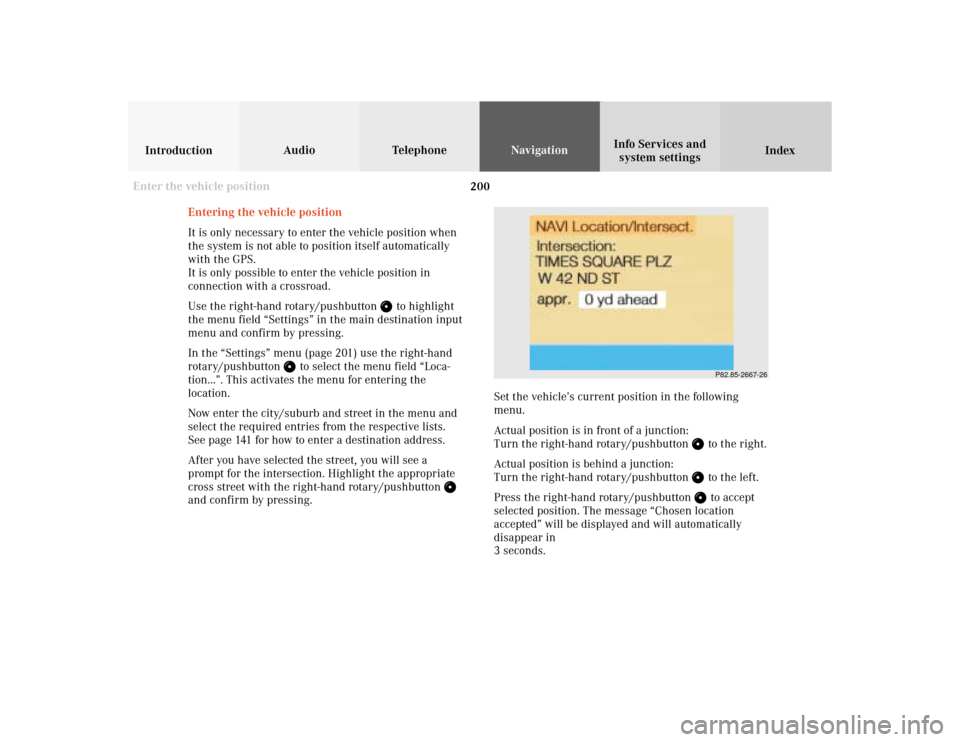
200
Audio TelephoneNavigation
Index IntroductionInfo Services and
system settings
Destination memory
P82.85-2667-26
Entering the vehicle position
It is only necessary to enter the vehicle position when
the system is not able to position itself automatically
with the GPS.
It is only possible to enter the vehicle position in
connection with a crossroad.
Use the right-hand rotary/pushbutton
to highlight
the menu field “Settings” in the main destination input
menu and confirm by pressing.
In the “Settings” menu (page 201) use the right-hand
rotary/pushbutton
to select the menu field “Loca-
tion...”. This activates the menu for entering the
location.
Now enter the city/suburb and street in the menu and
select the required entries from the respective lists.
See page 141 for how to enter a destination address.
After you have selected the street, you will see a
prompt for the intersection. Highlight the appropriate
cross street with the right-hand rotary/pushbutton
and confirm by pressing.Set the vehicle’s current position in the following
menu.
Actual position is in front of a junction:
Turn the right-hand rotary/pushbutton
to the right.
Actual position is behind a junction:
Turn the right-hand rotary/pushbutton to the left.
Press the right-hand rotary/pushbutton to accept
selected position. The message “Chosen location
accepted” will be displayed and will automatically
disappear in
3 seconds.
Enter the vehicle position