Page 155 of 231
153
Introduction
Audio
Telephone
Navigation
Index Info Services and
system settings Destination inputEntering points of interest
This function allows you to select such points of
interest as gas stations, Mercedes-Benz Centers,
parking facilities, shopping centers or airports.
Use the right-hand rotary/pushbutton
to highlight
the “Point of interest...” menu field in the main
destination entry menu and press to confirm.
The Point of interest menu will appear.Confirming the menu field:
1Select a point of interest around the current area of
vehicle location, page 154
2Select a point of interest around the previous
destination area, page 154
3Select a point of interest in the surrounding area of
another city, page 155
4Select a regional point of interest, e.g. airport,
page 156
P82.85-2613-26
4
3
2
1
Page 156 of 231
154
Index Info Services and
system settings IntroductionAudio TelephoneNavigation
Destination input
Selecting points of interest around current area of
vehicle location or previous destination area
Use the right-hand rotary/pushbutton
to highlight
menu field (1) or (2) in the points of interest menu and
press to confirm.
Use the right-hand rotary/pushbutton to highlight
the desired category and press to confirm.
Note:
Not all Points of Interest may be listed on the CD.
5Previous page – available when arrow is solid
6Next page – available when arrow is solid7Distance to destination
(point to point distance in miles)
8Press
to display the entry in full
9Window displaying the complete entry
Press to remove the window
Use the right-hand rotary/pushbutton
to highlight
the desired destination in the selection list and press to
confirm. Then select the route calculation mode and
calculate the route, page 159.
P82.85-6099-2665
P82.85-3019-268
7
9
Page 157 of 231
155
Introduction
Audio
Telephone
Navigation
Index Info Services and
system settings Destination inputSelecting points of interest in the area surrounding
another city
Use the right-hand rotary/pushbutton
to highlight
the menu field for “Select City ...” in the points of
interest menu and press to confirm.
Use the right-hand rotary/pushbutton to highlight
the initial letters of the desired city one after the other
and press to confirm.
Structure of the input menu, page 142.
Correcting the entry, page 142.
P82.85-2617-26
Activating the city list:
Press the right-hand rotary/pushbutton
longer than
2 seconds or highlight the “City list” menu field and
confirm.
Moving to the next/previous page:
Use the right-hand rotary/pushbutton to highlight
the scrolling symbol and turn in the corresponding
direction or confirm the symbol by pressing.
Turn the right-hand rotary/pushbutton to highlight
the desired destination and press to confirm.
P82.85-3020-26
Page 158 of 231
156
Index Info Services and
system settings IntroductionAudio TelephoneNavigation
Destination input
Selecting regional destinations
Use the right-hand rotary/pushbutton
to highlight
the “Regional...” menu field in the points of interest
menu and press to confirm.
Use the right-hand rotary/pushbutton to highlight
the desired category and press to confirm.
Note:
Not all points of interest may be listed on the CD.
An input menu will appear. If the city/suburb is stored only once on the CD, then
the categories list will appear. Otherwise, another
menu will appear first in which you must confirm the
desired city/suburb again.
Select the desired category, page 154.
Note:
Not all points of interest may be listed on the CD.
P82.85-6100-26
P82.85-6101-26
Page 159 of 231
157
Introduction
Audio
Telephone
Navigation
Index Info Services and
system settings Destination inputUse the right-hand rotary/pushbutton
to highlight
the letters of the desired destination one after the other
in the input menu and press to confirm.
The input line will automatically be populated with the
first matching enry in the list. As subsequent charac-
ters are entered, the system will narrow the available
list.
Structure of the input menu, page 142.
Correcting the entry, page 142.Activating the list:
Press the right-hand rotary/pushbutton
longer than
2 seconds or highlight the “List” menu field and confirm.
Moving to the next/previous page:
Use the right-hand rotary/pushbutton to highlight the
scrolling symbol and turn in the corresponding direction.
Turn the right-hand rotary/pushbutton
to highlight
the desired destination and press to confirm.
Select the route calculation mode and calculate the
route, page 159.
P82.85-3021-26
P82.85-3022-26
Page 160 of 231
158
Index Info Services and
system settings IntroductionAudio TelephoneNavigation
Destination input
Selecting the last destinations
Use the right-hand rotary/pushbutton
to highlight
the “Last destinations” menu field in the main
destination input menu and press to confirm.
A list will be activated. The last 12 destinations entered
will be displayed.Use the right-hand rotary/pushbutton
to highlight
the desired destination and press it to confirm your
selection.
The route mode menu will appear.
Select the route calculation mode and calculate the
route, page 159.
P82.85-6136-26
Page 161 of 231
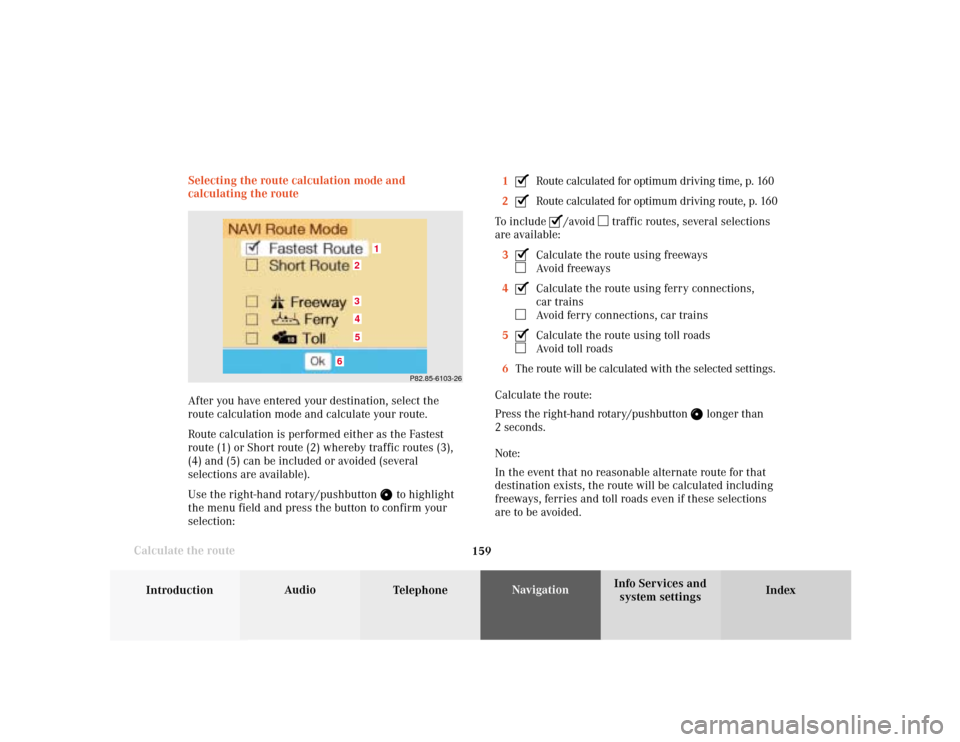
159
Introduction
Audio
Telephone
Navigation
Index Info Services and
system settings Destination input
Calculate the routeSelecting the route calculation mode and
calculating the route
After you have entered your destination, select the
route calculation mode and calculate your route.
Route calculation is performed either as the Fastest
route (1) or Short route (2) whereby traffic routes (3),
(4) and (5) can be included or avoided (several
selections are available).
Use the right-hand rotary/pushbutton
to highlight
the menu field and press the button to confirm your
selection:1
Route calculated for optimum driving time, p. 160
2Route calculated for optimum driving route, p. 160
To include
/avoid
traffic routes, several selections
are available:
3
Calculate the route using freewaysAvoid freeways
4Calculate the route using ferry connections,
car trainsAvoid ferry connections, car trains
5Calculate the route using toll roadsAvoid toll roads
6The route will be calculated with the selected settings.
Calculate the route:
Press the right-hand rotary/pushbutton
longer than
2 seconds.
Note:
In the event that no reasonable alternate route for that
destination exists, the route will be calculated including
freeways, ferries and toll roads even if these selections
are to be avoided.
P82.85-6103-26
1
6
3452
Page 162 of 231
160
Index Info Services and
system settings IntroductionAudio TelephoneNavigation
Destination input
The menu on the screen indicates:
7The method of calculation
8The destination
You will hear the voice output “The route is being
calculated”.
To cancel route calculation:
Press
or press the right-hand rotary/pushbutton
to confirm the cancel menu field.
The main destination entry menu will appear on the
screen.After a few seconds, the symbol display will appear:
9The driving route is being calculated,
other messages may also appear here during route
guidance, page 163
10Arrow indicating the direction to the destination
(point to point distance),
may also by displayed briefly during route guid-
ance, e.g. if you are driving on roads/road sections
that are not stored on the Navigation CD.
11Distance to the destination (point to point distance)
Calculate the route
P82.85-6104-26
8
7
P82.85-6105-26
10
11
9